How to Recover Deleted WhatsApp Messages for Free [iPhone & Android]
When you lose a WhatsApp message, it seems like you have ripped a page out of your diary. There and then it is, the next moment it is gone, gone with the details, memories or plans it carried. The fact is, there are a ton of chats that may be restored even after they were deleted, provided one knows where to find them. This guide explains how to recover deleted WhatsApp messages step by step, whether you rely on backups or try recovery without one. By the end, you will know how to restore your chats and protect them from disappearing again.
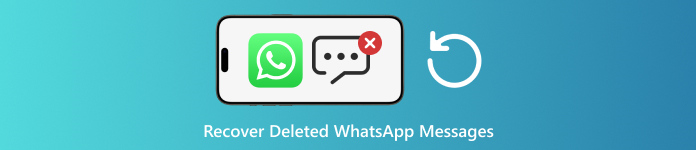
In this article:
Part 1. Check If You Have a WhatsApp Backup
Before you start trying to recover deleted WhatsApp messages, it is important to confirm whether a backup exists. WhatsApp backups store copies of your chats and media, and restoring them can bring back conversations you thought were gone. The process of checking is different for Android and iPhone users.
On iPhone:
Go to the Settings tab on WhatsApp, which is normally available in the bottom-right corner of the screen. Then choose Tap Chats > Chat Backup.
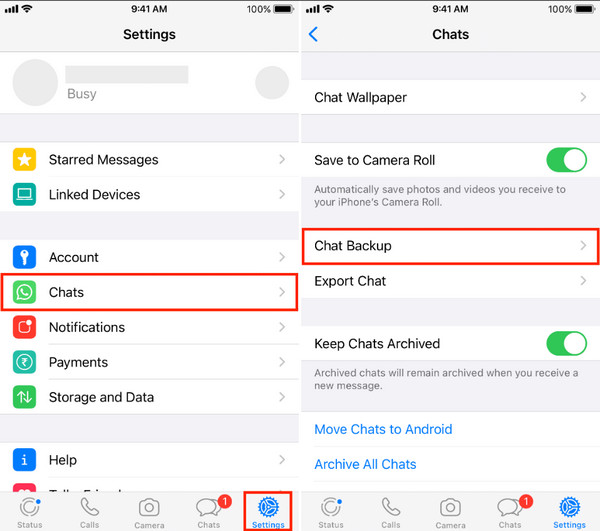
In this case, you can get the details of the latest backup into it along with the date and time when the same was registered, then recover the iCloud backup. In case you have created this backup prior to your message deletion, you can recover the WhatsApp messages during the process of flashback.
On Android:
Open WhatsApp on your Android and go to the Settings of the app. Here, tick the Chats from the options available, and choose the Chat Backup to see what are the available backups that you have in here.
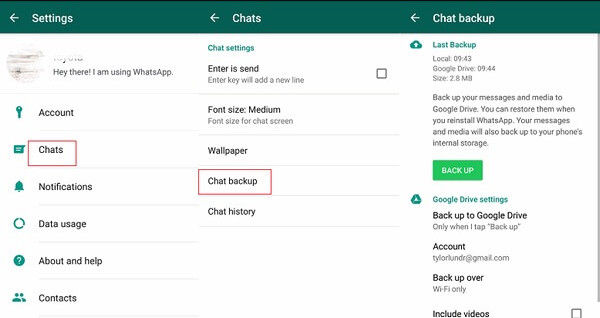
Checking for a backup is the simplest way to know your chances of retrieval, so always do this step before moving to more advanced recovery methods.
Part 2. Restore WhatsApp Chats with Backups
After ensuring that one has made a backup, the next thing to do is to restore it so that your lost chats are restored to the chat list. The steps are slightly different when you use Android or iPhone.
On Android:
Remove the WhatsApp application from your phone, and download it again from the Google Store. Launch the application and confirm your mobile phone number. When prompted, select Restore to load your saved chats from Google Drive.
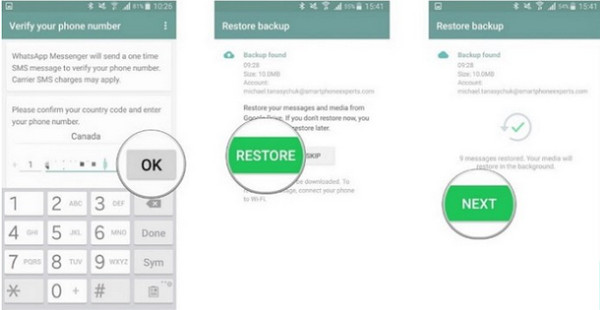
Be careful not to tap Skip, as doing so will bypass the restoration process, and you will lose the chance to get your messages back. This is one of the most reliable methods if you are asking, How do you recover deleted messages on WhatsApp.
On iPhone:
Uninstall WhatsApp and install it again via the App Store. Launch the application and check your phone number as well as your Apple ID. Once the option is seen, click Restore Chat History in order to retrieve the messages you sent to iCloud.
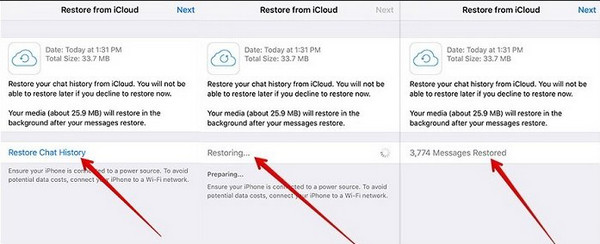
For added security, you may be asked to confirm your identity, which could be through a verification code sent via text or call if you have not enabled two-step verification or end-to-end encrypted backups. This method is a straightforward answer for anyone wondering how to recover deleted WhatsApp chats using an existing backup.
Part 3. Recover WhatsApp Messages Without Backup
If you do not have a backup, you can still try dedicated recovery tools. These programs scan your device’s internal storage for traces of deleted data, giving you a chance to bring back important conversations, media, and attachments.
1. imyPass iPhone Data Recovery
If you are wondering, How do I recover deleted WhatsApp messages on iPhone, imyPass iPhone Data Recovery is a reliable starting point. It scans deep into your iPhone’s memory to detect deleted chats, voice notes, photos, and videos; even if no iCloud or iTunes backup exists. The process is straightforward, with a simple interface that lets you preview recovered content before restoring it, ensuring you only bring back what matters most.
Go to download the iPhone Data Recovery software, and install it on your computer.
Open the program, choose Recover from iOS Device, and plug your iPhone into the computer using a USB or Lightning cable. When prompted, unlock your device and tap Trust to allow access.
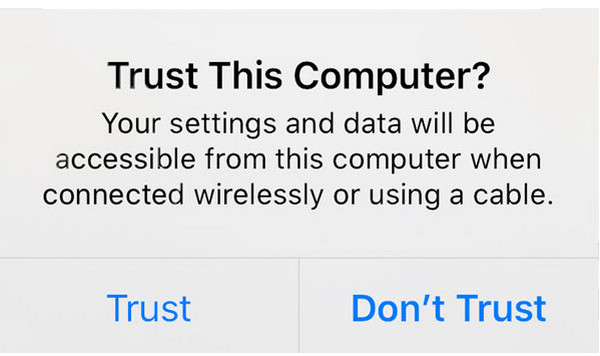
Click Start Scan and let the tool search your iPhone for deleted data, including WhatsApp messages, photos, and other files.
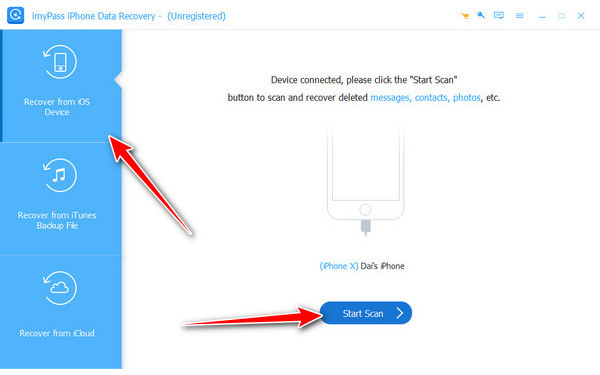
Browse through the scan results. You can filter to show only deleted items. Tick the boxes next to the chats or files you want to restore. Click Recover, pick a destination on your computer, and save the files. Your recovered WhatsApp messages will now be stored safely for backup.
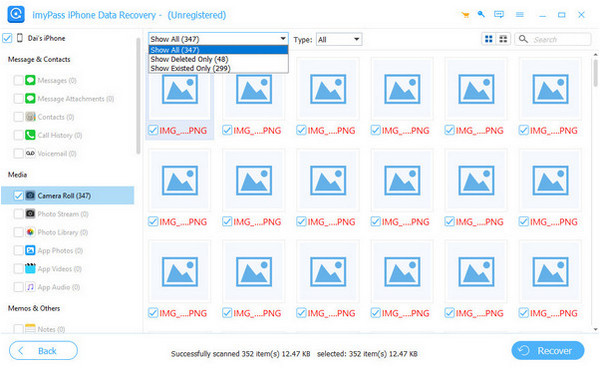
2. iMyFone ChatsBack
For Android users thinking about how to recover disappearing messages on WhatsApp, iMyFone ChatsBack is a practical option. It is compatible with some of the most popular brands, including Samsung, Google, Xiaomi, and Huawei. It can recover lost WhatsApp messages and media files either via your phone or from a local WhatsApp backup file. The installation is fast, and its recovery modes ensure that it is adaptable to various situations.
Install iMyFone ChatsBack on your computer, then open it. Connect your iPhone with a USB or Lightning cable and choose Recover from Device Storage.
Select WhatsApp and click Scan to search your device for deleted chats.
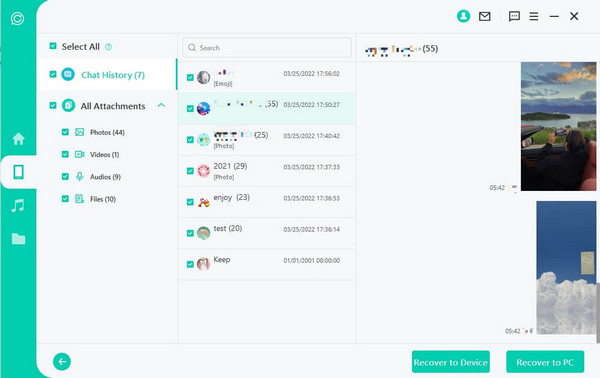
Check the results, select the messages you want, and click Recover to save them to your device or computer. Moreover, there are more tools that you can use that iMyFone has to offer, like the iMyFone Lock Wiper to remove the PIN or password you have forgotten on your phone.
Tips. How to Back Up WhatsApp
To ensure that it is easier to recover WhatsApp messages in the future, it would be necessary to configure regular backups. Backing up your chat history and media will ensure they are back up in case there is a change of device or loss of data. This is how to do it on the various devices:
On iPhone:
It is simple to make an iCloud backup of your WhatsApp chats. To save a copy, only open WhatsApp, go to Settings > Chats > Chat Backup and then simply tap on Back Up Now. It will also allow you to turn on Auto Backup, where your conversations will be saved on a routine basis without attending to this manually.
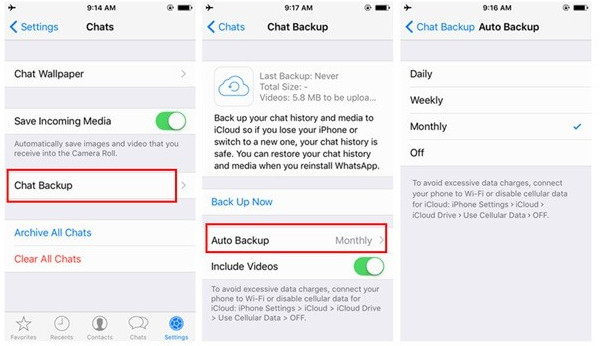
On Android:
The backups are performed by using Google Drive. Open WhatsApp, click on the three-dot menu and select Settings > Chats > Chat Backup. Select Back Up to Google Drive, select a frequency of the backup, and sign in to access your Google account. Tapping Back Up, one should start storing their messages and media.
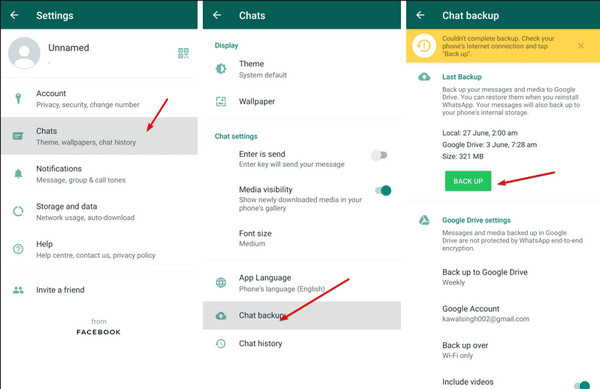
Conclusion
Backing up your chats is one of the best ways to make sure your memories, conversations, and important information are safe. Whether you use Google Drive on Android or iCloud on iPhone, these backups give you peace of mind, understanding you can skillfully restore your data when needed. If you ever lose messages due to accidental deletion, phone changes, or other issues, having a recent backup makes the process much easier. With the right tools and steps, you can quickly recover WhatsApp backup and get all your chats, media, and files back without hassle.
Hot Solutions
-
Recover Data
- Recover WhatsApp View Once Photo
- Recover Deleted TikTok Videos on Mobile
- Recover Deleted Facebook Photo
- Recover Viber Messages, Photos, etc.
- Recover Deleted Snapchat Photos
- 5 Best Contact Recovery Apps
- Recover Deleted Discord Messages
- AppGeeker iOS Data Recovery Review
- Recover Data from DFU Mode
- Cannot Restore iPhone Backup
-
Unlock iOS
-
iOS Tips
-
Password Tips

