A Guide to Galaxy A7 Lite FRP Bypass No PC or With PC in 1 Minute
FRP is an important security feature because it protects your data and blocks strangers from using your phone. However, it can also turn into a problem if you forget your Google account after a factory reset. Unfortunately, the Samsung Galaxy A7 Lite is no exception as it faces the same issue.
In this guide, you will learn how Galaxy A7 Lite FRP Bypass without PC works. You will also see a method that lets you finish the bypass in just one minute. Impressive, right? So, are you ready to get started? Without further ado, please keep reading to find out how.

In this article:
Part 1: Bypass Samsung Galaxy A7 Lite FRP Without PC
There are various ways to bypass the FRP lock on a Samsung Galaxy A7 Lite without using a computer. These methods are useful if you do not have access to a computer or prefer managing the process directly on the tablet.
Method 1: Use Google Account Recovery
One of the most reliable ways to get past the Samsung Galaxy Tab A7 Lite FRP is by resetting your Google account through Google Account Recovery. This approach helps you make a new password and then use it to sign back in. It is safe and official since it comes straight from Google.
On another phone or computer, go to the Google Account Recovery page. Type in the Gmail that is linked to your tablet, then press Next.
Choose the Try another way button. Use your phone number, recovery email, or answer security questions. Follow the prompts to prove it is you.
Once verified, create and confirm a new password for your Google account.
Please wait for 24 to 72 hours so the new password can sync with your Samsung Galaxy A7 Lite. Do not try to log in before this time is over.
Turn on your tablet, go to the Verify your account screen, and sign in using the new password. The FRP lock will be gone.
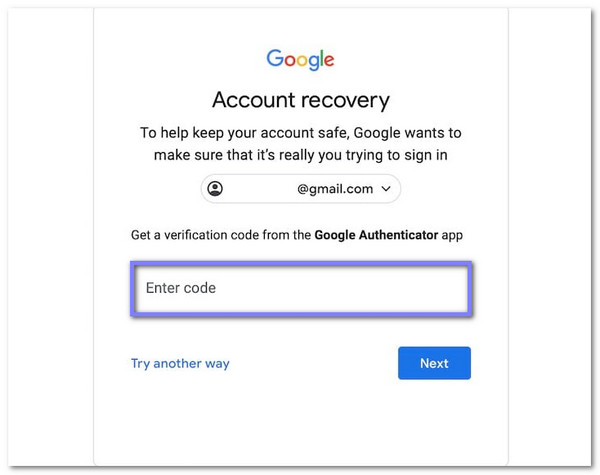
Benefits: You can finish everything on your tablet, and it is secure since you are only recovering your own account.
Drawbacks: You must have access to the linked recovery email or phone number, and the syncing process can take one to three days.
Method 2: Use TalkBack FRP Bypass
Sometimes, the regular login options are not enough, and that is where the TalkBack feature can help. This accessibility feature lets you use voice commands to reach hidden menus, like Google Assistant or Settings. From there, you can change settings and create a new lock screen, which helps FRP bypass Galaxy Tab A7 Lite without a computer.
Hold down the Volume Up and Volume Down buttons at the same time to turn on TalkBack. Form an L shape on the screen to launch Use Voice Commands.
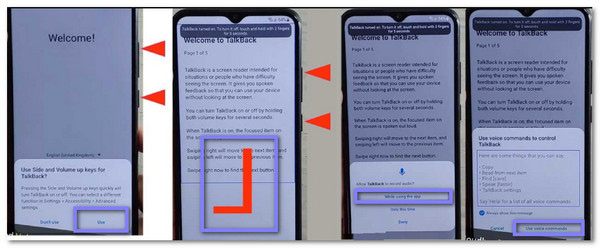
Double-tap Use Voice Commands. A mic will appear. Tap it and say Open Google Assistant. When it opens, press the Keyboard button and type Settings.
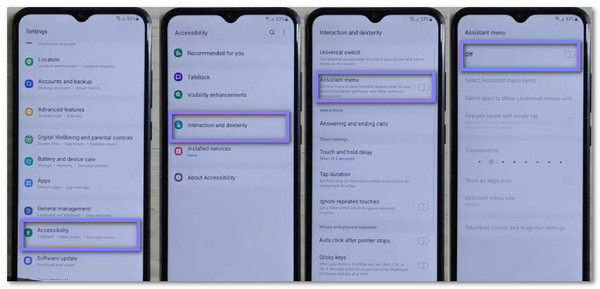
Double-tap Open Settings. Press Volume Up and Down again to turn off TalkBack. Go to System Management > Backup & Reset > Reset All Settings.
Repeat the steps until you see the Mic button again. Tap it, say Open Google Chrome, and type FRP Bypass in the search bar. Please choose a site and select Open Set Lock Screen.
Follow the on-screen steps to set a new lock screen password. Use this new password to unlock your tablet. The FRP lock will now be bypassed.
Benefits: The method works fully on the device itself, and you do not need to buy any tools.
Drawbacks: It may not work on the newest firmware. Beginners can find it tricky. You have to go through the accessibility settings to make it work carefully.
Method 3: Contact Samsung Support
When nothing else seems to work, reaching out to Samsung Support can be the safest move. The support team has access to proper solutions and will only unlock the device after confirming ownership. It avoids risky methods and gives you help directly from the people who made your Galaxy A7 Lite.
Call or chat with Samsung Support using another device. Tell them FRP locks you on your Galaxy A7 Lite.
Be ready to give details about your device, like the model number or serial number.
Provide proof that the tablet is yours, such as the receipt or invoice.
Follow the instructions Samsung gives you. They may guide you to reset or unlock the device safely.
Please wait for Samsung to finish the process. Once complete, your tablet will be unlocked without needing a computer.
Benefits: You get help from Samsung experts, and there is no risk to your device.
Drawbacks: You must show proof of purchase, and waiting for their reply or action can take extra time.
Part 2: Bypass Samsung Galaxy A7 Lite FRP in 1 Minute
To bypass Samsung Galaxy A7 Lite FRP in just one minute sounds fast, and it truly is with imyPass AnyPassGo. This program is built to bypass Samsung FRP even when you do not know the Google account or password. It works on many Samsung models and covers a wide range of Android versions. The process is quick and simple, which means you can enter your Galaxy A7 Lite again without waiting long.

4,000,000+ Downloads
Safely bypass the FRP lock in just a few steps.
Remove Android PIN, pattern, fingerprint, facial recognition, etc.
The interface is simple and clear, recommended for beginners.
Handle numerous phone brands, such as Samsung, Huawei, Xiaomi, etc.
Provides a much better chance of success compared to other methods.
Refer to the Download button above to get imyPass AnyPassGo downloaded and installed on your Windows computer. After that, connect your Samsung Galaxy A7 Lite to your computer using a USB cable.
On the main screen, pick Bypass Google FRP Lock. Then, choose your device brand, which is Samsung.
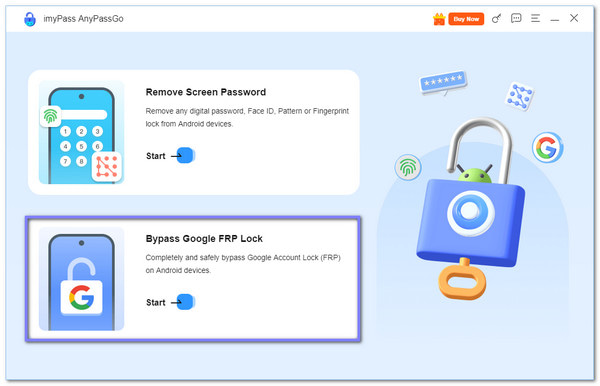
Once set, click Bypass Now. Then, follow the on-screen instructions shown on your screen. You need to return to the Welcome screen on your Galaxy A7 Lite and press EMERGENCY CALL to open the dial pad. Next, enter *#0*# or *#*88#*#. After that, the device will switch to a special test interface right away. Once followed and done, click Next to continue.
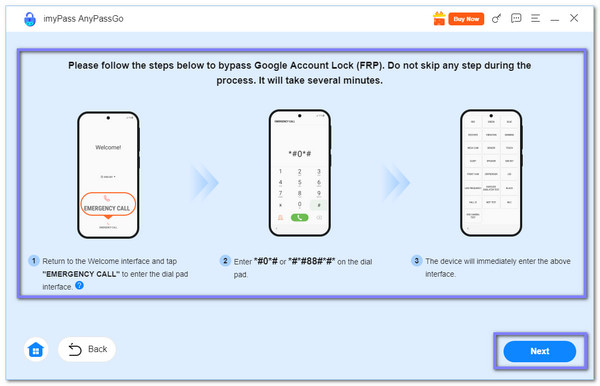
AnyPassGo will now remove the FRP lock from your device. Please wait until the process finishes, then click OK. After that, your Galaxy A7 Lite will be free from the Google lock, and you can use it again without needing the account or password.
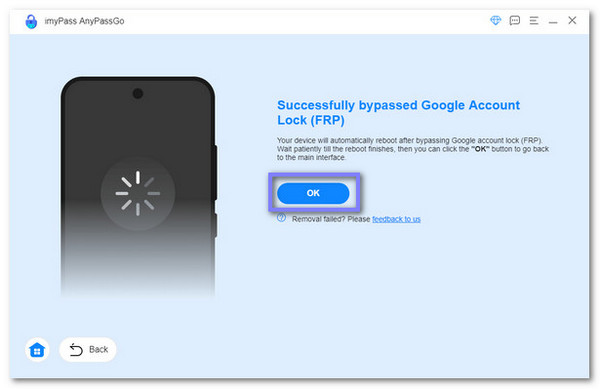
Aside from FRP removal, imyPass AnyPassGo can also bypass Samsung lock screen, such as PIN, pattern, fingerprint, password, and even face recognition. It makes it a useful tool for keeping control of your device at all times.
Part 3: Can I Bypass Samsung Galaxy A7 Lite FRP Online
An online FRP bypass service is another way people use to do Galaxy Tab A7 Lite FRP bypass. These services promise to remove the Google lock without needing special tools, and many give live chat help to guide you. One known site is UnlockJunky, which asks you to pick your device model, then follow the steps they provide.
While it can work, there are things you must remember. Most of these services charge money, and you might have to wait for the bypass to finish. Also, not every site is safe, since some can be fake and put your Google account at risk. That is why it is necessary to choose a trusted service if you plan to try this method.
Conclusion
Doing FRP bypass on Samsung Galaxy Tab A7 Lite without a computer can be easily accomplished. However, some methods may work, but they do not always give the best results.
For a faster and more reliable approach, imyPass AnyPassGo is highly recommended. It can remove FRP without needing the Google account or password, supports many phone brands and Android versions, and offers unlocking lock screens feature. It makes it a powerful program that can be very helpful for any Android device.
Hot Solutions
-
Unlock Android
-
Unlock iOS
-
Password Tips
-
iOS Tips

