How to Unlock Huawei Lock Screen to Regain Access to Your Phone
The lock screen password on Huawei is important. It is due to the security it offers for your data and information. However, some individuals frequently change the lock screen password to strengthen security over time. However, this action is the primary reason why Huawei phone users accidentally forget their passwords.
Are you one of the individuals who suffer from the same problem? We got you! This article is made to help you unlock a Huawei cell phone. It contains the five proven and tested ways to unlock the mentioned Android phone brand without any difficulty. You will soon know them as you scroll below in this post.
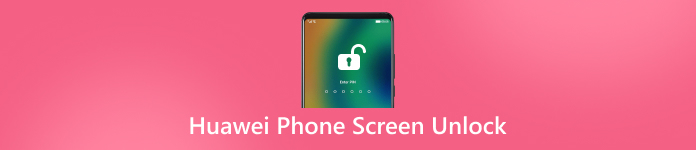
In this article:
Part 1: Unlock Huawei Phone Without Password
A correct password is the proper way to unlock your Huawei phone. However, it is a different procedure if you accidentally forget it. imyPass AnyPassGo can help you unlock Huawei phones without the correct password! It can remove any digital password on your Huawei phone, including fingerprint, pattern, face ID, and more. The best thing about this tool is that you can use it on different Android phone models, like Google phones, LG, Lenovo, Oppo, Xiaomi, Infinix, and more.
Furthermore, this tool does not need an internet connection when unlocking your Huawei phone. It supports USB connection, which is best for individuals who do not rely much on internet connections, like Wi-Fi. Please follow the steps below to discover how to use this tool.
Please download imyPass AnyPassGo on your computer. Please pay a visit to its main website to know how to get the software. After that, set up, install, and open the computer as the primary step for the procedure.
You will notice the primary tools of the software on its first interface. Please click the Remove Screen Password button or the Start button under it. Then, the tool will load to enter the next process.
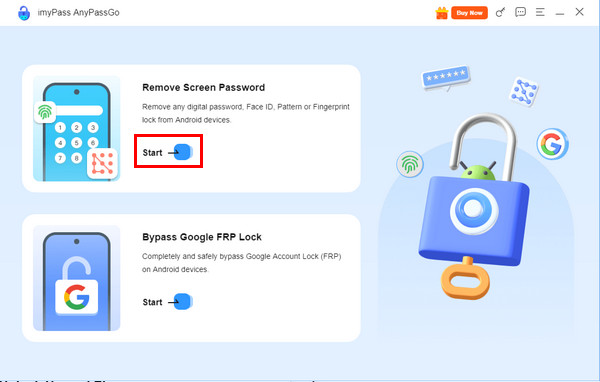
You need to locate the brand of your Android phone, which is Huawei. The button of the brand is visible at the top of the main interface. Please click it to see the next step for unlocking the Huawei phone.
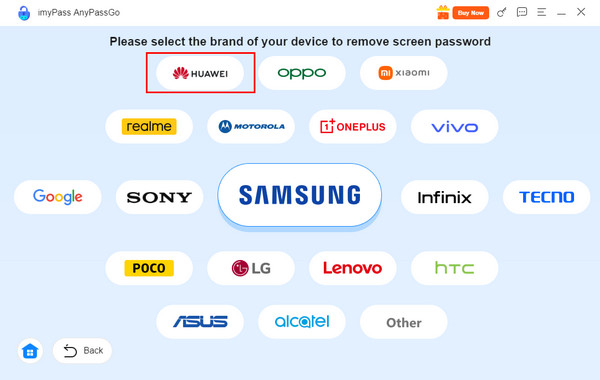
Get your working and compatible USB cable for your Huawei phone. After that, select the Remove Now button on the right. Follow the on-screen instructions, and the unlocking process for your forgotten Huawei password will start.
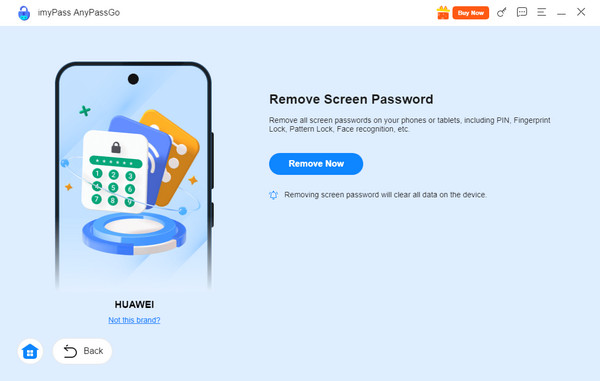
Part 2: Unlock Huawei Phone via Find My Phone
Have you lost your Huawei phone before? You might be aware of Find My Phone. This feature helps you track your lost or misplaced Huawei phone. It is almost similar to Find My iPhone or iPad, or Find Hub. The good thing about this feature is that it can be used to unlock pattern lock, numeric, alphanumeric, and other lock screen types.
However, ensure that the Huawei account is present on the locked Huawei phone. If not, unlocking it with Find My Phone is impossible. How to unlock the Huawei lock screen with this feature? The steps below are your detailed guides.
Open your computer or other device that contains a web browser. After that, search for the Cloud Huawei website. Then, you will be asked to sign in to the Huawei account associated with the locked Huawei phone. Enter it to sign in and tap the Find Device button on the left.
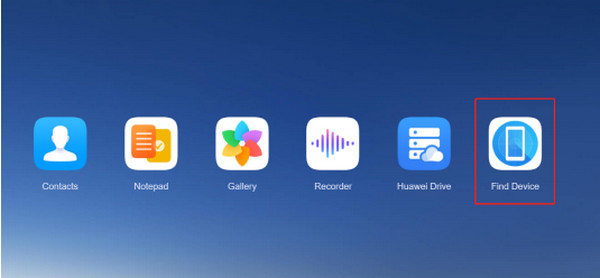
Locate the Huawei phone name, where you forgot the password. After that, you will see more options for the Huawei phone. Please select the Erase Data button from the main screen to proceed.
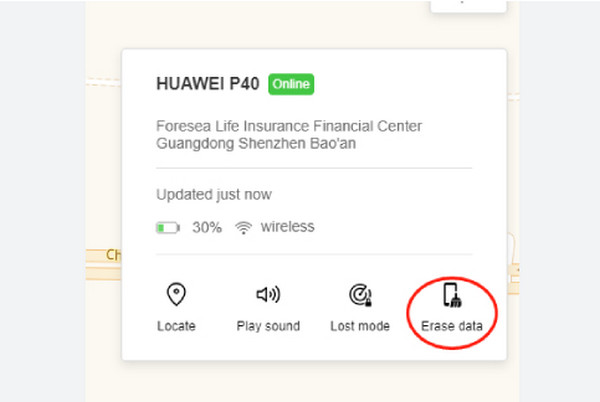
The feature will require you to enter the Huawei ID password from the small box. This way, you can authenticate the procedure. Enter the password correctly and click the OK button to confirm the process.
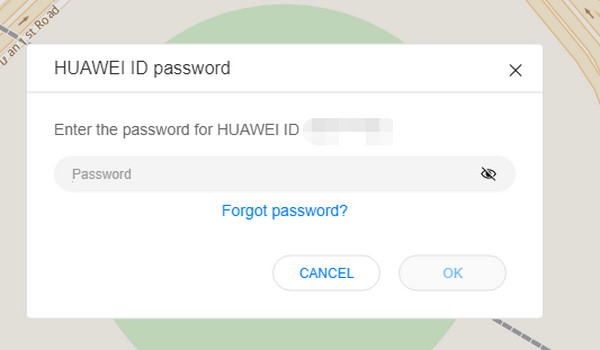
Part 3: Hard Reset and Unlock Huawei Phone
When the Huawei phone is locked due to an unknown password, you cannot do anything with its apps and other features. The good thing is that you can use its physical buttons to hard reset it and continue with a factory reset.
Please remember that the buttons available for the hard reset of your Huawei phone depend on its model. Do not worry because they are almost similar. Also, ensure that there are no broken physical buttons on your Huawei phone because you will use them for selecting the options. Please follow the steps below to know how to perform this procedure.
Suppose that your Huawei phone is turned on. Please press the Power button from the side and hold it until the Huawei phone is turned off. After that, press and hold its Volume Up button together with the Power button for a few seconds.
The Recovery Mode screen will appear on the screen. There will be four options from the main interface. Please select the Clear Data button using the physical buttons it contains because the process does not allow touching of the screen.
The new screen will show you another set of options. Please select the Factory Reset button from the list using the physical buttons. After that, the Huawei screen must be prompted, indicating that the hard reset is completed.
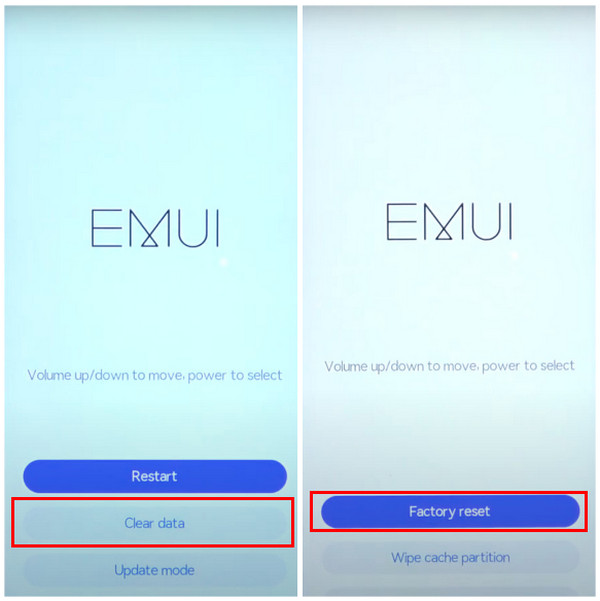
Part 4: Unlock Huawei Phone Using the Forgot Feature
Huawei has the Forgot feature that can be used when you enter wrong consecutive passwords from the lock screen. This feature requires the associated Google account from the mentioned mobile phone. However, this feature is not accessible to the latest versions of Huawei. It is only accessible to the earlier versions. This technique can also be used to unlock Samsung phones, Oppo, and other brands.
Open your Huawei phone and enter the wrong passcodes consecutively. Then, you will see a small window on the screen. Please tap the OK button at the center to proceed. A new set of options will be prompted at the bottom.
Tap the Forgot Pattern/Password button at the bottom right. Then, you are required to enter the Google account associated with the Huawei phone. Tap the Sign In button to unlock the Huawei phone.
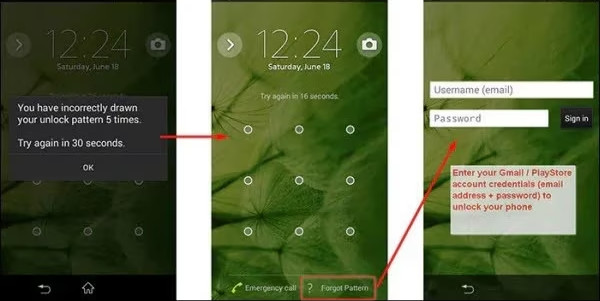
Part 5: Ask Huawei Customer Service for Help
Huawei users are lucky enough because they have a customer service hotline to call when there are issues with their phones. You only need to visit their Huawei Care website and ask for their support. You can connect with them through the hotline, live chat, and email.
Conclusion
You have witnessed the five simple ways to unlock a Huawei cell phone. This article is so helpful in that way, right? Also, imyPass AnyPassGo is tackled as a third-party tool that can unlock your Huawei phone without the correct password. You can download the tool and explore it yourself.
Hot Solutions
-
Unlock Android
-
Unlock iOS
-
Password Tips
-
iOS Tips

