7 Fixes: What to Do When Screen Time Stops Working
How can you fix the situation where Screen Time stops working when you find that you can't accurately use it to manage your device usage time? When many users are accustomed to managing the usage Time of applications and mobile phone screens through Screen Time, the sudden failure of Screen Time may disrupt their rhythm. But you can't find out the reason for its failure. However, there is no need to worry.
By reading this article, you can learn several practical methods that can help you restore the function of Screen Time without losing data. By following these simple and reliable methods, you can restore your Screen Time to a normal operating state in just a few steps.
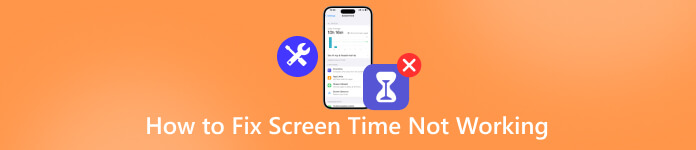
In this article:
Part 1. 7 Ways to Fix Screen Time Not Working
When Screen Time stops working on your iPhone or iPad, it can be frustrating especially if you rely on it to manage screen usage, limit app time, or monitor your child's device. Fortunately, this issue often comes from minor system glitches or incorrect settings that can be easily fixed. In this section, you'll find 7 practical ways to fix Screen Time not working on your device. Start reading now to help your Screen Time be back on track.
Fix 1 - Restart iPhone/iPad
A simple restart can often fix minor system glitches that cause Screen Time to malfunction. Power off your iPhone or iPad, wait a few seconds, then turn it back on. This refreshes background processes and resets temporary errors that may interfere with Screen Time's tracking.
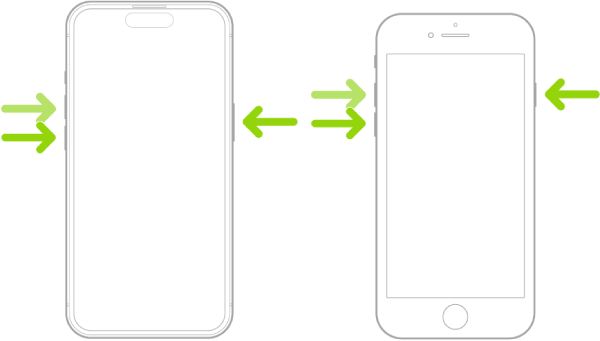
Fix 2 - Refresh Device Settings
Sometimes, incorrect system settings can affect Screen Time. You can follow the steps below to refresh iPhone settings. This won't delete your data but will restore system preferences like Wi-Fi and privacy settings to default, potentially fixing the Screen Time not working issue.
Step: Open Settings, go to General, tap Transfer or Reset iPhone, click Rest.

Fix 3 - Update System Software
Sometimes, Screen Time being out of work can be ascribed to outdated iOS versions. In this situation, you can update your software to erase potential bugs. Navigate to Settings > General > Software Update and install the latest version. Once you finish the update, you will find Screen Time shows the right detail again.
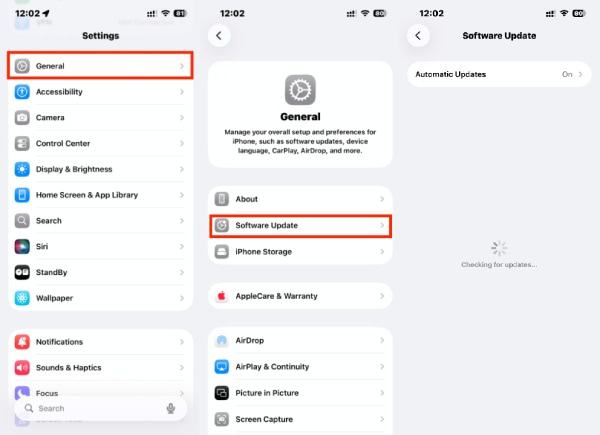
Fix 4 - Check Date & Time
Incorrect date or time settings can prevent Screen Time from syncing correctly. You can check and correct the date and time on your device to solve the issue. Go to Settings > General > Date & Time and enable Set Automatically. When the date and time are adjusted correctly, the function of Screen Time will also be fixed, as it is now connected to Apple servers correctly. Your data and the duration of apps can be appropriately tracked.
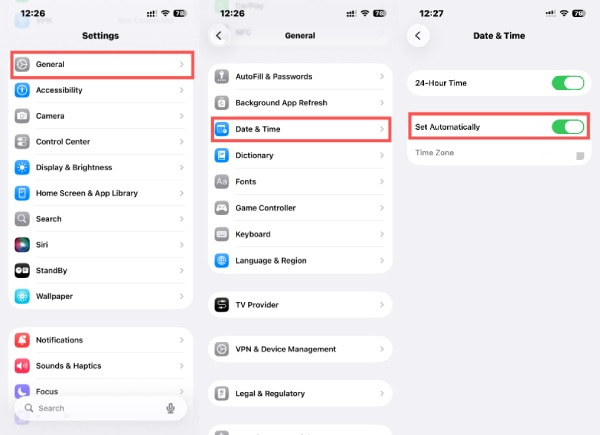
Fix 5 - Share Across Devices
If you use Screen Time to control the usage of an iPhone, then the Screen Time not working problem should be solved on the iPhone that manages it. For example, when it’s allowed, your iPhone can be disabled one more minute on Screen Time. In this situation, check if the function of Share Across Devices is enabled. Head to Settings > Screen Time and toggle the option on. This syncs usage data via iCloud, helping Screen Time function properly across your iPhone, iPad, or Mac.
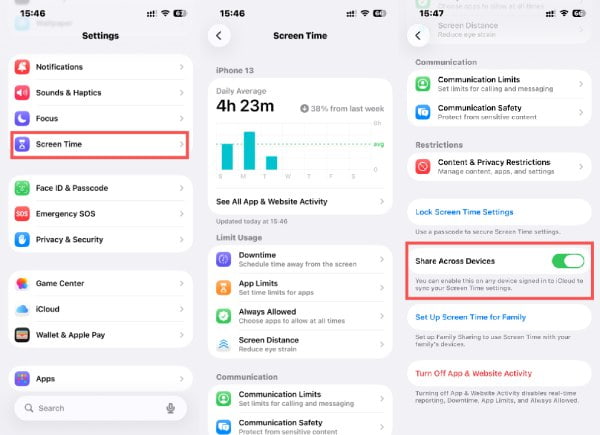
Fix 6 - Re-Sign in Apple ID
A temporary Apple ID authentication issue can also prevent Screen Time from working normally. A simple re-sign-in can solve the problem. Sign out of your Apple ID under Settings > [Your Name] > Sign Out, then sign back in-this re-establishes connection to Apple's servers and resolves syncing or tracking errors.
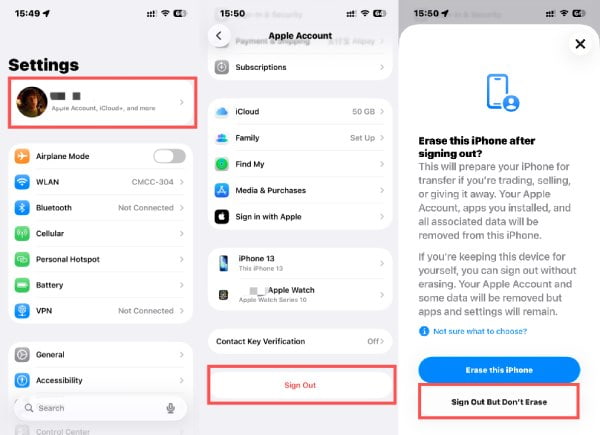
Fix 7 - Notice Apple Server
If all else fails, Apple's servers may be temporarily down. Visit Apple's System Status page to check for interruptions in Screen Time or iCloud services. If the server is under maintenance, wait for Apple to restore service before trying again.
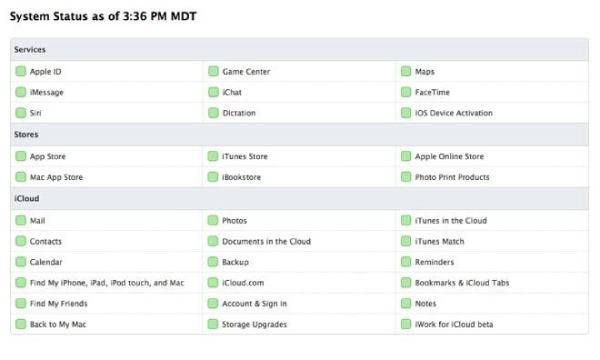
Part 2: How to Fix Screen Time Not Working with a Passcode
If you've tried all the basic fixes and Screen Time still isn't working correctly-especially when the passcode is forgotten or malfunctioning - then it's time for a more reliable solution. imyPass iPassGo is a professional iOS unlock tool designed to help you regain control over your device effortlessly. With just a few clicks, it can remove or reset your Screen Time passcode without erasing essential data, ensuring your settings work correctly again.
Whether you're a parent managing a child's device or an individual trying to adjust restrictions, imyPass iPassGo provides a quick, secure, and beginner-friendly way to fix issues like Screen Time not working or no option for forget Screen Time passcode.
Download imyPass iPassGo from the official website. Then, set up the downloaded file to install it. Once finished, it will be launched automatically afterward.
When imyPass iPassGo on your computer, then click to choose Remove Screen Time mode from the main interface.

Connect your iPhone to computer via a USB cable. Click Start to proceed the process of removing Screen Time that does not work.
The process will start automatically, and when it’s completed, set up your iPhone. When Apps & Data pops up, tap Don’t Transfer Apps & Data to save the original data on your iPhone.
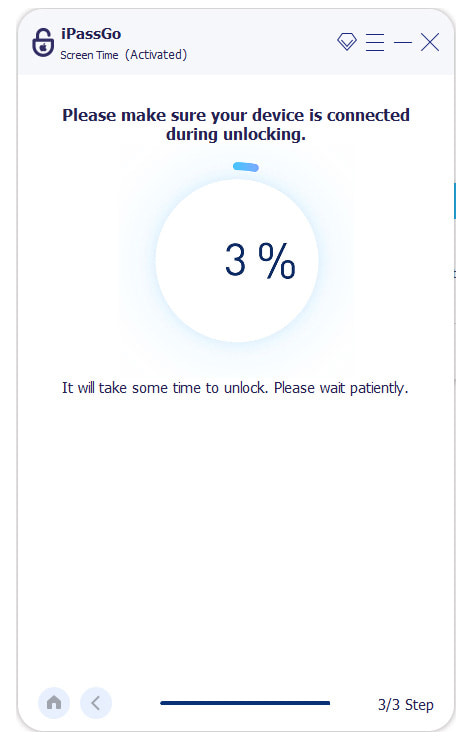
FAQs.
-
Why is my Screen Time not working?
It may stop working because of iCloud sync issues, outdated software, or temporary system glitches.
-
Can my child delete the Screen Time restrictions?
No. They can’t remove restrictions without the Screen Time passcode.
-
Why does Screen Time show the wrong device usage?
It may mix data if multiple devices use the same Apple ID or if usage syncing is delayed.
Conclusion
Fixing the problem of Screen Time not working is actually very simple and quick once you use the correct method. The practical fixes provided by this article can help your Screen Time get back on track and help you find the right mobile phone usage rhythm again. If you can't access your iPhone through passcode due to Screen Time issues, using imyPass iPassGo can help you bypass the Screen Time and regain access to your device.
Hot Solutions
-
Unlock iOS
- Review of the Free iCloud Unlock Services
- Bypass iCloud Activation With IMEI
- Remove Mosyle MDM from iPhone & iPad
- Remove support.apple.com/iphone/passcode
- Review of Checkra1n iCloud Bypass
- Bypass iPhone Lock Screen Passcode
- How to Jailbreak iPhone
- Unlock iPhone Without Computer
- Bypass iPhone Locked to Owner
- Factory Reset iPhone Without Apple ID Password
-
iOS Tips
-
Unlock Android
-
Windows Password

