How to Fix GPS JoyStick Location Not Working in Pokemon GO
GPS JoyStick is a virtual tool that manipulates GPS location in the popular AR game Pokemon GO. Users can download the app from the Play Store and install it on their Android devices. Then, configure the mock location app and simulate the GPS movement while playing the AR game. Our research shows that the virtual tool works, but errors may occur. This article explains how to fix the GPS JoyStick that is not working.
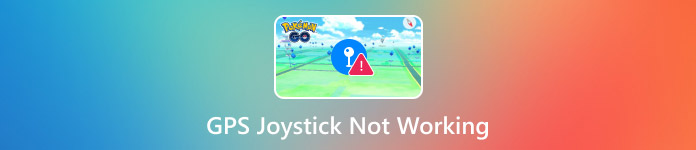
In this article:
Part 1: Why GPS JoyStick Not Working in Pokemon GO
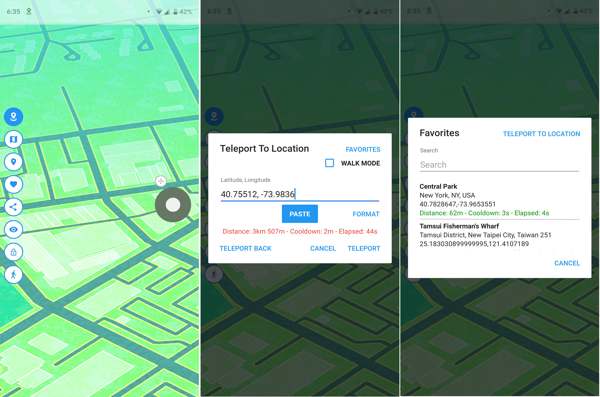
As a third-party app for Pokemon GO, GPS JoyStick can help you smooth the gameplay experience. However, it is a challenge to identify why the GPS JoyStick location is not found. Here are the main causes:
1. Compatibility issue. GPS JoyStick requires Android 4.4 and above, but the latest update was released in 2018. Therefore, it is not compatible with the latest versions of Android.
2. Conflict settings. When using GPS JoyStick, you must turn on Location Services on your Android phone. Otherwise, it cannot find locations. Misconfigured location settings could lead to errors.
3. Software glitches. For example, GPS JoyStick gets stuck.
4. If you refuse essential permissions to access the app, it won’t work.
5. Niantic’s anti-cheating measures.
Part 2: How to Fix GPS JoyStick Not Working
Solution 1: Restart Your Phone
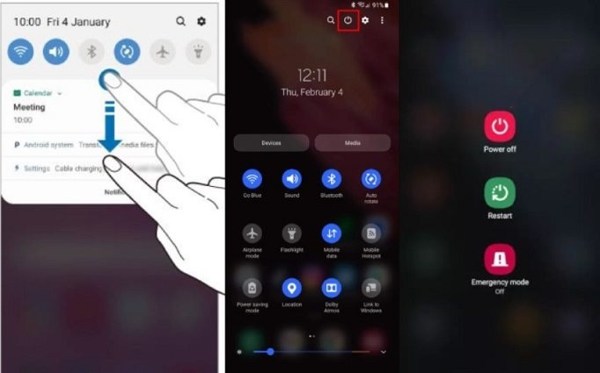
While it is a simple solution, restarting your Android phone can fix many software glitches. When GPS JoyStick Monster Hunter is not working anymore, you can first restart your phone.Long-press the Power or Sleep/Wake button until the power-off screen pops up. Tap the Restart or Reboot option and confirm it if prompted. Then, wait for your screen to turn on and try the app again.
Solution 2: Clear Cache
Another simple solution to fix the GPS JoyStick location that was not found is clearing the app cache. That will quickly remove all history locations, free up space, and fix app errors. Android allows you to clear the cache for any app.
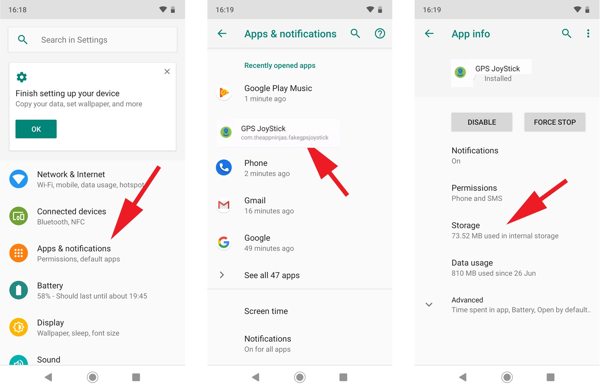
Open the Settings app from your app tray.
Go to Apps, Applications, or relevant options. Find and choose GPS JoyStick on the app list.
Tap the Storage button and press Clear Cache. Then, reopen the spoofing app and try again.
Solution 3: Turn on Location Services
You must turn on the Location Services feature when using GPS JoyStick on your Android phone. Otherwise, the GPS JoyStick location cannot be found due to the loss of GPS signals. Here are the steps to turn on this feature:
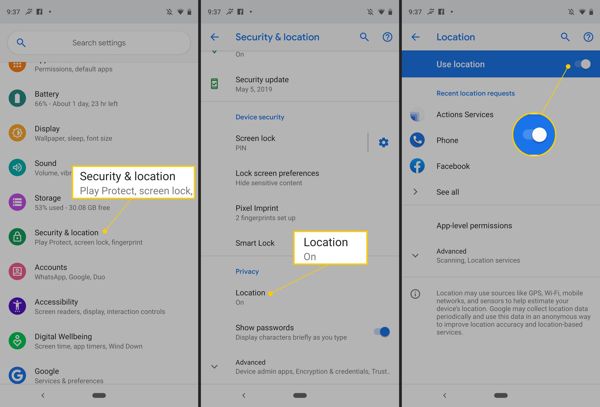
Go to the Security & location or Location tab in your Settings app.
Choose Location, and toggle on the Use location option.
Now, open GPS JoyStick and change your location to check if it works.
Solution 4: Configure Mock Location
If you install GPS JoyStick, which is not working for Pokemon GO, you need to allow mock locations on your phone. The workflow is simple, and you just need a few taps to change your phone location.
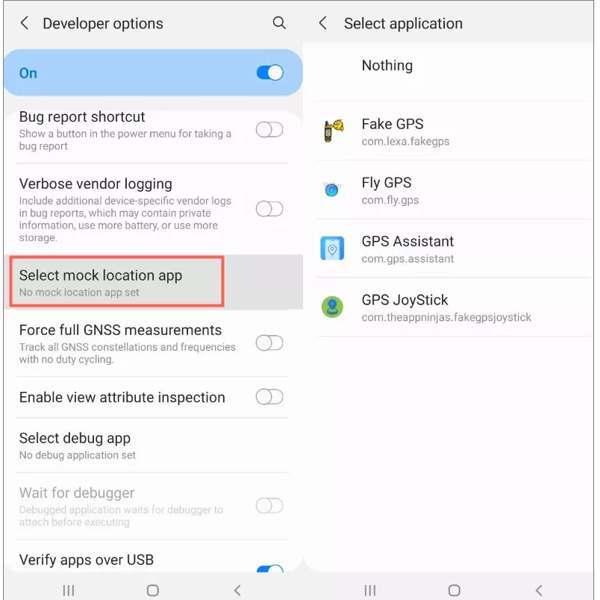
Run the Settings app.
Scroll down and tap the Developer options. If you cannot find it, choose About phone and tap Build Number repeatedly until you see the You are now a developer message.
Find and tap Select mock location app under the Debugging section, and enable Allow mock locations.
Next, select GPS JoyStick on the list.
Solution 5: Check GPS JoyStick Permissions
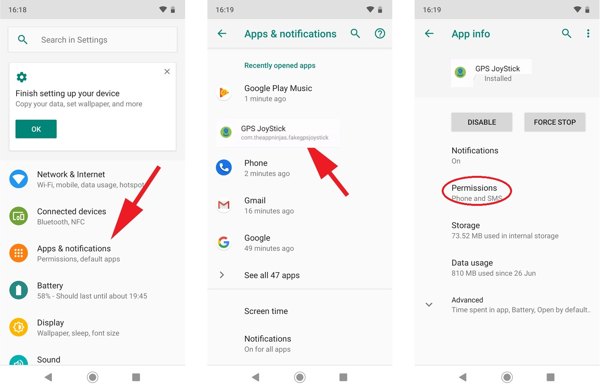
Open the Settings app.
Go to the Apps tab. Find and choose GPS JoyStick.
Tap Permissions and accept the necessary permissions.
Part 3: Ultimate Way to Spoof GPS in Pokemon GO on iPhone
GPS JoyStick is not a perfect spoofing app. It is not available on iPhones. Moreover, it has not been updated for years. Therefore, you may need an alternative solution, such as iLocaGo. It offers a more stable experience for AR gameplay.

4,000,000+ Downloads
Change locations on an iPhone or Android phone quickly.
Create virtual routes for AR games.
Offer multiple modes for different purposes.
Support the latest versions of Android and iOS.
How to Use GPS JoyStick Alternative
Install the spoofing software
Download and install the best alternative to GPS JoyStick on your computer. Launch it, and connect your iPhone or Android phone to your computer with a Lightning cable.

Choose a mode
If you want to change your phone location, choose Modify Location. The other three modes are used to make virtual routes. Here, we choose Joystick Mode.

Change your location
By default, the starting point is your current location. Use your mouse or keyboard to simulate the movement. You can also use it to change location for Spotify.

Conclusion
Now, you should understand why GPS JoyStick is not working for Pokemon GO and how to fix this problem. You can follow our solutions one by one to spoof your phone location again. iLocaGo offers more features and modes for changing locations.
Hot Solutions
-
GPS Location
- Best Pokemon Go Locations with Coordinates
- Turn Your Location Off on Life360
- How to Change Location on iPhone
- Review of iSpoofer Pokemon Go
- Set Virtual Locations on iPhone and Android
- TikTok Track Your Location
- Monster Hunter Now Joystick
- Review of IP Location Finder
- Change Mobile Legends Location
- Change Location on Tiktok
-
Unlock iOS
-
iOS Tips
-
Unlock Android

