Why is My iPhone Showing Wrong Location [Reasons & Fixes]
Some Apple users report that the location is wrong on iPhone while they always live locally and ask why is my location wrong on my iPhone in the Apple community. If you have encountered such wrong GPS problems on your iPhone and want to learn how to correct your iPhone location, keep reading this article and find five practical solutions. Besides, you can reset your iPhone location using a fake GPS location spoofer.
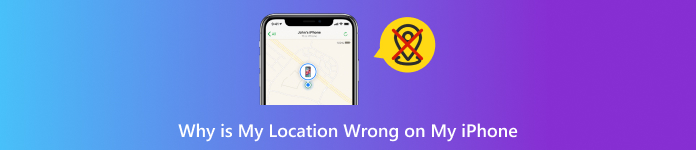
In this article:
Part 1. Why is My Location Wrong on My iPhone
Can Find My iPhone be wrong? Can iPhone location be wrong? The answer to these questions is YES! So, before fixing the wrong iPhone location issues, you should learn something about why the location is wrong on your iPhone.
• Your iPhone GPS service is disabled.
• You don't grant permission to access location information for some apps.
• Your iPhone has an unstable internet connection and poor signals.
• Your iPhone has an outdated iOS version, or your iOS apps need updating.
Part 2. 5 Tips to Troubleshoot Wrong iPhone Location
1. Turn on iPhone Location Services
If you disable the location services on your iPhone, your iPhone location won't update when you move. You should toggle on your iPhone's location services with the following steps.
Open the Settings app and select Privacy & Security.
Tap Location Services at the top and toggle it on.
If you have some location-based apps, you can locate these apps and select Always or While Using App to grant them location information.
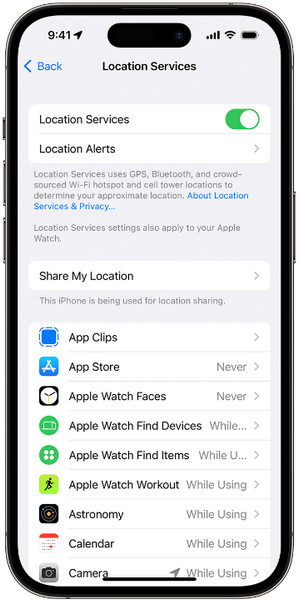
2. Fix the Date & Time in iPhone Settings
If the date and time of your iPhone are wrong, your iPhone location may be incorrect as well. You can correct your iPhone's date and time in the Settings app.
Open the Settings app, and tap General > Date & Time.
Toggle Set Automatically on and make sure the Time Zone listed is accurate.

If you want your iPhone to set your current location automatically, go back to Privacy & Security in the beginning interface of Settings.
Tap Location Services > Scroll down to the System Services section. Toggle Setting Time Zone on.
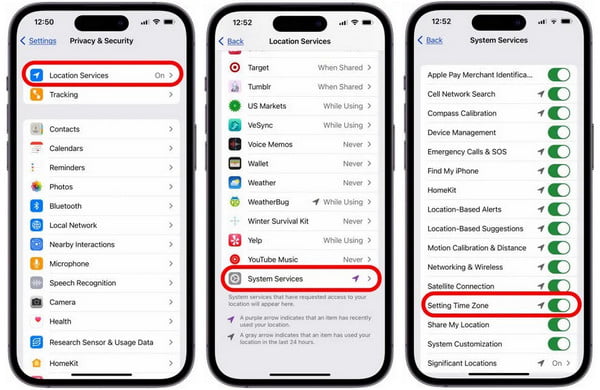
3. Turn off Hide My IP Address in Safari
If you accidentally turn on Hide My IP Address on your iPhone, some location-based services on specific websites may fail to function. So, you need to disable this feature in the Settings app.
Go to Settings > Safari.
Tap Hide IP Address and select Off to disable it.
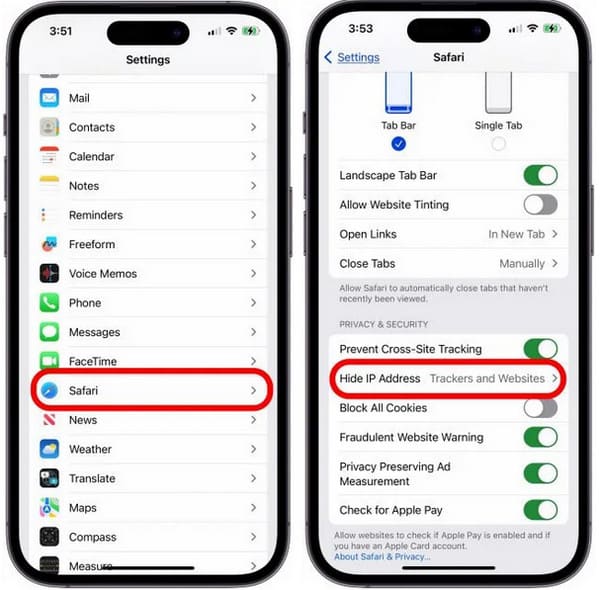
4. Reset Location & Privacy in iPhone Settings
If your iPhone location is unavailable or not updated, you should reset its settings to fix the iPhone GPS not working.
Go to Settings > General. Scroll down to the Transfer or Reset iPhone and select it.
In the following interface, tap Reset > Reset Location & Privacy. Enter the correct screen passcode and tap Reset to confirm.
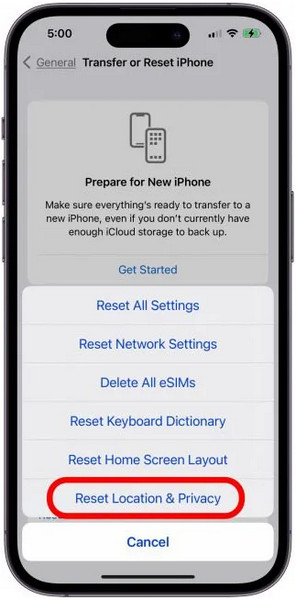
5. Update iOS Version and Apps
Sometimes, the bugs in your outdated iOS version or apps may result in the wrong iPhone location, you can fix the issue by updating the iOS version and specific apps.
To update your iPhone to the latest iOS version: Go to Settings > General > Software Update. Select Download and Install to update your iOS version.
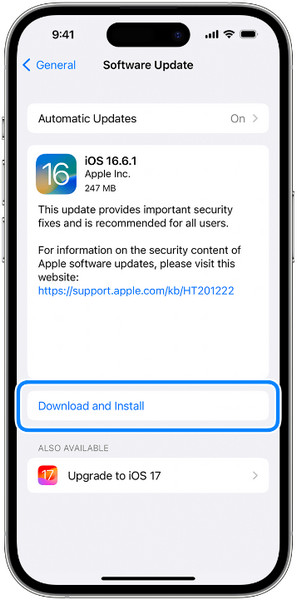
To update iOS apps: Go to App Store and tap your profile in the top right corner. Here, you can scroll to see specific apps you can update.
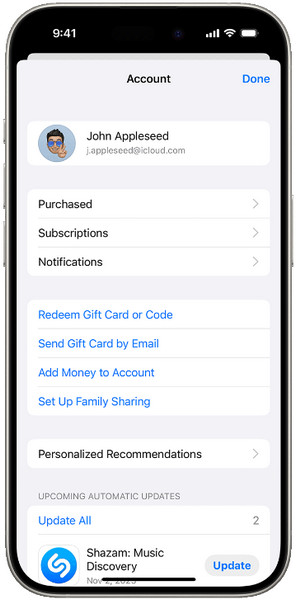
Part 3. Easily Reset iPhone Location as You Want
If you want to spoof your location in Find My iPhone and other location-based apps, you can use imyPass iLocaGo to easily reset your iPhone location at will.

4,000,000+ Downloads
Provide four features for you to fake GPS and routes.
It can benefit location-based game playing like Pokemon Go.
You can change the App Store country to download apps from other countries.
It supports iPhone/iPad/iPod.
How to change your iPhone location as you want
Click the above download button to download the best iOS location spoofer on your computer. Plug your iPhone into your computer using a USB or lightning cable.
Choose one feature in the main interface: Modify Location, One-stop Mode, Multi-stop Mode, and Joystick Mode. The first feature is to reset a fake location on your iPhone, the last three are to fake customized routes on your iPhone.

FAQs.
-
How to troubleshoot Google Maps showing the wrong location on iPhone?
First, go to Settings > Privacy & Security. Select Location Services at the top. Locate Google Maps and tap it. Select While Using the App or Always. Second, you can force restart your iPhone to fix Google Maps showing the wrong location on your iPhone.
-
How to update iPhone apps automatically to fix the wrong iPhone location?
If you don't want to manually update iOS apps to fix the wrong iPhone location problem, you can go to Settings > App Store. Turn on App Updates to automatically install new app updates.
-
Why is Find My iPhone showing the wrong location?
If you have activated the Find My feature on your iPhone and iPad simultaneously, the Find My iPhone may reflect the location of your iPad instead of your iPhone. So, how to switch location from iPad to iPhone? Open the Find My app on your iPhone, tap the Me section > Use This iPhone as My Location.
Conclusion
You can learn five methods to fix the wrong iPhone location issue by reading this post. If you want to fake your GPS location on your iPhone, imyPass iLocaGo can modify your location without restrictions.
Hot Solutions
-
GPS Location
- Best Pokemon Go Locations with Coordinates
- Turn Your Location Off on Life360
- Fake Your Location on Telegram
- Review of iSpoofer Pokemon Go
- Set Virtual Locations on iPhone and Android
- Review of PGSharp App
- Change Location on Grindr
- Review of IP Location Finder
- Change Mobile Legends Location
- Change Location on Tiktok
-
Unlock iOS
-
iOS Tips
-
Unlock Android

