How to Fix iPhone GPS Not Working & Change iOS Location Virtually
In this concise guide, we'll explore simple yet effective solutions to address the common issue of phone GPS not working. Whether you find yourself lost in a sea of troubleshooting options or just looking for a quick fix, the following tips will help you regain control of your device's navigation capabilities. Additionally, we'll delve into a bonus section, revealing how you can change your iPhone's GPS location when a little digital detour is in order.
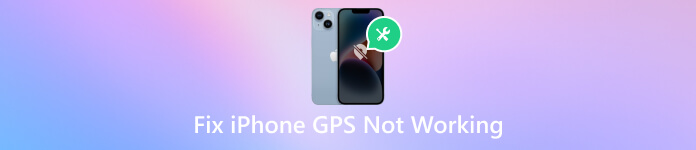
In this article:
Part 1. 7 Simple Ways for Fixing iPhone GPS Not Working
1. Check the Signal of Your iPhone
Ensure that your iPhone has a strong and stable cellular or Wi-Fi signal. A weak signal can lead to iPhone location not working, GPS inaccuracies, or failures. Move to an open area away from obstructions or switch between Wi-Fi and cellular data to find a more reliable connection.
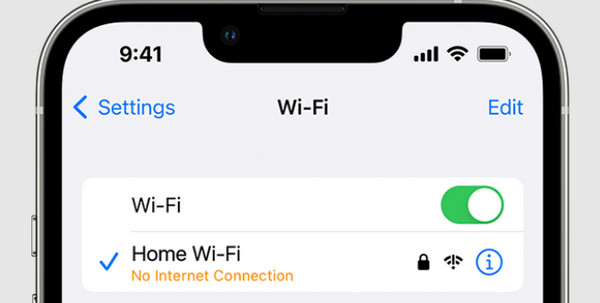
2. Reset Network Settings
Resetting network settings can fix problems connected to GPS connectivity. This method can also fix No Location Found on Find My Friends. To do this, go to Settings, then General, select Reset, and pick Reset Network Settings. Remember that this action will erase saved Wi-Fi passwords and VPN configurations, so ensure you have that information handy.
3. Check the Location Services
If iPhone location services are not working, you must guarantee that Location Services are enabled on your iPhone. Go to Settings, select Privacy, Location Services, and ensure it's turned on. Additionally, check the individual app settings to ensure location access is granted. If the issue persists, consider toggling Location Services off and on again.
4. Soft Reset iPhone
Performing a soft reset can help resolve temporary glitches affecting the GPS functionality. For iPhone 8 and earlier, press and hold the Home and Sleep or Wake buttons until the Apple logo appears.
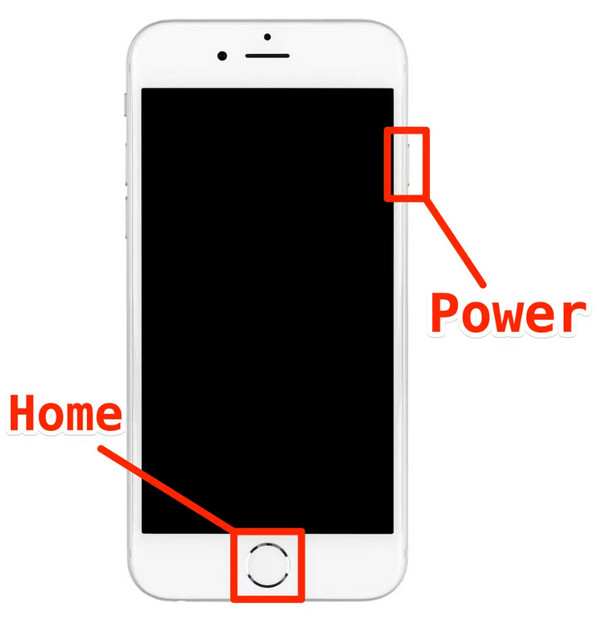
For iPhone X and newer models, press and do a fast release of the Volume Up button, press and do a fast release of the Volume Down button, and finally, press and keep holding the Side button until the logo shows.
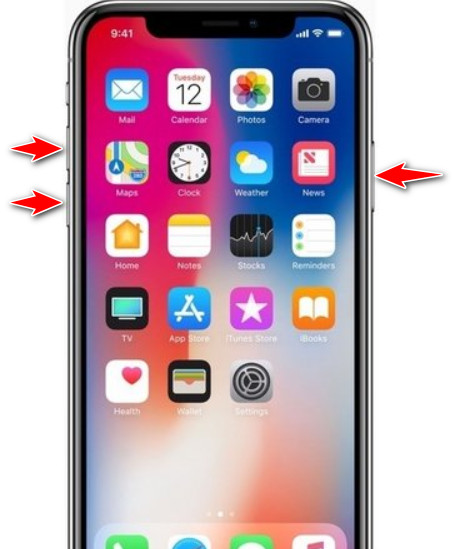
5. Update Your App
Ensuring the GPS app is updated to the latest version can be important as it resolves iPhone share my location not working. Developers often release updates to manage compatibility issues and enhance performance. Visit the App Store, go to the Updates tab, and check if updates are available for the specific app. Update all apps to ensure optimal functionality.
6. Enable and Disable the Airplane Mode
Turn it on for a few seconds, then turn it off. This action can help reset the connection and resolve GPS problems. You can also turn on the Airplane mode to freeze the location on Find My Friends on your iPhone.
7. Update the iOS Device
Ensure that the iPhone is running the latest iOS version. Software updates often have bug fixes and improvements that can address GPS-related issues. Go to Settings, General, and Software Update to check for and install any available updates.
Part 2. How to Change iPhone GPS Location Quickly & Efficiently
If you want to change your iPhone's GPS location for privacy reasons, testing purposes, or any other legitimate use, you can use third-party tools like imyPass iLocaGo. It is designed with simplicity; imyPass empowers you to protect your privacy seamlessly, conduct thorough location-based app testing, and explore features exclusive to specific locations.
Moreover, imyPass allows you to travel and experience the world virtually without leaving your home. Plan your next adventure by exploring different locations and quickly plotting your route. Stay ahead in the digital landscape, whether a tech enthusiast or a privacy-conscious user, with imyPass, a tool that evolves with your device's latest models and iOS versions. The steps below will teach you how to use this right now.
To download this app, you can tick the button presented. Follow the installation instructions to set up the software on your computer. The process is straightforward, and the software is compatible with Windows and Mac systems.
Connect your iPhone to your Windows or Mac computer using a USB cable. Ensure that the computer recognizes your device before proceeding. Once your iPhone is connected, you can proceed to the next steps.
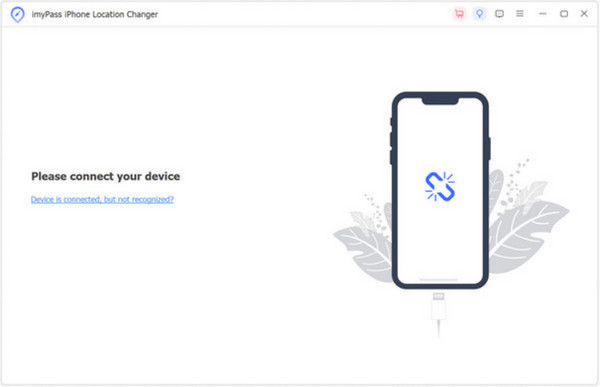
Select the Modify Location mode within the imyPass software. This mode lets you set a specific location directly, providing flexibility and precision in changing your iPhone's GPS coordinates.
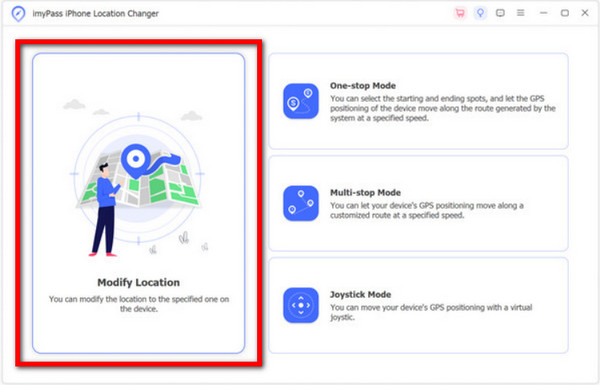
Upon entering the Modify Location mode, you will see your current location displayed on the main interface. You can type the desired address into the Search bar and drag the map to any preferred location. After setting the desired location, click the Confirm Modify button to initiate the process.
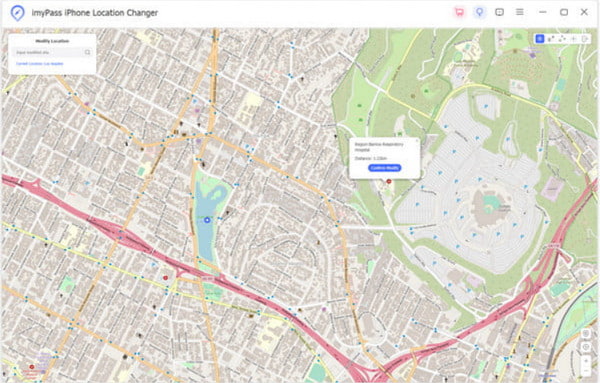
FAQs.
-
Why is my iPhone GPS not working?
There are several reasons why your iPhone's GPS may not function properly. It could be due to a weak or unstable signal, issues with location services settings, outdated software, or a glitch in the app using GPS. Physical obstructions or a malfunctioning GPS chip may also contribute to the problem.
-
How do I reset my GPS on my iPhone?
To reset GPS on your iPhone, try going to Settings, General, and choose Reset. In the list that appears, tap the Reset Location & Privacy, enter the password it requires you, and tap the Reset Settings. After resetting, you can now easily send your location via iMessage.
-
How do I fix my lost GPS signal on my iPhone?
If you're facing issues with a lost GPS signal on your iPhone, you can take several troubleshooting steps to address the problem. Begin by checking the signal strength and consider moving to an open area for a better connection. Toggle Airplane Mode by switching it on and off to reset the connection, which may help reestablish the GPS signal. Ensure that Location Services are enabled and properly configured on your device. The other methods are in this article.
-
Can third-party apps affect iPhone GPS performance?
Certainly, third-party apps can impact iPhone GPS performance. Update all apps, especially those relying on GPS, to their latest versions. If issues persist, consider reinstalling problematic apps or contacting the app's support for guidance.
Conclusion
Is the locator not working on the iPhone? This problem has been solved for ages but always comes to the surface. That is why we provided a newer approach to resolve the problem immediately whenever you encounter it. With the tutorial and guide we added here, you won’t experience the GPS issue on your iPhone again. In addition to solving the problem, we added software wherein you can manipulate the GPS coordination easily without moving an inch in your area since it is virtual. Want to learn more about other subjects related to it? Read the other articles below.
Hot Solutions
-
GPS Location
- Best Pokemon Go Locations with Coordinates
- Turn Your Location Off on Life360
- Fake Your Location on Telegram
- Review of iSpoofer Pokemon Go
- Set Virtual Locations on iPhone and Android
- Review of PGSharp App
- Change Location on Grindr
- Review of IP Location Finder
- Change Mobile Legends Location
- Change Location on Tiktok
-
Unlock iOS
-
iOS Tips
-
Unlock Android

