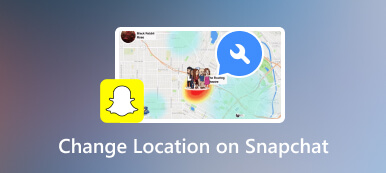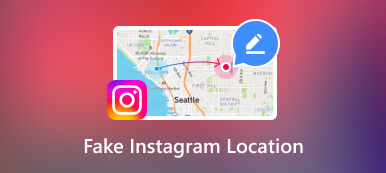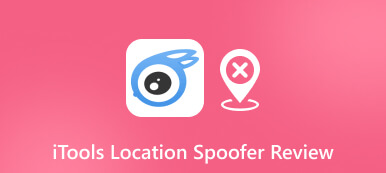How to Fake Your Location on Google Maps + Tips
Google Maps is an excellent tool. I couldn’t imagine how I’m gonna travel around without missing or wasting a bunch of time without it! When I share location with friends and family, they can see me on the map, but occasionally I want to fake my locations. Who wouldn’t? Let’s admit we all love Google Maps. But sometimes we just want some privacy and don’t want anybody see our live locations especially if you have some secrets you wanna keep. I guess you would understand when you’re already looking for solutions.
So, it’s essential to understand what benefits and shortcomings this can bring. We’ll dig into different ways of doing this in this article to help you hide or spoof your GPS location on Google Maps.
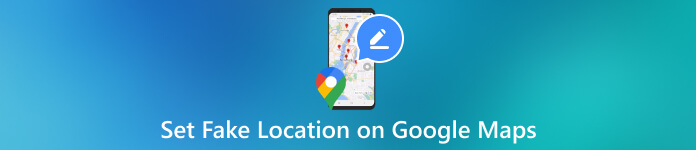
- Part 1. Things You Need to Know about Google Maps Locations
- Part 2. How to Hide Locations on Google Maps
- Part 3. How to Set and Share Fake Locations on Your Google Maps
- Part 4. FAQs about Faking Your Locations
Part 1. Things You Need to Know about Google Maps Locations
So, Google Maps’ navigation functions heavily rely on the location-based core of knowing where you are. And for many people, it’s easy to share your real-time location with friends, parents on a temporary or permanent basis through Google Maps when you’re running late for a party or losing the way to a well-hidden place. If you wish, Google Location Sharing will allow you to communicate your current location with someone even for a longer period. Once you do, that person will be able to see your name, your device’s location at any time in real time. Even after the location history is turned off, Location Sharing continues to work.
However, sometimes people would receive a warning when they open Location Sharing. Either because they live in a country or a place where it is not allowed to share your location or they are too young to be allowed to share.
Anyways, occasionally letting people see your live locations could be life-saving, but not all the time! It can be a bit creepy if people can see where you are at any time. Not to mention sometimes you may wanna pull a prank on your friends or family to give them surprises.
Therefore, we would love to introduce a few ways to help you fake the location on Google Maps easily with only a few steps. Without further ado, let’s see how to do it!
Part 2. How to Hide Locations on Google Maps
One way to avoid all the concerns once and for all is directly stopping the location sharing functions and even disabling Google Maps from tracking your location when you’re not using it.
Disable Location Sharing
So, if you just don’t want certain people to see your location. Then you can disable the Location Sharing function in Google Maps.
Step 1Open Google Maps and tap on your profile icon. Step 2Then tap on Settings to find Location sharing. Step 3Then you will see a list of people who can see your live locations. You can tap x to take them out.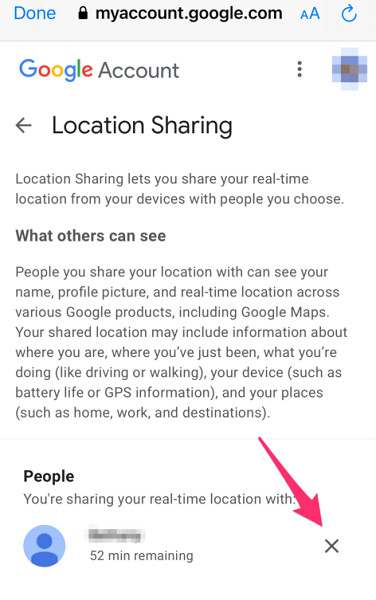
Disable Location History
Step 1In your app, select Data & Privacy. Step 2In History Settings, tap Turn off and confirm that you want to turn it off. Then location history will be turned off.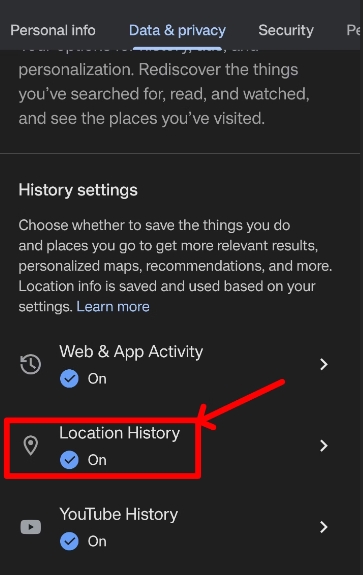
And you can also click Devices on the account to see if you want to disconnect any of your devices to remove a specific device tied to your Google Account.
If the above solution is not the ideal option for you, or if you have concerns about unauthorized monitoring of your location, then please read on. More options for faking location sharing on Google Maps are available.
Part 3. How to Set and Share Fake Locations on Your Google Maps
imyPass
If we’re talking about actually faking a location on Google Maps or faking location sharing, then what tools we could use to achieve that?
imyPass iLocaGo is a safe location changing tool you could try to spoof your live locations on Google Maps. It’s friendly to all starter users and can fake your device locations which could be used in most apps, like not only Google Maps, but also Snapchat and Instagram. You can download for a free trial first. There are 2 versions for Windows and Mac.
Step 1Open imyPass Location Changer, and use a cable to connect your device to a computer. Step 2Choose Modify Location and please pick the location you want.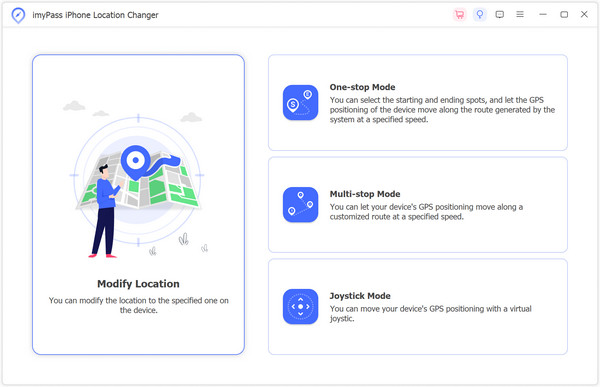 Step 3Then you can just click Sync to device to finally change your location. That’s how easy it is. Therefore, the location on Google Maps will be altered afterwards.
Step 3Then you can just click Sync to device to finally change your location. That’s how easy it is. Therefore, the location on Google Maps will be altered afterwards. 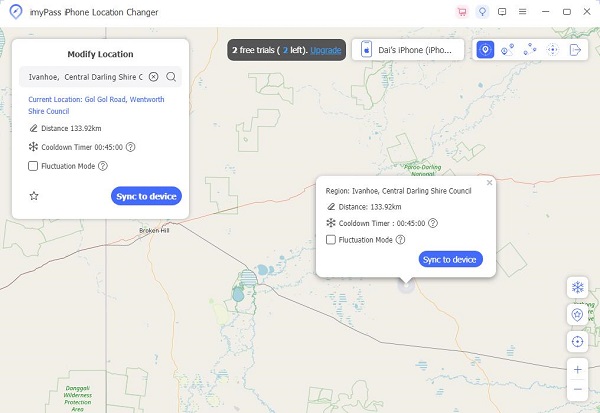
Part 4. FAQs about Faking Your Locations
How can I turn off my location on Google Maps?
Go to your phone’s settings. Find Location Services and you could enable Google Maps from getting your precise location.
How to hide or show someone’s location?
You can tap your profile in Google Maps and pick the pick the ones you don’t want to see his or her location sharing and turn off. But you can also turn back on in the future.
Are there any legal issues with faking locations?
Its use is legal. However, it is important to bear in mind that the use of such a feature for purposes other than criminal activity would be illegal. You may be subject to substantial penalties in this case, for participating in these unlawful activities.
Conclusion
It’s simple to spoof your location or convince your friends that you’re anywhere in the world by following these steps outlined in this article. The above methods should have taught you enough about how to hide locations or set fake locations on your Google Maps. Hope you find them useful!