How to Restore Apple Music Library on iOS and Mac - Easy Fixes & Tips
You go to Apple Music and select Play Music, and to your shock, your albums and playlists are missing. The situation is similar to losing some of your everyday life, particularly in the case that you worked on creating that library. Now the good news is that your music has not been destroyed irrevocably; all that you require is the proper course of action to restore it. In this guide, we will walk you through how to restore your Apple Music library, whether you need a quick recovery, accidentally deleted songs, or ran into issues after changing your region or subscription. Let us get your music collection back where it belongs.
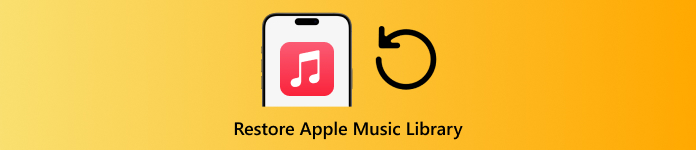
In this article:
Part 1. Quick Restore Apple Music Recovery
If your songs or playlists disappear, do not panic; most of the time, it only takes a few quick steps to bring them back. The first thing you should try is a fast recovery method, which is often enough to restore the Apple Music library without much effort. Below are the easiest ways to get your collection showing up again.
1. Sync Music
Sometimes your songs appear on your Mac but not on your iPhone, and the issue usually comes down to syncing. If the devices have not been synced for a while, or if the sync option is off, your library will not match across them. The fix is simple: connect your iPhone to your Mac using a USB cable, open Finder, select your device, then head to the Music tab.
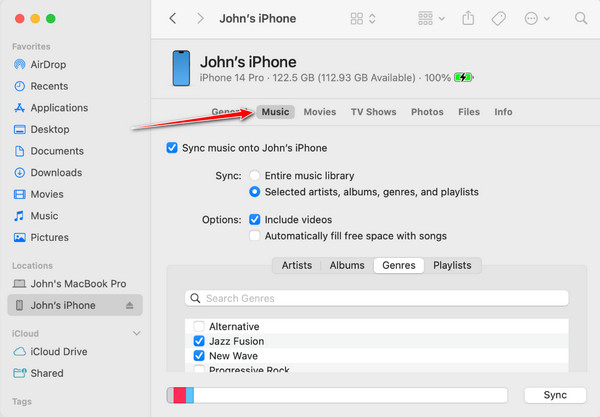
From there, choose whether to sync your full library or only selected playlists. You can also turn on Sync Library by going to Settings > Music on iPhone or Music > Settings > General on Mac. Taking this step is often enough for an easy Apple Music restore library solution.
2. Update Apple Music
Provided that the syncing fails to resolve the problem, the second thing you can do is to complete a check on whether your system software or Apple Music app requires updating. Older versions may result in a lack of songs, missing playlists, or device-to-device syncing problems. To find out whether an update is available, go to Settings > General > Software Update on iPhone or iPad.
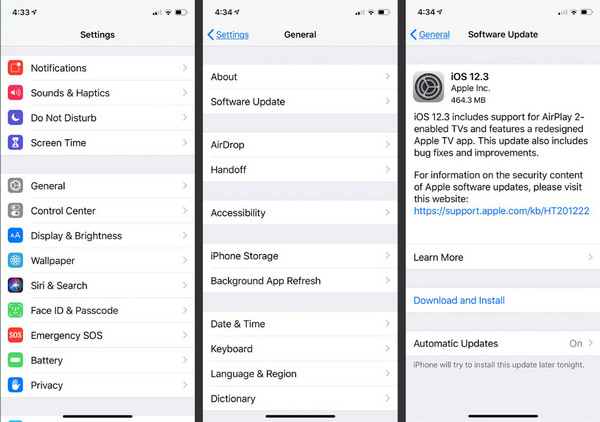
On Mac, go to the App Store and check for updates under the Updates tab. Installing the latest version often refreshes your library and fixes hidden bugs. Many users asking how to restore their Apple Music library find that simply updating the app or device is all it takes to bring everything back.
3. iCloud Storage
iCloud can also cause missing songs. When you use Apple Music, it scans your local files and matches them with tracks from its library. Sometimes this process replaces or converts files, which makes it look like songs have disappeared. If you bought music from iTunes and cannot find it, you can re-download it.
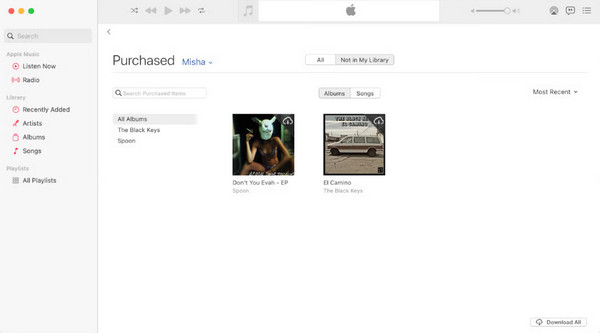
On Mac, go to Music > Account > Purchases. On iPhone, open Music > Account > Account Settings > Purchase History. Your local files should usually stay safe, but bugs can still remove them. To avoid problems, always keep a backup of your music outside of iCloud.
4. Apple Music System Status
If your songs or playlists are missing, it might not be your device at all; sometimes Apple Music itself has issues. Before troubleshooting, check the Apple System Status page at apple.com/support/systemstatus. This page shows if Apple Music or iCloud is down or under maintenance.
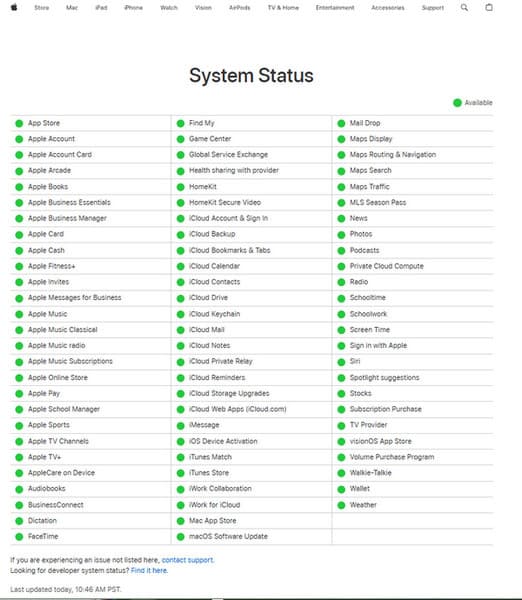
A green icon means everything is fine, while yellow or red signals an outage. If the problem is on Apple’s end, you will need to wait until it is fixed. Knowing this can save time when figuring out how to restore the Apple Music library on an iPhone.
In most cases, missing songs are caused by small issues like syncing problems, outdated apps, or iCloud errors. Checking these quick fixes often brings your music back right away. But if you accidentally deleted your tracks or lost them after a subscription change, you may need a stronger solution. In the next part, we will look at how to recover deleted music with the best iPhone data recovery software.
Part 2. If You Accidentally Deleted Apple Music
There is nothing more frustrating than accidentally losing your Apple Music playlists or tracks, even more so when you took the time to perfect your collection. Hence, imyPass iPhone Data Recovery is useful here. The app is available to restore other lost data of various kinds and has the ability to scan your iPhone and bring back deleted Apple Music files, playlists, and even other media within a couple of clicks.
It is also useful if your songs vanished after a subscription change or syncing issue. For anyone wondering how to restore their Apple Music library after their subscription ends, imyPass offers a straightforward and reliable solution.
Now, get the latest version of the iPhone Data Recovery downloaded on your computer by ticking the download button that appears below. Follow the instructions for installation promptly and open it.
Tick the Recover from iOS Device and link the device you want your music to be recovered from. After that, click Start Scan, and the app will find all of the data you can still recover from your iPhone.
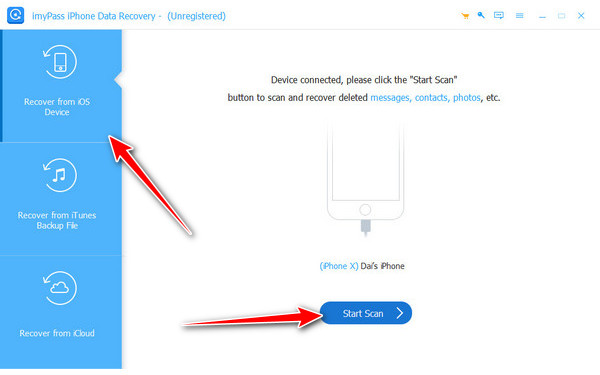
Under Media, choose the Apps Music, and find the music you want to recover, then tick the box for it before you click Recover.
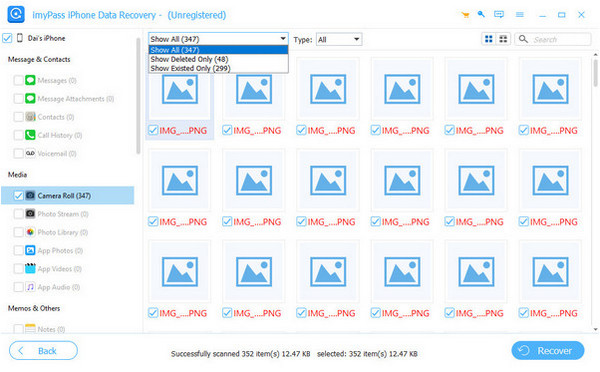
Part 3. Can I Restore Apple Music Library After Changing Region/Subscription Ending
When you change your Apple ID country or your Apple Music subscription ends, your library often disappears. It happens because music licensing differs by country, and Apple clears your library once the subscription is inactive. Unfortunately, once your region is switched, your old playlists and saved tracks tied to the previous country are usually lost.
The only way to keep them is to back up your playlists before making changes, or manually add them again in the new region. So if you are wondering how to restore your Apple Music library after changing region, the truth is you cannot fully restore it. The best approach is to save your playlists and music data ahead of time to avoid losing them.
Conclusion
Losing your Apple Music library is one of these annoying things, but in most cases, it is not a dead end. Common solutions include syncing between your devices, updating the app or looking at iCloud, which can resolve the issue fast.
When a song is deleted accidentally or lost following a subscription alteration, the recovery tools, alongside frequent backups, will help prevent you from never being able to get your collection back. The most important step is knowing where to start. Now, if you ever ask yourself how to restore the Apple Music library on iPhone, you will have clear solutions to bring your playlists and albums back without stress.
Hot Solutions
-
Recover Data
- Recover WhatsApp View Once Photo
- Recover Deleted TikTok Videos on Mobile
- Recover Deleted Facebook Photo
- Recover Viber Messages, Photos, etc.
- Recover Deleted Snapchat Photos
- 5 Best Contact Recovery Apps
- Recover Deleted Discord Messages
- AppGeeker iOS Data Recovery Review
- Recover Data from DFU Mode
- Cannot Restore iPhone Backup
-
Unlock iOS
-
iOS Tips
-
Password Tips

