Bypass Samsung Screen Lock [No Password & Finger Print]
When people forget their screen password or buy a second-hand Samsung phone without removing the password, they need to bypass the screen lock and get full access to the phone. This article will share five proven methods to bypass the Samsung lock screen. Whether you want to try a complex, low success rate, but free method, or unlock the Samsung phone with a paid but easy-to-use and 100% working software, you will always find the solution.

In this article:
- Part 1: Bypass Samsung Lock Screen with Unlock Software
- Part 2: Bypass Samsung Lock Screen via Computer ADB
- Part 3: Bypass Samsung Lock Screen by Find My Mobile (SmartThings.Find)
- Part 4: Bypass Samsung Lock Screen Using Factory Reset
- Part 5: Bypass Samsung Lock Screen with Emergency Call
- Part 6: FAQs about Bypass Samsung Lock Screen
Part 1: Bypass Samsung Lock Screen with Unlock Software
This method is the first solution when you forget your Samsung password and want to bypass the screen lock, because it is safe and easy to use. The unlock software is imyPass AnyPassGo. It helps you to bypass the Samsung lock screen and remove any pattern lock, like PIN, fingerprint, face ID, etc. Moreover, this program is especially designed for Samsung and is capable of removing the screen lock for any models, like Galaxy S25, S24, and S23 series.

4,000,000+ Downloads
Remove the Samsung screen lock without a password in 1 minute.
You can get full access to your device after screen lock removal.
Supports a wide range of Samsung Galaxy devices.
Compatible with Android 5-16.
Here are the steps to bypass the lock screen on a Samsung phone:
Install the Samsung unlocker
Launch imyPass AnyPassGo after installing it on your computer. Choose Remove Screen Password.

Connect to your phone
Then set your device name and model, and connect your phone to your computer with a USB cable.

Bypass the Samsung lock screen
Follow the on-screen instructions to put your device in the downloading mode. Finally, click the Remove Now button to initiate bypassing your screen lock.

Part 2: Bypass Samsung Lock Screen via Computer ADB
ADB, short for Android Debug Bridge, is a computer tool to connect your Android device and debug it on a computer. You can use this command to bypass Samsung's screen lock. But your phone may be unstable after the screen lock is removed. Let's see how to operate this method.
Connect your Android to a computer with a USB cable.
Open Command Prompt on the computer.
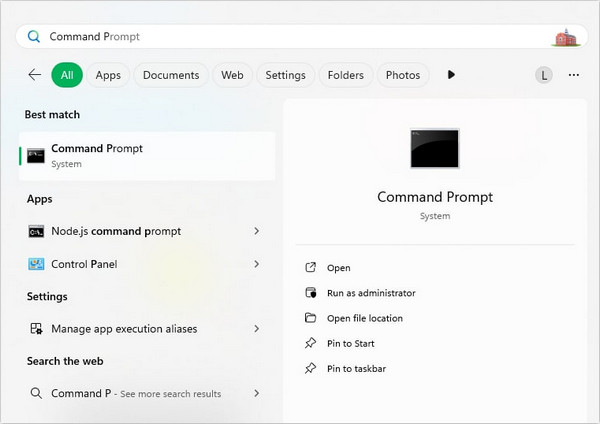
Type the command: "adb shell rm /data /system /gesture.key". Then, hit Enter and reboot your phone. The lock screen will be removed.
Part 3: Bypass Samsung Lock Screen by Find My Mobile (SmartThings.Find)
Find My Mobile is a device tracking service released by Samsung for its customers. It enables you to bypass the lock screen on your Samsung phone through your Samsung account. The prerequisites include:
1. You have activated Find My Mobile on your phone
2. You have added your Samsung account to your device.
3. Your phone must connect to a network currently.

Open a browser, and visit findmymobile.samsung.com.
Sign in to the associated Samsung account. Then choose the locked device on the left sidebar.
Next, click the Unlock button on the toolbox, and input your Samsung password when prompted.
Part 4: Bypass Samsung Lock Screen Using Factory Reset
A factory reset will wipe your Samsung phone and also the lock screen. Therefore, please make sure you have a backup or that there is no important data on your phone. By the way, if you have signed a Google account on this phone, you need to enter the password after factory reset, or the phone will be locked by FRP.
First, turn off the Samsung phone.
Press and hold the Volume Up or Down, Power (and Home if there is one) buttons together to enter the Recovery Mode. When the Samsung logo appears on the screen, release them.
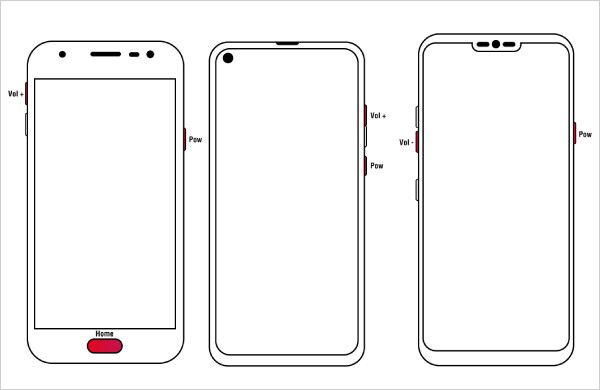
Choose the wipe data/factory reset option. And then select Reboot System Now.
Then, select Reboot System Now to factory reset your device.
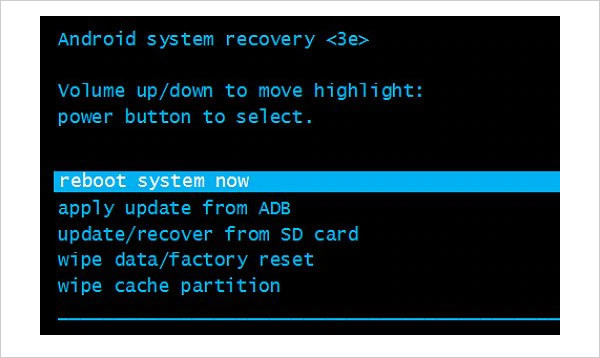
Part 5: Bypass Samsung Lock Screen with Emergency Call
The last option is to bypass the lock screen on Samsung devices using an emergency call. However, this way can only access a part of the features on your phone, not the app screen or all apps. Moreover, it only works on some old Android versions.
Tap the Emergency Call button to activate it. When the dialer appears, type several asterisks(*).
Copy and paste these asterisks until you can't paste more asterisks. Copy all these asterisks.
Return to the lock screen and open the Camera app, and then swipe down to enter the notification panel at the same time.
Tap the gear button, and you will be asked to enter the screen password again. Now, paste the copied asterisks, and keep pasting them until the screen UI crashes. Then, you will be led to the home screen.
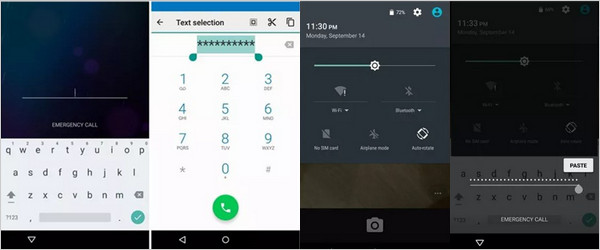
FAQs.
-
Can I bypass the Samsung lock screen using the Camera?
Yes, you can bypass the Samsung lock screen with Camera by button combination. However, you can only access the Gallery app using Camera.
-
What to do if I forgot my lock screen password on my Samsung phone?
When you forgot your lock screen password, you can bypass the lock screen or reset your Samsung without password.
-
What is the master code for Samsung pattern unlock?
There is no universal master code for unlocking patterns on Samsung devices.
Conclusion
This guide has told you five ways to bypass lock screens on Samsung phones and tablets without resetting your device. You can pick an appropriate way and follow our steps to regain access to your handset. imyPass AnyPassGo is a good choice for beginners.
Hot Solutions
-
Unlock Android
-
Unlock iOS
-
Password Tips
-
iOS Tips

