Quick Solutions to Unlock Blu Phone Without Losing Important Data
Have you ever been locked out and desperately searched for how to unlock a Blu phone after forgetting your password? Imagine needing urgent access to contacts or files, only to be stuck at the lock screen. Whether you have just picked up a second-hand Blu device, your screen is unresponsive, or you have forgotten your PIN or pattern, this frustrating situation can happen to anyone. Fortunately, there are multiple reliable ways to regain control of your device. This guide will walk you through the best methods to unlock your Blu phone quickly and safely; no technical skills are required, just step-by-step instructions.

In this article:
Part 1. Unlock Blu-Phone Without Password [Editor Choice]
If you are locked outside of your Blu Android phone and cannot remember the Google account associated with it, we recommend solving the problem with imyPass AnyPassGo. This is because it is the best recovery option available. It is designed specifically for Android devices and allows users to regain access to their devices with a couple of clicks. It does not matter if the phone is locked due to forgotten passwords, a broken screen, or if it was purchased; this software will unlock the device quickly while ensuring the user's safety.

4,000,000+ Downloads
Remove all types of screen locks (PIN, pattern, password, fingerprint, face ID) without needing the original password.
Skip FRP lock on Samsung and other devices, even if you cannot remember your Google login.
A straightforward process lets you unlock your Blu phone with just one click.
The user-friendly design makes it easy for beginners to operate.
This is for specific older models, such as early Samsung devices.
Start the Software
Download and install the program on your computer. It is called imyPass AnyPassGo. After installation, open the application and click the Remove Screen Password option.
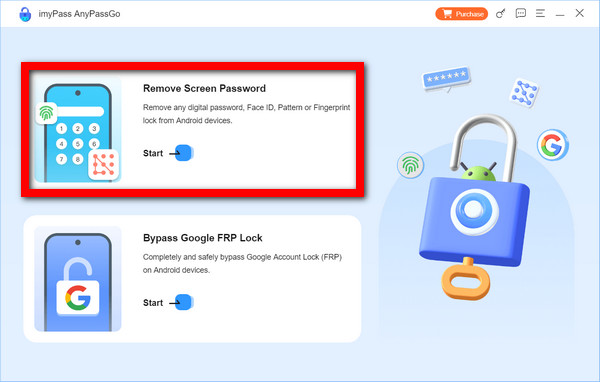
Connect Your Blu Phone to the PC
From the provided list, select Blu as your device brand. Attach your phone to the computer using a USB cable.

Begin the Unlocking Process
Once the system recognizes the device, click on Remove Now. In a few minutes, imyPass will remove the screen lock set on the device.
Part 2. How to Unlock a Blu Phone Using a Google Account
Using a Google Account can help you recover your Blu phone without a password and is likely the most uncomplicated method possible. It is important to note that you still have access to the Google Account for this unlock pattern lock method to work effectively.
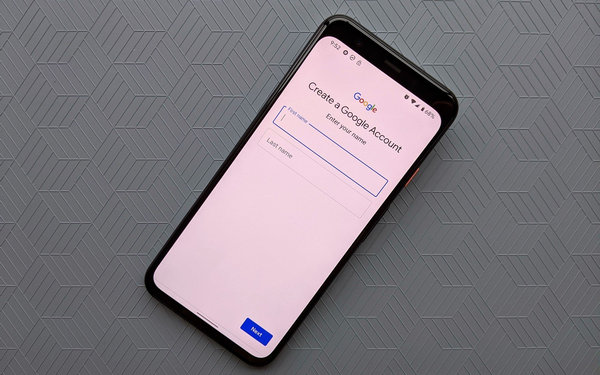
On the lock screen of your Blu phone, you must continuously enter the wrong password until you reach a certain number. After a few tries, you should see an option that says Forgot Pattern or Forgot PIN.
Once you see that option, tap on it. The sign-in screen that comes next will require the Google Account linked to the device in question.
In the next session, follow the prompt and provide your Google email and its password. Ensure that the account being entered is tied to the phone.
You can set a new screen lock password or pattern if the credentials are entered correctly.
After setting the new password, restarting the phone should be the next step to refresh the system.
Lastly, after the system has rebooted, the device in question will be unlocked using the newly created password. Full access can now be regained.
Part 3. How to Unlock a Blu Phone with a Factory Reset
If a factory reset is the only option left to unlock your Blu device, it must first highlight that all your data, from contacts to photos and apps, will be permanently erased. This is only a viable option if you have forgotten the password for your Google account.
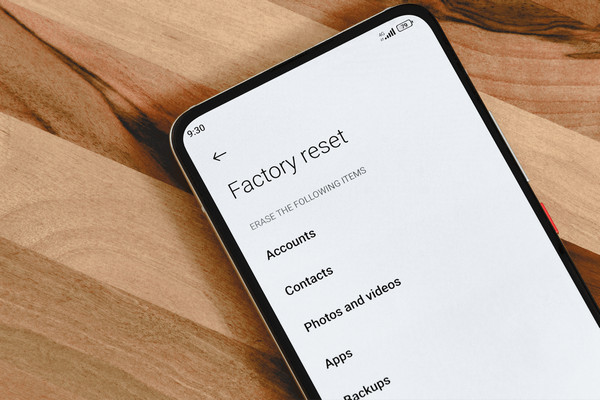
To begin with, switch off your Blu phone by long pressing the Power button till the screen turns completely black.
Thereafter, you must simultaneously press and hold the Volume Up and Power keys. Do not let go until you see the Blu logo on the screen.
Once you see the logo, you must release the buttons. Recovery Mode will be enabled.
After this, scrolling using the Volume buttons will let you highlight Wipe data/factory reset. When highlighted, press Power to confirm.
Press Yes to confirm that the phone needs a factory reset.
Finally, your phone will restart automatically after the reset process is complete. At this point, the phone is set to be configured as a new device.
Note:
After the reset, you may still be asked to log in with your Google account (FRP). Tools like imyPass AnyPassGo can help bypass this lock if you cannot remember it.
Part 4. How to Unlock a Blu Phone via Find My Device
If your Blu phone is still connected to your internet and Google account, Google has an option called Find My Device that helps you unlock the phone remotely. Be aware that this procedure is tantamount to a factory reset, meaning all personal data on your device will be erased while attempting to unlock home screen access.

Access the Find My Device website using a tablet, phone, or computer.
Use the Google account your Blu phone is connected to, and sign in.
When you log in, you will be shown a selection of devices linked to your Google account. Select your Blu phone.
Now, click the Erase Device option. This action will start the reset procedure for your phone.
Confirm the procedure as instructed on your screen. In this instance, the procedure will remove all personal data from the phone's memory, including the password.
Once the reset deck is done, the phone will be set up for the final step, enabling you to adjust the screen lock password.
Note:
If you plan to use this method, ensure that the phone is powered on and has either mobile data or Wi-Fi.
FAQs.
-
Will unlocking a Blu phone without a password erase all data?
Yes. Generally, any unlocking using any tools for the Blu phone without a password will erase the device data. This is the cost. However, many services like imyPass AnyPassGo are developing their algorithm and trying to break down technical barriers.
-
What's the difference between SIM unlock and screen unlock on BLU phones?
SIM unlock removes carrier restrictions, while screen unlock removes phone password, Fingerprint, patterns, or face ID.
-
Can BLU phones be unlocked using third-party carriers?
No. Only the carrier that locks the Blu phone can remove the SIM lock of a Blu phone. It usually requires the IMEI number.
Conclusion
Knowing how to unlock Blu phones can save you time, stress, and money when locked out. Whether you use a Google account, factory reset, Find My Device, or a professional tool like imyPass AnyPassGo, each method offers a reliable solution to help you regain full access to your device.
Hot Solutions
-
Unlock Android
-
Unlock iOS
-
Password Tips
-
iOS Tips

