5 Ways to Unlock an Android Phone If You Forgot the PIN
Imagine this: you pick up your phone, promising yourself a look at a message, when your mind goes blank on the PIN. A single mistake multiplies to three, and then you are faced with a locked screen and anxiety. Everyone has this happen to them, not just first-time Android users but long-term users who are using two or more Android devices.
In this guide, we will walk through how to unlock an Android phone if you have forgotten the PIN in 5 proven ways, in terms of imyPass AnyPassGo, Find My Device, Smart Lock, etc. Whether it is by an inbuilt recovery device or through remote log-on capabilities, you should have a solution that does not see you sweating or losing what you had in store.
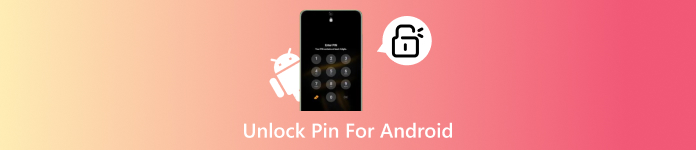
In this article:
| Methods | User Friendliness Level | Internet Required | Risk of Data Loss | Additional Requirements | Best Used for | Recommendation |
| imyPass AnyPassGo | Easiest | Yes | No | Windows or Mac with software installed | Users who want a quick, no-tech-knowledge solution | ★★★★☆ (4.5/5) |
| Smart Lock | Easy | Yes | No | Needs to be set up | Users who have already enabled Smart Lock on their device | ★★★★☆ (4.3/5) |
| Find My Device/Mobile | Average | Yes | No, unless you pick the factory reset | The device must be linked to a Google or Samsung Account | Users who have online access and account sync enabled | ★★★★☆ (4.1/5) |
| Forget Pin Feature | Average | No | No | Account Credentials | Users who remember their Google login | ★★★★☆ (4.0/5) |
| Resetting Phone | Difficult | No | Yes | Access to Recovery Mode | Users with no other options available | ★★★☆☆ (3.0/5) |
Method 1. Unlock Android PIN and Any Screen Locks [Super Easy]
When exploring how to unlock an Android phone pin without a factory reset, imyPass AnyPassGo offers a direct and efficient solution. This GUI utility executes on the desktop. After the USB connection, the software recognizes your model of device, loads the given configuration, and provides a safe unlocking procedure.

4,000,000+ Downloads
Remove a range of lock types, comprising PIN, pattern, password, and biometric locks.
Wipe passcodes without data loss on earlier Samsung models, such as the Note 3, Galaxy S5, etc.
Simple and user-friendly interface.
How to Unlock Android PIN with Ease
Firstly, you need to download the version of AnyPassGo to your PC by clicking the download button that we have here. Then, follow the instructions to install and set it up, then launch it afterwards.
Select the Remove Screen Password and pick the brand of your device, so it will know what version it is dealing with.
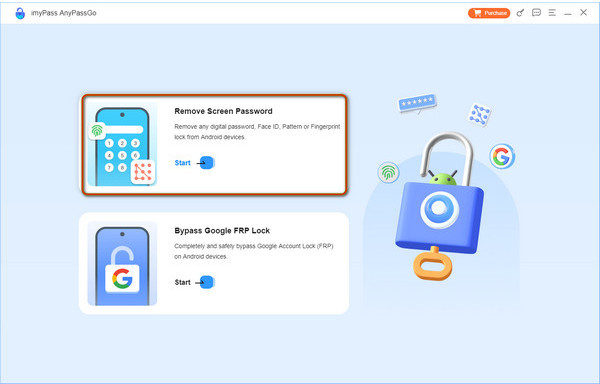
After selecting the brand, connect it to the computer using the charging cable you have right now. If you have trouble connecting the device, then tick The device is connected but cannot be recognized?
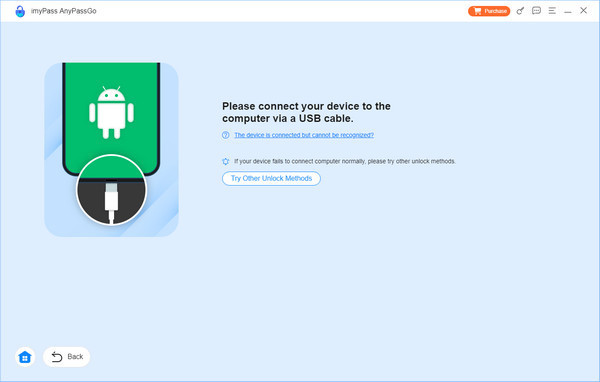
Here, click the Remove Now button to erase the lock that is activated on your phone. Once it is successfully removed, you will get a notification on your screen and click OK.
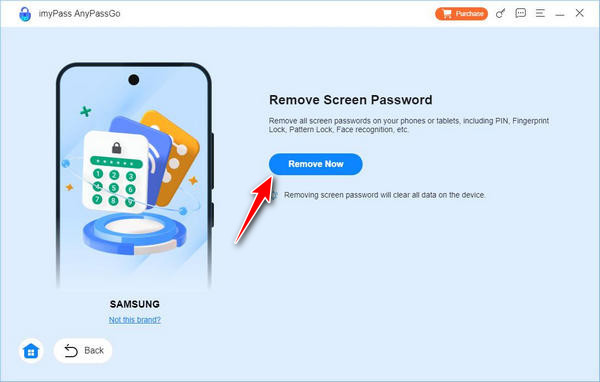
Method 2. Unlock Android with Smart Lock When You Forget PIN
If you have enabled Smart Lock, it can help when the Android's enter pin to unlock not working becomes a problem. This feature lets your device stay unlocked in trusted conditions, such as at your home address, connected to a specific Bluetooth device, or when it recognizes you as the user.
How to Unlock PIN for Android via Smart Lock
On your Android phone, open Settings and go to Security or Lock Screen on Samsung devices.
Tap Smart Lock and enter your current screen lock credentials if prompted.
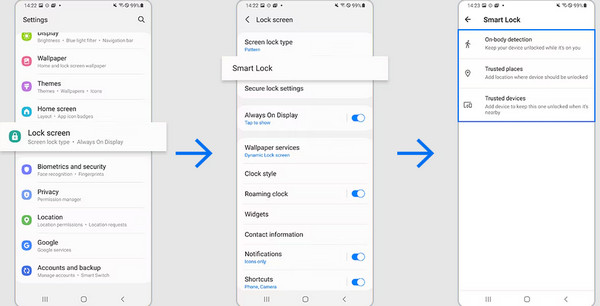
Starting from Android 14, Smart Lock has been renamed Extend Unlock, but the functionality remains the same.
Choose a Smart Lock method such as Trusted Devices, Trusted Places, or On-Body Detection based on what you set up earlier.
Trigger the configured condition, such as going to your saved home location or connecting to a paired device, and your phone should unlock automatically without a PIN.
Method 3. How to Unlock a Phone Using Find My Device/Find My Mobile
Google's Find My Device service, once known as Android Device Manager, is designed to help you locate, secure, or erase your Android if it is lost or stolen. But it can also serve as a last-resort option when you cannot access your device. If you are wondering how to unlock a tablet pin lock if forgotten, this method works for both phones and tablets by performing a remote factory reset.
Detailed Steps to Unlock Android PIN Uisng Find My Device
Using a PC or another mobile device, open the Google Find My Device website and sign in using the account linked to your locked device.
From the connected devices, choose the one you need to unlock.
Select Erase Device, confirm the action, and wait for the process to complete. Once done, you can set a new lock method and regain access.
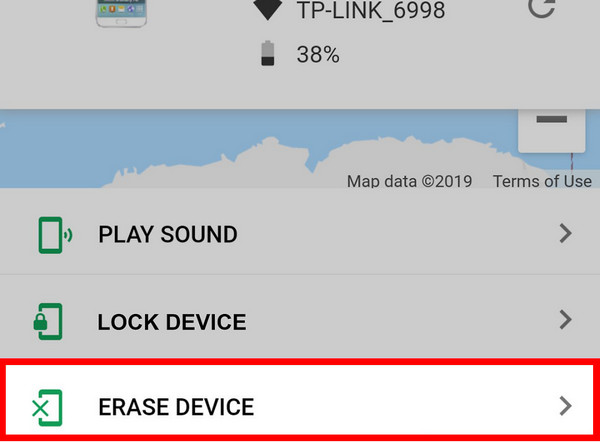
Note that it will remove all data on the device and reset it. In case Find My Device was not activated earlier, this solution will not solve the problem.
You should note that using Erase Device feature in Find My Device will trigger Factory Reset Protection (FRP). After the reset, you must log in with the original Google account to use the phone. If you happen to forget your Google account and password, you can find some apps to bypass Google Verification.
Method 4. How to Unlock an Android Phone with the Forget PIN Feature
If you are wondering how to unlock a tablet pin lock if forgotten on older Android devices, the built-in Forget PIN option might be your solution. Available on Android 4.4 or earlier, it lets you bypass the Android lock screen with your Google account credentials, no extra tools required. This method is not known on newer Android versions due to stricter security, but it is still a quick fix for compatible models.
Unlock Your Android Phone Using the Forgot PIN Feature
Enter the wrong PIN, pattern, or password several times until the Forgot PIN, Forgot Pattern, or Forgot Password button appears.
Tap it, then sign in with the Google account and password linked to your device.
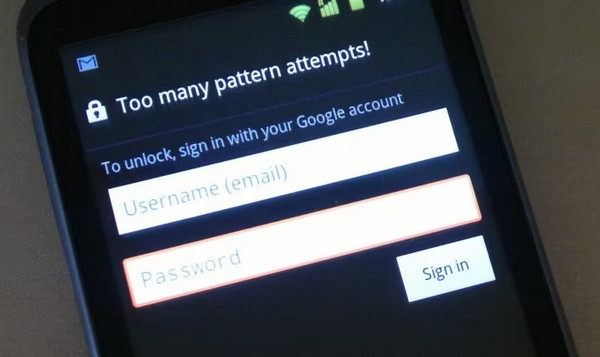
Once verified, your phone will unlock, and you can set a new PIN.
The Forgot PIN option is only available on Android 4.4 and earlier. On newer versions, please use other ways like Google Find My Device, Smart Lock (Extend Unlock), or a factory reset to unlock your phone.
Method 5. Reset Phone When Forgot PIN
If all other options fail, and how to unlock an Android phone with a forgotten PIN is still on your mind, performing a factory reset through Android Recovery Mode can give you a fresh start. This process erases all user data, including the lock code, and restores your device to its original settings. While it means starting from scratch, you can set a new PIN, pattern, or password during the setup.
Unlock Andoid PIN by Factory Reset
Boot your phone into Android Recovery Mode, check your device manual or manufacturer's site for the exact button combination.
With the volume buttons to highlight Wipe data/factory reset, then assure with the power button and choose Yes - delete all user data.
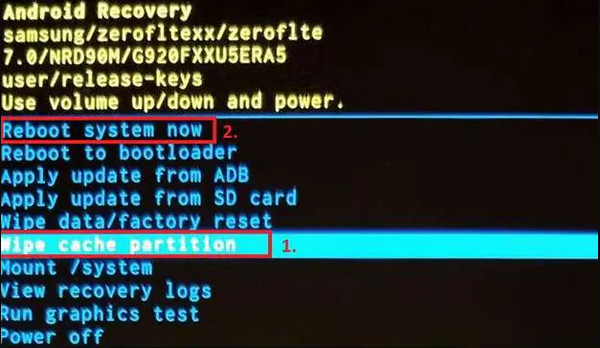
Select Reboot system now and complete the setup, creating a new lock method in the process. Resetting the Android phone when it is locked should always be your last resort if you are unable to fix the problem.
Conclusion
Surely, there are ways to learn how to unlock an Android phone pin without a Factory Reset, especially if you cherish the data stored on it and want to unlock it. Instead of resorting to factory resetting the device, you can use the other options that we have mentioned here that will surely help you solve this issue.
Hot Solutions
-
Unlock Android
-
Unlock iOS
-
Password Tips
-
iOS Tips

