[Latest] How to Reset Apple ID Password Effectively
Just imagine that you just bought the latest iPhone 17, but when it comes to logging in with your Apple ID on the setup interface, your mind goes blank - what's my Apple ID password? Or have you ever experienced that when you urgently need to download an app, you keep getting wrong password prompts and are forced to stop? Or, you just bought a second-hand phone, but the previous owner forgot to log out of the Apple ID.
We believe almost every Apple user has experienced these frustrating moments. Fortunately, resetting your Apple ID password might be much easier than you think. This post will introduce in detail how to reset Apple ID password on your phone, computer, or through the web. Read more!
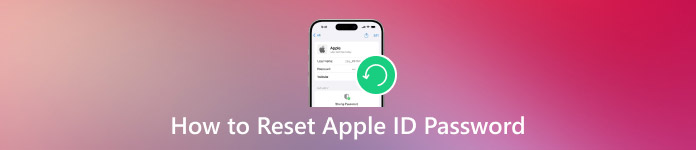
In this article:
- Part 1: On What Occasion Do You Need to Reset Apple ID
- Part 2: How to Reset Apple ID Password in Settings on iOS Devices
- Part 3: How to Change Apple ID Password on Mac
- Part 4: How to Reset Forgotten Apple ID Password in iforgot.apple.com
- Part 5: How to Reset Apple ID via Apple Support
- Part 6: How to Remove Apple ID on a Second-Hand iPhone
Part 1: On What Occasion Do You Need to Reset Apple ID
Apple ID is the core of the Apple ecosystem, which is used to uniformly access and manage all Apple devices and services. Generally, it is not recommended to reset the password of the Apple ID at will. However, when you encounter the following situations, it is very important to know how to reset the password of the Apple ID:
• Forgot Apple ID password.
It often occurs when you have just set up a new device, or if you haven't logged in for a long time, or when you have too many passwords to remember.
• Your account has been locked, or your Apple ID is deactivated.
For security reasons, after multiple wrong login attempts, Apple may temporarily lock or disable your account. If you see messages such as "This Apple ID has been disabled for security reasons" or "Unable to log in as your account has been disabled", you may need to reset your password to unlock and ensure the security of your account.
• Suspicious activity.
If you receive a notification noting that your Apple ID is being logged in on an unfamiliar device, or if you suspect that someone else has accessed your account, please immediately reset your password.
• You get a second-hand iPhone.
When you purchase a second-hand iPhone from someone else and find that the previous owner didn’t properly log out of the Apple ID, it results in an activation lock preventing you from using the device. In that case, you need to reset the Apple ID password.
Part 2: How to Reset Apple ID Password in Settings on iOS Devices
How to reset Apple ID password without phone number? If you have an iPhone or iPad that has logged into your account and is trusted, then congratulations! You can reset your password easily. This is also the easiest and safest way to regain access to your account. Just follow the steps below to do an Apple ID login password reset:
Open Settings on your iPhone and touch your name.
Choose the Sign-In & Security option.
Select Change Password on the following page. Verify your identification by entering the screen lock passcode or using Face ID/Touch ID.
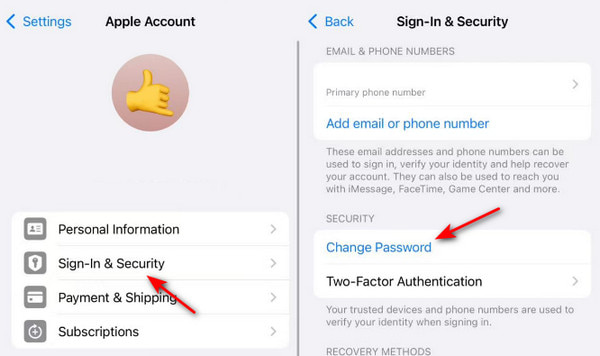
You may encounter a security delay lock that requires you to wait for an hour if you have enabled Stolen Device Protection on your iPhone.
Follow the onscreen instructions to set a new password for your Apple ID.
Part 3: How to Change Apple ID Password on Mac
If your iPhone isn’t at hand, don’t worry! You can also change the Apple ID password on your Mac. If you own a trusted Mac, or you’ve logged into your Apple ID on the Mac, it will also be easy to change Apple ID password on Mac.Below are simple steps to reset the Apple account password on Mac:
Click the Apple logo in the top menu bar.
Select System Performance from the drop-down list.
Click your name and select Sign-In & Security.
Press the Change password button on the following page.
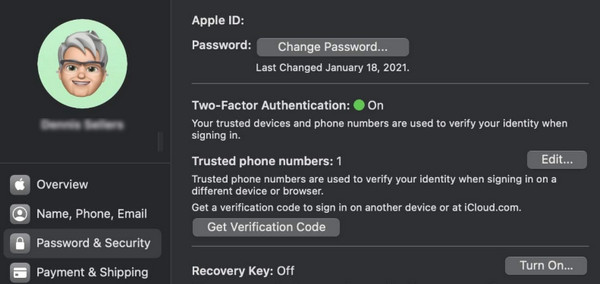
Enter the screen lock passcode of your Mac.
Change your password now.
Part 4: How to Reset Forgotten Apple ID Password in iforgot.apple.com
Well, now let's talk about the worst but most common situation: all your iPhones, iPads, Macs, all your devices are locked out, and you have no memory of anything. What should you do then?
Don't worry! Apple has a dedicated website for resetting passwords when you forget them - iforgot.apple.com.
As long as you can find any device that can access the internet (such as your friend's computer, a library computer, or even your Android phone browser), you can try to retrieve your account through this website. Here are detailed steps to reset Apple ID password online:
Visit iforgot.apple.com in any browser.
Press the Reset Password button.
Enter your Apple ID or email address. And enter the characters from the picture to prove that you are not a robot.
You can choose to reset your Apple ID password by email or phone number. Your device or email account will receive a message containing the verification code.
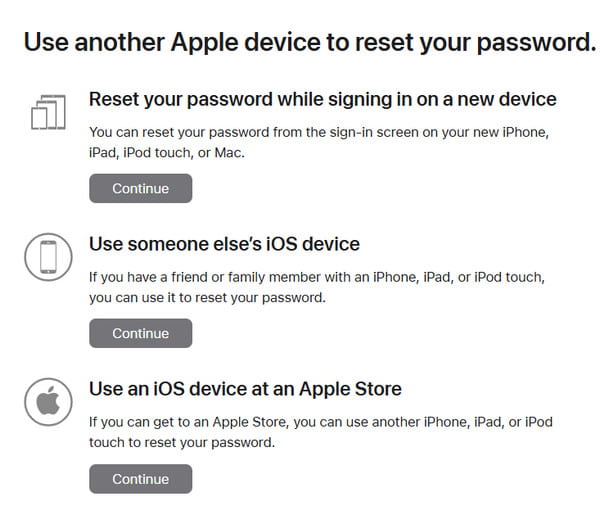
Enter the verification code in the input box in your browser. Then, you can start to change your Apple ID password.
Part 5: How to Reset Apple ID via Apple Support
If your friend is around, you can use his/her iPhone and access the Apple Support app within it to assist you in resetting your Apple ID password. It is also an easy way. Follow the steps below to learn how to change Apple ID & password:
Launch the Apple Support app on his/her iPhone and select the Reset Password option.
Select Help Someone Else.
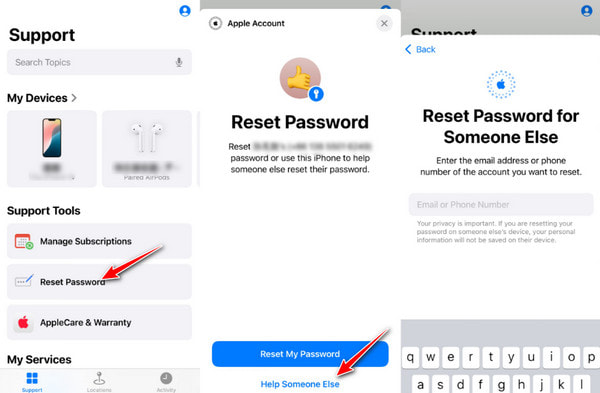
Enter your Apple ID or email.
Choosing the way you want to get help. Usually, a call is the most efficient.
The customer service will ask you for some information to verify that you are the owner of the account. Cooperate with them to complete the reset process.
Part 6: How to Remove Apple ID on a Second-Hand iPhone
If you buy a second-hand iPhone, and unfortunately, the previous owner didn't remove the Apple ID account from the phone, you will be in big trouble. But don't worry, imyPass iPassGo can help you remove the Apple ID with just one click.

4,000,000+ Downloads
Remove Apple ID in one click.
Erase Apple ID from your iPhone without a password.
Reset Apple ID password without phone number.
Simple and beginner-friendly interface without ads.
Safe software without a virus.
Follow the detailed steps below to remove Apple ID from your iPhone:
Press the button above to download this Apple ID remover to your iPhone.
Connect your iPhone to your computer and click the Remove Apple ID option.

Press the Start button.

Removing the Apple ID will erase all your iPhone data. Back them up to iCloud so that you can easily restore from iCloud backup later.
If you have disabled Find My on your iPhone, your Apple ID will be removed immediately.
If you have enabled Find My on your iPhone, it depends.
For iOS 11.3 and earlier users, you need to factory reset your iPhone.
For iOS 11.4 and later users, you need to turn on Two-Factor Authentication on your iPhone. Then, enter 0000 on the software interface to restart the process.
To turn on Two-Factor Authentication, you can go to Settings - Apple ID - Password & Security.
When the process is finished, your current Apple ID won’t be registered. You can set up the device with your own new Apple ID.

Conclusion
Forgetting your password can be quite frustrating, but we hope this article can help you get out of the predicament. Now, you have learned all the methods to reset the Apple ID password. Whether it's through a nearby device, the official website, or seeking help from the official customer service, there is always a way to regain access to your account.
Also, remember to keep your reset password safely to prevent it from being forgotten again. You can use a password manager like imyPass iPhone Password Manager to help you if needed.
Good luck!
Hot Solutions
-
Unlock iOS
- Review of the Free iCloud Unlock Services
- Bypass iCloud Activation With IMEI
- Remove Mosyle MDM from iPhone & iPad
- Remove support.apple.com/iphone/passcode
- Review of Checkra1n iCloud Bypass
- Bypass iPhone Lock Screen Passcode
- How to Jailbreak iPhone
- Unlock iPhone Without Computer
- Bypass iPhone Locked to Owner
- Factory Reset iPhone Without Apple ID Password
-
iOS Tips
-
Unlock Android
-
Windows Password

