How to Reset Forgotten iTunes Backup Password for iPhone
Today, people are more likely to add passwords for their iPhone backups due to the concern of data leakage. However, every coin has two sides. So does the iPhone backup password. Once you forgot your password, the backup file will become inaccessible, and you may lose all your information. Is there anything you can do to reset your iPhone backup password? ? The answer is yes, and you can learn three practical methods from our guide.
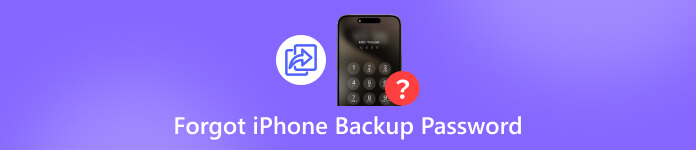
In this article:
Part 1: Reset Forgotten iPhone Backup Password Easily
Forgetting the iTunes backup password can be challenging, primarily since Apple doesn’t provide a way to retrieve the backup password directly. However, iPassGo provides an effective strategy. It helps you to remove your iTunes backup password. Furthermore, the user-friendly interface makes it easy to navigate, even for beginners.

4,000,000+ Downloads
Remove the iTunes backup password with one click.
Won’t damage your data during the process.
Provide on-screen instructions.
Offer bonus features, like iPhone passcode removal.
Able to unlock iPhone, iPad, and iPod.
How to Remove Forgotten iTunes Backup Password
Link your iPhone and computer
Launch the best backup password removal software once you install it on your PC. There is another version for Mac users. Choose the Remove iTunes Backup Password mode in the home interface. Connect your iPhone to your PC with a Lightning cable. If you link the two devices for the first time, tap Trust on your screen to trust your PC.

Remove iTunes backup password
After your iPhone is recognized, click the Start button. Then, you will face two scenarios:
Scenario 1
If Find My is disabled on your iPhone, the software will begin removing the forgotten iPhone or iPad backup password automatically.
Scenario 2
If Find My is enabled, open the Settings app, tap your profile, choose Find My, hit Find My iPhone, and toggle it off. Then, the software will do the rest of the job.
When it is done, your iPhone will restart.

Note: During the process, don’t open iTunes.
Part 2: Reset Forgotten Backup Password on iPhone
The iPhone backup password is a setting on an iPhone that tells it to encrypt any backups made on your computer. When you connect your iPhone to the computer and back up your device using iTunes or Finder, the setting will encrypt all data for the backup.
Unfortunately, Apple doesn’t provide any method of iTunes backup password recovery. The alternative solution is overwriting it with a new backup without a password. This method requires your iPhone passcode but won’t ask for extra software or hardware.
Run the Settings app from your home screen.
Go to the General tab and tap Transfer or Reset iPhone.
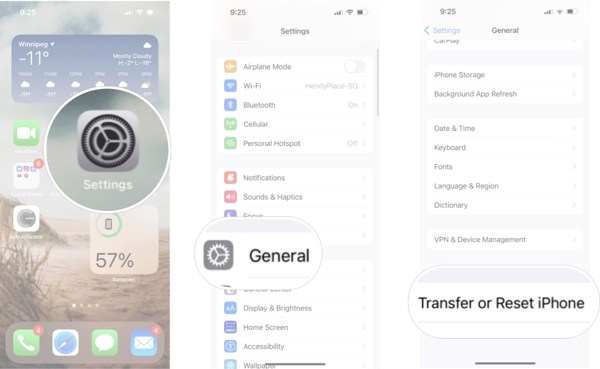
Choose Reset and press Reset All Settings.
Tip: On old versions of iOS, go to General, tap Reset, and choose Reset All Settings.
Step 4: When prompted, enter your iPhone passcode and confirm it.
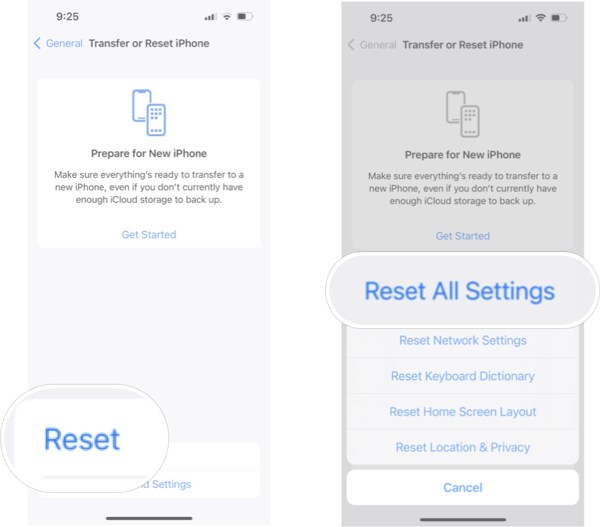
Wait for your iPhone to restart. Then, back it up with iTunes again.
Note: This method won’t interrupt existing data on your iPhone, but you cannot access your old encrypted backup files.
Part 3: Find Forgotten iPhone Backup Password from Mac Keychain
When you forgot your iTunes password for backup, it is worth trying a bunch of passwords that you have used. For instance, you can try your iTunes, Apple ID or iPhone password, your email password, or something like 1234, 0000, or so on. The good news is that there is no penalty for trying a number of different passwords.
Another channel to recover the forgotten iPhone backup password is the macOS Keychain. It is the built-in password manager if you are using a Mac and configured the iTunes backup password on the Mac. The downside is that the Keychain Access app is not available on Windows.

Open the Keychain Access app in the Applications folder.
Or press Cmd + Space to open Spotlight and search for Keychain Access to find it.
Go to the Passwords tab on the left sidebar.
Locate the search bar and type backup.
Double-click the item named iOS Backup or iPhone Backup.
Then, check the box next to Show password to display it.
Conclusion
Now, you should understand what iTunes backup password is and what you can do when you forgot your password. To be honest, you have no way to hack the encrypted backup files because the password is stored locally, and Apple cannot even recover it. You can only remove the password for backups in the future. iPassGo is the best option for removing iTunes backup passwords for ordinary people. Otherwise, you have to guess or find it on your Mac computer. If you have other questions about this topic, please feel free to contact us by leaving a message below this post.
Hot Solutions
-
Unlock iOS
- Review of the Free iCloud Unlock Services
- Bypass iCloud Activation With IMEI
- Remove Mosyle MDM from iPhone & iPad
- Remove support.apple.com/iphone/passcode
- Review of Checkra1n iCloud Bypass
- Bypass iPhone Lock Screen Passcode
- How to Jailbreak iPhone
- Unlock iPhone Without Computer
- Bypass iPhone Locked to Owner
- Factory Reset iPhone Without Apple ID Password
-
iOS Tips
-
Unlock Android
-
Windows Password

