How to Fix iCloud Link Not Working on iPhone or Browser [Fast]
You receive a message with an iCloud link, eager to view the photos or files inside, but instead, the link will not open or show an error. It is quite a frequent problem that a lot of individuals encounter when sharing their memories with their family or sending files that are important to some of their colleagues. The scenario of an iCloud link not working may complicate the process and may be a confusing and inconvenient situation. In this article, we are going to dissect the causes of this challenge and show you how to solve it step by step.
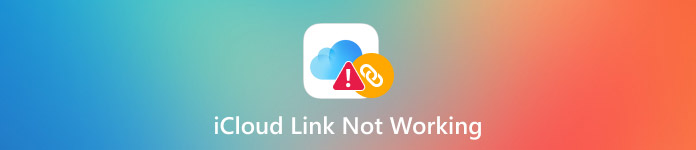
In this article:
Part 1. Reasons why iCloud links don't work?
A convenient method of sharing photos and videos is iCloud Links, which, nevertheless, does not always meet prompt requirements. In case your link does not open, it loads very slowly, or you receive an error, the following are the most probable reasons:
1. Link Has Expired
The iCloud links last no more than 30 days, after which they automatically stop working. If an old link has stopped opening, this could be the cause.
2. iCloud Photos Is Turned Off
If iCloud Photos is turned off on your device, you will not be able to generate or see the shared links. Ensure that the feature is enabled for both the sender and the receiver.
3. Internet Connection Issues
A weak or unstable internet can influence how fast the content loads. Many users wonder why iCloud links take so long, and often, the problem is simply a slow or spotty connection.
4. Apple Server Problems
In some cases, Apple's servers reboot or are down, which can hold off or prevent the link from loading completely.
5. Browser or App Issues
Link failure may be due to outdated browsers, apps that are not supported, or the web browser has reached full storage levels due to cache. A possible attempt is to update your browser or clear the cache to resolve the problem.
Part 2. How to Fix iCloud Link Not Working [Initial Screening]
1. Check Internet Connection
If your iCloud link is not working as expected, the first thing to check is your internet connection. A slow or unstable network can prevent the link from loading or cause delays when trying to access shared files.
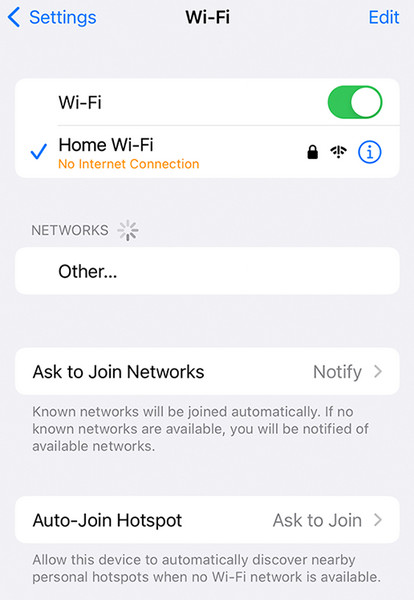
In some cases, you may even encounter a situation where iCloud links photos that are not downloading properly, which is often tied to weak or interrupted internet service. Try restarting your Wi-Fi, switching to mobile data, or connecting to a more stable network to see if that resolves the issue.
2. Check Apple System for Maintenance
Occasionally, Apple is found conducting maintenance on the system or having temporary issues with its servers that disrupt the iCloud capabilities, including recovering iCloud data. To verify whether this is so, go to the System Status page. When iCloud Photos or iCloud Drive has a yellow icon, it is experiencing problems. Another icon, green, means that everything is operating as it is supposed to, and the issue probably exists elsewhere.
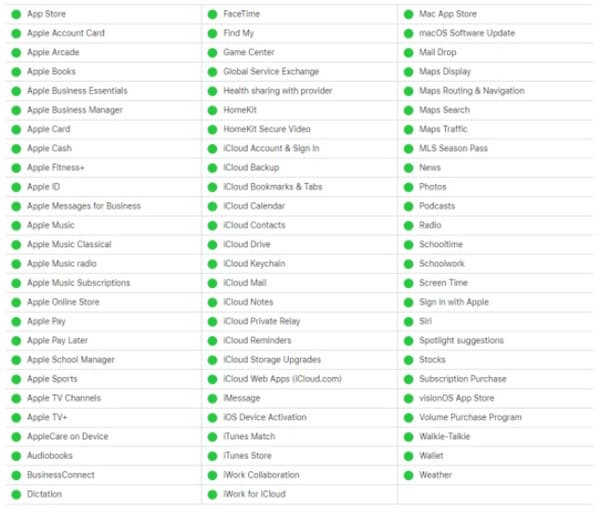
3. Check iCloud Link Validity
Wondering how do iCloud links work? These links are temporary and expire after 30 days. When someone sends you a link, but at some point it stops opening, this possibly indicates that your link has expired. Once this is done, the content cannot be retrieved unless it is replaced by a new one made by the sender. Make sure they send you a new link to regain the connection. This expiration policy belongs to the privacy and storage management system developed by Apple.
4. Check Albums for Shared Permissions
Shared Albums must be turned on to receive or share an iCloud photo link. When disabled, the people who get your shared content will never have access to it. To verify this, go to Settings, tap your Apple ID and under iCloud, tap Photos. Ensure that the Shared Albums option is activated. This step can be skipped, but you need to make your iCloud links available to other people.
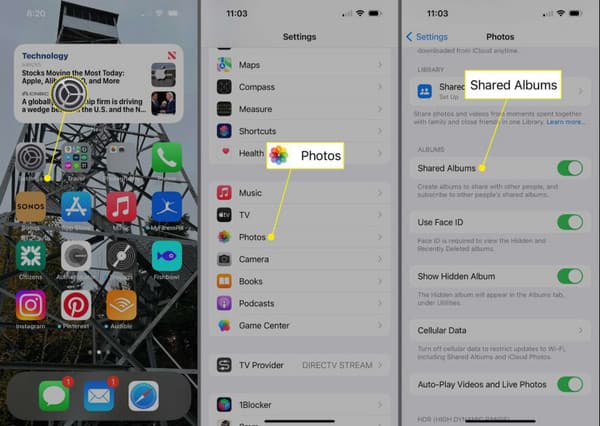
Part 3. Steps to Fix iCloud Photo Sharing Link Not Working
1. Send iCloud Link Again
It may have expired or been decoded, especially if the shared link fails to open. The problem can sometimes be rectified by creating a new one and mailing it. Open the Photos program, choose the items once more, and make a new link. This replaces the 30-day countdown and provides the recipient with an operational link. In most instances, a quick resend or, in case the initial iCloud link is not loading, is simply enough.
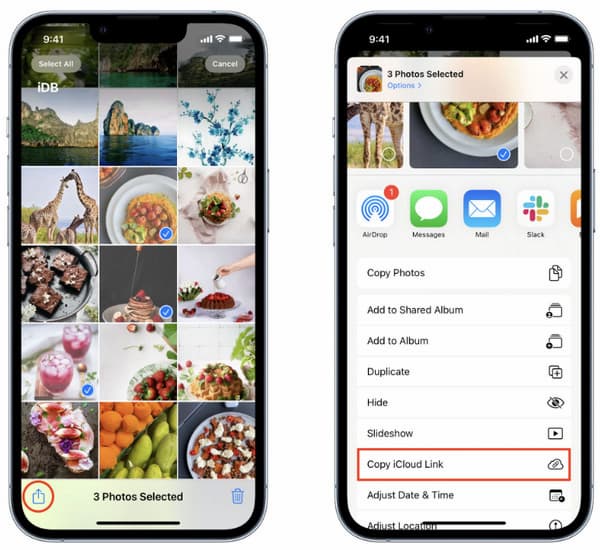
2. Update to the Latest iOS System
Using an outdated version of iOS may hinder photo sharing. Defects and glitches might also hinder the working of iCloud connections. Go to the Settings > General > Software Update and install the latest one, if there is one. Apple regularly introduces fixes enhancing the stability of iCloud; therefore, updating your system is an intelligent action.
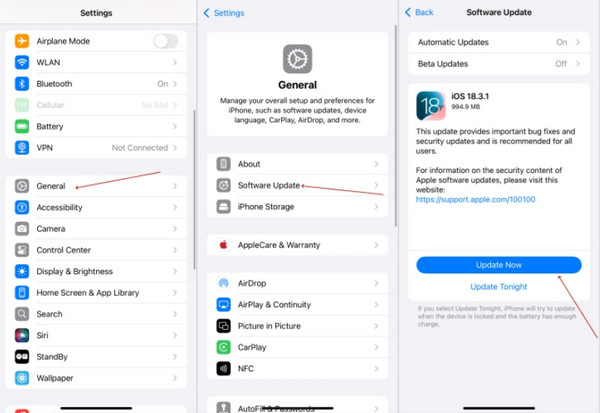
3. Sign in to iCloud Again
In some cases, synchronization problems may occur if your iCloud session has expired or there is an error. The connection to the servers can be renewed by signing out and in. Exit to Settings, press your Apple ID, and log out. Sign in once again in several seconds. This step is helpful when preparing an iCloud link that takes forever becomes a recurring issue, as it clears out temporary glitches with your account.
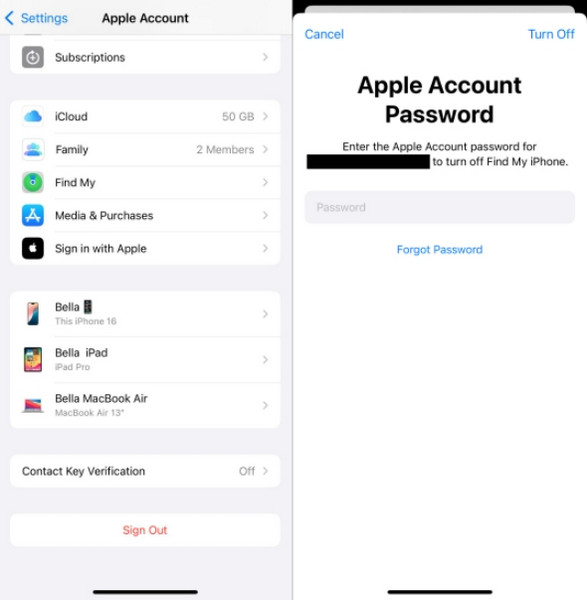
4. Reboot the Web
If you open the link in a browser and nothing happens, the problem might lie with your cache or a session error. Refresh the page, switch to a different browser, or clear your browsing data. You can also try restarting the environment. A simple reboot often resolves link issues that are not tied to your iPhone or iCloud account.
5. Turn Off Low Battery Mode
Low Power Mode is useful for preserving battery, but it may restrict background activity, including cloud syncing. This can slow down or block the process of creating and sharing iCloud links. To fix this, go to Settings > Battery and turn off Low Power Mode. If you have ever wondered why iCloud links take so long, this setting is often part of the answer.
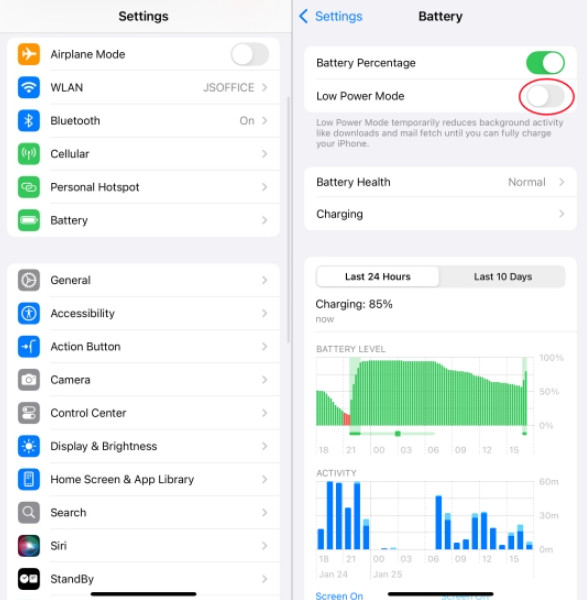
Bonus Tip: Ways to Delete iCloud Passcode to Make the Link Work
In some cases, a locked iCloud account or forgotten passcode can prevent shared links from working properly, especially if the device is restricted or not fully synced. When this happens, removing the iCloud Activation Lock passcode may help restore full access and allow shared content to load without issues.
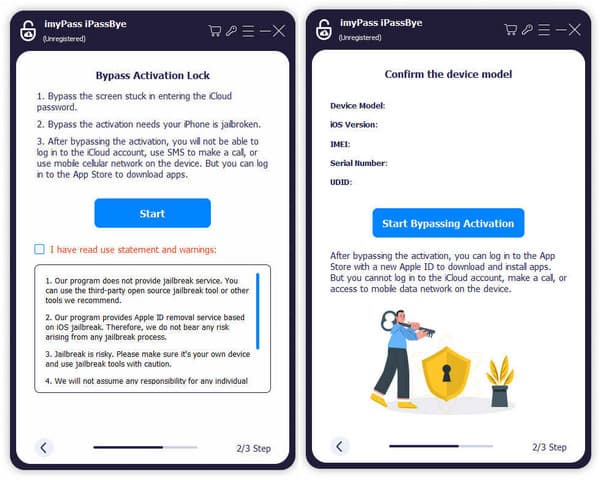
A trusted solution for this is imyPass iPassBye, a tool designed to remove iCloud activation locks and forgotten passcodes without needing the original credentials. It can also resolve access problems that block photo links from opening. Just make sure you only use this method on devices you own or have permission to unlock.
Conclusion
When iCloud links photos that are not downloading, you must follow the steps we have added here. Ensure that you have a stable internet connection to iCloud so it will work. In case you forgot the iCloud passcode of your device, then use the iPassBye to bypass the Activation Lock quickly.
Hot Solutions
-
Unlock iOS
- Review of the Free iCloud Unlock Services
- Bypass iCloud Activation With IMEI
- Remove Mosyle MDM from iPhone & iPad
- Remove support.apple.com/iphone/passcode
- Review of Checkra1n iCloud Bypass
- Bypass iPhone Lock Screen Passcode
- How to Jailbreak iPhone
- Unlock iPhone Without Computer
- Bypass iPhone Locked to Owner
- Factory Reset iPhone Without Apple ID Password
-
iOS Tips
-
Unlock Android
-
Windows Password

