Qustodio iPhone: Remove and Stop It From Coming Back
At first glance, Qustodio looks like a helpful way to manage screen time and online safety. But when it is no longer needed, removing it can turn into a frustrating puzzle, especially on an iPhone. Whether you are a parent adjusting limits, a student stuck with restrictions, or just curious how it all works, this guide walks you through the real challenge behind the Qustodio iPhone setup. From password removals to workarounds without access, and even school or work device issues, we break it down step by step so that you can regain full control with confidence.
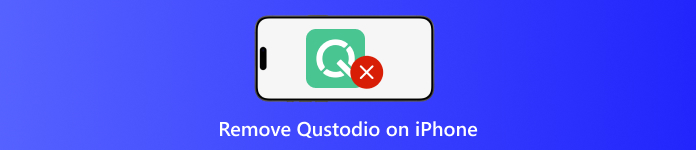
In this article:
Part 1. The Qustodio Problem: Why It's Hard to Remove
Child safety on the internet is becoming increasingly essential, and parental monitoring, such as with Qustodio, is being created to make that task more manageable. It contains such features as web filtering, time restrictions on screen time, and even GPS tracking, which help to control child device usage.
However, though its security is great, it can also become difficult to eliminate if you have no complete access. So before diving into solutions, it helps to understand how and why this tool holds on tight. If you are wondering, does Qustodio work on an iPhone? The short answer is yes, and that is where the challenge begins.
Part 2. The Right Way to Remove Qustodio (With Password)
1. Parent-Assisted Removal
Removing Qustodio from an iPhone is not as straightforward as deleting a regular app. Because it is designed to protect settings and restrict access, Qustodio builds in extra layers like VPN configuration and device management profiles. Some users even search for ways to hide Qustodio on iPhone, but in most cases, proper removal is the better approach. Below are two safe and reliable methods to remove Qustodio using the parent account.
1st Option: Remove Qustodio on the Latest Version
Launch the Qustodio application on the iPhone. The parent account credentials are to be used to log in.
Touch Disable Protection and choose Remove Qustodio.
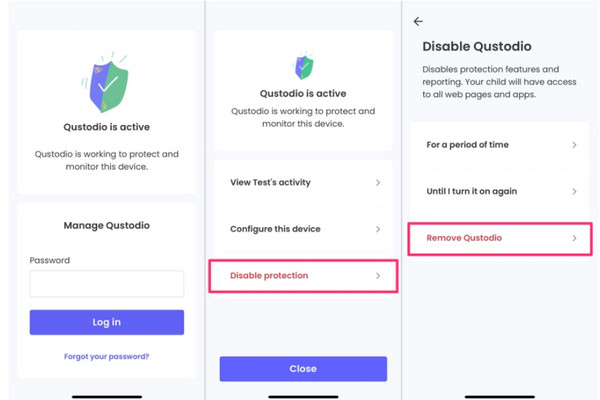
Once the confirmation message appears, press Remove and then press OK. Tap the Qustodio icon on the home screen and delete the Qustodio App.
2nd Option: Remove Qustodio on the Older Version
Go to family.qustodio.com and sign in with your parent account.
From the dashboard, remove the iPhone from the list of connected devices.
On the iPhone, open Settings > General > VPN & Device Management.
Click on the Qustodio profile, and select Remove Management. Proceed to type the passcode of the device if requested, and proceed to confirm the deletion.
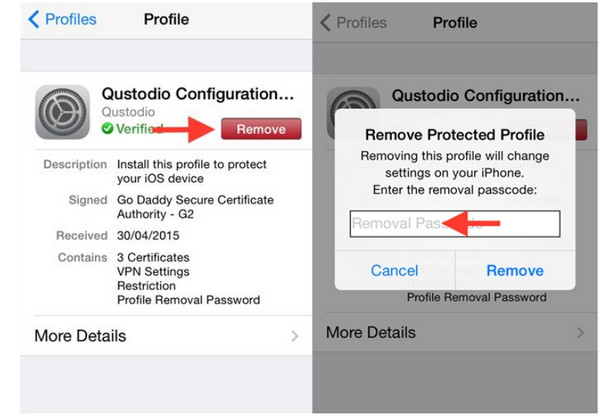
2. Standalone Removal
If you do not have access to the Qustodio parent account, you can try removing it manually. This method works only if deep system restrictions like MDM or Screen Time lock do not protect the app. Learn how to bypass Qustodio on iPhone by following the steps below:
Press and hold the Qustodio app icon, then tap Remove App to delete it from the home screen. Launch Settings > General > VPN & Device Management, and remove any profiles linked to Qustodio.
Go to Settings > VPN, then disable or delete any active Qustodio VPN connections. Check Settings > Screen Time > Content & Privacy Restrictions. If enabled, turn off the Screen Time passcode if you can.
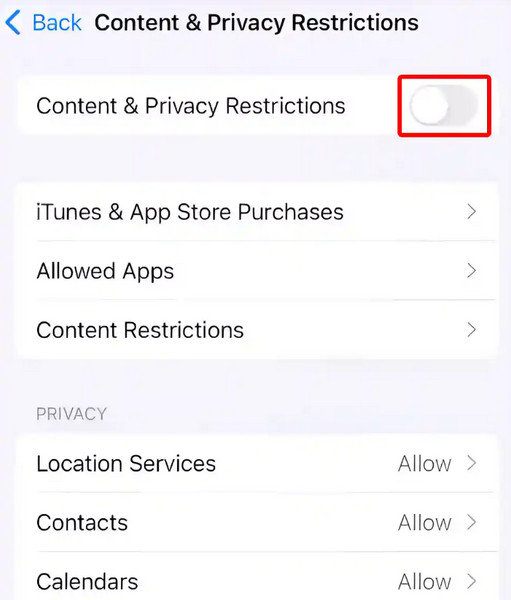
Restart the iPhone and verify that the Qustodio app, profile, and VPN no longer appear in the settings.
Part 3. Emergency Removal (Without Password)
1. Full Factory Reset
This method wipes everything, including Qustodio, but only works if the device is not locked with Screen Time or MDM. So, if you want to know how to disable Qustodio on iPhone without a password, this step might help.
Back up important data using iCloud or iTunes.
On the iPhone, open the Settings > General > Transfer or Reset iPhone > Erase All Content and Settings.
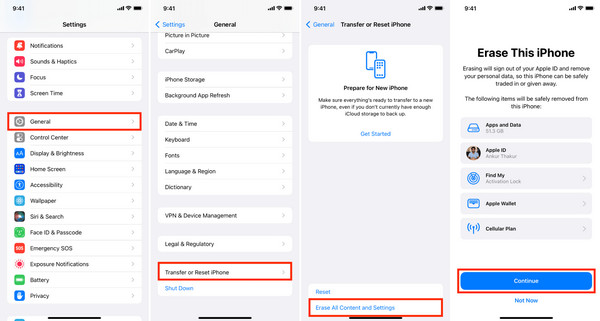
Follow the prompts to reset the device. After setup, do not restore from a backup that may still contain Qustodio profiles. Set up the iPhone as new.
2. The Stealth Approach
This method does not remove Qustodio, but it can reduce some restrictions by altering system settings. It is useful when you cannot uninstall the app and need temporary relief from controls like time limits or web filtering. Follow the guide to know how to disable Qustodio without parents knowing on the iPhone.
Open Settings > General > Date & Time. Turn off Set Automatically, then manually choose a different timezone, one where restrictions have not started yet. This may bypass scheduled app blocks or screen time limits.
Go back to the main Settings, then tap Wi-Fi > Your Network > Configure DNS. Switch DNS mode to Manual, then tap Add Server and enter 1.1.1.1 or 8.8.8.8.
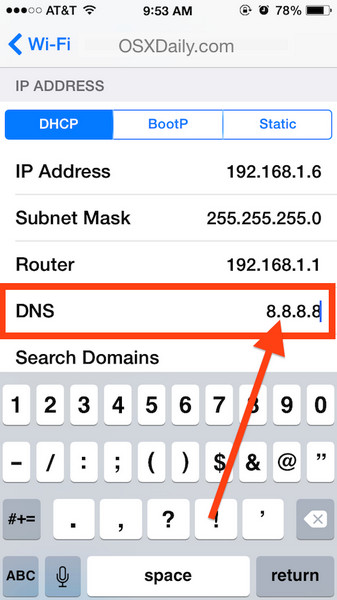
Tap Save, then exit settings. It may reduce Qustodio’s filtering power, especially if its VPN fails to reconnect. Use the device as normal and check whether restrictions have changed. If not, restart the device and try again.
Part 4. If it's a School/Work Device (MDM removal)
When Qustodio is installed on an iPhone issued by a school or managed by a work environment, it is usually in conjunction with Mobile Device Management, which is a management system for controlling the device and other supervisor possibilities, like the positioning of apps and prohibiting an attempt to remove them. In such situations, it is not a wise idea to make a few setting changes or delete the app; Qustodio can be removed. It is coded into the system, in most cases, at a deeper level where there are configuration profiles that only an administrator can eliminate.
For users facing this issue, tools like imyPass iPassGo are designed to bypass MDM locks safely without needing the original login credentials. It provides a more technical, direct approach for regaining full control of the device.
You can get the app for free on your PC by clicking the download button that we have here. Follow the installation instructions before you can launch the app and use it.
Press the Remove MDM from the mode available here and connect the device that has a Qustodio activated. Now that the connection is established, click the Start button.
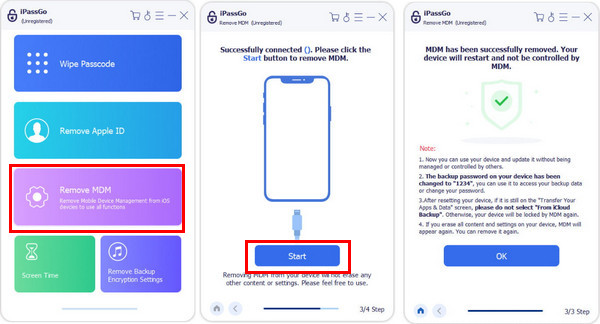
Wait for a few minutes as the app removes the MDM lock on your device. Once it is done, it will go through restarting, and after that, the iOS will be released from the MDM.
Part 5. Keeping Qustodio Gone Permanently
Learning how to remove Qustodio from the iPhone is one thing; it is important to remove it, but it is also well to ensure that it is left removed. The app will sometimes auto-regenerate on certain devices, particularly the ones that are school-administered or are connected to a parent account. To avoid such an inconvenience, make sure that the device has been changed to the Parental Control or remove the MDM, or Qustodio dashboard, and, in case there are any, remove the links.
Next, go to Settings > VPN & Device Management and delete any profiles or VPNs related to Qustodio that might still affect the phone. If you still need monitoring but want more control, apps like Bark, Google Family Link, or Norton Family offer safer, easier options.
Conclusion
Does Qustodio work on an iPhone? Yes, it works, and it can limit the activities you can do on your device, since you are undermonitored and restricted. Though there are ways to unlock it with a password, many of the users prefer to remove it without the other party noticing it; that is why we have ways without a password in here. We hope that this information helps you!
Hot Solutions
-
Unlock iOS
- Review of the Free iCloud Unlock Services
- Bypass iCloud Activation With IMEI
- Remove Mosyle MDM from iPhone & iPad
- Remove support.apple.com/iphone/passcode
- Review of Checkra1n iCloud Bypass
- Bypass iPhone Lock Screen Passcode
- How to Jailbreak iPhone
- Unlock iPhone Without Computer
- Bypass iPhone Locked to Owner
- Factory Reset iPhone Without Apple ID Password
-
iOS Tips
-
Unlock Android
-
Windows Password

