How to Resolve Cannot Remember Password on Windows 10, 8 & 7
If you can't remember your Windows password, do not panic. Forgetting your password is common, but there are safe and easy ways to get back into your computer. In this guide, you will learn about different Windows password types and step-by-step methods to reset both Microsoft and local accounts. Without further ado, please read further to know more.
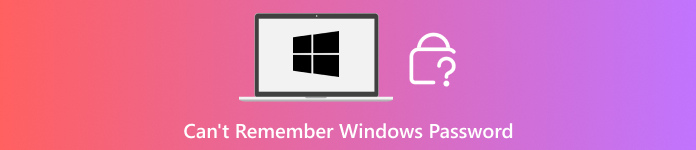
In this article:
Part 1: Understand Windows Password Types First
Before you try to reset a password in Windows, it helps to know what kind of account you use. Windows has two main account types. Each one works differently. Each one also has a different method for password recovery. Knowing this first makes the whole process easier.
• Local Account
A local account stays on the computer where you made it. It does not connect to the internet or any Microsoft service. It works like a basic login that belongs only to that one operating system. Many people use it when they want privacy or want to keep their login offline. Because it is not tied to the cloud, the reset method happens on the computer itself.
• Microsoft Account
A Microsoft account works with online tools. It uses the same email and password you use for Outlook, OneDrive, and other Microsoft applications. It can sync your files and settings across devices, which makes things smoother. Since it is connected to the cloud, you can reset the password online if you forget it. It is why it is necessary to know if your login uses a Microsoft account, because the reset steps are different from a local one.
Part 2: Can't Remember Microsoft Password: Recover It Online
Can't remember your Microsoft password? You can reset it online using your email, phone, or authenticator app. This way, you prove it is really you, get a security code, and set a new password. After that, you can sign in to Outlook, OneDrive, and other Microsoft services without trouble.
Open your web browser and go to the Microsoft password reset page. Once the page opens, type your Microsoft account email. Then, click Next to continue.
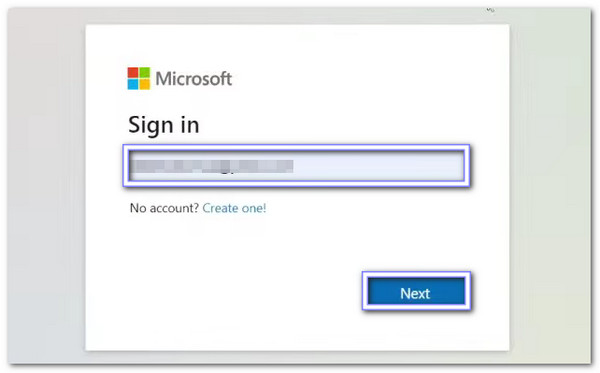
Click Forgot password? And you will see options like a recovery email, phone number, or authenticator application. It is time to choose a method and click Get code. After that, check the method you picked for the security code.
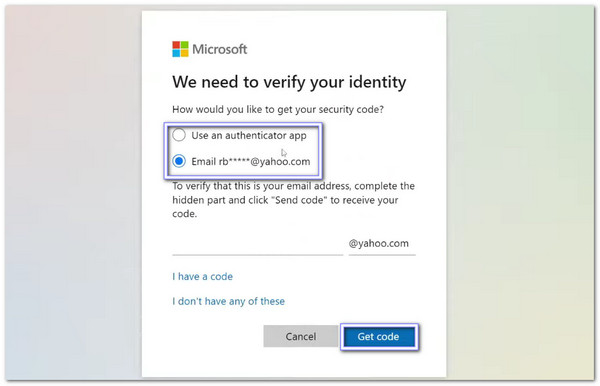
Please type the code into the box and make sure you enter it correctly. Then, click Next. It tells Microsoft that it is really you trying to reset the password.
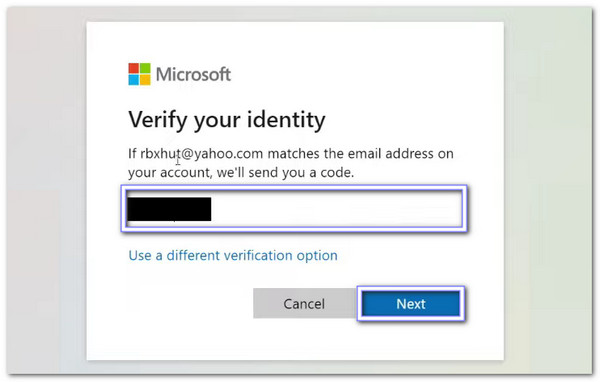
Now, you can make your new password. Please type the password twice so they match. Once you finish, your password is reset, and you can sign in again.
Part 3: Can't Remember Windows Local Password
There are three ways to get back into your account if you forget your Windows local password. Each method is safe and helps you create a new password. You can now learn all the ways below!
1. Use Security Questions
If you cannot remember your Windows 10 password, you can answer the security questions you set up when creating your account. By providing the correct answers, Windows confirms you are the real owner and lets you create a new password easily.
On the Windows login screen, type any wrong password and click OK. A Reset password link will appear. Click it to start the process.
Windows will show the security questions you set up when creating the account. Type the correct answers carefully.
If all answers match what you set before, Windows will accept them. It proves you are the real account owner.
Now, type a new password and confirm it. You can also incorporate a hint to help remember it later. Hit Finish, and your account is ready to use.
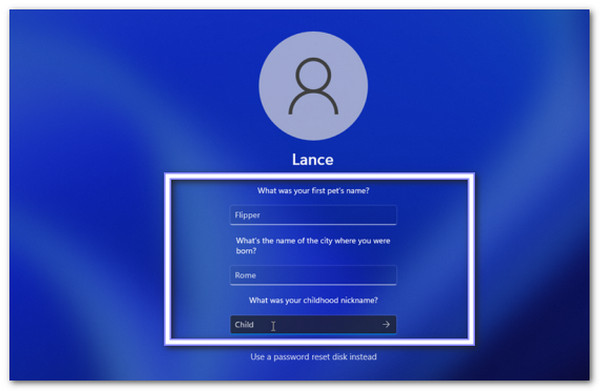
2. Use a Pre-created Reset Disk
A USB password reset disk is a handy tool if you can't remember the password for your Windows 7 laptop. By inserting the disk and following the Password Reset Wizard, you can safely create a new password and hint. It works even if you cannot remember your security questions.
Plug in your USB password reset disk and restart your computer. On the login screen, type any wrong password and click OK to reveal the Reset password option.
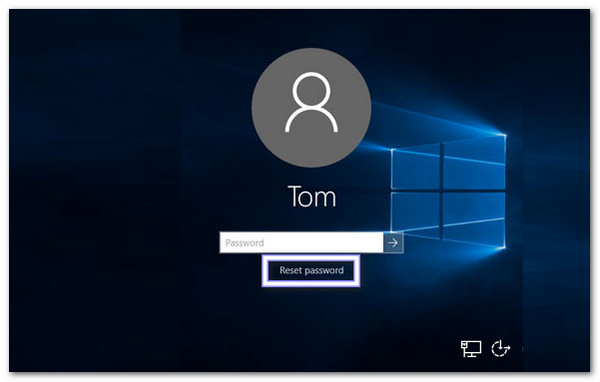
Click the Reset password option to open the Password Reset Wizard and select your reset disk from the options. Then, click Next to proceed.
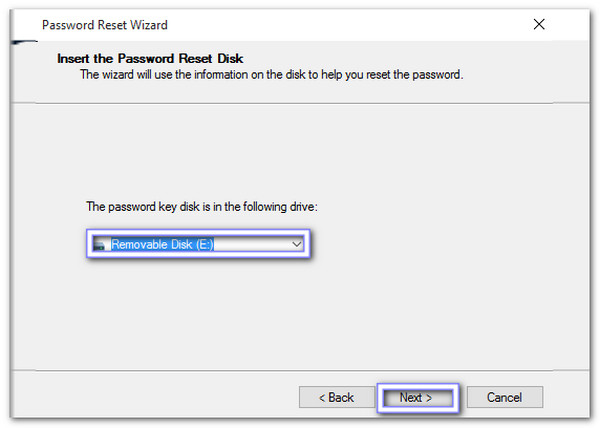
Type a new password and a hint. Once settled, click Next and then Finish. Your Windows local account is now accessible with the new password.
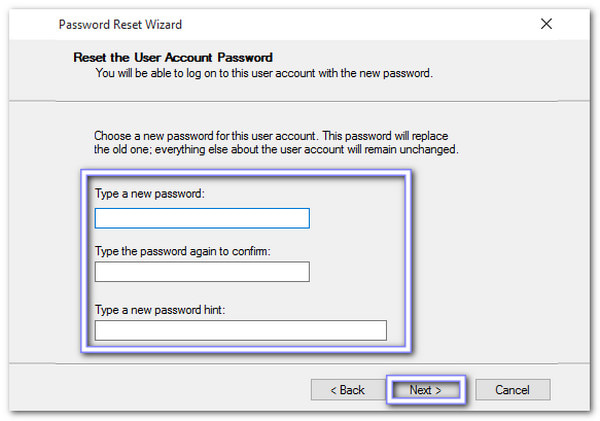
3. Use a Windows Password Recovery Tool
Can't remember Windows password? You can download imyPass Windows Password Reset, an advanced Windows password recovery program. It helps you recover both Windows local and Microsoft passwords on Windows 11, 10, 8.1, 8, 7, XP, or Vista without losing any data. You can reset passwords using a CD/DVD or a USB flash drive from SanDisk, Kingston, Toshiba, Samsung, and more.
Burn a recovery disk or create a bootable USB to unlock any locked Windows computer. Try it now below!
First and foremost, download and install imyPass Windows Password Reset on another computer.
Insert a blank CD/DVD or USB flash drive. In the program, select the disk or USB from the drop-down menu, then click Burn CD/DVD or Burn USB. It will make a password reset disk ready to use.
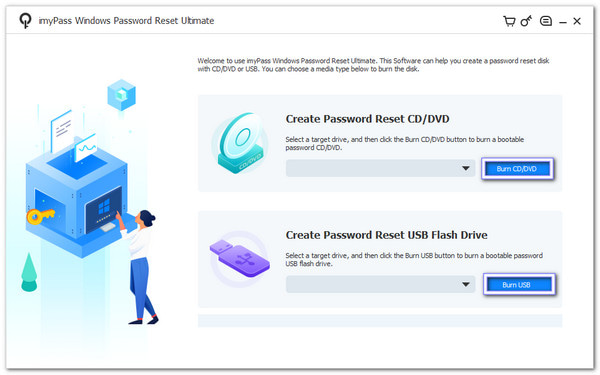
Take the disk or USB and insert it into the locked computer. It should boot from the disk or USB automatically. If not, adjust the boot menu in your computer settings. Once loaded, select your Windows system, highlight your account, click Reset Password, and type a new password. Then, confirm it to continue.
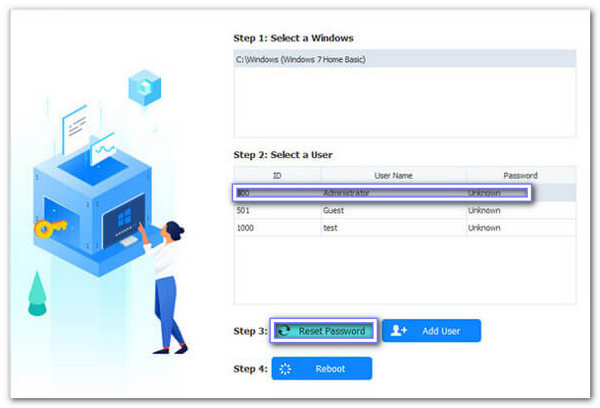
Finally, click the Reboot button. Your computer will start normally. You can now log in to your Windows account using the new password.
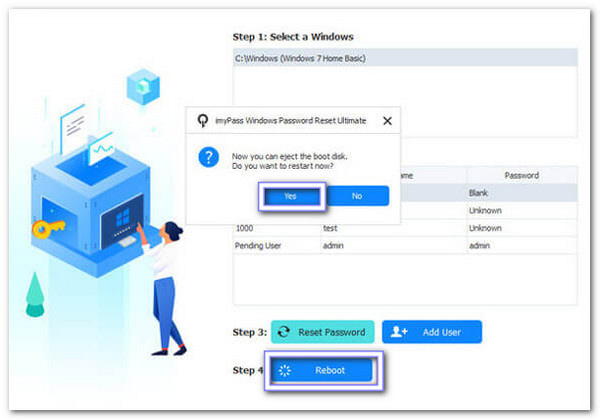
The impressive part about this solution is that it works even if you cannot remember your old password or did not set up security questions. It does not end there; you can also use it to get administrator privileges on Windows 10 without using a password. Truly helpful, right?
Part 4: How to Preserve Windows Password Properly
Keeping your Windows password safe is important. Simple habits can prevent forgetting it and protect your account. Below are some easy ways to preserve your password.
1. Use Password Managers
You can use the best password managers to store and manage passwords securely. They help you remember all your passwords and create strong ones easily.
2. Regularly Update Passwords
Change your passwords from time to time. It keeps your account secure and helps you remember them better.
3. Backup Recovery Information
For Microsoft accounts, keep your email and phone number updated. It makes password recovery simple if you forget it.
4. Note Down Security Questions
For local accounts, write down answers to security questions safely. It helps you reset your password quickly if needed.
Following these steps keeps your Windows 10 account safe and reduces the chance of forgetting your password. With that, no more Windows Vista can't remember password, and other versions!
Conclusion
Now you know what to do if you are experiencing Windows 8 can't remember a password, and also for Windows 10 and 7. Worry no more, as there are many ways to regain access to your account. You can download imyPass Windows Password Reset for a 100% working and hassle-free solution.
Hot Solutions
-
Windows Password
-
Windows Tips
-
Fix Windows
-
Password Tips

