How to Remove iPhone Supervision for Privacy, Personal Use & More
Many people do not know why their iPhone feels locked or limited. It may not let you delete apps, reset the phone, or change some settings. It often happens when the iPhone is supervised.
iPhone supervision means a school, job, or company controls the device. They use special tools to set rules, block apps, or track what you do. Some people want to remove supervision from their iPhones. Maybe they bought a used iPhone that still has it. Maybe they want more privacy. They may want to use the phone for themselves without limits.
In this guide, we will explain what a supervised iPhone is, show you how to remove it differently, and help you check if it is fully gone.
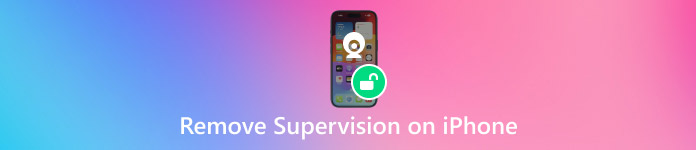
In this article:
Part 1: What Does "Supervised iPhone" Mean
Sometimes, iPhones are set up to be watched or controlled by someone else, like your school or company. It is called "supervision." When an iPhone is in supervised mode, the person in charge can control some settings and put rules on the phone. By itself, an iPhone is not supervised. However, when a boss or IT helper uses special software called MDM (Mobile Device Management), they can set the phone to be supervised. It helps them manage many devices easily.
To know if your iPhone is supervised, check like this:
• For old iPhones with iOS 5 or 6, go to Settings > General > Profiles and look for a supervision profile.
• For iOS 6 or newer, you need special MDM software to check.
• For iOS 7 to 9.2, go to Settings > General > About and look for a message about supervision.
• For iOS 9.2 and newer, check the lock screen for a note about supervision at the bottom.
Part 2: How to Remove Supervision from iPhone
Supervision can block features, track your activity, or stop you from making changes. You may be unable to delete apps, reset settings, or turn off restrictions.
You do not have to stay stuck. There are four ways to remove supervision from your iPhone. These methods are safe, and you do not need special skills. This section will show you each step of the way.
Way 1: Remove Device Supervision in iPhone Settings
It is the easiest way to take off supervision. You do not need a computer. You just need the MDM password. It is what schools or companies use to control your iPhone. Here is how to do it:
Open your iPhone. Go to Settings > General > Device Management.
Tap the MDM profile you see there. Then, tap Remove Management.
Type the MDM password. Follow the steps on your screen.
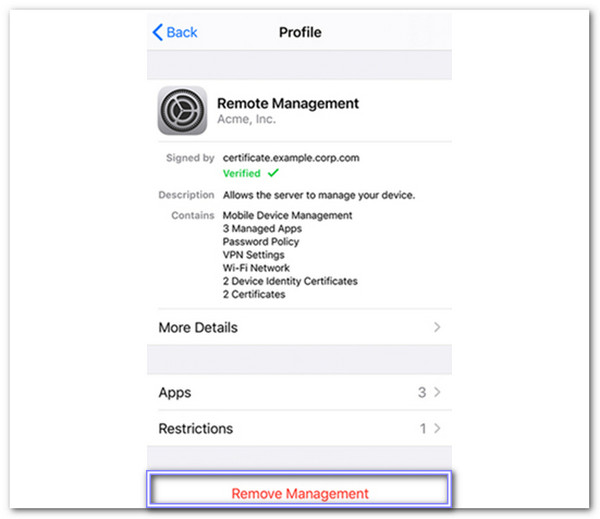
Once you finish, the iPhone will no longer be supervised. You will get back full control.
Way 2: Remove Device Supervision from iPhone via iPhone MDM Removal
If your iPhone says, "This device is supervised," someone has set rules on it with MDM, also called Mobile Device Management. This can prevent you from using some apps or features. Good news: You can remove it!
There are lots of tools that say they can remove MDM, but some do not work well. Others need a password. That is why imyPass iPassGo is one of the best tools to try. It lets you remove device supervision without needing a passcode. It works even if you forgot your screen passcode, Face ID, or Touch ID.
Now, let us learn how to remove device supervision from your iPhone using this safe and easy tool:
Head to the official website of imyPass iPassGo to download and install the program on your Windows or Mac computer.
After installing, launch the program. On the main screen, click Remove MDM to start the process. It is a mode made to take off device supervision.
Use a USB cable to connect your iPhone. Make sure the cable is working fine. If your phone asks for trust permission, tap Trust and enter your passcode.
Now, click the Start button. The tool will begin removing the MDM profile from your iPhone. Wait a few minutes. Do not unplug your phone during this time.
When the program is done, it will say MDM is removed. Just click OK to finish. Your iPhone should no longer show a supervised message or be managed. That is it! Your iPhone is now free from device supervision. You can use it like a normal iPhone again, with no restrictions.
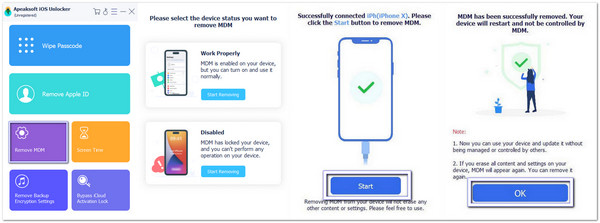
imyPass iPassGo can also unlock Apple ID, turn off Screen Time, and fix a disabled iPhone. It works with almost all iPhones, iPads, and iPods, even those using the newest iOS 18. Just a few easy clicks and you are done!
Way 3: Remove Supervision Using Apple Configurator 2 on Mac
An MDM removal tool can help you remove iPhone supervision quickly and without losing your data. Apple Configurator 2 is one such tool. It is free but works only on Mac computers. With it, you can easily fix the "This iPhone is supervised by another computer" message.
Open Apple Configurator 2 on your Mac and connect your iPhone.
Select your iPhone in the app.
Click Actions on the top menu and choose Advanced.
Click Erase All Content and Settings.
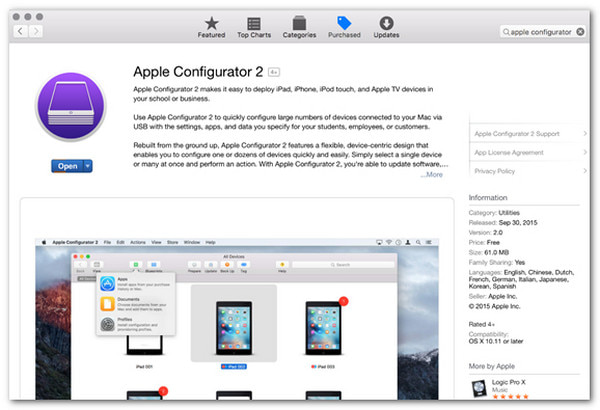
After this, you can set up your iPhone as a new one, which will no longer be supervised.
Way 4: Remove Device Supervision on iPhone by Jailbreaking
If you do not have the password to remove supervision, jailbreaking your iPhone can help. Jailbreaking means changing your iPhone so you can control it more. It can delete the supervision profile. But be careful: jailbreaking will erase all your iPhone's content and settings. Make sure to back up your data before trying.
Go to the official Checkra1n website. Download and install the program on your computer.
Open Checkra1n, then connect your iPhone to the computer with a USB cable.
Let the software access your iPhone by allowing SSH.
Use the command cd ../../ to go to your iPhone's root folder. Then, type cd /private/var/containers/Shared/SystemGroup/ to find the MDM profile files.
Restart your iPhone. When it turns on, start setting it up again. Now your iPhone will no longer be supervised.
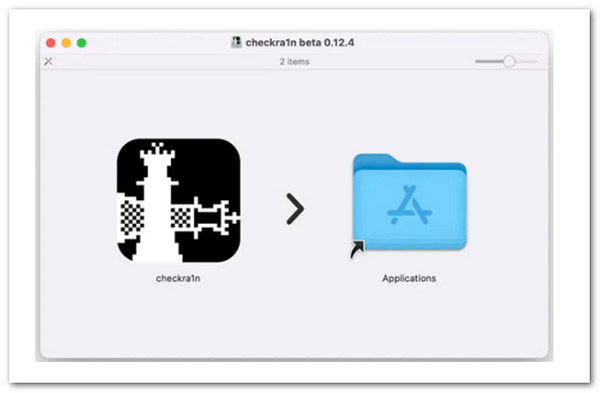
Part 3: Why Can't I Remove Supervision
Removing the iPhone's supervised mode does not always go as planned. Even if you follow the steps correctly, something can still block it. It happens for a few common reasons. Sometimes, it is a wrong password. Sometimes, it is a problem with the phone's software. Other times, the person who set it up made it so you cannot turn it off. If you hit a wall, you should ask the IT person or the school that added the supervision.
Part 4: How to Check if Supervision is Fully Removed
Once you try to remove supervision, it is important to ensure it is gone. You do not want to think it is removed while still active. There are a few simple ways to check this. You can look at your lock screen or check the settings. Supervision is removed if everything looks normal and no control profiles are present.
Conclusion
Learning how to remove supervised and managed iPhones gives you more freedom to use the device your way. You learned that supervision means a company or school controls the phone. It limits what you can do. But there are ways to remove it.
One tool that can help a lot is imyPass iPassGo. It safely removes supervision and other locks on your iPhone. It works on many iPhone models and iOS versions. It is easy to use and helps you unlock your phone without stress.
Hot Solutions
-
Unlock iOS
- Review of the Free iCloud Unlock Services
- Bypass iCloud Activation With IMEI
- Remove Mosyle MDM from iPhone & iPad
- Remove support.apple.com/iphone/passcode
- Review of Checkra1n iCloud Bypass
- Bypass iPhone Lock Screen Passcode
- How to Jailbreak iPhone
- Unlock iPhone Without Computer
- Bypass iPhone Locked to Owner
- Factory Reset iPhone Without Apple ID Password
-
iOS Tips
-
Unlock Android
-
Windows Password

