Effortless Methods on How to Remove MDM from iPhone
Bypass MDM by unleashing the full potential of your iPhone involves liberating it from Mobile Device Management or MDM constraints. Explore the best methods to remove MDM, from settings adjustments to powerful third-party tools like imyPass, iPassGo, and more. Navigate seamlessly through this comprehensive guide for a device experience beyond limitations.
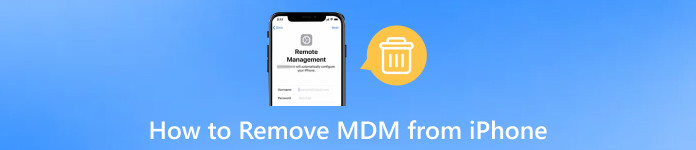
In this article:
Part 1. Best Way to Remove MDM from iPhone
imyPass iPassGo is a secure iOS unlocker, offering a one-click solution to remove various iPhone screen passcodes, including 4/6-digit, Touch ID, and Face ID. It facilitates Apple ID removal without a passcode, bypasses Screen Time restrictions, and removes Mobile Device Management, granting unrestricted access to iOS device functions. The tool emphasizes security, boasts compatibility with the latest iOS devices, and features a user-friendly interface for efficient and safe password handling.
Download and install imyPass iPassGo on your computer.
Then, launch the application on your computer and select the Remove MDM mode to proceed with the MDM removal process.

The next step is connecting your iPhone to the computer using a USB cable for seamless interaction and data transfer.
After that, remove Mobile Device Management from your device by clicking the Start button to begin the operation.

The removal of MDM on your iPhone is complete. Click the OK button to finalize and complete the process.

Part 2. Remove MDM from iPhone via Settings
Via settings, explore this method to remove Mobile Device Management or MDM from your iPhone. If you possess the necessary login details or serve as the administrator, these adjustments within the Settings menu offer a streamlined approach to eliminate MDM configurations effectively. Lead to the steps below to start.
If you possess the login details or are the administrator, access your iPhone's Settings to manage and make necessary adjustments.
Then, navigate to the General section within the Settings menu to access broader configurations and adjust your device preferences.
Next, locate and choose the Device Management option to access settings related to managing devices on your iPhone.
Finally, find the MDM profile and tap to eliminate it from your iPhone or iPad, effectively removing the Mobile Device Management configuration.
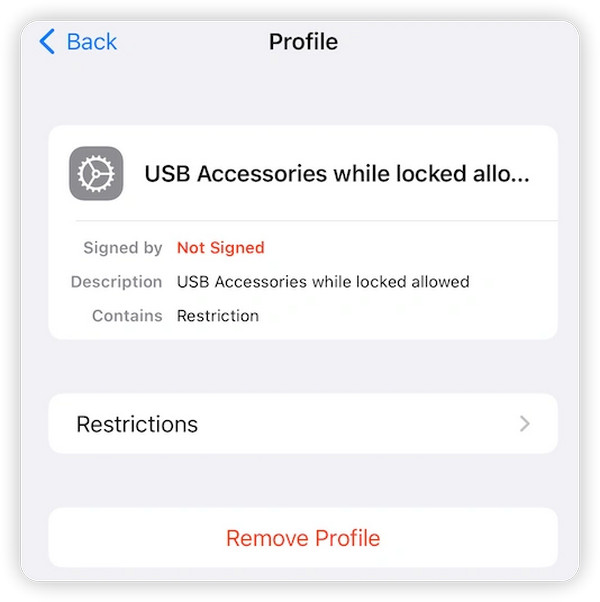
Part 3. Remove MDM from iPhone via Third-party Tool
iMyFone
Using a third-party tool like iMyFone provides an alternative method for removing MDM restrictions on your iPhone. iMyFone simplifies the process, allowing you to bypass MDM effortlessly and enjoy an unrestricted iOS device experience. Follow the steps below.
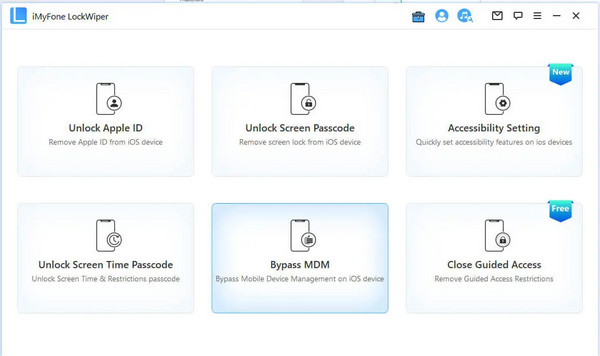
Select the Bypass MDM mode on the tool's first page to initiate the process of removing Mobile Device Management or MDM restrictions on your device.
Establish a connection between your device and the tool using a USB cable, an essential step in removing MDM restrictions.
Follow the on-screen instructions or reset your device as guided to initiate the process.
Ensure your iPhone is on the MDM Remote Management screen before starting the bypass process. Wait a few seconds, and your iPhone/iPad MDM profile will be successfully bypassed. Enjoy your device!
TunesKit iPhone Unlocker
In addition to previous methods, TunesKit iPhone Unlocker offers a streamlined solution for removing MDM from your iPhone. With a simple process that includes connecting your device and clicking a few buttons, enjoy the liberation from MDM constraints and regain full control over your iPhone. Experience the convenience of a third-party tool that ensures a hassle-free MDM removal process.
Download and launch TunesKit iPhone Unlocker on your PC or Mac. Connect your iPhone to the computer with a compatible USB cable.
Next, navigate to the Remove MDM option on the main interface of TunesKit iPhone Unlocker. This crucial step directs the software to specifically address and initiate the removal of MDM from your iPhone.
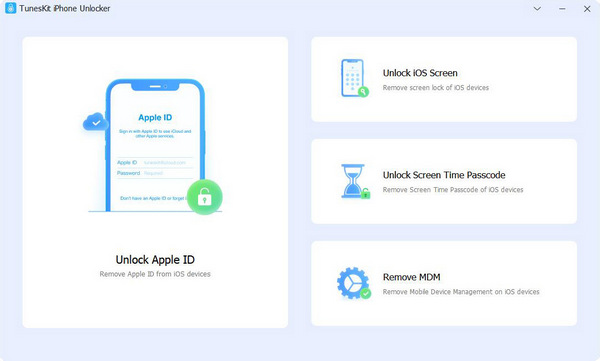
In the subsequent window, tap the Start button to initiate removing restrictions from your iPhone, enabling TunesKit iPhone Unlocker to proceed seamlessly without requiring a passcode.
Upon completing the process, the tool eliminates restrictions from your iPhone, providing an MDM-free experience.
You may want to know:
FAQs.
-
Can you completely remove MDM from the iPhone?
Removing Mobile Device Management from an iPhone is possible using specialized tools such as imyPass iPassGo. These tools provide a streamlined process, enabling users to bypass MDM restrictions and enjoy a device free from MDM control. However, using such tools responsibly and within legal boundaries is crucial to avoid unintended consequences and comply with terms of service.
-
Does factory reset remove MDM?
A factory reset alone does not always remove Mobile Device Management or MDM from an iPhone. MDM profiles are typically linked to the device's firmware and may persist after a factory reset. To effectively remove MDM, specialized tools like imyPass iPassGo may be necessary, as they specifically target and eliminate MDM restrictions from the device's configuration.
-
How do I get rid of being managed by my organization on my iPhone?
To get rid of the Managed by your organization notification on your iPhone, you must contact your organization's IT department. They can help you take the appropriate actions, as this message indicates the presence of Mobile Device Management or MDM profiles. Attempting to remove it without proper authorization may violate terms of service, and using third-party tools for unauthorized removal is not recommended.
-
Can I remove MDM without contacting my organization?
Removing Mobile Device Management (MDM) without contacting your organization is not recommended. It is typically against terms of service and can lead to legal consequences. Always seek assistance from your organization's IT department, as they may assist you in following the right procedures and ensuring compliance with policies and regulations governing MDM on your device.
-
What risks are involved in using third-party tools for MDM removal?
Using third-party tools for Mobile Device Management (MDM) removal carries inherent risks. These include the potential for data loss, device instability, and voiding warranties. Additionally, unauthorized MDM removal may violate terms of service, leading to legal consequences. It's crucial to approach such tools cautiously, ensuring they are reputable, and to use them responsibly, adhering to legal and ethical guidelines.
Conclusion
In removing MDM from the iPhone, this guide provides diverse strategies, from settings manipulation to advanced tools, ensuring a seamless journey to liberate your iPhone from MDM. Embrace the newfound freedom and unleash the full potential of your device, tailored to your preferences and without constraints.
Hot Solutions
-
Unlock iOS
- Review of the Free iCloud Unlock Services
- Bypass iCloud Activation With IMEI
- Remove Mosyle MDM from iPhone & iPad
- Remove support.apple.com/iphone/passcode
- Review of Checkra1n iCloud Bypass
- Bypass iPhone Lock Screen Passcode
- How to Jailbreak iPhone
- Unlock iPhone Without Computer
- Bypass iPhone Locked to Owner
- Factory Reset iPhone Without Apple ID Password
-
iOS Tips
-
Unlock Android
-
Windows Password

