How to Fake Zenly Location on an iPhone or Android Phone
Today, there are a few reputable parent control apps. Zenly is one of the apps to track and share locations. It allows you to track your kids’, friends’, and family’s locations in real time. However, you want to get the Zenly location frozen. For example, you need to hide your real location and get a moment of peace. This article explains how Zenly tracks your location and how to fake your location.
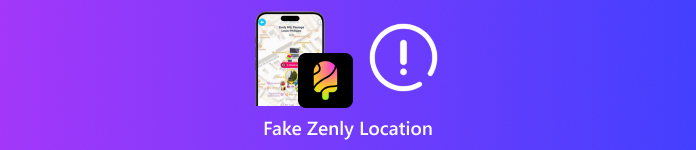
In this article:
Part 1: How Zenly Works
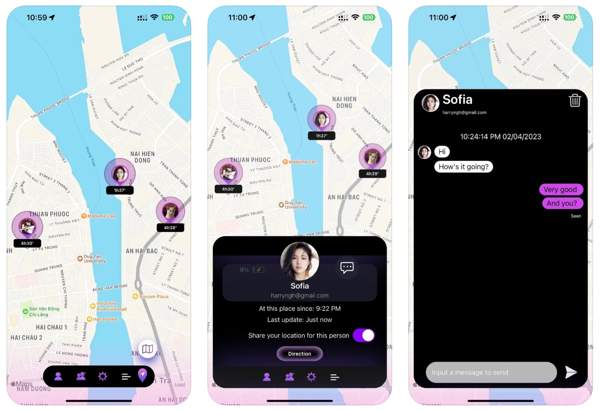
Zenly tracks your location using GPS technology and an internet connection. It provides real-time location tracking of users. Of course, it requires permission to access your location even when it is not open and working in the background. Therefore, it allows you to monitor others’ locations and keep them safe.
In addition, it provides bonus features, like monitoring battery status and driving speed, and sending and receiving instant messages.
Part 2: How to Fake Zenly Location in Ghost Mode
Zenly understands the users’ needs and released the Ghost Mode to help them control location settings. There are three options: precise, blur, and frozen. They help users to blur or freeze location in Zenly without extra hardware or software.
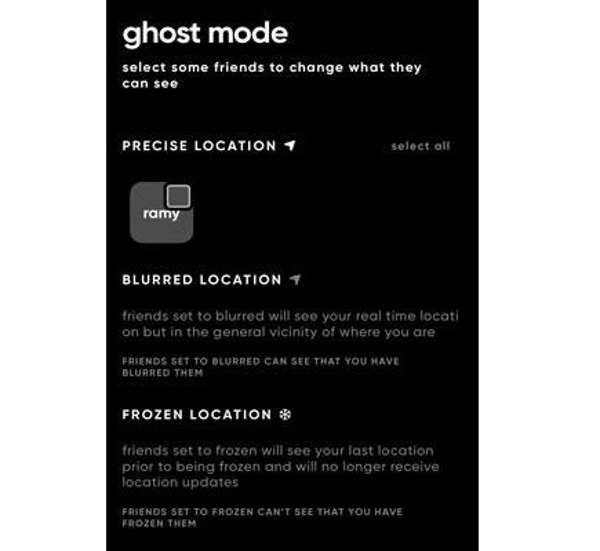
Open the Zenly app on your mobile phone.
Tap on your profile and hit Ghost Mode.
Select the people you want to hide your location from. If you wish to hide your location from all people, tap SELECT ALL.
Choose BLURRED LOCATION or FROZEN LOCATION, depending on your need.
Note:
The BLURRED LOCATION will blur your Zenly location. The FROZEN LOCATION option will display your last location prior to being frozen and won’t update your locations.
Part 3: How to Fake Zenly Location with a Proxy
As mentioned previously, Zenly relies on your GPS and IP to track your location. If you can change your internet connection, you can set a frozen Zenly location. A proxy app can meet your needs.
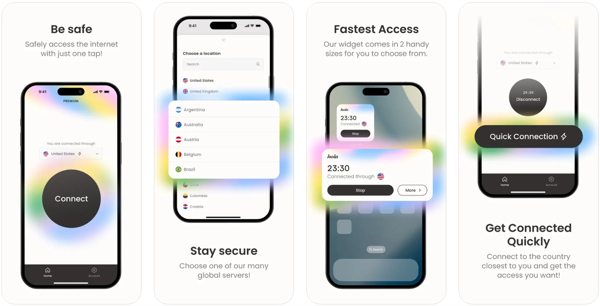
Run a proxy app on your mobile device.
Subscribe to a plan and register an account.
Tap Connect and choose an appropriate location.
Now, open Zenly and share the fake location.
Note:
You’d better use a reputable proxy app to keep your device and privacy safe. Moreover, if Zenly detects you are using a proxy, your account may be banned.
Part 4: The Easiest Way to Fake Zenly Location
The built-in Ghost Mode is not always working. For example, it cannot fake your geolocation. It only allows you to share the latest available location or blurred locations. Moreover, others know that you are in Ghost Mode. Luckily, imyPass iLocaGo can meet your needs. It enables you to set any location when accessing Zenly. More importantly, no one can take your action.

4,000,000+ Downloads
Fake Zenly location on an iPhone or Android phone.
Offer multiple modes to change locations on iPhone and Android.
Provide custom options, like speed.
Support accurate addresses and any locations.
Compatible with almost all iPhones and Android phone brands.
How to Fake Zenly Location on Your Phone
Install spoofer software
Launch the best spoofer tool for Zenly after you install it on your computer. It is available on Windows 11/10/8/7 and Mac OS X 10.12 or above. Connect your iPhone or Android phone to your computer with a compatible USB cable. If you link the two devices for the first time, tap Trust on your screen when prompted to trust your computer.

Choose a mode
Once your mobile device is detected, you will be presented with the mode interface. Here are four modes: Modify Location, One-stop Mode, Multi-stop Mode, and Joystick Mode. If you wish to fake and freeze your Zenly location, choose Modify Location. The other three modes are used to create virtual routes.

Fake Zenly location
When you reach the map interface, type an address into the field on the Modify Location dialog. Then, you can see the related information under the field. If you don’t have an accurate address, click a position on the map, and you will see the address and other information. Once you find the right location, click the Sync to device button to confirm the change.
Now, open your Zenly app and check if the fake location displays. When you want to stop faking location, close the software and disconnect your device.

Conclusion
This guide explained what a Zenly frozen location is and how to fake your location on Zenly. You can follow our steps to turn on Ghost Mode and hide your real location. A reputable VPN can help you freeze your location, too. imyPass iLocaGo is the best option to fake your location easily.
Hot Solutions
-
GPS Location
- Best Pokemon Go Locations with Coordinates
- Turn Your Location Off on Life360
- How to Change Location on iPhone
- Review of iSpoofer Pokemon Go
- Set Virtual Locations on iPhone and Android
- TikTok Track Your Location
- Monster Hunter Now Joystick
- Review of IP Location Finder
- Change Mobile Legends Location
- Change Location on Tiktok
-
Unlock iOS
-
iOS Tips
-
Unlock Android

