How to Change Restaurant Location on DoorDash Effortlessly
Navigating the digital world often involves modifying your location, and for DoorDash users, this flexibility can be particularly valuable. Whether exploring local offerings or planning a delivery surprise for a friend in another area, understanding how to change your DoorDash location is key. In this post, we'll delve into simple steps that empower you to customize your delivery address. This gives you the convenience and versatility to make the most out of your DoorDash experience, no matter where you are. Without further ado, let's begin to change DoorDash location with ease!

In this article:
Part 1. How to Change Location on DoorDash App
Upon beginning your DoorDash journey, dashers are greeted with the DoorDash coverage map and zone map. These maps distinguish various zones, from gray, denoting no need for assistance, to light pink, signaling the opportunity to dash now with some business. Regular pink areas imply even higher business levels, encouraging immediate participation. Lastly, a vibrant red indicates a very busy zone, enticing dashers to swiftly join and dash into those bustling areas. After learning the DoorDash app, here are the steps on how to change DoorDash location.
Navigate to the Home page within the Doordash app, and then select your location by tapping the top of the screen.

Explore manually inputting a new address or utilizing location services to identify nearby addresses. Ensure accurate entry of all your details to prevent the risk of your food being delivered to the wrong location.

Customize your delivery preferences by specifying whether you prefer your food left on the doorstep or if you'd like the driver to knock on the door.
Part 2. How to Change Location on DoorDash Website
DoorDash primarily operates through its mobile app, and the ability to change your location directly on the DoorDash website may be limited. Remember that the ability to change your location on the DoorDash website may vary. However, to learn how to change location on DoorDash website, follow these steps:
Commence the process by directing your browser to Doordash.com. Subsequently, access the full range of features by logging in to your Doordash account, ensuring a personalized and seamless experience.
Upon logging in, Doordash conveniently presents you with a curated list of restaurants near your default address, corresponding to your most recent delivery location. Navigate to the top left corner of the Doordash interface, taking a moment to verify that the Delivery option is appropriately selected.
Tailor your delivery experience by selecting the desired arrival time, with the default option usually set to ASAP for those seeking prompt service. Conclude the process by clicking on your last used location, bringing a personalized touch to your Doordash ordering experience.

Part 3. Best Tool for You to Fake Your Location
Another convenient way to fake your current location is using imyPass iLocaGo. This user-friendly software has a sleek and straightforward interface that is perfect for beginners. You can use it to save your preferred location and use it for future use on location-based apps. That includes DoorDash, Grindr, Pokemon Go, Tinder, and more. In addition, the software can be downloaded on Windows and Mac OS, which is convenient for every OS user. Furthermore, the tool has different modes to choose from. It has a one-stop, joystick, and multi-mode. Also, you can modify the speed of your iPhone when you are moving. To learn how to change your DoorDash location, follow the steps below.
Get the DoorDash Location Changer
Use the Free Download button below to acquire the tool's installer. Then, pass over to the setup window to finalize the installation process. Once completed, open the software and move to the next step.
Link iPhone to Windows/Mac Computer
After installation, access the location changer. Then, connect your iOS gadget to the computer using a USB cable. Wait for the tool until it completely recognizes your iPhone.

Modify Location Mode
To modify your location, click on the Modify Location option from the menu that will appear. Alternatively, you can pick the mode that you want.

Setup New DoorDash Location
A map centered around your current location will appear. Use the Search Bar to find the site you want for the DoorDash app instantly. Once you've selected the ideal spot, click Sync to device to apply the location change.
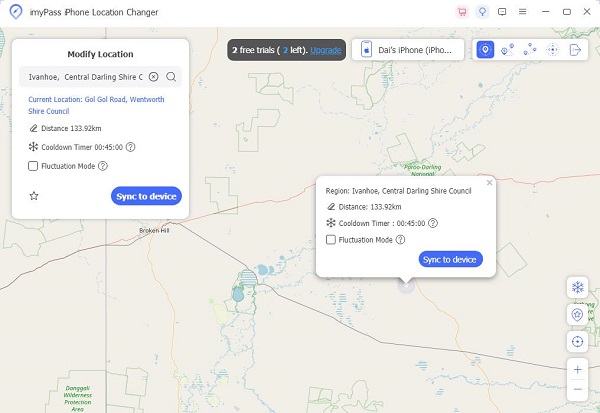
Utilize Other Tools
Additional tools are available in the right corner, including a history/favorite spot, current location, zoom-in, and zoom-out. Utilize these tools for a quicker location change.
Further Reading:
FAQs.
-
How can I check my current DoorDash location?
To view your location on DoorDash, open the app and navigate to the order tracking section. There, you'll find real-time information about your delivery, including the current location of your Dasher and an estimated time of arrival.
-
How to delete an address on DoorDash?
To delete an address on DoorDash, go to your account settings within the app. Locate the Addresses or Saved Addresses section, select the address you want to remove, and choose the option to delete or edit it.
-
Is DoorDash in every country?
No, DoorDash is not available in every country. DoorDash mainly operates in the United States, Canada, and Australia. It's essential to check DoorDash's official website or app for the most up-to-date information on the regions where the service is available.
Conclusion
After knowing how to change your Doordash location, you can easily navigate it anytime. This helps you with flexibility in your delivery preferences. With simple tools and steps, altering your Doordash location becomes seamless, ensuring convenience and satisfaction. Whether adapting to different neighborhoods or planning for specific deliveries, the ability to effortlessly modify your location enhances your overall Doordash experience. Embrace this valuable skill to tailor your deliveries to your specifications, unlocking a new level of control and personalization in your Doordash journey.
Hot Solutions
-
GPS Location
- Best Pokemon Go Locations with Coordinates
- Turn Your Location Off on Life360
- Fake Your Location on Telegram
- Review of iSpoofer Pokemon Go
- Set Virtual Locations on iPhone and Android
- Review of PGSharp App
- Change Location on Grindr
- Review of IP Location Finder
- Change Mobile Legends Location
- Change Location on Tiktok
-
Unlock iOS
-
iOS Tips
-
Unlock Android

