Change Country for Google Account with the Full Instruction
Google Play has prodigious resources. You can download apps, games, music, etc. from it. However, the contents are optionally available due to different countries and regions. Therefore, this article will introduce how to change Google Play country. We also offer possible solutions if you have failed to change it once.
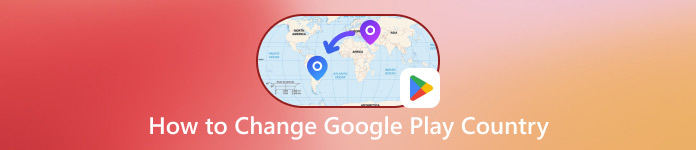
In this article:
Part 1. Things You Should Know Before Changing Google Account Country
Here are several essential tips for you before you change Google location.
• One-year limitation: Google allows you to change your Google location once a year. That means if you change your location within one year and then move to another country, you can't change your location and payment method to the new country. This sounds a little inconvenient, but we should keep this in mind.
• 48 hours before effective: Google support claims that location change will be effective within 48 hours or sooner.
• Family account restrictions: If you are a Google Family Group member, you can't change your Google country. If you are the admin of a Google Family Group, you need to delete the group and create a new one to change your family location.
• Contents discrepancy: Once you change Google account country, you will only receive notifications and download contents available in the specific country.
• Subscription: Your old subscription will remain active unless you cancel it. If you change back to your old region, it is still effective.
Part 2. Change Google Play Country Manually on Phone and Computer
How to Change Country in Google Play Store on Android
Open the Google Play app and tap on your profile in the top right corner.
Choose Settings and tap General. Choose Account & devices reference.
Under Country and profiles, choose your desired country and add a payment method following the instructions.
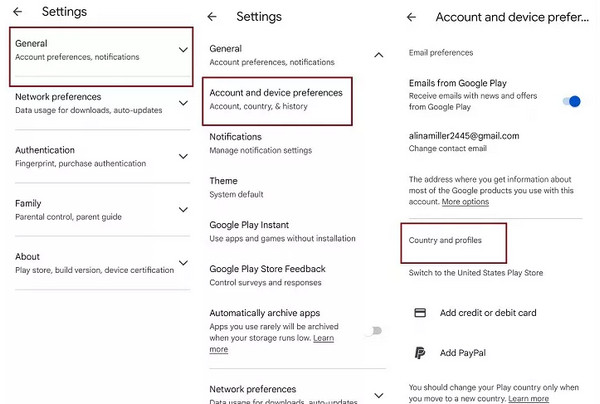
How to Change Google App Store Country on a Computer
Open a browser on your computer and visit pay.google.com. Click your profile in the top right corner.
Click Settings on the top menu. Under the Payments profile section, select Country/Region.
Click the blue Create New Profile text. You will then be asked to select a region and country and create a new payment method.
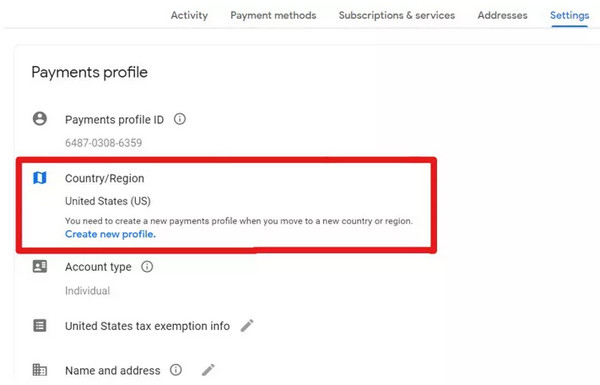
Part 3. How to Change Country on Google Play Without Time Restriction on iPhone
You can change your Google Play country in the settings on your iPhone. However, you must still comply with the one-year limitation. How to bypass that? For example, what if you are wondering about Google Play Store: how to change country to Japan without time restriction and without actually moving to Japan.
imyPass iLocaGo is the specific program you are looking for. It is an iOS location changer compatible with Windows and Mac. Once you connect your iPhone and computer, you can change your iPhone's Google Play location and download your desired apps and games. This program can also change the location for some AR games like Pokemon Go and explore rare items that only appear in certain zones.

4,000,000+ Downloads
Change Google Play country without payment method.
Perfect Google Play location changer on iPhone without jailbreak.
Keep the location after disconnecting the iPhone and computer.
Change Google Play location to anywhere without the one-year time limitation.
Let's see how to change location on Google with this program.
Launch imyPass iLocaGo and connect your iOS device to that computer.
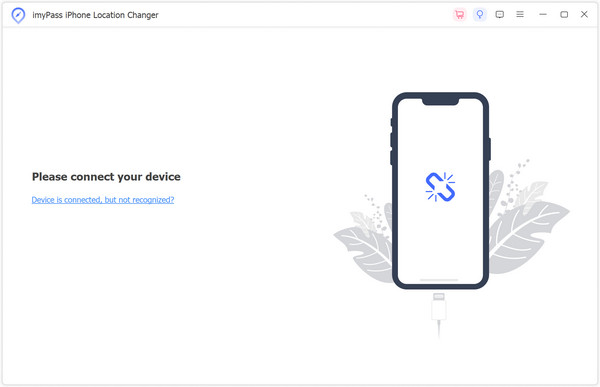
Once connected successfully, click Modify location.
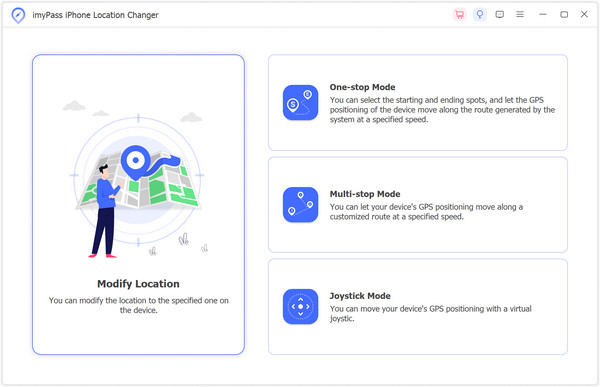
You will see a map on the screen. Drag the map and find your target place or search it directly on the top, then click the Confirm Modify button to change Google Play country there.
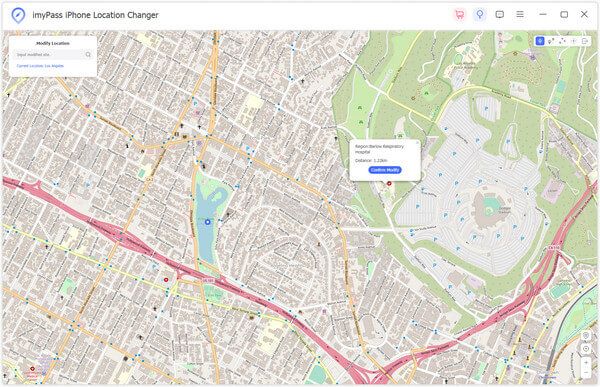
Note: After you change your change Google Play country with this fake GPS app, you can download apps and games available in any country. Just remember your location won't change back to your actual location even if you unplug your iPhone until you re-plug it and change the location again or reboot your iPhone.
Part 4. Why Changing Google Play Country Doesn't Work and How to Fix
Many users in the Reddit forum and Google support ask how can I change country in Google Play successfully. We may run into various problems when changing Google Play country that disable us from success. We list some proven reasons for and solutions to this issue. If you are stuck in the same dilemma, read through it and find your solutions. Before you put these ways into practice, update your Google Play to the latest version.
1. If you can't choose countries on Google Play: Some users can't find the entrance to change their countries in Google Play. This is because they have changed their location within one year or are not in a new country. Besides, a member of the Google Family Group can also not change location.
2. You changed Google Play country, but it doesn't take effect: This problem occurs when you don't have a payment method for your new country. Go to Google Play Settings, check Country/Region under Payment Methods and create one. Clear your Google Play cache and recheck the status if you already have one.
If either of the two solutions works, here is one last expediency: remove your current Google account from your phone and create a new one to set its country. Google officially allows users to own more than one account. However, we recommend using this method only as a last resort because you may lose some information about your old account.
Conclusion
These are the four ways to change Google account country. These methods extricate you from a fixed location on Google Play and allow you to download apps from other countries.
If you are an iPhone user, don't forget to try imyPass iLocaGo and change Google Play country without any restrictions.
Hot Solutions
-
GPS Location
- Best Pokemon Go Locations with Coordinates
- Turn Your Location Off on Life360
- Fake Your Location on Telegram
- Review of iSpoofer Pokemon Go
- Set Virtual Locations on iPhone and Android
- Review of PGSharp App
- Change Location on Grindr
- Review of IP Location Finder
- Change Mobile Legends Location
- Change Location on Tiktok
-
Unlock iOS
-
iOS Tips
-
Unlock Android

