How to Share Location on WhatsApp on Mobile: Comprehensive Procedure
Are there times you need to tell someone where you are when using WhatsApp? Your family or friends may need help finding your new place, or you want someone special to see where you're moving around. Well, just like our other social media platforms, WhatsApp can help! Fortunately, you have landed an article showing you how to share your location on WhatsApp. It will include your current location and let people see where you move around. Hence, this post will cover how to do this effectively on both iPhones and Android phones.
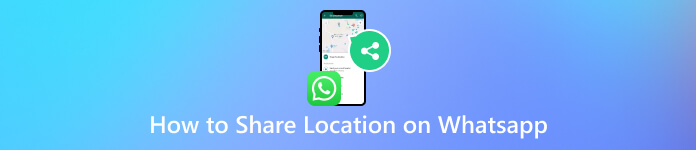
In this article:
Part 1. How to Share Location on WhatsApp
Do you know that regular location sharing on WhatsApp is like sending a snapshot? It only shows where you are at that exact moment. It's handy if you need to meet up and want someone to find you, but it could be better if you want them to track your progress. Aside from the current location sharing, WhatsApp has introduced live location sharing, which is more like a live stream of your whereabouts. This additional feature updates constantly, even when not in the WhatsApp app. This is useful for keeping someone informed as you move around. This means that everyone can see your progress in real-time.
Now, before you begin with the guidelines below, you have to make sure that you grant the location access to the app that we are about to use. This permission will enable WhatsApp to smoothly do what you wish for, specifically to manage the how-to send location on WhatsApp in addition to the sharing act.
1. Share Your Location on iPhone
Calling all iPhone users out there. Here are the basic steps that you need to follow to share and send your current location on WhatsApp.
Launch WhatsApp Using Your iPhone
The first step is to ensure that WhatsApp is installed on your iPhone and that the necessary permissions are granted. If so, launch the app and look for the chat where you want to share or send your location.
Select Your Location
Look and tap the Plus icon at the top of your screen keys. Then, on the pop-up menu, select and tap the Location option.
Send Your Location
Finally, you can send your current location by tapping this action on the menu. Also, you can send another location on WhatsApp iPhone. To do so, choose the Share Live location option.
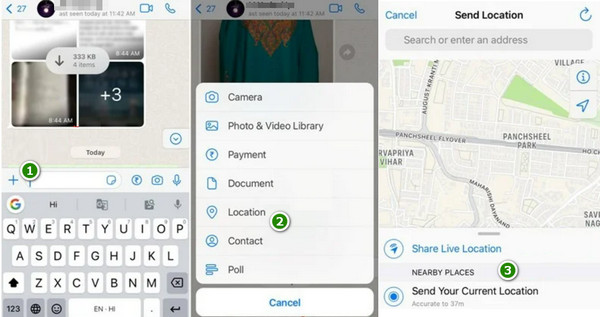
2. Share Your Location on Android
Here are the guidelines to follow if you are using WhatsApp on an Android phone.
Launch Your WhatsApp and Chat
The same goes for the iPhone. Open the app on your Android phone and look for the chat you want to send your location.
Attach Your Location
Now, look for the Paperclip icon in the message box and tap it. Yes, with the Android version, the WhatsApp location hack requires you to use the attach process to share your location. Once tapped, select the Location option.
Choose Your Location
Next, you must choose whether you share your live location or current location for the exact location by tapping your choice. Once your location is pinned, it will immediately be sent to your chat.
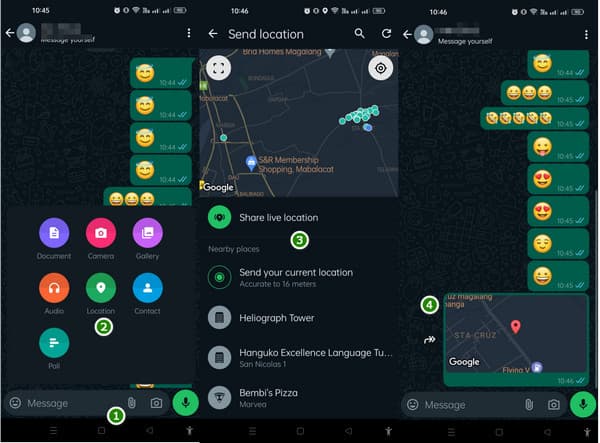
Part 2. What to Do If You Want to Fake Your Location on WhatsApp
To make this happen, imyPass iLocaGo is here to help. This app lets you easily pick a fake location for your iOS device from your computer. No more worrying about your address being exposed because its privacy is made simple! This app lets you create a fake journey, like a walk or drive, to hide your location. The thing you just need to do is to pick where you want to start and where you want to end your trip. Then, this app will design a path in between!
In addition, no one will be able to track where you are, even your friends and family. The best part? You can save your favorite fake spots for quick use next time and even revisit those past locations you have used previously anytime you want! Overall, this app is a great way to keep your privacy under wraps! So, how do you fake live locations in WhatsApp with this app? Follow the steps below.
Install the App and Connect Your iPhone to your Computer
First and foremost, you must install the app on your device. Then, launch the app and connect your iPhone to your computer using a cable connector.
Choose a Location Modifier
Upon reaching the tool's main interface, you may choose a mode to help you modify your location. If you want to choose the start and end points, choose One-Stop Mode and the others for the GPS positioning.
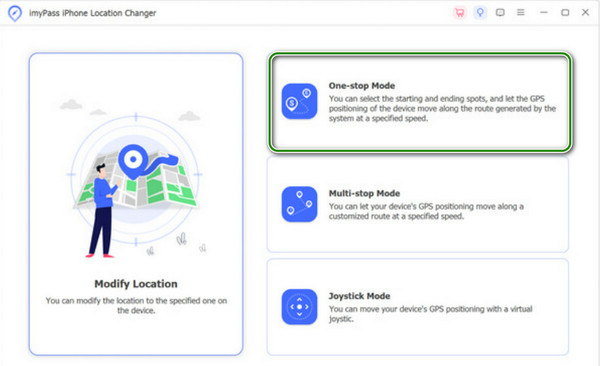
Modify Your Location
You can now choose a fake spot or address on the map. Once you have selected your desired location, click Start Move to apply the change location immediately.
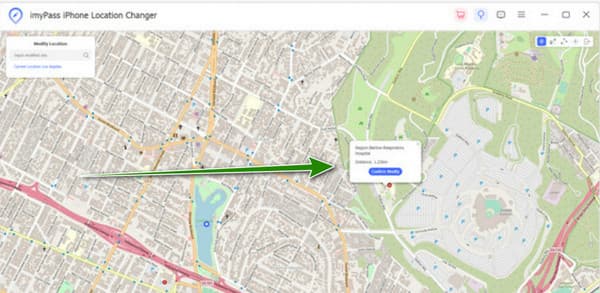
FAQs.
-
Can I turn off location services for WhatsApp on my iPhone?
Yes. You can set to turn off location services for WhatsApp on iPhone. To do so, go to your iPhone Settings, then to the Privacy, and choose Location Services. From there, find WhatsApp in the list, and select While Using the App or Never.
-
How can I send locations on Messages?
Open your Messages app and start or open a conversation. Then, tap the icon in the top right corner and select Send My Current Location or Share My Location. After that, choose the duration or specific location you want to share.
-
How do I add a location to my WhatsApp status?
If you want to add a location to your WhatsApp status, Open the app and go to the Status tab. Tap on My Status. Then, tap on the pencil icon or the Edit option, select Add Location and choose the location you want to add. After that, tap on the send icon to update your status.
Conclusion
The above content shows you how to share your location on WhatsApp using both iPhone and Android. Sharing your location is helpful. However, there will come a time when it won’t be beneficial. Luckily, this imyPass iLocaGo can help you fake your location if you need to.
Hot Solutions
-
GPS Location
- Best Pokemon Go Locations with Coordinates
- Turn Your Location Off on Life360
- Fake Your Location on Telegram
- Review of iSpoofer Pokemon Go
- Set Virtual Locations on iPhone and Android
- Review of PGSharp App
- Change Location on Grindr
- Review of IP Location Finder
- Change Mobile Legends Location
- Change Location on Tiktok
-
Unlock iOS
-
iOS Tips
-
Unlock Android

