How to Unlock an iPhone, iPad, or iPod Without a Password
Every sword has two edges. So does the lock screen passcode on iOS devices. The lock screen is designed to protect an iPhone, iPad, or iPod from unauthorized access. However, if the owners forget the passcode, they will be locked out of their devices and data. Can you unlock an iPhone without a passcode? The answer is simple: yes. Moreover, there are multiple methods for different situations. This guide explains these proven methods with details.

In this article:
- Part 1: The Easiest Way to Unlock an iPhone/iPad/iPod without Passcode
- Part 2: How to Unlock an iPhone by Erasing iPhone
- Part 3: How to Unlock an iPhone with Previous Passcode
- Part 4: How to Unlock an iPad Using iTunes/Finder
- Part 5: How to Get into a Locked iPhone Without a Password via Find My
- Part 6: How to Unlock an iPhone on iCloud
Part 1: The Easiest Way to Unlock an iPhone/iPad/iPod without Passcode
For ordinary people, it is difficult to unlock an iPhone without a passcode or Face ID. Thankfully, imyPass iPassGo can simplify the workflow. The intuitive interface makes it easy to navigate. Moreover, it doesn't require any prerequisites.
Pros
- Unlock an iPhone, iPad, or iPad with one click.
- Don't require your device passcode or Apple ID password.
- Available to digit-passwords, Face IDs, and Touch IDs.
- Offer bonus tools, like Screen Time removal.
- Support a wide range of iPhone, iPad, and iPod models.
Cons
- It requires a computer and a Lightning cable.
How to Unlock an iPhone 15 Without a Passcode
Link your iPhone and PC
Run the best iPhone unlocking software once you install it on your PC. There is another version for Mac users. Link your iPhone and PC with a Lightning cable. If you link the two devices for the first time, tap Trust on your screen to build the connection. Then, the software will recognize your device automatically.

Download the firmware
Go to the Wipe Passcode mode and click the Start button to move on. When prompted, check your device's information. Next, click the Start button to begin downloading the firmware package.

Unlock your device
Next, click the Unlock button, read the alert carefully, and confirm the unlocking. Then, enter 0000 and begin unlocking an iPhone 15 without a passcode.

Note: Since the process erases all data on your device, you'd better make a backup before that.
Part 2: How to Unlock an iPhone by Erasing iPhone
Since iOS 15.2, Apple has introduced the Security Lockout feature on iPhone and iPad. Once you enter the wrong password multiple times, the Security Lockout screen will pop up. It comes with the Erase iPhone or Erase iPad option, which enables you to unlock an iPhone without a password or computer. However, note that this process will factory reset your iPhone.
Prerequisites:
Pros
- Don't require extra hardware.
- Easy and quick.
- Complete within 10 minutes.
Cons
- It requires your Apple ID password.
- You must disable your device first.
How to Unlock an iPhone Runs iOS 17 and Above
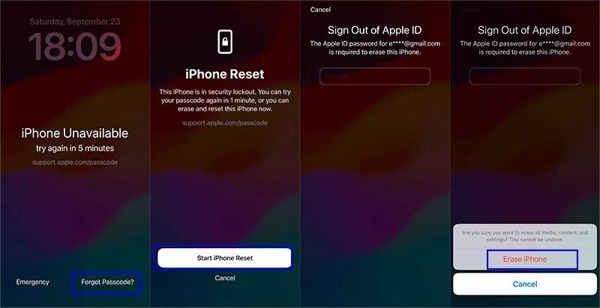
Repeatedly enter a wrong passcode until the Unavailable or Security Lockout screen appears.
Choose the Forgot Passcode option at the bottom right corner.
Read the notification and tap Start iPhone Reset.
Type your Apple ID password.
If prompted, tap Erase iPhone on the pop-up.
When it completes, you can set up your device, restore a backup, and set a new passcode.
How to Unlock an iPhone Runs iOS 15.2 to 16
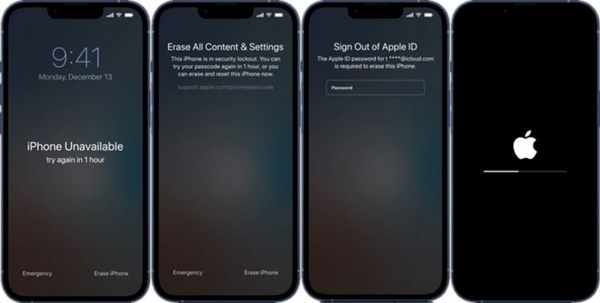
Keep input a wrong passcode to trigger the Unavailable or Security Lockout screen.
Tap the Erase iPhone button at the bottom right side.
Read the alert message and hit Erase iPhone again.
Next, enter your Apple ID password to begin erasing your device and unlocking your iPhone without the passcode.
Part 3: How to Unlock an iPhone with Previous Passcode
One scenario where you need to unlock an iPhone without the passcode without resetting it is forgot the new passcode. According to Apple, you can unlock your device with the previous passcode if you changed it within 72 hours and forgot the new one.
Prerequisites
1.You remember the previous passcode.
2.You changed iPhone or iPad passcode within 72 hours.
3.Your iPhone or iPad runs iOS or iPadOS 17 and above.
Pros
- Unlock your iPhone without extra software or hardware.
- Won't erase your device or content.
- Unlock your device quickly.
Cons
- You must change your passcode no more than 72 hours.

Continuously enter a wrong passcode until the Unavailable or Security Lockout screen pops up.
Choose the Forgot Passcode option.
If you have changed the passcode within 72 hours, choose the Enter Previous Passcode option.
Then, enter the old passcode.
Follow the onscreen instructions to set a new passcode.
Now, get into your device with the new passcode.
Part 4: How to Unlock an iPad Using iTunes/Finder
Some users prefer to manage their iPhone, iPad, or iPod with a computer. iTunes or Finder is able to unlock an iPhone without the passcode for free if you forgot your Apple ID password. Of course, the Restore feature will erase all data on your iPhone, iPad, or iPod.
Prerequisites
1.A computer.
2.The latest version of iTunes or Finder.
3.A USB cable.
4.If Activation Lock is enabled, you need to provide your Apple ID password when setting it up after restoring.
Pros
- Available to a locked iPhone, iPad, and iPod.
- Don't ask your Apple ID password.
- Unlock a locked device offline.
Cons
- This method requires extra hardware and software.
Connect the locked device to your computer with a compatible cable.
Open iTunes on Windows and macOS Mojave or earlier. Or run Finder on macOS Catalina or newer.
Now, you will face two situations:
Situation 1: Your device is not disabled
Click the Phone button in iTunes once your device is detected. Or choose your device name on the sidebar in Finder.
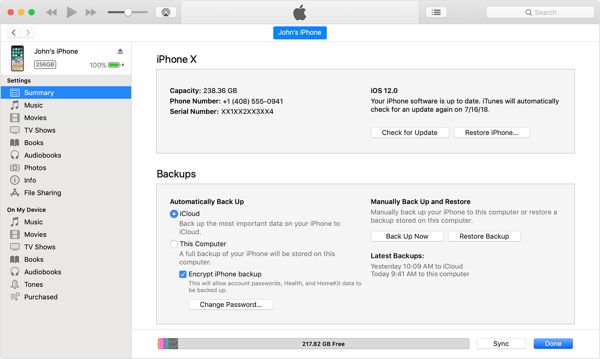
Go to the Summary in iTunes or the General tab in Finder.
Click the Restore iPhone button.
Follow onscreen prompts to complete restoring your device.
Once it restarts, you can set it up as a new device or restore a backup.
Situation 2: Your device is disabled
Put your device in Recovery Mode:

On an iPhone 8 or later, an iPad without the Home button
Quickly press and release the Volume Up button.
Do the same thing to the Volume Down button.
Long-press the Side button until you see the Recovery Mode screen.
On an iPhone 7/7 Plus, iPod Touch (7th generation)
Hold down the Volume Down + Side buttons together.
Let the buttons go when you see the Recovery Mode screen.
On an iPhone 6s or older, an iPad with the Home button, or an old iPod Touch
Hold down the Home + Sleep/Wake buttons simultaneously.
Once the Recovery Mode screen appears, release the button combination.
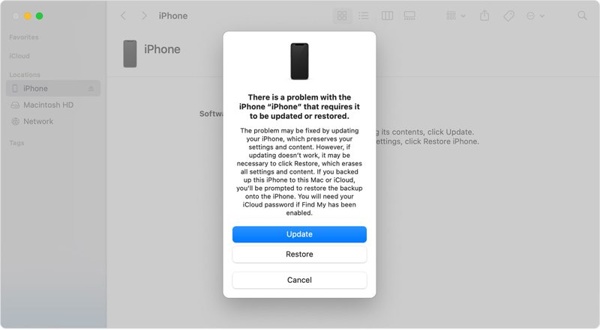
As iTunes or Finder detects your device in Recovery Mode, a dialog will pop up. Click the Restore button to initiate the process.
Part 5: How to Get into a Locked iPhone Without a Password via Find My
The Find My feature is not new. It is the successor of Find My Friends and Find My iPhone, or Find My iPad. It is able to track your device remotely on another Apple device, like another iPhone, iPad, or Mac. It allows you to erase your device remotely, including wiping the lock screen. In other words, Find My lets you get into a locked iPhone without the passcode.
Prerequisites
1.The Find My app.
2.Your Apple ID and password are associated with your locked device.
3.Another Apple device.
4.Your device is online.
5.Find My iPhone or Find My iPad is enabled before it is locked.
Pros
- Unlock a locked device remotely.
- Available on another iPhone, iPad, or Mac computer.
- Unlock your device for free.
Cons
- If you don't have a second Apple device, you have to borrow one.
- It erases all data on your device.
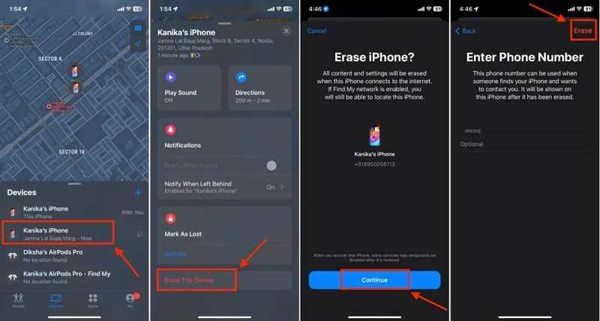
Open the Find My app on a borrowed device. You can download the app from the App Store for free.
Go to the Devices tab at the bottom.
Find and click your locked device on the list.
If you cannot find your device, tap the + button and choose Add AirTag or Add Other Item. Once your device is discovered, tap it, and enter your Apple ID and password to add it to Find My.
Expand the toolbox and choose Erase This Device.
When prompted, tap Continue.
Enter your phone number or ignore it, and tap Erase to apply the process.
When it completes, you can unlock your device directly and set it up.
Part 6: How to Unlock an iPhone on iCloud
If you don't have another Apple device and cannot borrow one, you can unlock an iPod without the passcode online. In fact, this process works through the Find My feature. This method requires Find My to be enabled on your device.
Prerequisites
1.Find My iPhone or Find My iPad has been enabled on your device.
2.Your locked device is online.
3.The associated Apple ID and password.
4.A web browser.
5.A stable internet connection.
Pros
- Unlock an iPod, iPhone, or iPad online.
- Free to use.
- Work for a wide range of devices.
Cons
- You must remember your Apple ID credentials.
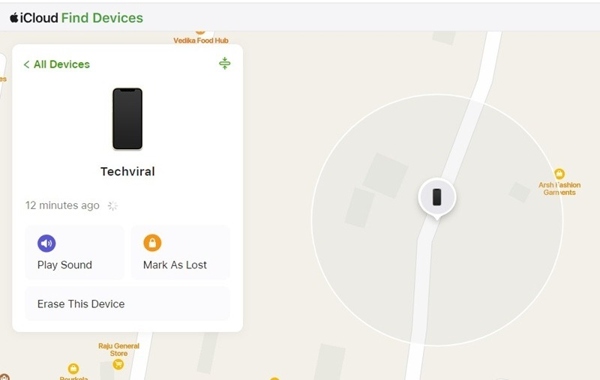
Go to www.icloud.com/find in a browser and log in with the associated Apple ID and password.
If two-factor authentication is turned on, enter the verification code that appears on your screen.
Pull down the All Devices option and choose your locked device from the list.
Once Find My tracks your device on the map, click the Erase This Device button on the pop-up dialog.
If prompted, provide your Apple ID password again. Then, click the Continue button to move on.
Enter your phone number or ignore it, and click Erase to confirm erasing your device and unlock the iPod without a passcode.
Wait for the process to finish. Then, unlock your device and set it up as a new device or restore a backup.
Conclusion
Now, you should learn at least six ways to unlock an iPhone, iPad or iPod without the password. We have reviewed each method, shared the prerequisites, and told you how-to. You can read our shares to pick an appropriate method according to your situation and follow our guide to regain access to your device. imyPass iPassGo is the easiest iPhone unlocking tool for average people. Moreover, it doesn't have any restrictions.
Hot Solutions
-
Unlock iOS
- Review of the Free iCloud Unlock Services
- Bypass iCloud Activation With IMEI
- Remove Mosyle MDM from iPhone & iPad
- Remove support.apple.com/iphone/passcode
- Review of Checkra1n iCloud Bypass
- Bypass iPhone Lock Screen Passcode
- How to Jailbreak iPhone
- Unlock iPhone Without Computer
- Bypass iPhone Locked to Owner
- Factory Reset iPhone Without Apple ID Password
-
iOS Tips
-
Unlock Android
-
Windows Password

