Forgot Windows 11 Password: 5 Ways to Reset It
Forgetting your Windows 11 password can be stressful and stop you from accessing your computer. The good news is, you do not have to worry. There are several ways to reset it safely without logging in.
This guide will show you step by step how to recover your account if you forgot your Windows 11 password using built-in Windows tools, Microsoft's online password reset, and a reliable password recovery tool. You can follow these methods even if you are new to computers!
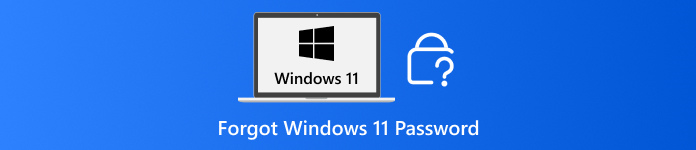
In this article:
Method 1: Use a Pre-created Windows Reset Disk
If you forgot Windows 11's local password but prepared a password reset disk beforehand, it can be a lifesaver. This tool works like a key to unlock your account safely. You just need to insert the USB or floppy disk, follow a few on-screen instructions, and reset your password. Please try it now below!
Insert the Password Reset Disk
The first thing you need to do is attach your USB drive or insert your floppy disk that you made before forgetting your password.
Trigger the Password Reset Option
On the Windows 11 login screen, type any wrong password. It will show the Reset password option.
Reset Your Password
Hit the Reset password option and follow the instructions on the screen. You will be able to create a new password and regain access to your account.
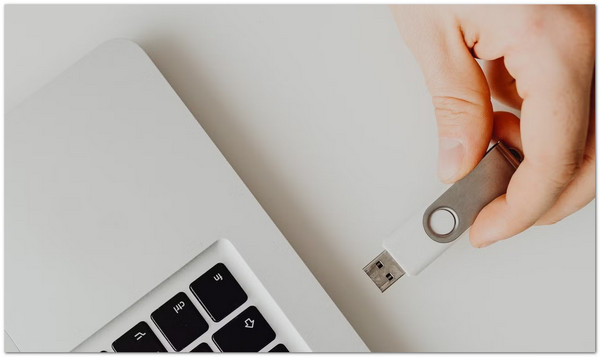
Method 2: Reset Password Online
"I forgot my Windows 11 password, and I want to reset it online." If that is your requirement, this method is exactly for you. Microsoft provides an official password reset tool that guides you step by step.
You just verify your identity using email, phone, or Skype. Once confirmed, you can make a new password. This approach works anywhere with internet access. In addition, it ensures your account stays protected without needing another device or software.
Go to Microsoft's Password Reset Page
Open your browser and visit Microsoft Account Password Reset.
Select Reset Option
Click I forgot my password and hit Next.
Verify Your Identity
Enter your Microsoft account email, phone number, or Skype ID. Microsoft will send a code via email, SMS, or another method. Please follow the instructions to confirm your identity.
Reset Your Password
After verification, type a new password. You can now log in to Windows 11 with the new password.
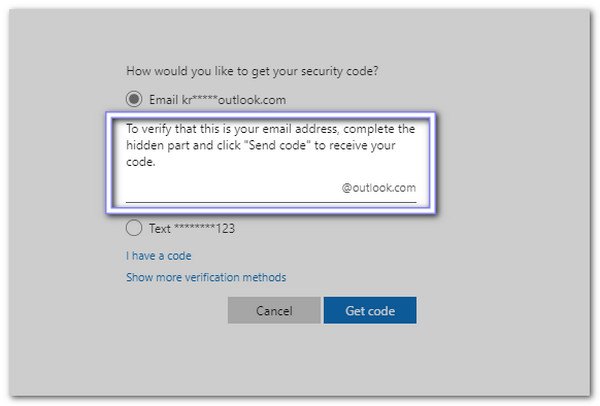
Method 3: Use Another Admin Account
If your computer has another administrator account, it can act like a backup key when you forget the admin password in Windows 11. By logging in with the admin account, you can access User Accounts and reset the password for the locked profile.
This tool is built right into Windows 11, so no extra downloads are needed. It is safe, straightforward, and perfect when someone else is on the computer can help you recover your account.
Log in to Another Admin Account
Please use another account with administrator rights to sign in.
Open User Accounts
Now, press Win + R, type control userpasswords2, and press Enter.
Select and Reset
Find the account you forgot the password for, click the Change Password button, and type a new password.
Log in to Your Account
Sign out of the admin account and log in to your main account with the new password.
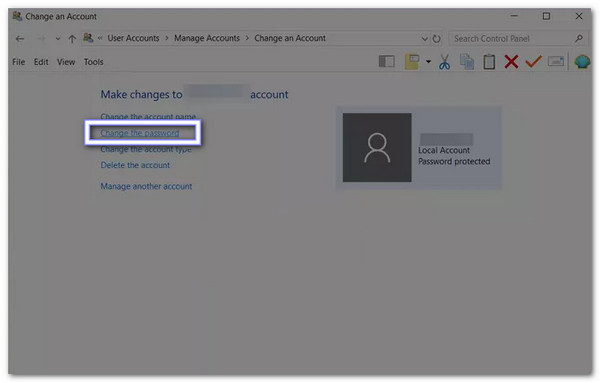
Method 4: Use the Safe Mode Command
Safe Mode in Windows 11 hides extra features and opens a Command Prompt tool that can reset the Windows password without logging in. Even if you forgot the administrator password for Windows 11 and do not have another admin account or a reset disk, this method lets you regain access by carefully running commands.
It works by activating built-in administrator options and replacing system tools temporarily. However, it needs careful attention while typing commands to avoid mistakes.
Enter Safe Mode
What you need to do first is to restart your computer. While it starts, press Shift + F8 repeatedly. Go to Troubleshoot > Advanced options > Startup Settings > Restart. Then, pick Enable Safe Mode with Command Prompt.
Open Command Prompt
Windows will start in Safe Mode and open a Command Prompt window.
Replace Utilman with Command Prompt
Type these commands one by one:
move c:windowssystem32utilman.exe c:windowssystem32utilman.exe.bak
copy c:windowssystem32cmd.exe c:windowssystem32utilman.exe
Reset the Password
Now, restart your computer. On the login screen, press the Ease of Access button. A Command Prompt window will open. Type: net user [Your_Username] [New_Password]. After that, press Enter, and your password is now reset.
Restore Original Utilman
After logging in, open Command Prompt again and type:
copy c:windowssystem32utilman.exe.bak
c:windowssystem32utilman.exe.
It restores the original Ease of Access tool.
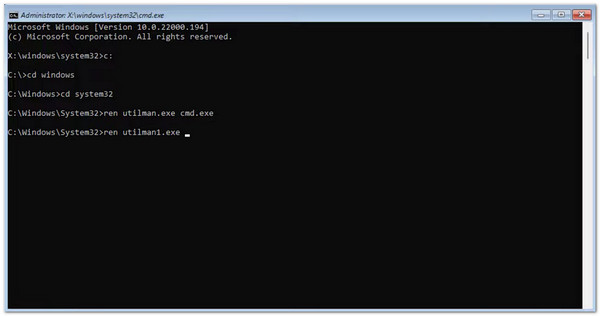
Recommended: imyPass Windows Password Reset
If you forgot your Windows 11 password, imyPass Windows Password Reset is a simple and safe tool to get back in. It lets you reset your password using either a USB drive or a CD/DVD. The interface is friendly and guides you step by step, so you just follow the on-screen instructions.
Your Windows 11 will not be reformatted or reinstalled, and all your files will stay exactly as they are. The only requirement is that BitLocker must be turned off before your account gets locked, because the program cannot bypass encrypted drives. It ensures you can recover your account while keeping all your data intact.
Get imyPass Windows Password Reset Tool
Download and install imyPass Windows Password Reset on a computer you can access.
Choose a Bootable Medium
Run the program and choose how you want to create your bootable medium:
• If you prefer a CD/DVD, insert a blank disc, select it from the Create Password Reset CD/DVD, and click Burn CD/DVD.
• If you want a USB flash drive, insert it, select it under Create Password Reset USB Flash Drive, and click Burn USB.
Please wait until it finishes, then safely eject the medium.
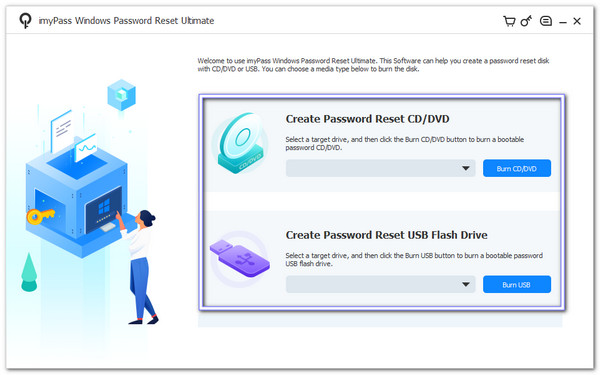
Boot the Locked PC from the Medium
Insert the USB or CD/DVD into your locked Windows 11 computer and turn it on. If the computer does not boot from the medium automatically, enter the boot menu and select it manually. Once it loads, select your Windows system, find your administrator account, and prepare to reset the password.
Reset the Password
Highlight your locked admin account and click Reset Password. Type a new password and confirm it carefully.
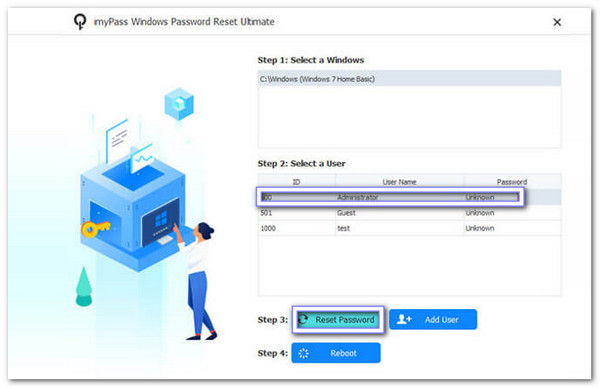
Reboot and Sign In
After resetting the password, click Reboot and remove the USB or CD/DVD. Your computer will start normally. You can now access or sign in to Windows 11 using the new password and regain full access to your account.
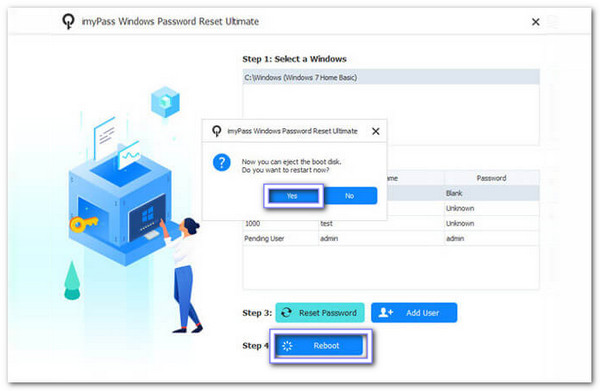
Indeed, imyPass Windows Password Reset is perfect when you cannot remember your Windows password. It provides a safe and reliable way to regain access, which is why many users trust it.
Conclusion
It is essential to know how to recover or reset your Windows 11 when you forget the password. That is why imyPass Windows Password Reset is here as a solution to help you in that case. The process is super easy, you are guided step by step, and you can expect a high success rate. So, do not wait; try it now and regain access to your Windows 11!
Hot Solutions
-
Windows Password
-
Windows Tips
-
Fix Windows
-
Password Tips

