Windows Password Managers - Top 5 Premium Password Managers on Windows
Struggling to access important files because of forgotten passwords? You're not alone. With dozens of logins spread across apps, browsers, and devices, tracking them can be tough. That's where a Windows password manager helps. It's more than just a storage tool; it boosts security while making your life easier. This article covers what Windows password managers do, why they're essential, and how to choose the right one.
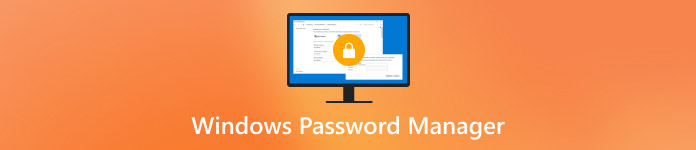
In this article:
Top 1. Keeper
Keeper stands out as a top choice in password management. It has strong AES-256 encryption. Breach detection, along with automated password filling features, makes the operation simple and accessible through the platform. The interface presents a tidy design that simplifies the storage of encrypted files. The setup is easy to use. The system enables users and collaborative teams to handle passwords across multiple devices securely.

For those in search of a reliable Windows 10 password manager, Keeper is a solid pick. It performs quick data synchronization through both authentication methods and master password authorization and supports a wide range of browsers. Although Keeper requires payment, there are enough benefits to offset this fee based on its convenience and security features.
Pros
- It uses top-level AES-256 encryption to protect your data with the addition of biometric logins and two-factor authentication.
- The interface is easy to understand even if you are new.
- Works well on Windows, Mac, mobile devices, and even on web browsers.
- Storing sensitive files like IDs or contracts can be done securely in here.
Cons
- It offers a limited free version.
- Accessing more advanced features requires paying extra fees.
- To fully understand it, first-time users need to explore all the settings and tools available here.
Top 2. LastPass
Users wanting strong security without hassle often choose LastPass. This tool includes automatic password storage, dark web monitoring, and two-step authentication. Its user interface is easy to use. It also supports device synchronization, which is excellent for users with multiple devices.
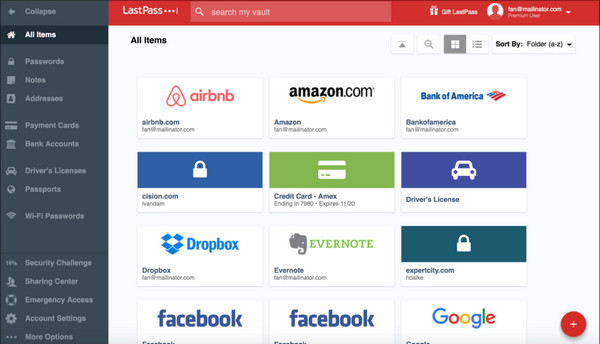
As a Windows passwords manager, LastPass excels in storing and retrieving credentials through browser extensions or its desktop app. Users can share passwords, run audits, and utilize it for both personal and professional needs. The premium plan offers extra features and flexibility beyond the basic free version.
Pros
- It can be set up really fast, and the browser-friendly version is smooth and straightforward.
- Password syncs across different devices.
- Alerts you if known breaches are appearing.
- It includes basic features that are great for personal usage.
Cons
- Limited access on one device type.
- It has raised many issues, but no password was exposed.
- Some users report occasional slowdowns, bugs, and errors with it.
Top 3. NordPass
Created by the developers of NordVPN, NordPass offers robust security for password management. It uses strong XChaCha20 encryption. It also has features like password health reports, secure item sharing, and biometric login. The clean design makes it easy to use for those who prefer simplicity.
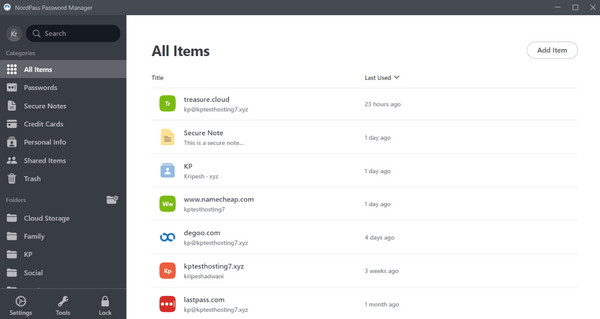
If you're looking for a password manager on Windows that balances performance and ease, NordPass is an excellent choice. It runs smoothly on Windows and supports browsers, plus it has offline vault functionality. For individuals and small teams, NordPass Password Manager is both effective and budget-friendly.
Pros
- Uses a modern XChaCha20, which is considered the updated version that offers faster and more reliable performance than others.
- Access your vault even if there is no internet connection.
- Clean and sleek design to easily navigate things in here.
- Great value for solo users and multiple users.
Cons
- It lacks extra features such as auto-change or secure file storage that can be found on other tools.
- Not the best option for large-scale businesses.
- It is stuck on one thing only, which is the handling of passwords.
Top 4. RoboForm
With its long-standing presence in the market, RoboForm proves its reliability. It offers secure password storage, easy form-filling, and one-click logins. Additional features include emergency access and secure note storage. While its interface may seem dated, it still performs well.
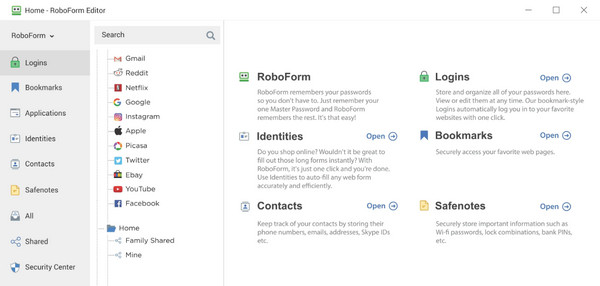
Among the many password managers for Windows, RoboForm stands out for its straightforward setup and strong browser integration. Devices work well with this product, particularly because its Windows app provides exceptional features that enable local-only storage and offline access. RoboForm establishes itself as a dependable password management choice that combines security with user-friendly access.
Pros
- It built up an excellent reputation for a long time, and it remains relevant.
- Auto-fill when needed, such as names and addresses.
- Compared to other options available, this is much cheaper.
- Access the password even if there is no internet connectivity.
Cons
- The interface needs some tweaking.
- It requires you to pay before you can sync on any devices.
- Not ideal if you want to share credentials
Top 5. Dashlane
Dashlane offers excellent security and a stylish design. This makes it a top choice for password management. It automatically changes passwords on chosen websites. It also has a built-in VPN and monitors the dark web. You'll get alerts if your data is leaked. Users can check password health through a simple dashboard.
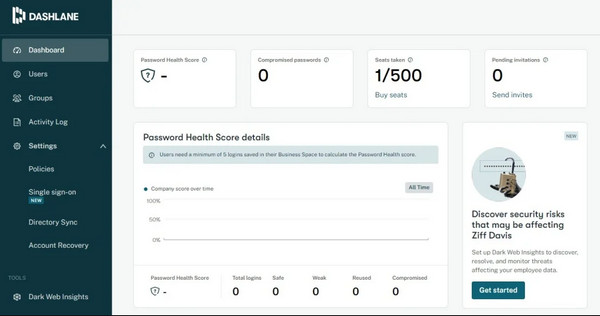
As a Windows password manager, Dashlane delivers excellent integration with the Windows environment and major web browsers. The system executes properly from desktop computers and ensures real-time device synchronization, which enables access from any location. The premium pricing structure of Dashlane provides users with enhanced features that will allow business-focused users to justify its elevated cost.
Pros
- It features VPN, dark web alerts, and a password health dashboard.
- It updates the password for certain websites in just a single click.
- Clean layout with colorful insights and alerts to help.
- Seamless integration across all major platforms.
Cons
- The premium plan is costly.
- It uses heavy resources compared to simpler tools.
- As of today, no desktop version is available.
More Tips: Reset Windows Password If Forgotten
Failing to remember your Windows password can create serious issues, such as absolute data loss or system reinstall. The secure password reset solution, imyPass Windows Password Reset, provides users with a fast resolution.
Zero-knowledge encryption by imyPass ensures the privacy of your data since access to your password details exists solely with you. The tool offers extreme flexibility since users create reset disks through USB drives, CDs, or DVDs without loading any additional software onto blocked devices. Users of any Windows system can benefit from this tool since it operates with Windows 11 and 10, along with Windows 7 and XP, as well as Windows Server editions. When you get locked out, imyPass becomes your emergency tool to retrieve your secure password information quickly, along with reducing data disruption.
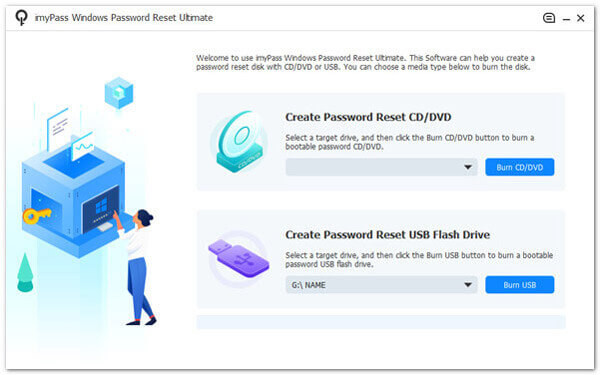
Conclusion
This article concludes with the top Windows 10 password manager that you can surely rely on when you need to take another step to secure the passwords you have on the Windows OS. To keep track of your password and your information, it is better to have one of these tools. Have you forgotten the password to your Windows? Well, you can solve that with the help of the imyPass product that we have mentioned here, for it is the right tool for that job. We hope that this article helps you know more about the password managers you can use, especially on Windows.
Hot Solutions
-
Windows Password
-
Windows Tips
-
Fix Windows
-
Password Tips

