There is a Billing Problem with a Previous Purchase: 6 Ways to Fix
Sometimes, when you try to download or update an application, you may see a message that says, "There is a billing problem with a previous purchase." It can happen on the App Store or Google Play. It means a payment issue stopped your last order from going through.
This problem can appear for different reasons. Your card may have expired, or your bank may have blocked the payment. Sometimes, it happens because of Family Sharing issues, where the organizer's payment method fails. It can also pop up if you change your account or move to a different country.
Want to know more about it? This guide will explain why this happens in detail and teach you how to fix it step by step. Let us get into it and solve this billing problem together!
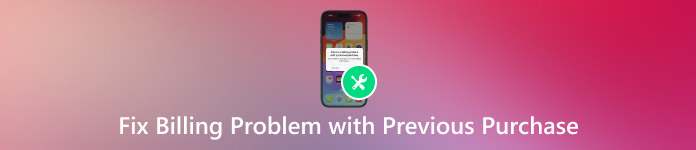
In this article:
Part 1: What Causes the Billing Problem Error

When you try downloading an application or game, a message says a billing problem exists. This can be confusing, but it usually means your payment failed. Let's look at why this happens.
• Your card may have expired, or you may have no money.
• Your bank may block the payment.
• Apple tried to charge you before, but it failed.
• You may have unpaid bills from an old app or subscription.
• The main payer's card may be the problem if you are in a Family Sharing group.
Part 2: How to Fix "Billing Problem with Previous Purchase"
Let us now fix the problem. There are many ways, but you may only need one fix. Try them in order. Each step is easy to follow.
Fix 1: Update Payment Information
This step helps most people. If your card is old or wrong, it will not work. Fixing it takes just a minute.
• Go to Settings.
• Tap your name.
• Tap Payment & Shipping.
• Enter your Apple ID password.
• Update your card or add a new one.
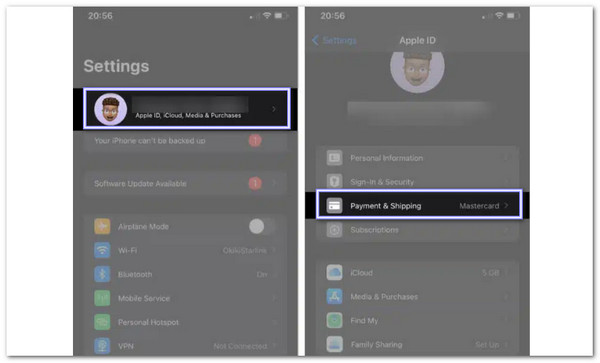
Try to buy something again. If it works, the problem is gone.
Fix 2: Check Family Sharing (If Applicable)
If you see a message that there is a billing problem with a family member's previous purchase, it means the payment did not go through. It usually happens when the family organizer's card has expired or has a problem. To fix this, you need to check the Family Sharing settings. Here is how to check them step by step.
• Go to Settings.
• Tap your name.
• Tap Family Sharing.
• See who is listed as the Organizer.
• Tell that person to check their payment info, like in Fix 1.
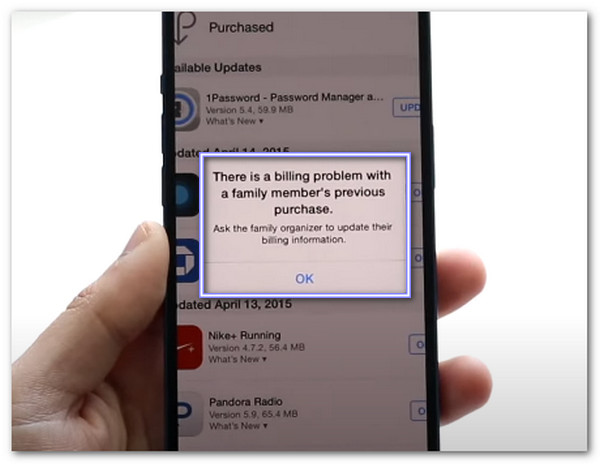
Once they fix it, try again.
Fix 3: Cancel & Resubscribe
Some subscriptions get stuck. You can stop them and start again. It helps reset the billing system.
• Open the App Store.
• Tap your photo.
• Tap Subscriptions.
• Cancel the one giving the error.
• Please wait a few minutes and resubscribe to it again.
That usually clears the error.
Fix 4: Remove Apple ID
Sometimes, the billing problem with your previous purchase does not go away. Nothing changes, even if you update your card, cancel a subscription, or call support. That is when the issue may be stuck to your Apple ID itself. It happens if the account has old payment errors, failed subscriptions, or bugs from past purchases.
A smart and simple approach to fixing billing problems with a previous purchase is using imyPass iPassGo. It is made to remove your Apple ID from the device. It works even when you cannot do it through normal settings. Once the Apple ID is removed, the billing errors go away. You can then sign in fresh using the same Apple ID or a new one.

4,000,000+ Downloads
Safe and private, your data is protected.
Easy to use with no tech skills needed.
Removes Apple ID without needing a password.
Works with all iPhones, iPads, and iPods up to iOS 18.
If nothing else worked, this might be the fix you need. So, let us proceed with the steps!
First, go to imyPass iPassGo's main website to download the program to your Windows or Mac computer. After it is installed, open it. On the main screen, choose Remove Apple ID mode. This mode helps when you cannot fix your Apple billing problems through regular settings.
Use a USB cable to connect your device to your computer. Make sure it stays plugged in the whole time. Once it shows that your device is connected, click the Start button. It will begin the Apple ID removal process.
Now, wait for imyPass iPassGo to do its work. Do not unplug anything. You will see a loading screen. When it is done, a message will pop up. Please click OK to confirm and apply the changes.
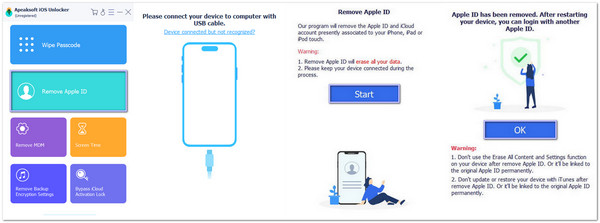
After using imyPass iPassGo to remove the Apple ID and fix the billing issue, you can also use it for many other things. It removes Screen Time, can turn off MDM, and removes iTunes backup passwords if you forget them, among other things. Try it!
Fix 5: Contact Support
Apple Support can also help. They can view your billing history, cancel a charge, or fix a payment block.
• Go to support.apple.com.
• Tap Billing & Subscriptions.
• Choose Unable to Make a Purchase.
• Please start a chat or call them.
They will walk you through it step-by-step.
Fix 6: Check for Holds or Bank Issues
Your bank can block payments without warning. Maybe it thinks it is a fraudulent charge or that your card has a hold.
• Call your bank or use their app.
• Ask if Apple tried to charge you.
• Ask if any holds or flags are on your card.
• If yes, ask them to allow the payment.
Try again once your bank clears it.
Part 3: Why Does the Error Keep Coming Back
When you fix it once, you expect it to stay fixed. But sometimes, it does not, which is super frustrating. Here is why it happens.
• Your card goes bad again, or it has no money.
• You did not finish fixing it all the way.
• Apple tried to charge again, and it failed.
• Someone else in your Family Sharing group has billing problems.
To stop this for good, keep your card updated, pay for every app or subscription, and always double-check if you share your account. If the error keeps coming back, you can sign out of your Apple ID and sign back in again to see if it works.
Conclusion
Many people also talk about there is a billing problem with a previous purchase on Reddit because they want to find real help and answers, and we are here to help as we have provided various ways above.
One simple fix is to remove the Apple ID linked to the problem, and imyPass iPassGo is made for this. It resets your device and clears the billing error. After that, you can sign in again with the same ID or a new one.
We hope this helped you fix your billing problem and made things easier!
Hot Solutions
-
Unlock iOS
- Review of the Free iCloud Unlock Services
- Bypass iCloud Activation With IMEI
- Remove Mosyle MDM from iPhone & iPad
- Remove support.apple.com/iphone/passcode
- Review of Checkra1n iCloud Bypass
- Bypass iPhone Lock Screen Passcode
- How to Jailbreak iPhone
- Unlock iPhone Without Computer
- Bypass iPhone Locked to Owner
- Factory Reset iPhone Without Apple ID Password
-
iOS Tips
-
Unlock Android
-
Windows Password

