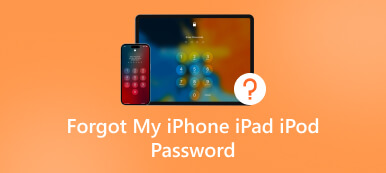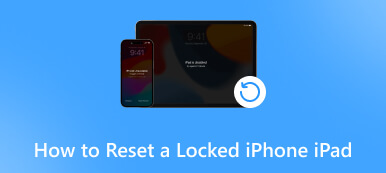How to Get Rid of the Error that an iPhone Keeps Asking for Password
'I am continuously getting my iPhone asking for a password multiple times every day and then every once in a while it will tell me that it cannot find the user, how to fix this problem?' The password is one of the most important security measures on iPhones and iPad. When accessing Apple services, it is used to verify ownership. However, sometimes your device may get stuck in a loop. This piece of troubleshooting helps you to fix iPhone keeps asking for password effortlessly.

- Part 1. How to Fix iPhone Asking for Passcode I Never Set
- Part 2. FAQs on How to Fix iPhone Keep Asking for Password
Part 1. How to Fix iPhone Asking for Passcode I Never Set
Solution 1: Reboot Your iPhone
Restart is the easiest way to fix iPhone keep asking for passcode. That can get rid of the loop if your iPhone gets stuck. Moreover, it is easy to perform and does not require extra software or hardware.
 Step 1Long-press the Side or Top button until you see the power-off screen. Step 2Move the slider to the right side and your screen will turn black. Step 3Wait for a few minutes, and then hold down the Side or Top button until the Apple logo appears.
Step 1Long-press the Side or Top button until you see the power-off screen. Step 2Move the slider to the right side and your screen will turn black. Step 3Wait for a few minutes, and then hold down the Side or Top button until the Apple logo appears. Solution 2: Update Software
Apple fixes bugs and software issues in each update. Therefore, you should always keep your iOS up to date. The outdated software can lead to various issues including iPhone keeps asking for passcode you never set.
 Step 1Open the Settings app, go to the General tab, and choose Software Update. Step 2Wait for iOS to discover the new update, and tap Download and Install if one is available. Step 3Enter your Apple ID password, and follow the instructions to complete the update.
Step 1Open the Settings app, go to the General tab, and choose Software Update. Step 2Wait for iOS to discover the new update, and tap Download and Install if one is available. Step 3Enter your Apple ID password, and follow the instructions to complete the update. Solution 3: Check App Update
Users install lots of apps on their iPhones. An app may cause the problem that your iPhone keeps asking for password. Perhaps it requires your Apple ID login for installing the update.
 Step 1Run the App Store from your home screen. Step 2Head into the Updates tab from the bottom and you will see all app updates available. Step 3Update the app that may cause the asking for password error by tapping the UPDATE button.
Step 1Run the App Store from your home screen. Step 2Head into the Updates tab from the bottom and you will see all app updates available. Step 3Update the app that may cause the asking for password error by tapping the UPDATE button. Solution 4: Turn off iMessage and FaceTime
iMessage and FaceTime are popular services on iPhones. They run via Apple ID. If something is wrong with them, you may encounter the problem that iPhone keeps asking for password. To fix it, you can re-enable the services.
 Step 1Start your Settings app. Step 2Go to the Messages tab, and toggle off the switch next to iMessage. Then turn it on. Step 3Back to the Settings screen, tap FaceTime, and toggle off FaceTime. Then turn it on. Now, the error should disappear.
Step 1Start your Settings app. Step 2Go to the Messages tab, and toggle off the switch next to iMessage. Then turn it on. Step 3Back to the Settings screen, tap FaceTime, and toggle off FaceTime. Then turn it on. Now, the error should disappear. Solution 5: Re-sign into Apple ID and iCloud
You need to sign in with an Apple ID on your iPhone to access Apple services and make all of your devices work together seamlessly. However, it may cause iPhone to keep asking for password. To fix it, you can sign it out and sign in to your account again.
 Step 1Tap on your profile in the Settings app. Step 2Scroll down and tap the Sign Out button. When prompted, enter your Apple ID password, and tap Turn Off to confirm it. Step 3Restart your iPhone, head to the Settings app, tap Sign in to your iPhone, and enter your Apple ID and password.
Step 1Tap on your profile in the Settings app. Step 2Scroll down and tap the Sign Out button. When prompted, enter your Apple ID password, and tap Turn Off to confirm it. Step 3Restart your iPhone, head to the Settings app, tap Sign in to your iPhone, and enter your Apple ID and password. Solution 6: Reset Your Password
Another actionable solution to fix the error that your iPhone keeps asking for password you never set is resetting your password. This way requires your current Apple ID password or passcode.
 Step 1Press your profile in the Settings app. Step 2Choose Password & Security, tap Change password, and type in your lock screen passcode if prompted. Step 3Leave a new password for your Apple ID, and enter it again. Then tap Change to confirm the change.
Step 1Press your profile in the Settings app. Step 2Choose Password & Security, tap Change password, and type in your lock screen passcode if prompted. Step 3Leave a new password for your Apple ID, and enter it again. Then tap Change to confirm the change. Solution 7: Reset All Settings
Users start customizing settings once they get their iPhones. Some settings may conflict with others. As a result, the iPhone keeps asking for password error happens. To get rid of the error, you can reset all settings.
 Step 1Open the Settings app, and go to the General tab. Step 2Tap Transfer or Reset iPhone, and choose Reset. On earlier versions, tap Reset directly. Step 3Then choose Reset All Settings, and type in your passcode when prompted.
Step 1Open the Settings app, and go to the General tab. Step 2Tap Transfer or Reset iPhone, and choose Reset. On earlier versions, tap Reset directly. Step 3Then choose Reset All Settings, and type in your passcode when prompted. Solution 8: Remove Passcode on Any iPhone
If you have tried the solutions above but your iPhone still keeps asking for 6-digit passcode you never set, you will need a powerful troubleshooting tool, such as imyPass iPassGo. It can remove your passcode without any restrictions.

4,000,000+ Downloads
Remove the iPhone passcode or Apple ID password quickly.
Do not require your current passcode or other restrictions.
Easy and safe to use.
Available to a wide range of iPhones and iPad models.
Here are the steps to remove the passcode from your iPhone:
Step 1Connect to an iPhonePlug your iPhone into your computer with a Lightning cable. Launch the password removal tool after installing it on your machine. Choose the Wipe Passcode mode and click the Start button.
 Step 2Remove your passcode
Step 2Remove your passcode Check the information on your iPhone and make sure that everything is right. Hit the Start button to download the firmware, and then hit the Unlock button. Enter 0000 into the box, and click Unlock again. When it is done, set a new passcode on your iPhone.

Part 2. FAQs on How to Fix iPhone Keep Asking for Password
Why does my iPhone keep asking for my email password?
One possible reason is that there is a conflict between your email settings and the Mail app.
Why does my iPhone keep asking for a 6-digit passcode?
The default passcode on iPhone is now 6-digit for updating security. If you are using a 4-digit passcode, you may encounter the alert.
Where do I set the 6-digit passcode on my iPhone?
Go to Face ID & Passcode or Touch ID & Passcode in the Settings app, enter your current passcode, tap Change Passcode, and set a 6-digit passcode.
Conclusion
This article has demonstrated how to fix the problem that an iPhone keeps asking for password or passcode. If you encounter the same problem, follow our troubleshooting to resolve it quickly. imyPass iPassGo is the one-stop solution for non-tech-savvy. More questions? Please write them down below this post.