How to Remove a Device from iCloud - A Beginner-Friendly Guide
Want to update your Apple gadget or change your iCloud account? The major action that many people forget to take is to get rid of abandoned or outdated gadgets in their accounts. They should be left disconnected; otherwise, they may cause a security problem, sync problem or an Activation Lock problem in the future. If you want full control over your Apple ecosystem, learning how to remove a device from iCloud is essential. This guide breaks down the process in simple, technical steps from what to check before removal to disconnecting without a password.
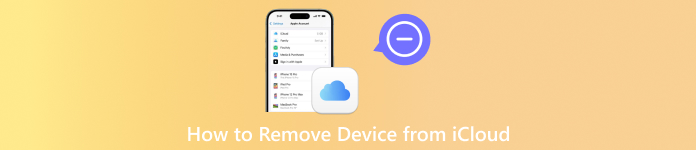
In this article:
Part 1. Before Removing a Device
Planning to clean up your Apple account or disconnect an old iPhone, iPad, or Mac? Whether you are switching to a new device or tightening account security, understanding how to delete devices from iCloud is essential. But before you begin, a few key preparations are needed to avoid issues like failed verification or incomplete removal. Skipping these steps could leave your device tied to your Apple ID - or worse, expose your data. In this section, we'll go over everything you need to check beforehand to ensure the process is smooth, secure, and hassle-free.
• Apple ID Credentials
You will need the email and password linked to your iCloud account. Without them, you will not be able to authorize the removal.
• Two-Factor Authentication (2FA)
If 2FA is turned on, as it often is, you will be asked to confirm the action with a verification code. This helps protect your account from unauthorized changes.
• Trusted Device or Browser Access
Make sure you have access to a trusted device or a browser you have used to sign in before. This is where the verification code will be sent.
Keeping these prepared will aid in an accident-free process. After you have ticked all these boxes, you can proceed to the actual actions of deleting the device from iCloud.
Part 2. How to Remove a Device from iCloud [3 Ways with Password]
Removing a device from your iCloud account helps protect your data, especially when you're selling, giving away, or no longer using it. Below are three reliable ways to do it - whether the device is in your hand or completely out of reach.
Method 1: Remove a Device via iPhone or iPad Settings
The easiest solution is to log out of iCloud by simply going to the Settings app, in case you still have access to that particular device. This is a secure, built-in method that completely removes the device from your Apple ID.
Go to Settings on your iPhone or iPad.
Tap your Apple ID name at the top of the screen.
Scroll to the last part and choose Sign Out.

Enter your Apple ID password to confirm.
Tap Turn Off to complete the process.
This method is ideal if you are wondering how to remove a device from iCloud directly and securely without needing another device or browser.
Method 2: Remove a Device Using the Find My App
When the device is not physically with you, the Find My app gives you the flexibility to unlink it remotely. This is primarily helpful if the device is lost or has already been sold.
Launch the Find My app on another Apple device.
Tap the Devices tab at the bottom.
Select the device you want to remove.
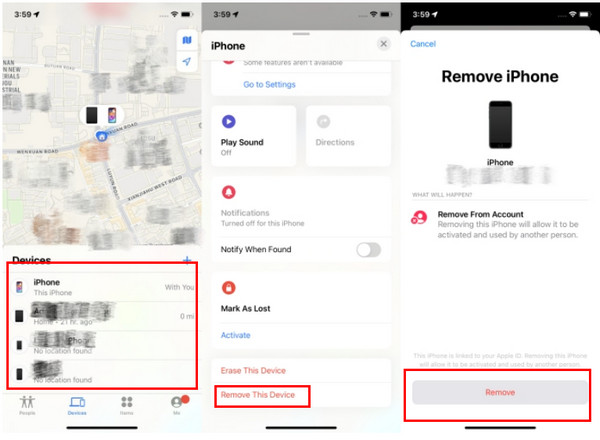
Scroll down and tap Remove This Device.
Type in your Apple ID password to confirm the removal.
If you are looking for how to delete devices from iCloud without needing direct access, this method offers a fast and remote solution.
Method 3: Remove a Device via iCloud.com
If you prefer using a computer or cannot access any Apple device, iCloud.com allows you to manage your account and devices from a web browser. This method works well for removing multiple devices or managing them from afar.
Visit iCloud.com and log in with your Apple ID.
Select Find iPhone from the main dashboard.
Click on All Devices at the top and choose the device to remove.
Click Remove This Device.
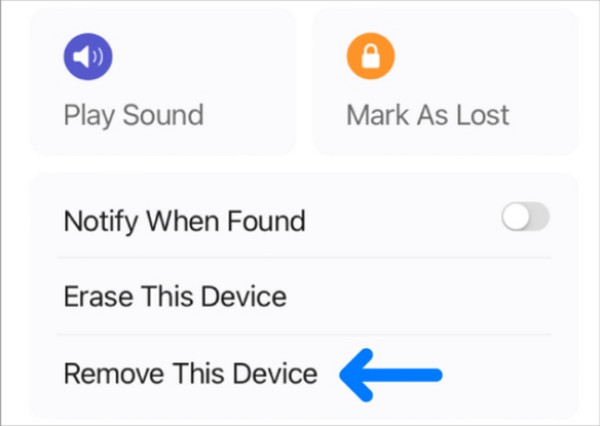
Type in your Apple ID password to complete the process.
This is a convenient option if you are unsure how to disconnect devices from iCloud using a browser when the device is no longer with you.
Part 3. How to Disconnect a Device from iCloud Without a Password
It is the case when you have lost access to the Apple ID password associated with a device, and the removal process described above will be ineffective, in particular when Activation Lock is enabled. A special tool could be used to overcome such limitations in such cases. Among the most efficient means one can dispose of an account is the use of imyPass iPassBye, which is the professional iCloud bypass software that can assist a user in unlocking a device and disconnecting it from iCloud even without a password.
It does this by eliminating Apple ID and the iCloud account on the device so that you can use all of its facilities once again. This comes in handy where there is a secondhand phone or where there are forgotten credentials or even a locked-out situation.
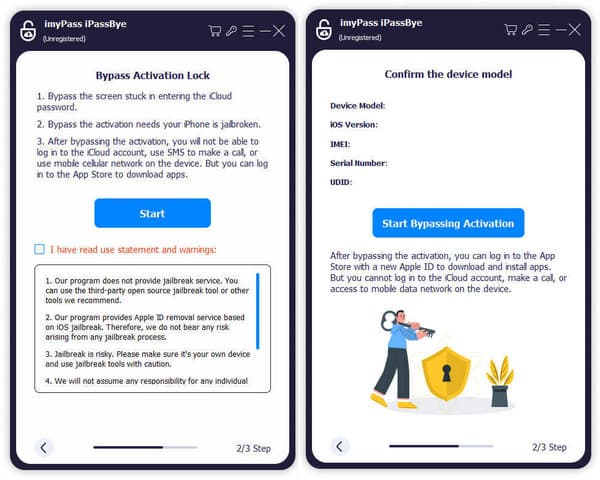
Part 4. What Happens After Removing a Device?
Removing a device from your iCloud account triggers several changes that affect both access and security. Here is what you can expect:
• The device will no longer be tied to your Apple ID or show up in your iCloud account.
• iCloud services like Photos, Drive, Notes, and Backups will stop syncing on that device.
• Find My will be disabled, so the device can no longer be tracked or remotely controlled.
• Activation Lock is removed, allowing the next person to set up the device without your credentials.
• The device will be signed out of iMessage, FaceTime, iTunes, and the App Store.
• No longer be able to send remote commands like erase, lock, or play sound through iCloud.
Part 5. Can't Remove a Device?
Provided that you cannot delete a device from iCloud, in most cases, there is a hidden problem that must be solved first. It is just an environment or a security system working in some cases. Before quitting, see whether one of the following reasons is at hand:
• The device is still signed in with your Apple ID
• Two-factor authentication is preventing removal
• Activation Lock is still enabled
• iCloud server or network issues
• You are using outdated instructions
• The device was erased, but not removed from your account
If one or more of these apply, take the necessary steps to fix the issue. When you are still unable to remove the device, consider using a trusted iCloud bypass tool like imyPass iPassBye for a more advanced solution.
Conclusion
Managing your Apple account becomes easier once you understand how to delete devices from iCloud. Whether you need to sell a gadget, clean up ancient cords, or preserve your privacy, disposing of a machine correctly ensures all your data remains secure and your account stays safe. Using the steps and tools offered in this guide, you will happily be in charge of your list of devices that have and have not gained entry into your iCloud account and prevent avoidable problems in the future.
Hot Solutions
-
Unlock iOS
- Review of the Free iCloud Unlock Services
- Bypass iCloud Activation With IMEI
- Remove Mosyle MDM from iPhone & iPad
- Remove support.apple.com/iphone/passcode
- Review of Checkra1n iCloud Bypass
- Bypass iPhone Lock Screen Passcode
- How to Jailbreak iPhone
- Unlock iPhone Without Computer
- Bypass iPhone Locked to Owner
- Factory Reset iPhone Without Apple ID Password
-
iOS Tips
-
Unlock Android
-
Windows Password

