Ways to Receive an Apple Verification Code without a Phone
An Apple ID verification code is a 6-digit code sent to your device. Its main purpose is to verify your identity when logging in to your Apple ID from an unrecognized device. It is also ideal if you want to make some changes to your account settings. However, there are times when you can't receive your verification code on your device. If that is the case, it would be better to read this guidepost from beginning to end. This article will give you all the alternative ways of getting your Apple ID verification without using your device. With that, you can get the outcome you want after the process. Begin reading this guidepost and learn more about the methods of getting an Apple verification code without a phone.
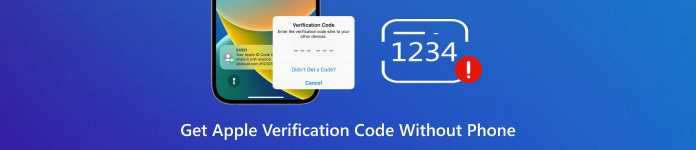
In this article:
Before going through the procedure of getting the verification code, it would be best to learn first why you can't get a code from your device. So, see the details below and learn more.
• If you have already changed your phone number and didn't update it on your Apple ID settings, then you can't get a code.
• Perhaps the Apple servers are experiencing a minor issue, which is rare.
• If you are using a non-trusted device, you won't get a code. Verification codes only go to the trusted devices linked to your Apple ID.
• Too many failed attempts. If you enter your account information incorrectly, it can block code delivery.
Now, if you want to get an Apple verification code without using your device, start reading all the information below.
Part 1. Get Apple ID Verification Code from a Trusted Phone Number
One of the most effective ways to get an Apple ID verification code is to use your trusted phone number. It is an ideal way to achieve the desired outcome. All you have to do is ask for a code that will be set to the phone number you trust. However, you must first set up the number on your Apple ID account. You can follow and check the steps below and learn more.
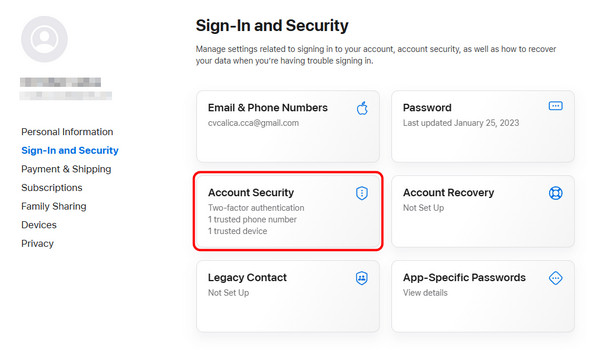
You can proceed to your browser and log in to your Apple ID account. After that, click the Account Security feature.
Once done, you can hit the + symbol to add the phone number you trust. Once done, you can now save it.
Take note that you can also change your Apple ID email on your account if you want to. Once you are done, you can request/ask for a verification code to be sent to your trusted number. See the steps below to get an Apple verification code.
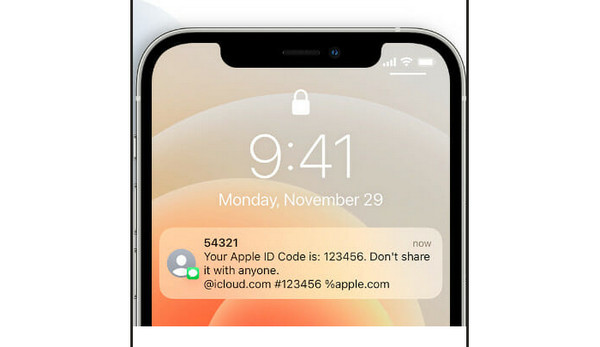
Press the Didn't get a verification option on your screen.
Then, you can choose to get the Apple verification code on your trusted number.
After that, you will get a phone call or message with a verification code. You can now find the verification code on your device.
Part 2. Get Apple ID Verification Code without Phone on Mac
Another excellent method for obtaining a verification code is to use your Apple Settings on your Mac. With this method, you can ensure getting the result after a few moments. To start the process, see the instructions below.
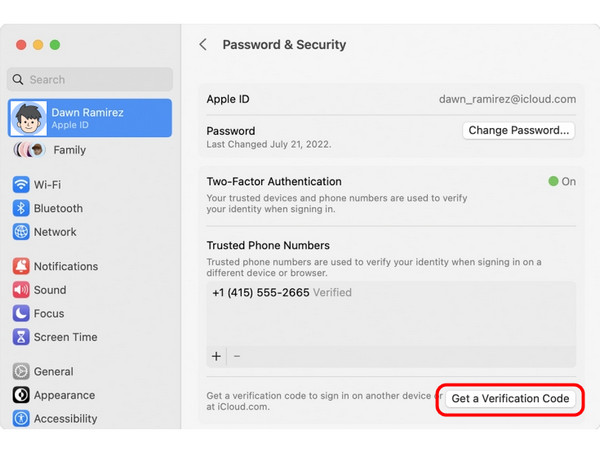
Open your Mac and proceed to the Apple Menu > System Settings section.
Then, click your Apple ID name.
Navigate to the Password and Security section and hit the Get Verification Code option. With that, you can get the verification code on your device.
Take note that if you want to remove your Apple ID account, you can also use your Apple Menu on your Mac.
Part 3. Get Apple Verification Code from Email
If you can't get an Apple verification code on your trusted phone, you can send the code to your email. It is an ideal way if you have added an email to your Apple ID account. This way, you have a lot of options on how to receive a code on your device.
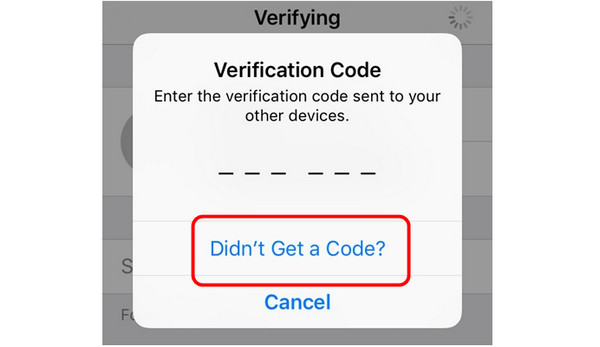
Tap the Didn't Get a Code button on your phone screen.
Then, select to have the code sent to your email.
Once done, you can now find the verification code in your inbox or mailbox.
Part 4. Get Apple ID Verification Code from Apple Support
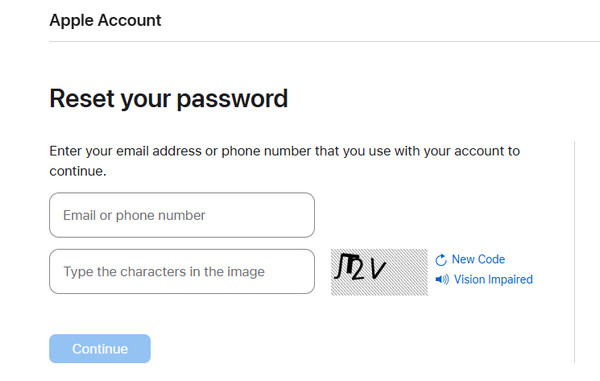
If you still can't get the verification code after using the methods above, your last resort is to contact Apple Support. You can ask for and request an Apple account recovery to let them solve your problem. With this method, you can ensure that you have the verification code you need. All you need to do is proceed to the website of Apple and enter your email or phone number. Then, you can wait for Apple to give you the details and code you need.
Bonus: How to Unlock Apple ID without Phone Number
Are you looking for an exceptional method to unlock your Apple ID without using a passcode or phone number? In that case, we recommend using imyPass iPassGo software. This program is ideal if you want to unlock your Apple ID smoothly and securely on your device. Additionally, the program features a user-friendly interface. With that, you can navigate all the features and functions you need during the procedure. Aside from that, you can also unlock all the iOS locks from your iPhone, making it more reliable and powerful. So, if you want to access the software to unlock your iPhone, follow the instructions below.
Download imyPass iPassGo on your Mac or Windows computer. After installing it on your desktop, connect your iPhone using a cable.
For the next process, click the Remove Apple ID feature on your screen. Then, another interface will show up.
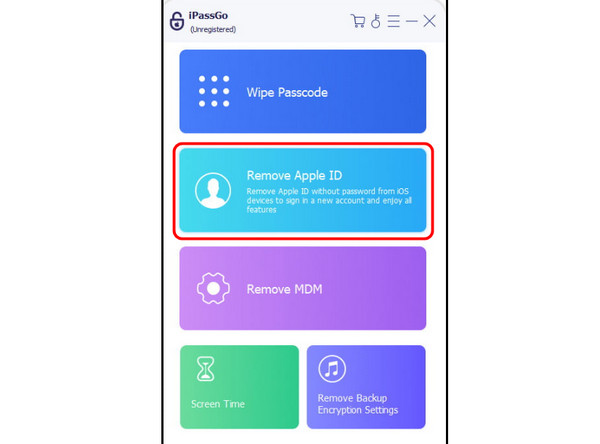
Hit the Start button to begin the Apple ID unlocking process.
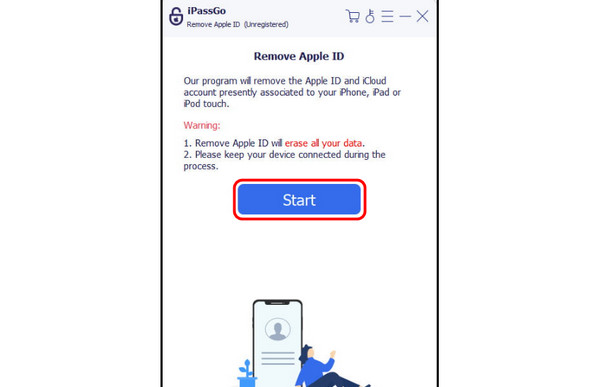
After the process of unlocking your Apple ID, you can now tap the OK button. Finally, you can start adding your New Apple ID and open your iPhone.
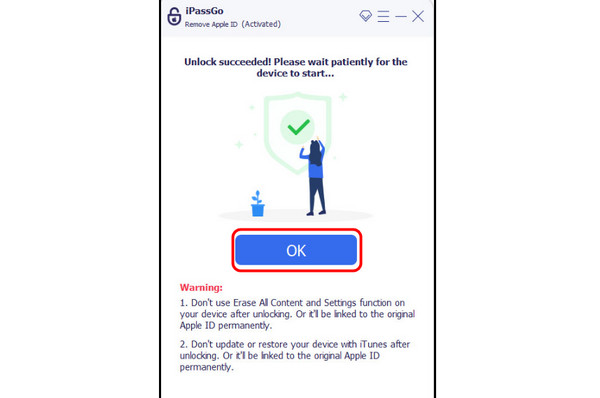
Conclusion
If you want to receive an Apple Verification code without a phone number, you can rely on this post since it has all the methods you can use to get your task done. Additionally, if you wish to unlock your Apple ID without a passcode or phone number, we recommend using imyPass iPassGo. This program can even offer a simple method, allowing you to achieve your main goal instantly, making it remarkable.
Hot Solutions
-
Unlock iOS
- Review of the Free iCloud Unlock Services
- Bypass iCloud Activation With IMEI
- Remove Mosyle MDM from iPhone & iPad
- Remove support.apple.com/iphone/passcode
- Review of Checkra1n iCloud Bypass
- Bypass iPhone Lock Screen Passcode
- How to Jailbreak iPhone
- Unlock iPhone Without Computer
- Bypass iPhone Locked to Owner
- Factory Reset iPhone Without Apple ID Password
-
iOS Tips
-
Unlock Android
-
Windows Password

