How to Reset a Windows Password Without Logging In: No Data Loss
We all know that resetting a password on a Windows computer without logging in is possible. It is with the help of third-party tools, password reset disk, Command Prompt, and Microsoft Recovery online. However, some methods require the content and settings.
You might wonder if there are ways to reset the Windows password without losing data. There are! This helpful post will guide you on how to reset a Windows password without logging in and without data loss. Four easy methods are available for your reference. Kindly scroll through this post to discover them.

In this article:
Part 1. When You May Need to Reset Windows Password Without Login?
How to reset Windows 10 password without logging in or other versions? By default, we reset the password from Windows by logging in. It happens when there is an automatic login set up from the PC. However, some people did not have the chance to set it up before they forgot their Windows password. Due to this, they are locked out. If so, you need to reset the password without logging in.
Also, you need this process when someone else changes your password, the PC has a previous owner, you need to remove an old account, and more. Reset Windows password without logging in with the four methods below.
Method 1. Download Windows Log In Password Resetting Tool
As the first effective method, you can download the Windows login password resetting tool. imyPass Windows Password Reset is one of the best ones. This tool does not require a login to your Windows. The best thing about it is that it does not delete even a single data or settings on your PC. It can be used for different scenarios, including forgotten Windows passwords, forgotten admin passwords, second-hand Windows, and more.
Moreover, it is available on different versions of Windows. You can get it on your Windows 11, 10, 8, 8.1, 7, and more. Please use the tool by following the steps below.
Go to the official imyPass Windows Password Reset website. Then, download, set up, and open the tool on your Windows.
Insert the supported USB Flash Drive or CD/DVD. Choose between the Create Password Reset CD/DVD or Create Password Reset USB Flash Drive options. Then, select the Burn CD/DVD or Burn USB button to use the correct features. Click the OK button to complete.
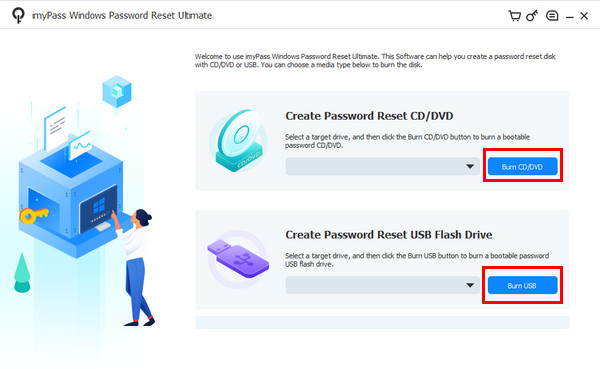
Now, restart the PC and press F12 or ESC. Select the burned USB flash drive or CD/DVD. Then, the imyPass Windows Password Reset screen will appear. Go to the Select a Windows section and choose the operating system where the account is included.
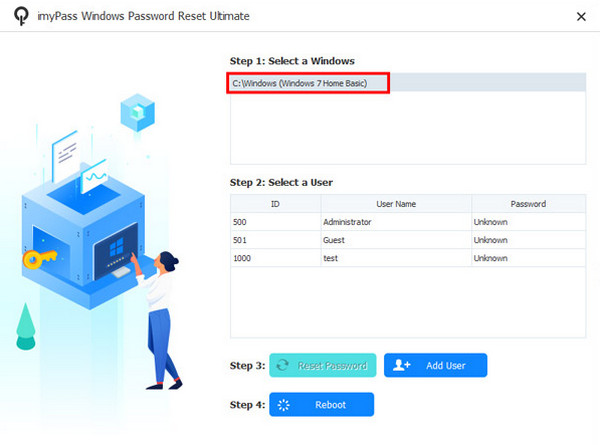
Select the user account you prefer to reset the password. Then, click the Reset Password option at the bottom. Later, click the OK button to confirm the action. Wait for the procedure to be finished and click the Reboot button.
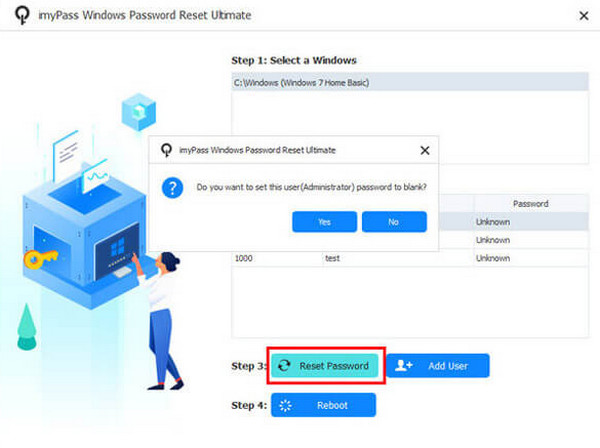
Method 2. Use a Prepared Reset Disk
The prepared Windows password reset disk can now be used to reset the Windows password. It can be a CD/DVD or USB flash drive. This procedure will not cause any data loss from your PC. This method is also used for Toshiba laptop password reset and other brands. How to reset Windows 7 password without logging in, and other versions with a prepared reset disk? Follow the steps below.
Boot the PC and you will be on the login screen. Enter a wrong password on the screen. Click OK and insert the Windows password reset disk. After that, click the Reset Password button. Click Next.
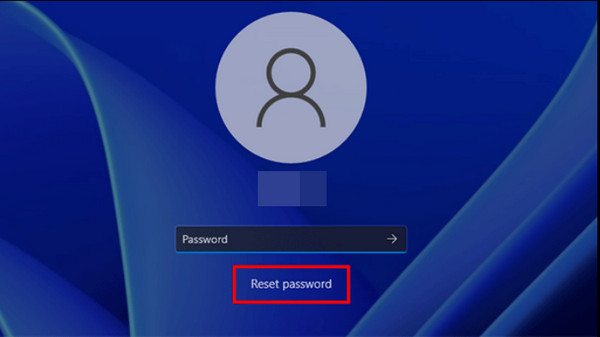
Choose the password reset disk and select Next. After that, type a new password and confirm it. Click Next and Finish to complete the process.
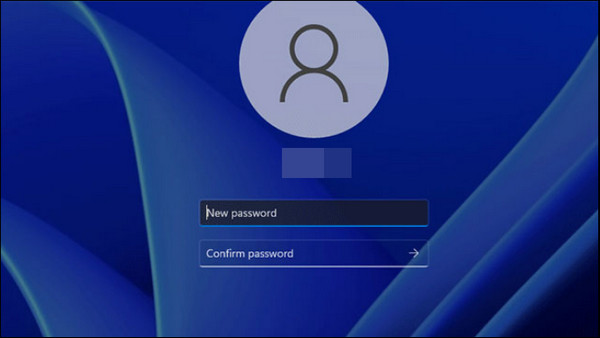
Method 3. Use Safe Mode with Command Prompt
When locked, there are still accessible features on your Windows, including Command Prompt. Putting it into Safe Mode will help you reset your Windows password without logging in. How to reset Windows 8 password without logging in and other versions with Command Prompt? Please rely on the steps below.
Restart the PC and hold down Shift while you are clicking the Power button. Then, choose Troubleshoot and navigate to Advanced Options. Click Windows Startup Settings and select Restart. Finally, press F5.
Command Prompt will appear. Enter net user [your username] [your new password]. Hit Enter and exit Safe Mode.
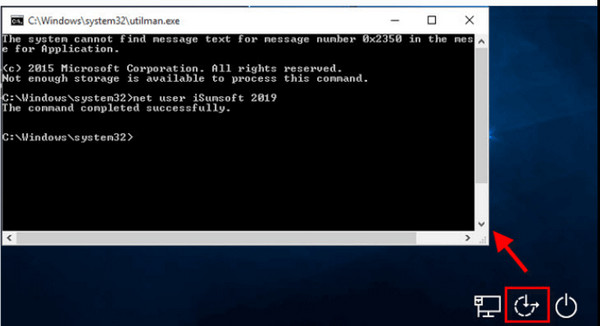
Method 4. Use Microsoft Recovery Online
Microsoft provides an online password reset feature to help you regain access to your PC immediately. It can be used without logging in to your locked-out PC. Please ensure that the authentication information is still known. A verification code or information will be sent to this information to authenticate identity. The process on how to use this is listed below.
Visit the Microsoft Reset Password page. Enter the Microsoft account credentials. Click Next to proceed.
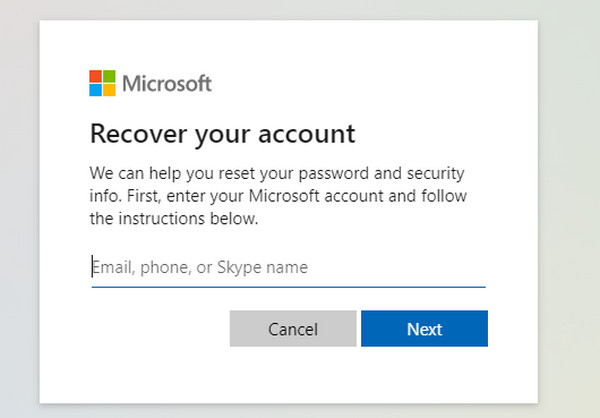
A verification needs to be completed. Click Get Code and enter the four-digit code. The Reset Your Password screen will appear. Set a new password and click Next. Return to the login screen and enter the new password.
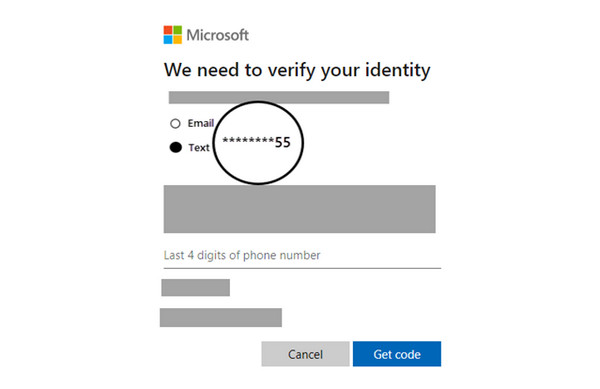
Part 2. Comparison of Ways to Reset Windows Password Without Login
This section is a comparison of ways to reset the Windows password without logging. Please see their summarized information below.
| Criteria | imyPass Windows Password Reset | Prepared Reset Disk | Safe Mode with Command Prompt | Microsoft Recovery Online |
| Success Rate | High | Moderate | Low | High |
| Success Rate | High | Moderate | Low | High |
| Technical Skill Needed | Novice | Intermediate | Professional | Intermediate |
| Ease of Use | High | Moderate | Low | High |
| Speed | Fast | Fast | Slow | Slow |
Part 3. Tips to Avoid Forgetting Windows Password Again
To prevent forgetting the Windows password again, there are various tips that can be considered. You may use a Windows Password Manager or simply write it down. Of course, it is recommended to create a password reset disk to avoid data loss. You can also link your Windows account to an email for recovery. When creating a password, it is suggested to put a password hint that is only familiar to you.
Furthermore, change the Windows password less often to avoid confusion. Also, create a backup admin account so you can still access your other accounts and reset the password afterward.
Conclusion
All in all, discovering how to reset a Windows password without logging in is the top priority of this post. imyPass Windows Password Reset is here to help you create and reset the Windows password. Also, bonus tips to prevent you from accidentally forgetting the Windows password again are also listed!
Hot Solutions
-
Windows Password
-
Windows Tips
-
Fix Windows
-
Password Tips

