How Toshiba Laptop Password Reset Works Easily & Safely
Ever been locked out of your laptop right when you need it most? It's a frustrating feeling - one moment you're ready to get to work, and the next, you're stuck at the login screen with no way in. If you're using a Toshiba laptop, there's good news: you don't have to stay locked out for long. This guide will show you how to fix the problem with a Toshiba laptop password reset, using simple steps anyone can follow. Let's get you back in and back on track - no stress, no tech jargon.

In this article:
Part 1. Best Solution to Reset Toshiba Laptop Password
If you're closed out of your Toshiba laptop, how can I reset my password on my Toshiba laptop? The best way to fix this is by using a tool like imyPass Windows Password Reset. It's safe, quick, and ensures your computer stays virus-free. It performs with all Windows OS, including Windows 10, 8, and even older ones like Windows 7. With this app, you can reset your passcode without losing any critical data.
The exceptional feature of imyPass is its compatibility with CD and DVD drives alongside USB flash drives. Different users can operate imyPass without restrictions due to its device-independent design. Because of its user-friendly design, imyPass requires no special technical expertise from users. You can effortlessly reset your passcode by following a few steps to resume work operations without difficulty.
Download the software on your Toshiba Laptop by clicking the download button that we have here. Then, follow the installation and setup process instructions before you launch and start using it.
Insert the CD, DVD, or USB drive that you want to use as a password reset device, then click the Burn button for the appropriate device you used. Wait for the burning process, then click the OK button to move to the next step.
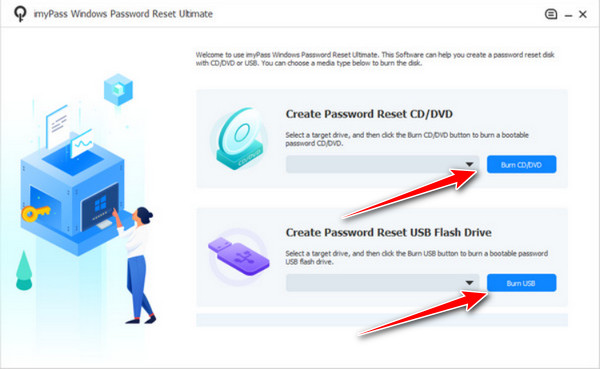
Remove the disk or USB from the working computer. Insert it into the locked Toshiba laptop. Turn on the laptop. Press the key shown on-screen to enter the boot menu. Pick CD-ROM Drive if you used a disc, or USB if you used a flash drive. The reset tool will launch by itself.

When the tool opens, choose the user account you want to unlock. Click to reset the password. Set a new one that you can remember. Once it's done, you'll see a message telling you to remove the device and restart your laptop.
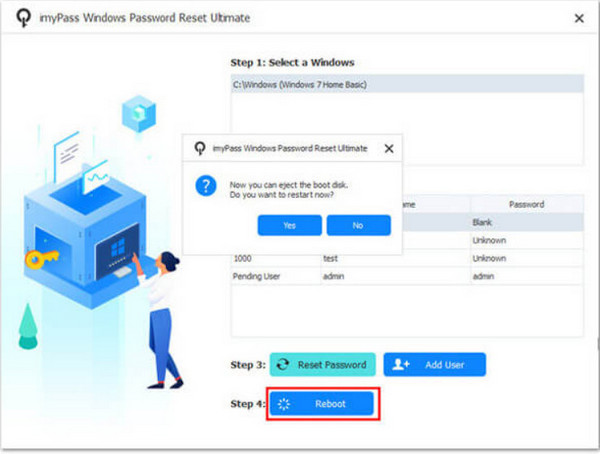
Take out the reset disk or USB. Restart your Toshiba laptop. You can now log in utilizing your new password. That's it - you're back in!
Part 2. How Do I Reset the Password on a Toshiba Laptop Without a Disk
If you're wondering how do I reset my Toshiba laptop password without using a reset disk, the
1. Reset with a Microsoft Account
Users of Toshiba laptops connected to Microsoft accounts can reset their passwords without requiring additional tools of any kind. You need to access the Microsoft Password Reset page from any device. Complete the identity verification process while creating a new password through the defined steps. After you finish the process, return to your laptop to access using the newly set credentials. The reset procedure takes a short time while being secure and requiring no disk installation.

2. Factory Reset Through Recovery Partition
If you want to wipe everything and start fresh, you can do a factory reset using Toshiba's built-in recovery partition. First, shut down your laptop. Then, hold the zero key and power it back on. Release the key when the recovery menu appears. Follow the prompts to restore your computer. If you're asking how to factory reset a Toshiba laptop without a password, this is one of the most direct ways, though it will erase your files, so be sure you've backed up anything important.
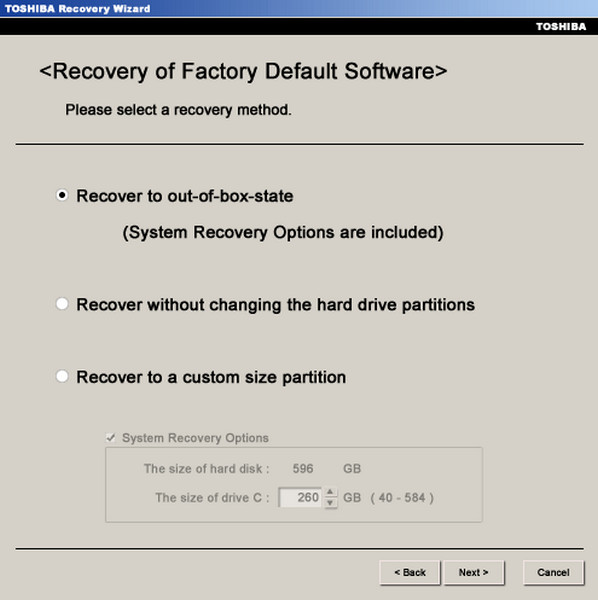
3. Reset in Safe Mode via Command Prompt
Experienced users can utilize the Command Prompt in Safe Mode to reset the password. Restart your Toshiba laptop and press F8 repeatedly until the Advanced Boot Options screen appears. Choose Safe Mode with Command Prompt.
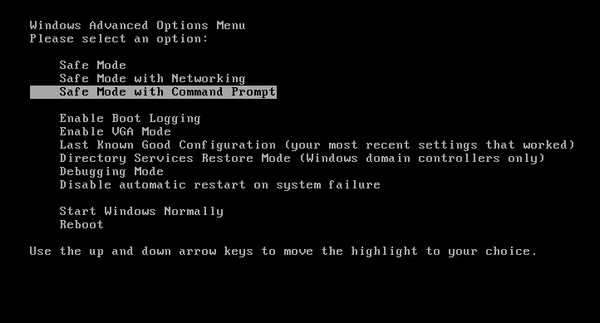
In the terminal, type:
net user [Your_Username] [New_Password]
Replace the placeholders with your real username and new password. Press Enter, reboot, and log in. This method is helpful if you're asking, How to reset my Toshiba laptop password, but it does require admin access.
Part 3. How Can I Reset the Password on a Toshiba Laptop with Disk
If you're asking how I can reset my Toshiba laptop password with a disk, the process is simple, assuming you created a password reset disk before forgetting your login. This method works for local user accounts on Windows 7, 8, 10, and 11. Here's how to do it:
Insert the password reset disk, such as a USB or CD/DVD, into your Toshiba laptop and go to the login screen. After typing the wrong password, a Reset password link will appear below the input box.
Click on the Reset password link to launch the Password Reset Wizard. Make sure the disk or USB is still inserted.
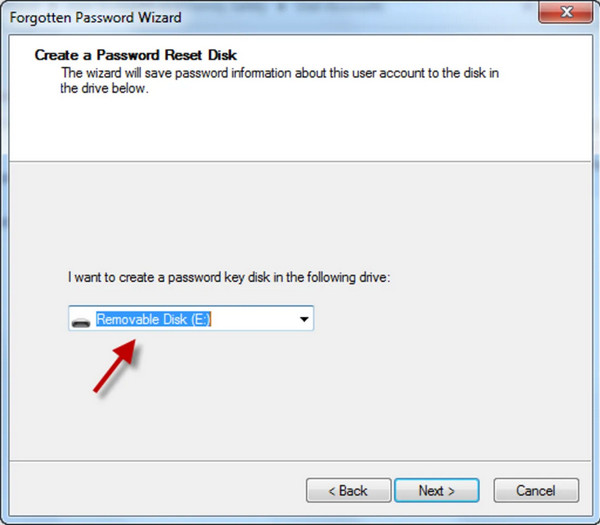
From the dropdown menu in the wizard, choose the correct drive where your reset disk is located, then click Next.
Enter a new password, confirm it, and optionally include a passcode hint to help you remember it in the future.
Click Next and then Finish to complete the reset. Eject the disk or USB, restart your laptop, and log in using your new password.
This is one of the safest and most straightforward ways to regain access, as long as the reset disk was created before the password was lost. If you didn't make one in advance, don't worry - other recovery methods are still available. Let me know if you want help with those, too.
Bonus Tip. How to Easily Factory Reset a Toshiba Laptop Without a Password
If you're locked out of your Toshiba laptop, you can still reset it to factory settings. This is helpful if you forgot the password to factory reset and want to start fresh. At the login screen, hold the Shift key and click the Power icon. While still holding Shift, choose Restart. Your laptop will reboot and show a blue screen. On that screen, click Troubleshoot, then select Reset This PC.

Pick Remove everything to reset your laptop fully. This will erase all files and settings. The process may take a while, so make sure your device is charged or plugged in. This built-in method is quick and easy. It works even if you can't sign in, making it a great answer if you're asking how to factory reset a Toshiba laptop without a password.
Conclusion
Getting locked out of your Toshiba laptop can be stressful, but it's not the end. You can use a reset disk, recovery tools, or even special software to fix it. Now, if you're asking how to reset a password on a Toshiba laptop, the good news is that there's a way that works for you. Just choose the method that fits your situation and follow the steps to get back in.
Hot Solutions
-
Windows Password
-
Windows Tips
-
Fix Windows
-
Password Tips

