Tutorial How to Recover a Password in Windows [Pro-Guide & Tips]
You may have forgotten your password, or something went wrong. Either way, you're stuck on the login screen and can't move forward. The good news? You're not alone - and there's a way out. This guide will show you how to recover a password in Windows using simple steps anyone can follow.
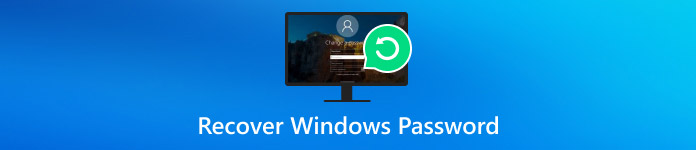
In this article:
Part 1. Why Do You Need to Recover Windows Password
Forgetting your Windows password can lock you out of your computer. Without it, you can't access files, apps, or the internet. Learning how to recover a Windows password is essential for getting back into your system.
If you fail to remember the admin password, you will need to recover the admin password in Windows 10 to regain complete control. If you're using a Microsoft account, you may need to recover the Windows 10 administrator password to access key features. Here are some common issues people face:
• Forgot Windows 10 password after an update
• Locked out and can't remember the login
• Need to recover the admin password for Windows 10 to install apps
• Can't change settings without admin access
• No one in the family remembers the password
• Using a Microsoft account, but forgot the password
• Lost the password for a local account
Each of these issues can stop you from using your device. The good news is, there are easy ways to get back in. If you are interested in taking a closer look at what the best option is, you should proceed with reading this!
Part 2. How to Recover Password for Windows 11/10/8/7
If you forget your password on Windows 11, Windows 10, or earlier versions like Windows 8 or 7, imyPass Windows Password Reset can help you recover it. It's easy to use and safe, even for those who are not techy, and can easily learn how to recover the password for Windows 11.
This tool works with all types of Windows. Whether you have Windows 11 or another version, imyPass helps you regain access to your system. It has an intuitive interface and easy actions to follow. The process is secure, so your data stays safe while you recover your password. So, if you've forgotten your Windows password, follow the tutorial here.
First, you will need to download the software that solves your problem onto your PC by clicking the download button that we have added here. Follow the installation instructions before you can launch it.
To start, insert a CD/DVD or USB drive into a working computer. Then, open the password reset software and select either Burn CD/DVD or Burn USB, depending on the media you choose. Once the burning process is complete, click OK to confirm and close the application.
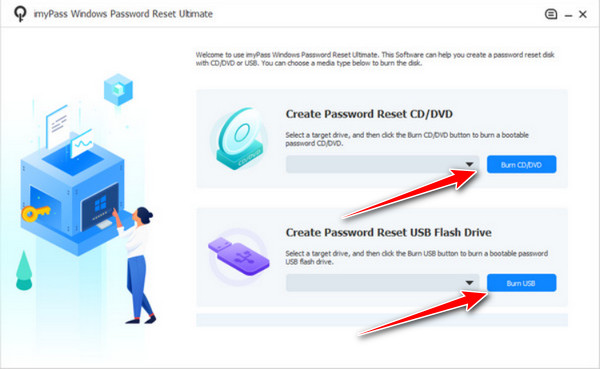
Remove the connected media, restart the PC, then press the key for the boot menu, like F2, F12, or ESC. Obey the instructions on the screen to access the Windows Preinstallation Environment. Choose CD-ROM Drive for CD/DVD or USB for USB.
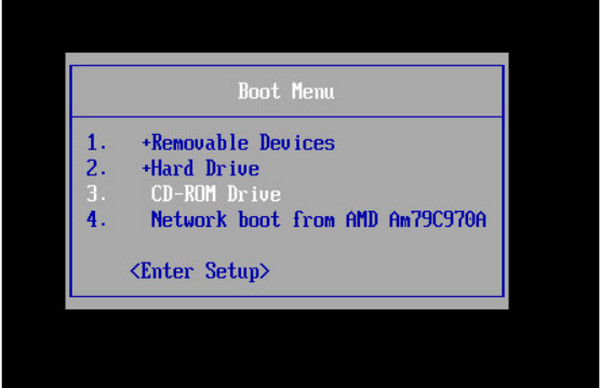
Once the tool loads, you will see a list of accounts. Decide the account you want to reset and click to begin.
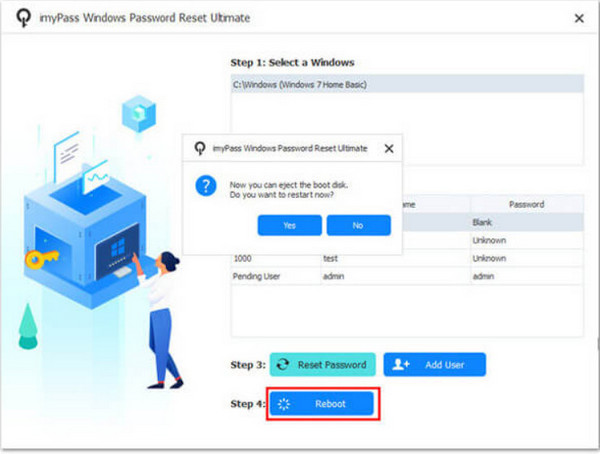
Do the on-screen instructions to reset or change the password. Once done, the software will confirm that the reset was successful. Remove the CD/DVD or USB drive from the computer. Restart it, and you'll be able to log in with your new password.
Part 3. More Tips for Keeping Your Windows Password
After you learn how to recover your Windows password, it's essential to keep your password safe. Here are some simple tips to help protect it:
1. Choose a Strong Password
Use a combination of upper and lowercase letters, numbers, symbols, and alphanumeric characters. A strong password should be at least 12 characters long. Avoid using easily guessable information, like names or birthdays. The more complicated your password, the more difficult it will be for hackers to crack.
2. Turn on Two-Factor Authentication (2FA)
Enable two-factor authentication or 2FA on your account. 2FA adds a supplementary layer of protection by requiring two forms of identification. Along with your password, you'll need to enter a code mailed to your phone or email. This helps protect your account, even if somebody gets hold of your password.
3. Make a Passcode Reset Disk or USB Drive
Constructing a password reset disk or USB drive is a smart move. In case you forget your password, having this backup allows you to recover your Windows password quickly without stress. A reset disk is simple to make and can save you a lot of time if you ever lose access to your computer.
4. Change Your Password Regularly
It's essential to change your password every few months. Doing so limits the amount of time someone has access to your account, should they manage to figure it out. Use a password manager to help keep track of your new passwords and avoid using the same password across multiple accounts.
5. Use a Password Manager
A Windows password manager securely stores your passwords and helps you create complex ones for each account. Since remembering all your passwords can be tricky, a password manager simplifies the process. It can also generate strong, random passwords, making your online security much more effective.
6. Backup Your Important Files
Backing up your important files is essential, even when you know how to recover the Windows password. If anything goes wrong, having a backup ensures that your photos, documents, and other important files are safe. Consider using cloud storage or an external hard drive to store copies of your files.
By following these steps, you can make your Windows password much more complicated to hack. And if you ever need to recover a Windows password, you will be ready.
Conclusion
In summary, losing your password doesn't have to be a significant setback. Knowing how to recover a password for Windows password is key to getting back into your system quickly. Following the suggestions provided enables you to maintain password security, which protects your information going forward. Three protective measures, such as creating reset disks, enabling two-factor authentication, and updating your password, will safeguard your personal information. Your preparedness will eliminate all future password forgetting concerns.
Hot Solutions
-
Windows Password
-
Windows Tips
-
Fix Windows
-
Password Tips

