Step-by-Step Guide - Use iforgot.apple.com for Password Reset Today
You are trying to download an app or access iCloud, but suddenly, you are prompted for a password you cannot remember. The iforgot Apple ID password reset becomes your only hope. Whether you have recently changed numbers, bought a secondhand iPhone, or have not logged in for a while, being locked out of your Apple account can be frustrating and disruptive. Luckily, Apple provides a self-service recovery platform via the iForgot website. And if that does not work, there are powerful alternatives available. This guide walks you through everything from using the official reset tool to unlocking your device when the usual methods fail.
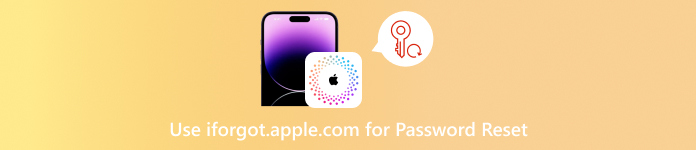
In this article:
Part 1. What is iForgot Apple ID Password Reset
Apple services users who have issues accessing their Apple ID through the official webpage https://iforgot.apple.com using the tool iForgot Apple ID Password Reset. Whether you forgot your password, got locked out after too many failed attempts, or lost access to trusted devices, this online tool walks you through a secure recovery process to reset your credentials and unlock your account.
The Significance of Having an Apple ID
Your Apple ID is not an email ID but an identification number that connects you to the entire Apple ecosystem. It associates your information and subscriptions with:
• iCloud: Backup, Notes, Photos, Contacts, etc.
• App Store & iTunes: Applications, Music, Purchase movies.
• Find My: Locking and locating your devices.
• Subscriptions: A USA Apple ID is used to subscribe to iCloud+, Apple Music, TV+, Fitness+, etc.
• Apple Pay & Wallet: Digital cards and Secure payments.
What iForgot Does
The iForgot service eliminates the hassle users might encounter as it helps in:
1. Password recovery when it has been forgotten.
2. Eliminating lock status on Apple ID accounts that have been locked due to security reasons.
3. Identity verification is done via trusted devices, phone numbers, and email.
4. Commencing account recovery when verified options are not accessible.
5. Assisted in removing activation locks on devices that users own and are considered the rightful owners of the devices.
When Should You Use iForgot?
Here are specific situations where iForgot is your best option:
| Situation | Example |
| Forgotten Password | You have not logged in for a while and can’t remember your Apple ID password. |
| Locked Account | Too many failed login attempts have locked your Apple ID. |
| No Trusted Device Access | You lost your iPhone and can’t receive 2FA codes. |
| Activation Lock | You bought a secondhand iPhone that’s still linked to the previous owner. |
| Suspicious Activity Detected | You got an email from Apple saying your account was locked for security reasons. |
Security Measures Behind iForgot
Apple places importance on user privacy, and iForgot is no different. Here is why it is secure:
• Two-Layer Verification (2LV): Guarantees that accessibility to the account is limited to verified users.
• Use of Apple Devices for Verification: Request verification through Apple devices.
• Restricted Attempts: Blocks brute-force attack attempts.
• Protected Transmission of Data: Safeguards data during the reset procedure.
• Reset of Recovery Procedure: Apple initiates the process without confirming identity.
Real-World Example:
Scenario: Maria upgraded her phone but misplaced her iPhone, which came with her new number. While adding her new phone, she also forgot her Apple ID password.
Solution: She had to go to the iForgot Apple portal, where she provided her email address to Apple ID and verified it with her secondary email. Resetting her password enabled her to regain access to iCloud.
Key Takeaways
• Anyone can register and access iForgot as a reliable recovery tool to prevent permanently losing access to data stored in locked devices and deactivated accounts.
• It does not require an Apple Support contact, which is ideal for iCloud password reset.
• Enables secure data restoration from deactivated accounts and devices.
Part 2. How to Make Use of iforgot.apple.com Password Reset
When you forget the password to your Apple ID, there are different ways to recover your account. One is through the iForgot website, which provides different help services to manage Apple ID access and security. It is safe and protects your details. Below are the steps to follow to receive help resetting the password.
Open an internet browser and go to the official site: https://iforgot.apple.com. Once on the website, hit the Reset Password button to start the process.
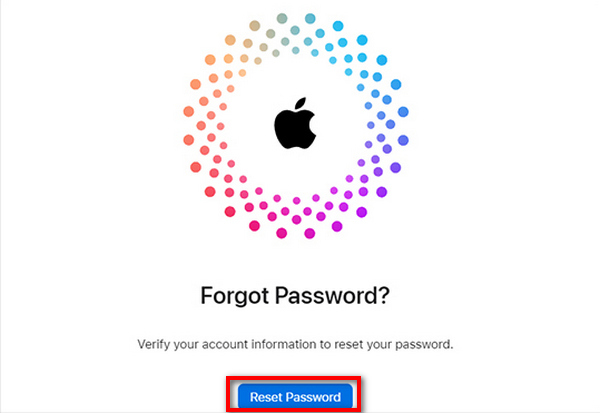
Provide the email you used to create the Apple ID. Make sure it is typed in well. Complete the CAPTCHA verification and hit Continue.
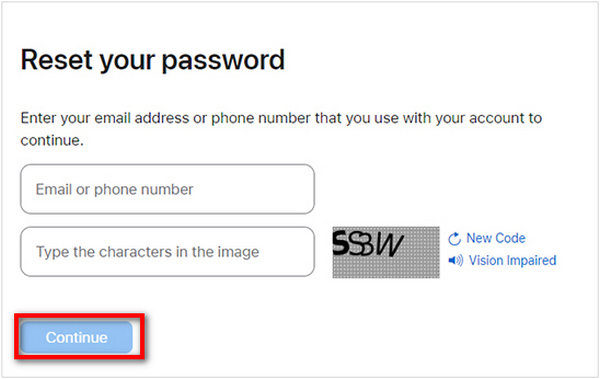
To verify your identity, type in the phone number linked to your Apple ID. Click Continue to proceed.
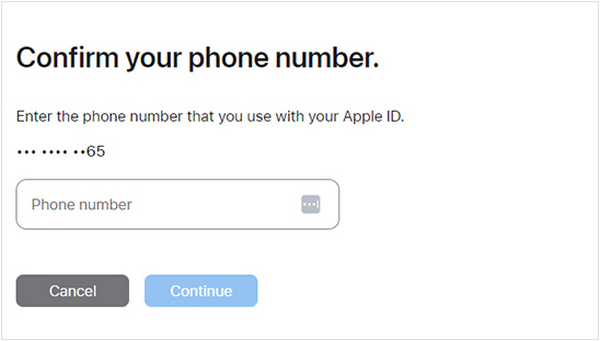
Choose how you would like to obtain the verification code. If asked on your Apple device, permit.

Once prompted, type the password of the device on which you wish to reset the Apple ID password. Then, provide a different Apple ID password to your liking. After this, the Apple ID is new and ready for further use.
Part 3. Powerful Alternative for iforgot.apple.com Password Reset
Trademarked as and professionally known, imyPass iPassGo offers an easy and powerful solution if, for some reason, you cannot reset your Apple ID password using iForgot.apple.com or you have lost access to your iPhone. This professional iOS unlocker works wonders if you have forgotten your passcode, Apple ID, or even a Screen Time password, allowing you to regain access to your device effortlessly.

4,000,000+ Downloads
iPassGo has a simple interface that is easy for anyone to operate and requires no tech skills.
Quickly remove screen locks or Apple ID with just one click.
Works with iOS 26, iPhone 17, iPads, and iPods.
Unlock your Apple ID even if you have forgotten the password.
Disable restrictions and remove profiles or backup encryption effortlessly.
Follow these simple steps to unlock your device using imyPass iPassGo:
Download and Install imyPass iPassGo
Depending on your preference, you can access the official iMypass site and download the iPassGo application on a Windows or Mac computer.
Select the Control Mode to Remove Apple ID
After opening imyPass, open the control mode that says Remove Apple ID.

Connect iPhone/iPad/iPod to the Computer
By using a USB cable, connect the iOS device to the computer. Do not forget to verify trust on the computer and vice versa, should your device prompt you for it.

Deleting Apple ID on iPassGo
Click the Start button. iPassGo removes the Apple ID step from the device within a few minutes.
Wrap Up
Upon deletion, the device will no longer be linked to the previous Apple ID and will be ready to use. You can set it up with a new Apple ID or use it personally.

Conclusion
All in all, iforgot.apple.com password reset offers a reliable way to recover your Apple ID when you are locked out. Whether you forgot your password or bought a used device, it is a safe first step. And when that is not enough, tools like iPassGo provide powerful, user-friendly alternatives to regain access quickly.
Hot Solutions
-
Unlock iOS
- Review of the Free iCloud Unlock Services
- Bypass iCloud Activation With IMEI
- Remove Mosyle MDM from iPhone & iPad
- Remove support.apple.com/iphone/passcode
- Review of Checkra1n iCloud Bypass
- Bypass iPhone Lock Screen Passcode
- How to Jailbreak iPhone
- Unlock iPhone Without Computer
- Bypass iPhone Locked to Owner
- Factory Reset iPhone Without Apple ID Password
-
iOS Tips
-
Unlock Android
-
Windows Password

