iBackupBot - Quick Review On Its Features, How to Use & Alternatives
Have you encountered a difficulty when trying to access a favorite app, only to realize that your school or job blocks it? If Mobile Device Management is controlling the device, it can happen. IT administrators can block apps and features on work or school devices, as well as on previously owned devices. The tool iBackupBot can help remove those restrictions. Success rates often depend on which version of iOS the device currently uses. In the upcoming section, we will cover the process of using the tool and highlight the key information to be aware of.
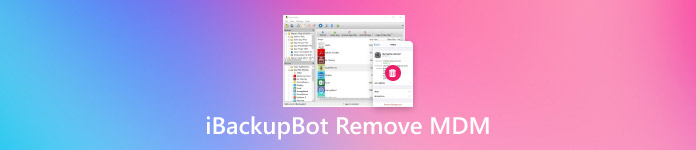
In this article:
Part 1. What is iBackupBot?
iBackupBot lets you back up and manage your data on any iOS device, such as the iPhone, iPad, or iPod touch. It enables you to view all your device files, including SMS, contacts, and app data, and make changes to them through your computer. You also have the option to move your data, delete previous call records and keep various backups.
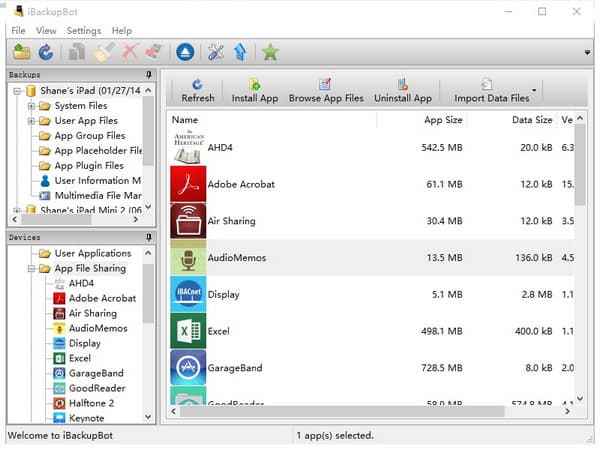
In addition to backup, iBackupBot enables the removal of MDM restrictions on other devices controlled by schools, workplaces, or previous owners. This iBackupBot MDM removal feature makes it easier to regain full control of your device; however, success can vary depending on the iOS version you are running. If you are asking if it can turn off iPhone restrictions, the simplest answer is that it depends.
Part 2. Does iBackupBot Remove MDM?
Before you dive into MDM removal with iBackupBot, it's worth knowing why some people hesitate and why you might look for an iBackupBot alternative. iBackupBot allows you to bypass device management controls, but it is not entirely safe. Many even say it can crash unexpectedly, sometimes deleting more than just MDM during the process. Regardless, those who want to restore access to their locked phone without costly programs may turn to it, as long as they are willing to face the challenges.
Works in some cases:
• You can delete the MDM profile without needing the passcode. It proves very useful when managing your device requires a password you just cannot recall, giving you free access to the functions you usually cannot reach.
• With iBackupBot, you can access even the most hidden backup folders and system data. For example, it can discover and update hidden files filled with MDM settings.
• People using compatible iOS versions with iBackupBot have reported that the app successfully clears the MDM profile. When the file has been removed, the device automatically returns to its original, unmanaged settings during booting.
Limitations:
• The crash may occur during unstable removal, causing iBackupBot to stop working suddenly. In some cases, you will have to restart your computer and device and start from step one again.
• Some apps leave behind a minor MDM profile that prevents apps from being installed or restricts features in the device control panel, even after the main file is removed.
• Because it works with deep system files, using iBackupBot can sometimes result in the deletion of your data, settings, and MDM profile. You should have a reliable backup in case anything you've saved is erased.
• On a few older iOS versions, the only way iBackupBot can clear the profile is by forcing a total factory reset. That action restores the device to its baseline state, removing both the MDM profile and all other settings.
• New users often find the interface confusing, which can lead to missteps. Due to its interface showing low-level backup folders and plist files, many users find it overwhelming and too complex for a new user.
iBackupBot can be useful for some users looking to bypass MDM restrictions, particularly those with an older iOS device and an incorrect passcode. However, it may not work eventually. Saving everything locally and not rushing should help if you lose any data while downloading the profile. If you experience difficulties or would like a more hands-on approach, continue scrolling, as we will introduce an alternative to iBackupBot.
Part 3. How to Remove MDM Using iBackupBot [Step-by-Step]
It is essential to transfer any personal information you need to your main device, as everything on it will be erased during the installation process. Removing MDM from your iPad or iPhone with iBackupBot allows you to use your device completely and removes any profiles imposed by someone else. Clicking a few buttons on your computer will bring back all the features you had before.
On your device, open the Settings > General > Transfer or Reset iPhone and choose Erase All Content and Settings to wipe the device clean.
Download and install iBackupBot on your Windows or Mac computer.
Open iBackupBot, click Backup Now to create a fresh backup, then select that backup from the Backups list in the sidebar.
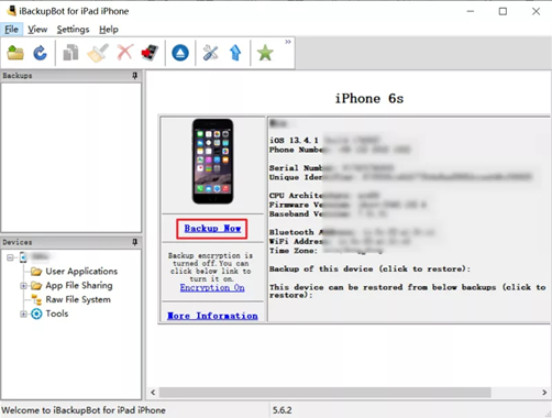
Click System Files, navigate to the SysSharedContainerDomain-systemgroup.com.apple.configurationprofiles folder, locate MDM.plist on the right, and delete it.
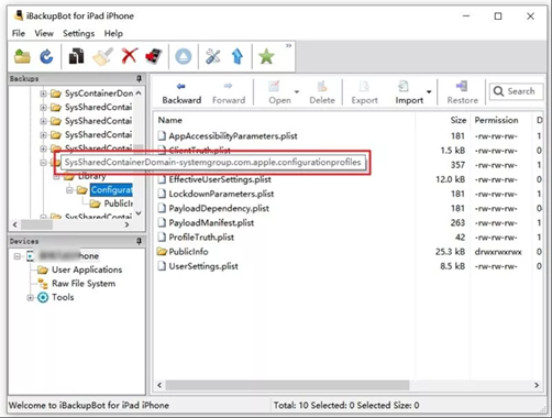
After completing those four steps, your device no longer has MDM restrictions and can be used entirely. Restore the previous copy of your backup, and you will have complete access to all your apps, settings and features again. If iBackupBot did not work for you or you are looking for an alternative approach, consider exploring some methods next.
Part 4. If iBackupBot Doesn't Work: Alternative MDM Removal Method
Meet the imyPass iPassGo, which is designed to remove MDM profiles systematically and effortlessly from mobile devices. It acts as an easy-to-use iBackupBot alternative, as it walks you through each page with clear instructions, so you don't need to remove files manually or make big system adjustments. Since it works with all iPhone and iPad models from iOS 9, the app will not crash and keeps your documents safe in its secure mode.
Buying the full set of features may guarantee advanced modes will occasionally cause issues, but support and advice are still available. If iBackupBot seems confusing or wobbly, imyPass iPassGo is a simple and effective alternative for those starting with Apple's management system.
By clicking the download button, you can easily download the software to your respective PC. Then, follow the setup and installation process that is required before you can launch and use it.
Open the app that you have previously installed. Go to the Remove MDM section and link your restricted iOS device to the PC via a USB charging cable. Then, click Start once a strong connection is established.

Wait for a few minutes as the process of removing MDM goes on. Once done, your device will automatically restart. When it opens again, the MDM will no longer be activated unless you remove the iPhone content and settings.
Conclusion
To conclude, we can see the iBackupBot MDM removal power, which will surely be beneficial if you want to remove the restrictions set on your device. But the most important thing is to use the methods that iBackupBot provides for educational or personal purposes. It is illegal to bypass a device without permission unless it is from you.
Hot Solutions
-
Unlock iOS
- Review of the Free iCloud Unlock Services
- Bypass iCloud Activation With IMEI
- Remove Mosyle MDM from iPhone & iPad
- Remove support.apple.com/iphone/passcode
- Review of Checkra1n iCloud Bypass
- Bypass iPhone Lock Screen Passcode
- How to Jailbreak iPhone
- Unlock iPhone Without Computer
- Bypass iPhone Locked to Owner
- Factory Reset iPhone Without Apple ID Password
-
iOS Tips
-
Unlock Android
-
Windows Password

