Ultimate Guide on Fixing Issue No Option to Remove MDM Profile
Do you find that there is no option to remove MDM profile? This is probably because you are using a school or company device. Generally, a school or company account is organized by MDM (Mobile Device Management) that brings bothersome restrictions, one of which is that the remove MDM option will be hidden.
Therefore, what if users want to get rid of the MDM, but there is no option? This article will illustrate 3 ways to remove MDM on iPhone and iPad without this option.
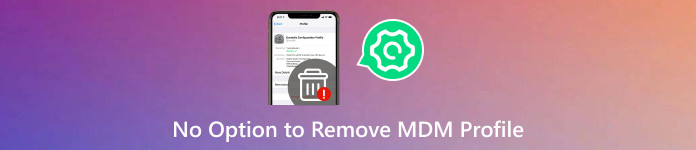
In this article:
Part 1. Why There is No Option to Remove MDM Profiles
1. Non-removable MDM: MDM profiles enable remote management capabilities, allowing administrators to troubleshoot, update, and secure devices remotely. Therefore, this means only the administrator account has the right to remove MDM.
2. Embedded in iCloud Backup MDM: The MDM will be stored in iCloud backup automatically. Therefore, if you once restore from iCloud backup, the MDM will also be restored.
3. The Wrong Place: The last possibility is that you may find the wrong place to remove MDM. We will help you find the right place in the last method.
Part 2. 3 Ways to Fix No Option to Remove MDM Profile
See the three listed methods:
1. One-click to Remove MDM Profile [Most Compatible & Safe]
2. Jailbreak iOS to Remove MDM Profile [The Last Resort]
3. Contact the Administrator and Request MDM Removal [Safe But Unlikely]
1. One-click to Remove MDM Profile [Most Compatible & Safe]
To fix the No Option to Remove MDM Profile issue, imyPass iPassGo provides an easy-to-use solution. Follow five simple steps to remove MDM from iPhones, ensuring a seamless process effortlessly. It simplifies MDM removal, making it a reliable method for users encountering profile-related challenges on their devices.
Whether it is Jamf MDM, Mosyle MDM, or any other brand's MDM, this software can help you remove Jamf MDM/Mosyle MDM and other MDMs automatically.
Download and install imyPass iPassGo on your personal computer.
Open the application on your PC and choose the Remove MDM option to begin the MDM removal procedure.
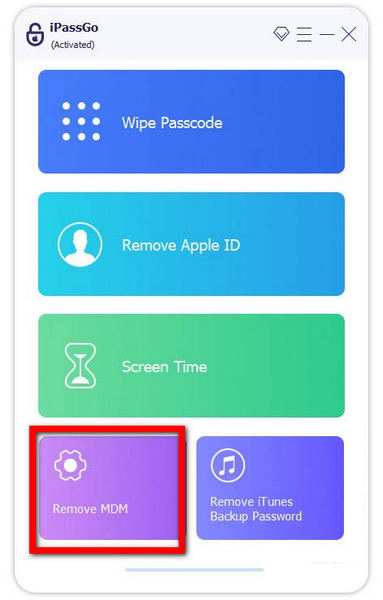
The next step is to connect the computer and iPhone using a USB connector so that data can be transmitted and interactions can go smoothly.
The next step is to connect the computer and iPhone using a USB connector so that data can be transmitted and interactions can go smoothly.
Then, choose the Start button to uninstall Mobile Device Management from your device.
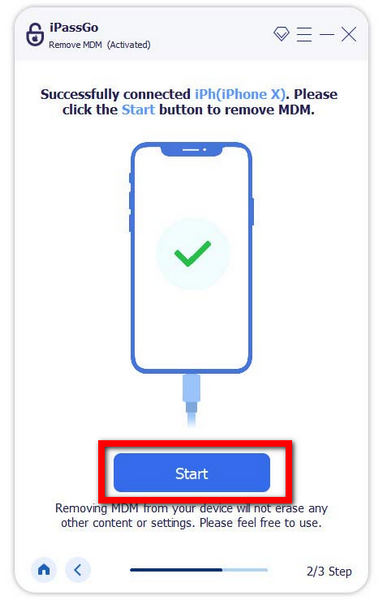
At last, the uninstallation of MDM from your iPhone is completed. To finalize and finish the procedure, click the OK button.
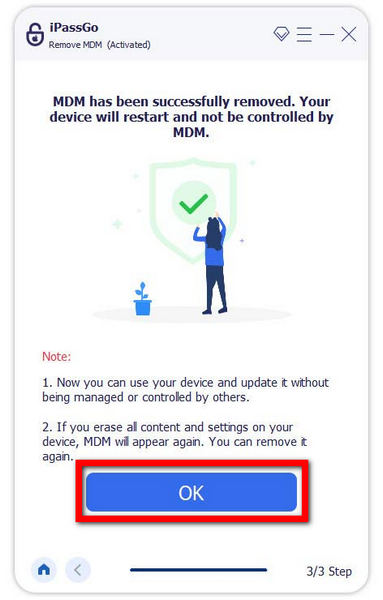
2. Jailbreak iOS to Remove MDM Profile [The Last Resort]
Jailbreak surely works for MDM removal, but it is the last resort. This is because jailbreaking MDM is super complex, and it is likely that the iPhone will be bricked. If you want to try this, please make sure you fully understand jailbreaking an iPhone and follow the guide below.
Download, install, and launch checkra1n on your computer.
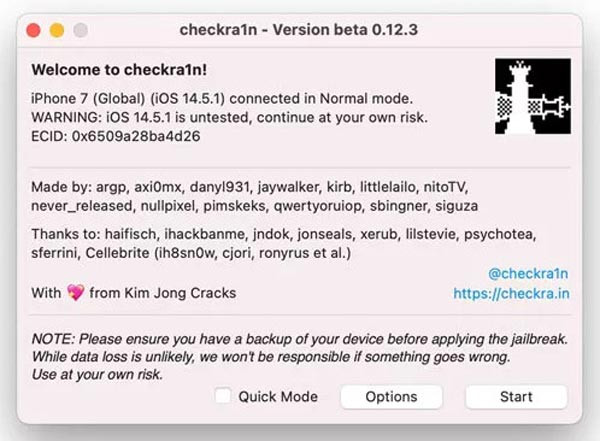
Later, click OK to confirm. And then click the Next button.
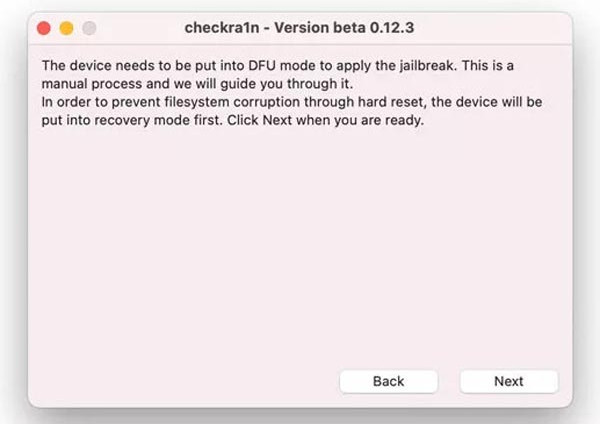
Follow the on-screen guide to put your iPhone into DFU mode.
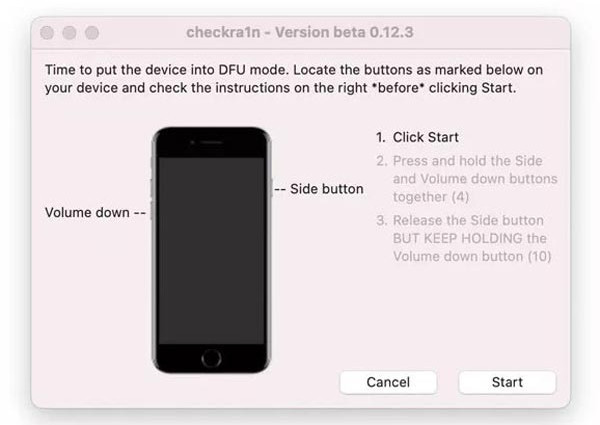
Finally, the jailbreaking pack will be installed. Click Done to finish the process.
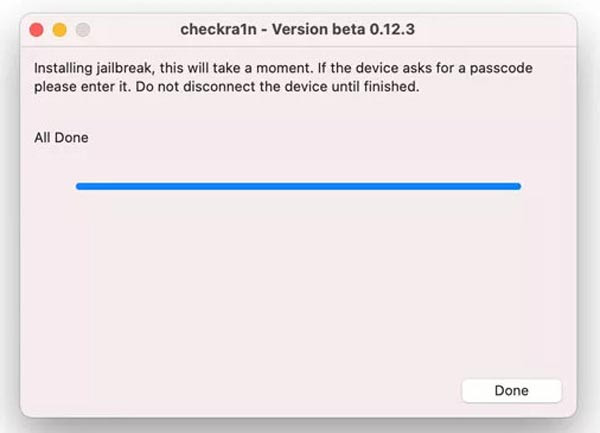
3. Contact the Administrator and Request MDM Removal [Safe But Unlikely]
The most direct but unlikely way to remove MDM is to contact the administrator. Generally, if the device is still useful for working, your request may probably be rejected. If you're the device owner and believe the MDM profile is no longer working, the MDM administrator or IT support will unlink the MDM for you.
Part 3. Where to Find the Remove MDM Profile Option
Finally, you may navigate to the wrong place if you can't find the remove MDM option. If you know the MDM password, follow the steps to find the right place to remove MDM.
Go to the Settings app of your iPhone, and tap on General.
Scroll down and click VPN & Device Management.
There you will find all MDM accounts on your iPhone. Select one of them you want to remove and tap on Remove Management on the bottom.
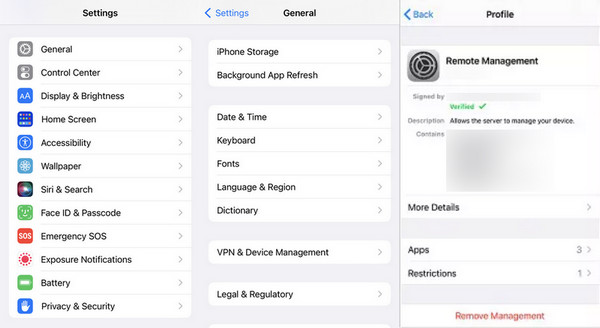

4,000,000+ Downloads
Perfectly fix the no option to remove MDM profile issue.
Remove any MDM from iPhone/iPad without a password or admin permission.
Support for all device models, from the oldest to the newest.
Also support removing Screen Time, Apple ID, etc., without a password.
FAQs.
-
Does a factory reset work for removing MDM?
No. For one thing, you have to bypass the iCloud Activation if you don't know the account password after reseting the iPhone, or you will finally be locked out of this device. For another thing, MDM is often embedded in not only software but also hardware. Therefore, a normal factory reset won't solve the problem.
-
Can you permanently remove MDM from the iPhone?
Removing MDM from an iPhone may require contacting your IT support or administrator. Attempting unauthorized removal may violate policies. IT support can follow proper procedures to address MDM concerns within organizational guidelines.
-
Why can't I remove the management profile from my iPad?
The inability to remove a management profile from your iPad may be due to organizational policies, security requirements, or device ownership. Contact your IT support or administrator, including any recommendations for the best password managers, for assistance following organizational guidelines and procedures.
Conclusion
Can't remove the MDM profile on iPad/iPhone? Navigating MDM challenges requires tailored solutions. From contacting IT support to exploring removal methods, empower yourself with insights to overcome barriers and ensure effective device management in diverse scenarios.
Hot Solutions
-
Unlock iOS
- Review of the Free iCloud Unlock Services
- Bypass iCloud Activation With IMEI
- Remove Mosyle MDM from iPhone & iPad
- Remove support.apple.com/iphone/passcode
- Review of Checkra1n iCloud Bypass
- Bypass iPhone Lock Screen Passcode
- How to Jailbreak iPhone
- Unlock iPhone Without Computer
- Bypass iPhone Locked to Owner
- Factory Reset iPhone Without Apple ID Password
-
iOS Tips
-
Unlock Android
-
Windows Password

