Mosyle MDM - How It Works, Why It Stays & How to Remove It
Mobile Device Management tools such as Mosyle MDM are constructed in a controlled way, and they are good at it. Meant to control policies, provide settings and operate fleets of Apple devices, Mosyle integrates itself so deeply into system processes. The problem? Mosyle can continue to wield control even when there is a change of ownership of a device. This locks out a lot of users who are locked out of essential features or locked by their phones and cannot clear their devices completely. In this article, we will examine why Mosyle is so persistent, explore a working method for removal, and address whether it can return after being disabled. If your device feels more managed than yours, start here.
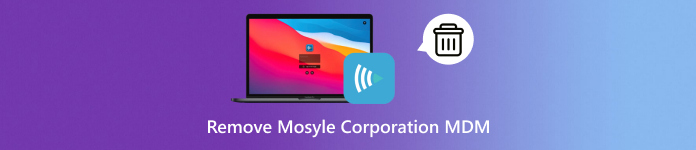
In this article:
Part 1. The Mosyle MDM Problem: Why It Won't Let Go
Mosyle MDM is an efficient software that is aimed at managing Apple-based devices at an industrial level, especially in educational institutions and enterprises. It allows administrators to control the use of applications, to push settings and access restrictions, and to set up remote monitoring of the administrator. However, this nano management is a problem easily solved when the gadget is no longer part of the same institution, or when a transfer of the property takes place.
This means that Mosyle MDM can continue running even when a factory reset occurs, only to impose restrictions and policies again after the device gets back online. This tenacity is a result of the Apple Device Enrollment Program, which associates the serial number of the device with an MDM profile that is in the cloud. When a device is enrolled in DEP and managed by Mosyle, the management profile will automatically reinstall during setup.
While Mosyle is mostly known for its Apple integrations, the company has recently expanded its offerings to include Mosyle MDM Windows support. Although not as mature as the iOS/macOS platform, the Windows version still introduces management layers that can affect usability if not properly removed or disabled.
The core issue here is not just technical; it is about ownership. Once a device is no longer tied to the original admin, lingering MDM controls turn into roadblocks. In the next section, we will explore how to break free from these limitations safely and effectively.
Part 2. The Removal Method That Actually Works for You
1. Settings
As long as the iPad is not completely locked down and you still have access to settings on the device, it is possible to remove the Mosyle profile manually. This is the ideal solution in case of the devices that are no longer under the direct management or supervision of Apple School Manager. And this is how to remove Mosyle Corporation MDM on an iPad within the provided options:
Go to the Settings app on your iPad and tap on General.
Scroll down and select Profiles & Device Management.
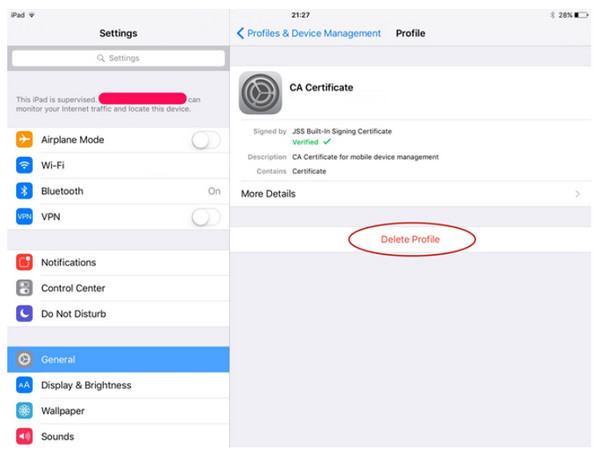
Tap on the Mosyle MDM configuration profile.
Choose Remove Management, type in your device passcode to confirm the removal.
Once done, the restrictions tied to Mosyle should disappear. However, if the iPad is still enrolled through Apple’s automated device enrollment, Mosyle may return after a factory reset — which we will address in the next section.
2. Management Console
Removal of restrictions on an MDM-configured device may be found to be the safest to perform with the help of the Mosyle admin panel, in case the device is still enrolled with an organization. This approach necessitates the school or business's access to the account that was used to control the device. In case you possess the correct security rights or the possibility to get in touch with the manager who initially installed it, there are solutions for how to delete Mosyle Corporation MDM with the management console:
Log in to the Mosyle management console using admin credentials or by contacting the administrator.
At the bottom bar, go to the Management tab.
In the left-hand menu, click Devices, then locate the iPad you want to unlock.
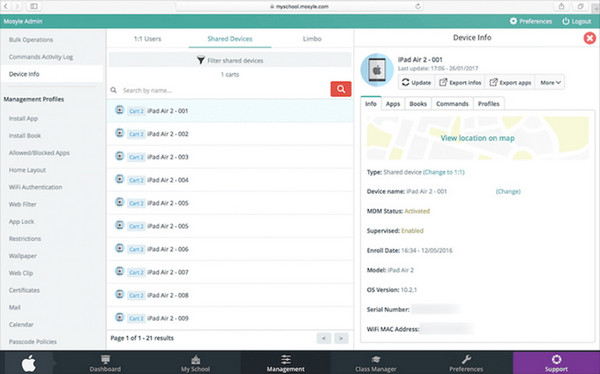
Once you are in the Device Information view, click the More button for that device. Choose either Remove Device or Remove MDM to delete the profile remotely.
This process will remove MDM from the iPad organization and allow it to function without MDM control, assuming it is not still enrolled in Apple’s DEP.
3. imyPass iPassGo
imyPass iPassGo is a reliable unlock tool designed to remove various iOS restrictions, and it proves highly effective when dealing with Mosyle MDM on an iPhone. Compared to manual ways to pull the data out that require admin access or Apple credentials, the data can still be removed with iPassGo without logins. When connected, the tool will automatically identify the Mosyle MDM profile and uninstall it in a few minutes, therefore making it very friendly to users with second-hand or unmanaged devices. While it cannot bypass Activation Lock or Lost Mode, imyPass iPassGo remains one of the fastest and most straightforward solutions for removing Mosyle MDM securely.
Download the software on your computer by clicking the right download button that we have here. Then, install the app package, follow the setup, and launch it to start removing the MDM lock.
Select the Remove MDM mode from the main screen and use your USB cable to establish a strong connection between the iOS device and computer, then click Start.
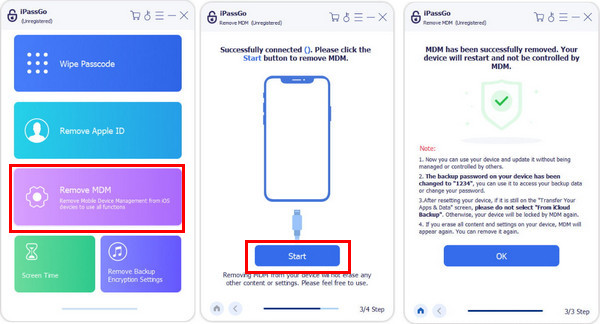
After you click Start, the software will automatically detect the MDM profile and start removing it. So, all you need to do is keep your device connected as the process goes on.
Once done, your iOS will go into a reboot, and when it powers back on, you can see that the Mosyle MDM is removed. Remember not to erase your iPhone content or perform a full reset because the MDM will return.
Part 3. Will Mosyle Come Back?
Yes and no. Whether Mosyle MDM returns depends on how the device was originally set up. If the iPad or iPhone was enrolled through Apple School Manager or Apple Business Manager, the Mosyle profile is tied to the device’s serial number via Apple’s DEP or Device Enrollment Program. This means even after a factory reset, the profile may reinstall automatically during setup. That is why using standard reset methods or removing the profile from Settings alone is often not enough.
However, if the device was manually enrolled or if the organization has since removed it from their DEP system, Mosyle will not come back after removal. Tools like imyPass iPassGo can help disable MDM on the device level, but if the DEP record still exists, the management profile could return.
The same logic applies to Mosyle MDM Windows environments. If a Windows device was enrolled using Mosyle’s enterprise configuration, it may also remain managed until it is properly unregistered from the dashboard. To prevent Mosyle from coming back, the device must be removed from the organization’s Mosyle console and unlinked from any automated enrollment programs.
Conclusion
Depending on whether you want to go at it manually, through the admin console, or with the help of a tool, such as iPassGo, knowing how to delete Mosyle Corporation MDM is the answer to restoring full control over your device. Simply ensure that the device no longer takes part in Apple or Windows deployment programmes to prevent the recovery of the profile. After removing it correctly, your iPhone, iPad, and even Windows device are supposed to be running freely without limits.
Hot Solutions
-
Unlock iOS
- Review of the Free iCloud Unlock Services
- Bypass iCloud Activation With IMEI
- Remove Mosyle MDM from iPhone & iPad
- Remove support.apple.com/iphone/passcode
- Review of Checkra1n iCloud Bypass
- Bypass iPhone Lock Screen Passcode
- How to Jailbreak iPhone
- Unlock iPhone Without Computer
- Bypass iPhone Locked to Owner
- Factory Reset iPhone Without Apple ID Password
-
iOS Tips
-
Unlock Android
-
Windows Password

