LinkedIn Change Location to Boost Your Profile Visibility
LinkedIn is a recommended platform for people who want to grow their careers. You can use it to find jobs, meet new work friends, or show off your skills. One thing that helps a lot is your location. When it is right, it makes it easier for companies and other people to find you.
Maybe you moved to a new place. Maybe you want to work in a different city. Either way, learning how to change location on LinkedIn is something you should know. In this guide, we will show you the steps to do it right.
Let us get started because your next job could be just one click away!
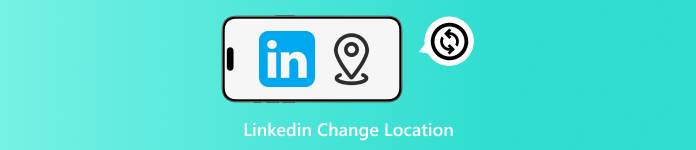
In this article:
Part 1: Why Does Changing Your Location on LinkedIn Matter
Your location on LinkedIn is not just for looks. It helps people find you. That means jobs, clients, or people who want to work with you.
1. Helps Recruiters Find You: Most job seekers use filters. They search by place. If your LinkedIn says the wrong place, you will not show up, but if you change it to the right place, they will see you. It helps you get more chances for a job.
2. Brings Local Jobs to You: Some jobs need people close by. If your location is near the job, they may call you first. It also helps if you want to work in a new city. Change your LinkedIn place, and jobs from that city will show up.
3. Makes Local Connections Easy: When people see you live near them, they might want to connect. It could lead to help, advice, or work. People like helping others who live close by.
4. Shows You Are Serious: If you want to move, and you change your LinkedIn spot early, it shows you mean it. Employers like that. It tells them you are ready.
In Short: If your LinkedIn location is not right, people may miss you. Fixing it helps you get found, get jobs, and meet people nearby. It is a small thing that makes a big difference.
Part 2: How to Change Location on LinkedIn on Computers
Want to make sure job offers come from the right place? Then, your LinkedIn location must match where you are or where you want to be. In this section, we will teach you how to change your location on LinkedIn using your computer. Just follow the steps below, and your LinkedIn will be up to date. It helps others know where you are based or where you plan to move.
First, go to your LinkedIn homepage. At the top, click the Me button, which is your profile picture.
Click View Profile, and then look for the Edit button in the top part of your profile; it looks like a pencil, click it.
A new display will pop up. Scroll down until you see Country/Region and pick the country or region where you live (or plan to live).
After that, click Save at the bottom. Now, your LinkedIn knows where you are.
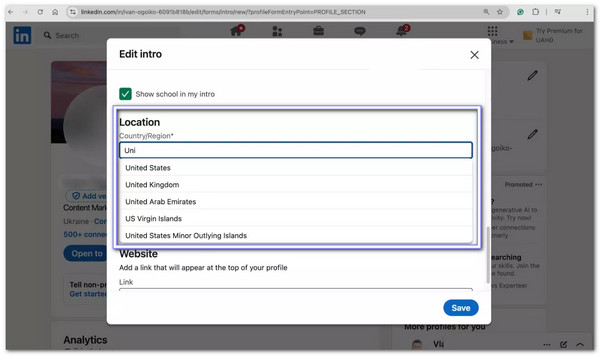
Part 3: How to Change LinkedIn Location on Mobile
Here, we will teach you how to change your location on LinkedIn using your mobile phone. Using LinkedIn on your phone makes things quick and handy. It also means you can change your location while on the go. Maybe you are moving soon or have just moved to a new city. Updating your location helps others know where you are. It also helps you find local jobs and people to connect with.
Open the LinkedIn app and press your Profile picture in the corner.
A small menu will pop up. Tap your profile picture again.
On your profile page, press the Edit button in the top part.
Scroll down until you see the Country/Region section. Tap that part and choose your country or region from the list.
Once picked, scroll down and press the Save button. That is it; your LinkedIn now shows the right place.
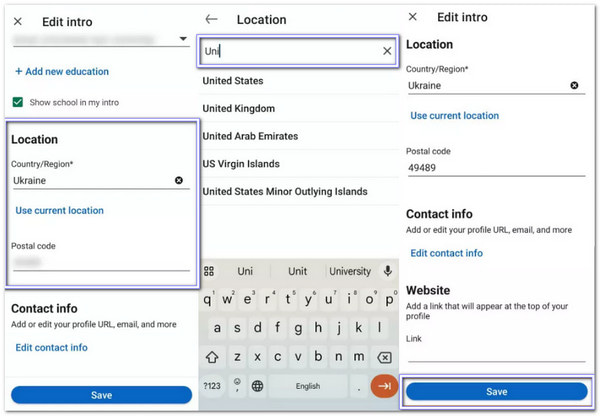
Part 4: Change LinkedIn Location to Anywhere Easily
Besides using the LinkedIn website or app to change your location, you can try something even better. imyPass iLocaGo is a simple tool that lets you change your location to anywhere in the world. You do not need to move or use your device's real location. Just install it on your desktop, connect your phone, and choose the place you want. It works on both Windows and Mac. On top of everything, it is easy to set up and even easier to use.

4,000,000+ Downloads
Change your phone's location with just a few clicks.
Set a fake path and watch your location move along.
Pick from old spots or save places you use a lot.
Keep your information safe and private from others.
LinkedIn change location? That is possible with imyPass iLocaGo, check out the steps below to find out how.
Go to the official imyPass iLocaGo site and click the Free Download button for your computer. Once the file is ready, open it and follow the setup guide on your screen. Do not skip any part so the program installs correctly. After it is done, open the program, and proceed to do your task.
Use a USB cable to connect your device to the computer. Once connected, your phone will ask if you trust the device, so press Trust on your device. This prompt lets the program work with your phone.
Use a USB cable to connect your device to the computer. Once connected, your phone will ask if you trust the device, so press Trust on your device. This prompt lets the program work with your phone.
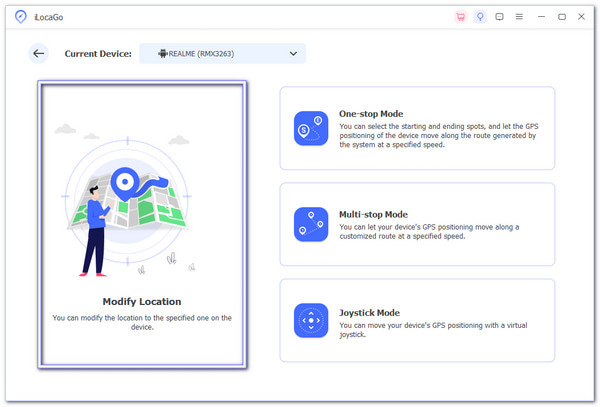
Now, you will see a map. You can use the map or the Search bar to find the place you want. Once chosen your location, click the Modify button. It sends the new location to your device right away. Your LinkedIn and other apps will now think you are in that spot.
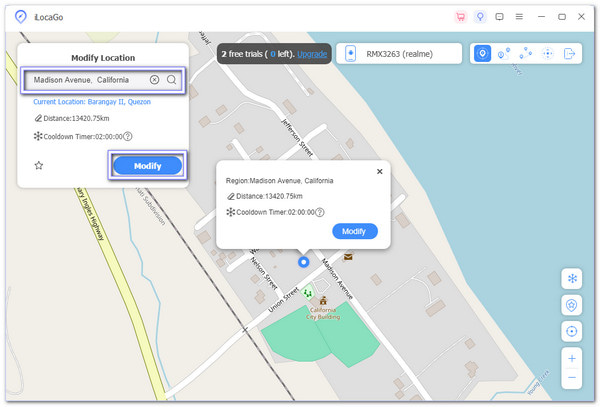
imyPass iLocaGo has more tools to make this easy:
- Use Search to jump to any place fast.
- Tap Current Location to go back home.
- Save your favorite places with Favorites.
- Look at your History to reuse old spots.
All these make it fast to change your location again later. Amazing, right?
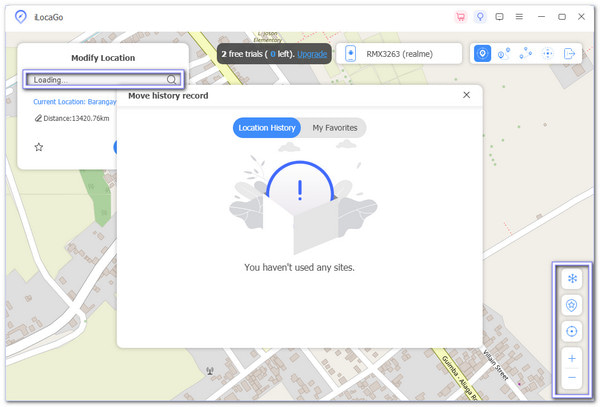
Quick Tip: This tool works with LinkedIn, dating apps like Skout, Tinder, Bumble, Grindr, games like Pokémon GO, and more. You can explore new places or locations, meet new people, or find jobs in other cities without going there.
Conclusion
Changing LinkedIn location is easy, but it matters a lot. It helps the right people find you and gives you better chances when looking for a job or making new work friends. Just follow the steps provided above, and your profile will be ready for more views.
And if you want to set your location to any place in the world, a smart tool like imyPass iLocaGo can help. It makes it fast and simple to change and pick the location you want. So, download and install it now on your Windows or Mac computer and experience it yourself.
Hot Solutions
-
GPS Location
- Best Pokemon Go Locations with Coordinates
- Turn Your Location Off on Life360
- How to Change Location on iPhone
- Review of iSpoofer Pokemon Go
- Set Virtual Locations on iPhone and Android
- TikTok Track Your Location
- Monster Hunter Now Joystick
- Review of IP Location Finder
- Change Mobile Legends Location
- Change Location on Tiktok
-
Unlock iOS
-
iOS Tips
-
Unlock Android

