Can You Unlock Face ID with a Picture? Find Out the Truth
With the popularity of Face ID technology, many people have become curious: Can you unlock an iPhone with a picture? Especially in today's increasingly privacy-conscious world, this seemingly fanciful problem has become a real concern for many users. Imagine posting a photo of your face on social media. Is it possible that someone with ulterior motives will take advantage of it? This article will comprehensively analyze this issue, from the technical principles to the actual risks, and help you find the truth.
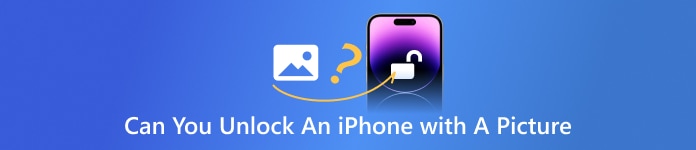
In this article:
Part 1: Can You Unlock an iPhone with a Picture
The question sounds like something out of a movie: Can you unlock an iPhone with a picture? As the popularity of facial recognition technology grows, more users are starting to worry about this. The Internet has never stopped talking about this.
In theory, Face ID uses infrared scanning and depth sensing to build a 3D face model for authentication. As a result, regular two-dimensional photos, screenshots or even high-definition prints can't fool Face ID. This means that neither your social media selfie nor a sneaked photo of your face can be used directly to unlock your iPhone.
So, can you unlock Face ID with a photo? When Face ID technology was not mature, there were very few cases of misjudgment. However, as Apple upgrades its algorithms and hardware, that risk has been greatly reduced. In short, although people often ask, "Can you unlock an iPhone with a photo?" the answer is basically no.
Part 2: How Does Face ID Work
It's important to understand how Face ID works to figure out can you unlock Face ID with a picture.
Face ID doesn't rely solely on a photo taken by the camera. Instead, it relies on complex hardware modules called the TrueDepth camera system. The system projects more than 30,000 invisible infrared dots to create a 3D depth map of your face. The iPhone then uses a neural network processor to encrypt the model and match it with the raw facial data stored in the device.
Moreover, the process is entirely local and not uploaded to the cloud, ensuring privacy. In addition, Face ID can adapt to subtle changes in your appearance, such as wearing glasses, growing a beard, or even being slightly puffy, making it both smart and responsive.
This also explains why a flat photograph does not pass verification to bypass Face ID. Two-dimensional images don't have the depth information Face ID needs, no matter how realistic the image looks. So, when you see questions like "Can you unlock an iPhone with a picture?" the answer should be based on an understanding of these underlying mechanisms.
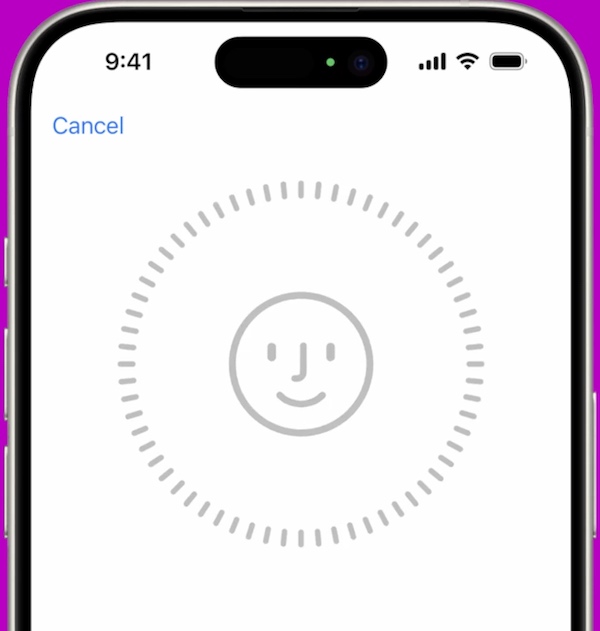
Part 3: How to Unlock iPhone Without Passcode or Face ID
Even if Face ID is secure and reliable, there's always the chance that something could go wrong: an iPhone that hasn't been unlocked for a long time automatically asks for a passcode, for example, or the device malfunctions and can't recognize faces. At this point, many users began to search: how to unlock the iPhone without the passcode and Face ID? In this case, a professional tool like imyPass iPassGo, which is built for iOS devices and requires no password, Face ID, or sophisticated tech background, can save you a lot of time.

4,000,000+ Downloads
Easy to bypass and get into the system quickly without a password or Face ID.
Multiple unlocking modes, one-stop solution to all kinds of iOS unlocking problems.
The locator understands the locking process to ensure user information security to the greatest extent.
Compatible with all major iOS versions and devices without worrying about version limits.
Get the latest installation package version, install and launch the program. Connect your iPhone to your computer, and the program will automatically recognize the device model and current system version. Tap Wipe Passcode from the home screen, which works with all devices locked with a password or Face ID.

Based on your device model, the program will automatically recommend the appropriate firmware version. Click Start and wait for the download to complete, while it is recommended to keep the network open. Once the firmware is ready, tap Next to start unlocking, and the system will clear the lock screen password and facial recognition data. The whole process takes about a few minutes.

Once the device is unlocked, your iPhone will automatically restart and return to its unlocked state, after which you can reset a new passcode or skip the initial Settings. The process is so intuitive that you can easily follow the prompts even if you've never used the unlock tool. For users who run into issues like can you unlock an iPhone with a picture, iPassGo offers a solution that doesn't rely on Face ID or passwords.
Part 4: Tips to Prevent Others from Unlocking Your iPhone
After understanding the technical background of the question, can you unlock an iPhone with a picture? You may be more concerned about protecting your iPhone from being easily unlocked by others. Here are some practical tips to help you improve your device's security:
Set up Require Attention for Face ID
By default, Face ID recognizes your facial features to unlock your phone. However, to prevent someone from unlocking the device with your eyes closed or unconscious, it is recommended to turn on the Require Attention feature, which requires you to stare at the screen with your eyes open for Face ID to recognize you successfully.
Open Settings on the home screen. Swipe down and click Face ID & Passcode.
On the next page, enter your unlock password and enable the Require Attention for Face ID option.
Then the Attention awareness function is automatically enabled to enhance the security of the unlocking process. This feature prevents people from using photos, sleeping faces, or even trying to unlock your iPhone with your eyes closed.
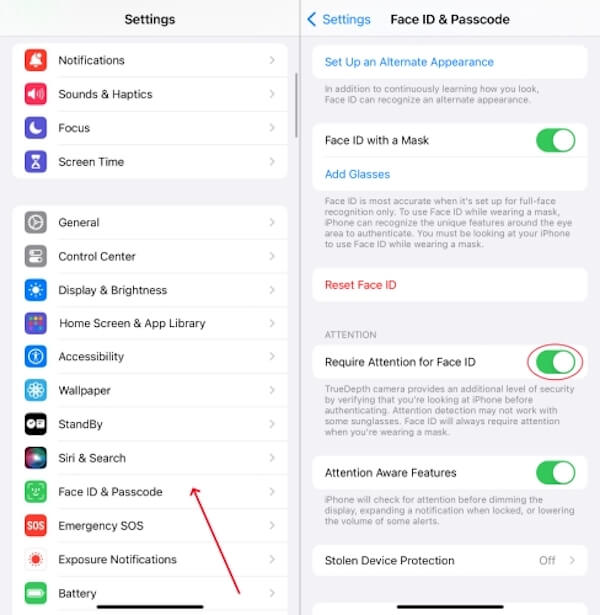
Set up Find My
In case your iPhone is lost or stolen, turning on Find My allows you to remotely locate, lock or erase data to prevent it from being unlocked and misused by others.
Open Settings and tap your Apple ID (avatar) at the top of the screen. Slide to the iCloud menu.

Select Find My iPhone to enable the Find My iPhone and Send Last Location option, automatically reporting the location before the device runs out of power.
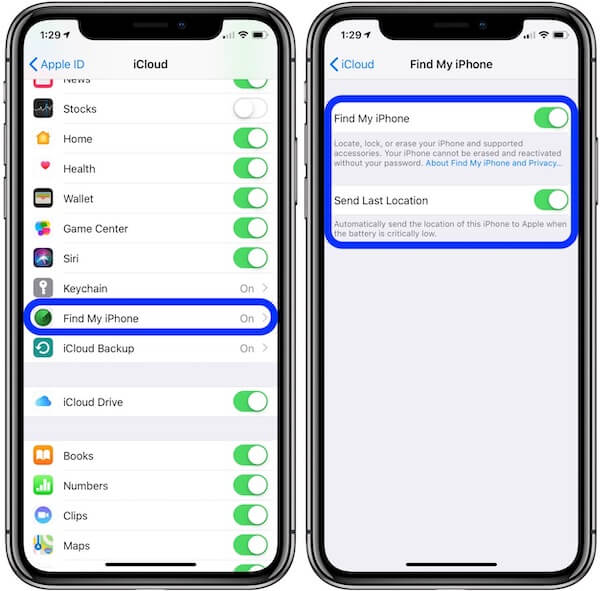
Enabling this feature should be done when setting up your iPhone for the first time. If you lose your device, you can use iCloud or Find My to retrieve it remotely. If you're worried about someone tracking you through this feature, fake location on Find My iPhone.
Disable Apple Pay authentications
In some cases, Apple Pay can evoke a payment page in a locked screen, risking being used by others to verify their faces. You can turn off the channel to prevent others from trying to unlock Face ID.
Open Settings, go to Face ID & Password, and enter the lock screen password to access the Settings options
In the USE FACE ID FOR list, find Wallet & Apple Pay. Turn this option off to disable Face ID payment verification on the lock screen.
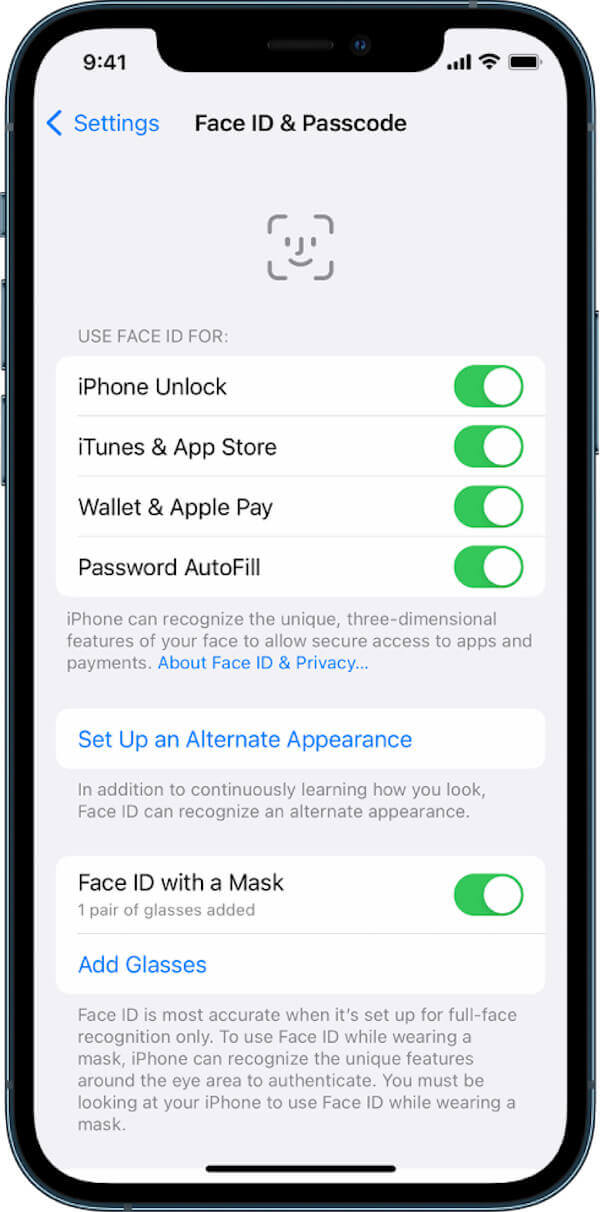
When disabled, Apple Pay will be activated only after the device has been fully unlocked, greatly improving security.
Set up Alternative Appearance
If your Face is different in different scenes, such as when you wear glasses, makeup, hats, etc., you can add an alternative appearance to make Face ID recognition more accurate and effectively reduce the probability of photos or videos being misidentified.
Go to Settings > Face ID & Password, enter the unlock password, and click Set Up an Alternate Appearance.
Click the Get Started button, and slowly rotate your head according to the screen prompts to enter the complete face data at different angles. After completion, the system will automatically save the alternate appearance to improve the unlocking and recognition success rate.
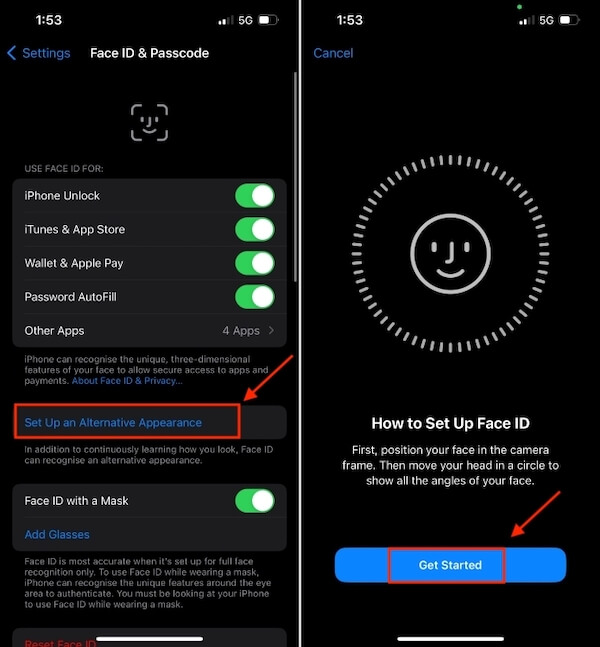
You can also use alternate appearances to enter more natural facial states, enhancing Face ID's ability to judge real faces in motion.
These four methods provide multiple barriers to your iPhone, from device local protection to remote control. If you're worried about the possibility of unlocking an iPhone with a photo, follow the steps above to set it up right away and take charge of your digital security.
Conclusion
Now, it is believed that in your heart, the answer to the question of can you unlock Face ID with a picture is no, but understanding the principle and strengthening the Settings can truly ensure iPhone security. imyPass iPassGo is the most trusted solution if you're having trouble unlocking your device because you forgot your passcode or your Face ID didn't work. Try it now and get your iPhone working again!
Hot Solutions
-
Unlock iOS
- Review of the Free iCloud Unlock Services
- Bypass iCloud Activation With IMEI
- Remove Mosyle MDM from iPhone & iPad
- Remove support.apple.com/iphone/passcode
- Review of Checkra1n iCloud Bypass
- Bypass iPhone Lock Screen Passcode
- How to Jailbreak iPhone
- Unlock iPhone Without Computer
- Bypass iPhone Locked to Owner
- Factory Reset iPhone Without Apple ID Password
-
iOS Tips
-
Unlock Android
-
Windows Password

