Feasible Solutions to No Option to Remove MDM on iPhone
Many iPhone users encounter a frustrating issue - there's simply no option to remove the MDM profile from their device. MDM (Mobile Device Management) is designed to control and monitor devices, often used by schools or organizations. However, when you no longer belong to the organization or buy a secondhand iPhone, this restriction can cause trouble. This post will walk you through everything you need to know about the problem, including why the removal option disappears and what you can do about it. You'll also learn the safest and most reliable ways to solve no option for removing MDM from your iPhone completely.
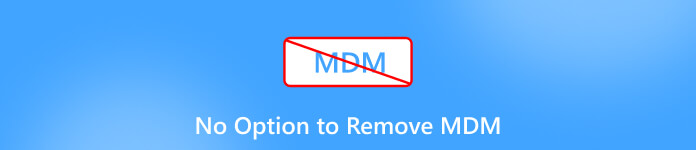
In this article:
Part 1. Basic Knowledge Before Removing MDM on iPhone
Before attempting to remove an MDM profile, it's essential to understand what MDM actually does on your iPhone. So, what is Mobile Device Management? Simply put, it allows administrators to remotely control specific settings, install or restrict apps, and even track device usage. Companies or schools commonly use this to maintain data security and compliance. However, these same controls can limit your personal freedom when you need full access to the device. Knowing how MDM works and why it's set up helps you avoid unnecessary risks and ensures a smoother removal process later on.
Part 2. Reasons for No Option to Remove MDM Profile
If you can't find the option to remove the MDM profile on your iPhone, several factors might be responsible.
In most cases, if your iPhone is from an organization or company you have worked for before, it's likely that the profile is locked by the organization that enrolled the device, preventing users from deleting it manually.
Additionally, if the device is still registered under a company's supervision or linked to Apple Business Manager, the MDM settings remain enforced. Understanding these reasons helps you identify the root cause before deciding which method works best to regain control of your device.
Part 3. 3 Feasible Solutions to No Option to Remove MDM
In this section, three effective methods will be provided to you to help you solve the problem of no option for MDM removal quickly. You can choose the most suitable plan for yourself based on your knowledge of the equipment and your hands-on ability.
Solution 1: [Safe] The Most Compatible Way to Remove MDM
Suppose you are looking for the safest and most reliable way to remove MDM from your iPhone, but don't know how to operate it, and you are a beginner with little knowledge about related issues. In that case, entrusting this task to a professional tool is definitely the most reasonable choice. imyPass iPassGo is the professional tool prepared for you. When you use it, you don't need to have very professional knowledge. Just follow the simple and understandable instructions, and you can bypass MDM restrictions with imyPass iPassGo without affecting the device's data or warranty.
With imPass iPassGo, you can regain full access to your device, install any applications you want, and freely customize the settings. For anyone who wants a secure, worry-free, and fully compatible method, this tool is by far the most recommended solution for safely deleting MDM. Its working principle is to safely unlock the management profile, allowing you to have complete control over the settings, applications, and functions of your iPhone. If you want to know exactly how to remove MDM from an iPhone, just follow the detailed steps below, and you can learn it.
Download imyPass iPassGo from the official website. Once the file is downloaded, set up to install it. Once finished, imyPass iPassGo will be launched automatically afterward.
In imyPass iPassGo, click Remove MDM on the main interface to proceed.
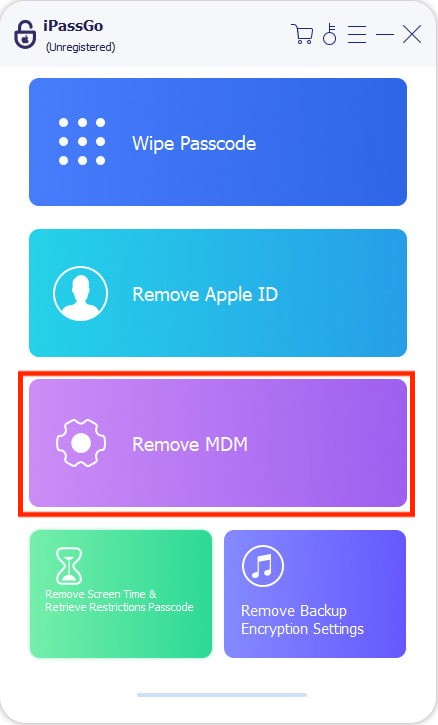
Now, use a USB cable to connect your iPhone to the computer installed with imyPass iPassGo. Click Start to start the process of removing MDM.
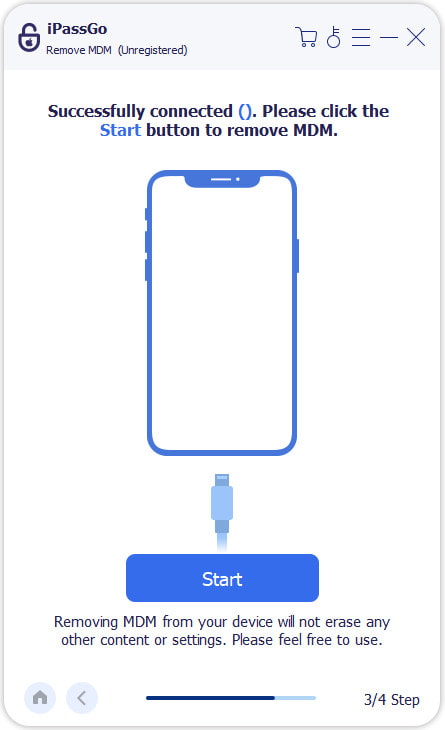
Please make sure the connection stays stable when the process starts. After a short time of waiting, MDM will be removed from your iPhone even if there's no option for it.
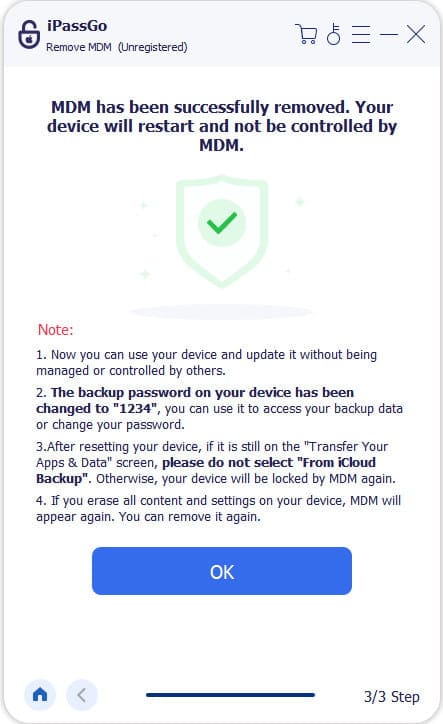
Solution 2: [Risk] Jailbreak the iPhone to Remove MDM Completely
Jailbreaking an iPhone is another method to solve that there’s no option to remove MDM, but it comes with notable risks. By bypassing Apple's built-in security, you can gain complete control over your device and eliminate all restrictions, including MDM profiles. This method allows you to install apps outside the App Store and customize system settings that are otherwise restricted. But it is NOT RECOMMENDED.
When doing so, jailbreaking voids your warranty, may expose your device to malware, and, simply put, may even make it stop working. It's a more technical process that requires expertise, knowledge, and careful attention for your iOS version. While it can completely remove MDM, it's generally recommended only for advanced users who understand the potential consequences. For those who want complete control without risking device integrity, safer alternatives like iPassGo are highly preferable. Jailbreaking should be considered a last resort if other removal methods are not feasible.
Solution 3: [Potential] Contact IT Technicians to Remove MDM
In some situations, you can contact IT technicians for help. Although this request might be declined, you can still attempt to reach them and explain the reasons specifically. The original administrator has the right and option to remove MDM. They can manually release the device from management, ensuring all restrictions are lifted safely.
Conclusion
No option to remove the MDM profile from an iPhone can seem challenging, especially when the option to delete the profile is unavailable. Depending on your situation, you can choose between safe, riskier, or organization-assisted methods. For the safest and handiest way to remove MDM from an iPhone for beginners, imyPass iPassGo is always the best way to help you enjoy complete access to all features on an iPhone.
Hot Solutions
-
Unlock iOS
- Review of the Free iCloud Unlock Services
- Bypass iCloud Activation With IMEI
- Remove Mosyle MDM from iPhone & iPad
- Remove support.apple.com/iphone/passcode
- Review of Checkra1n iCloud Bypass
- Bypass iPhone Lock Screen Passcode
- How to Jailbreak iPhone
- Unlock iPhone Without Computer
- Bypass iPhone Locked to Owner
- Factory Reset iPhone Without Apple ID Password
-
iOS Tips
-
Unlock Android
-
Windows Password

