Company Portal on iPhone - 6 Approaches to Remove the MDM Restriction
Have you ever opened your iPhone and seen an app that looks like a work tracker instead of one you installed yourself? That could be the Company Portal on iPhone, a Microsoft Intune app that helps businesses manage work accounts, apps, and data on employee devices. It is very important for keeping company information safe.
However, for many users, especially those who have changed jobs or want to be in control of their device, it can feel like an invasion of privacy. If you are concerned about privacy or simply want to declutter your phone, understanding what the company portal on iPhone does and how to remove it can help you regain control of your personal space.
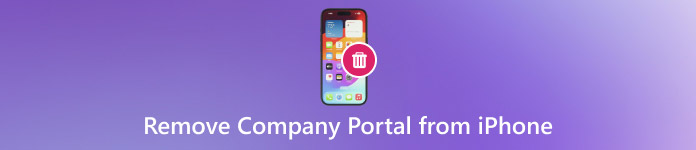
In this article:
Part 1. How to Remove Company Portal from iPhone
Organizations can manage work profiles, enforce security policies, and access company resources on mobile devices with the help of the Microsoft Intune app, known as the Company Portal, on iPhone. Employers can benefit from it, but users might find it restrictive, particularly if they quit their job or start using their iPhone for personal purposes.
This guide covers every possible method you can try, whether you are trying to erase the app, clear the management settings, or wipe the device entirely.
1. Uninstall Normally (For Personal Devices)
You can usually remove the app without much trouble if the iPhone is yours and was only lightly enrolled, which means it was not fully managed. For users who installed the app voluntarily and simply want it removed, this approach works best. It is also an easy way to figure out how to remove the Company Portal from an iPhone without having to navigate the complicated settings. Learn how to remove the company portal from an iPhone with the steps in here.
Find the Company Portal app on your home screen.
Press and hold the icon until the other menu appears or it starts to jiggle.
Tap Remove App, then tap Delete App to confirm.
2. Remove MDM Profiles (For Work-Managed Devices)
It is insufficient to remove the app from work-managed iPhones simply. These devices frequently have an MDM profile that restricts what can be installed or removed, manages security, and controls settings. You must delete the management profile to disconnect from your business's system fully. For those who want to bypass the Company Portal iPhone restrictions cleanly and legally, this is the best approach.
Open the Settings app and tap General. Scroll down and tap Profiles & Device Management or Device Management.
Tap the Company Portal profile listed. Tap Remove Management and type your passcode when prompted.

Confirm the removal. This will delete all company controls from your iPhone.
3. Factory Reset (Last Resort)
A factory reset iPhone may be your only option if none of the above solutions work, due to persistent restrictions or a lack of administrative access. The device is cleaned during this process, and any remaining management settings or apps, including the Company Portal, are eliminated. It should only be used as a last resort, though, and only after you have backed up your crucial data.
Go to Settings, then tap General. Scroll down and tap Transfer or Reset iPhone.
Tap Erase All Content and Settings. Enter your passcode or Apple ID password when prompted.

Confirm the action and wait for your iPhone to reset.
Part 2. How to Bypass Company Portal on iPhone (If Applicable)
Users occasionally wish to bypass or remove management restrictions without having to follow complex procedures or fully wipe the device. There are still a few acceptable choices if your iPhone was configured by a business and connected to Microsoft Intune.
If you are no longer employed by the company or just want to regain complete control over your phone, these steps are very beneficial. Here are some methods to bypass the Company Portal on iPhone without causing problems with compliance.
1. Contact the IT Admin to Release the Device
Contacting the IT department or administrator of your business is the simplest and safest course of action. They can remove the device from the list of managed endpoints because they have access to the Microsoft Intune dashboard. When they do that, the Company Portal profile will be deleted, and the iOS will be automatically unenrolled.
This approach is most effective when you're changing jobs, returning a loaner phone, or transitioning a work phone to personal use. Additionally, it is the safest method for removing the Company Portal from an iPhone without running the risk of data loss or security lockouts. Don't forget to request that they delete any MDM profiles that are connected to your Apple ID.
2. Use a Personal Apple ID Instead of a Work Account
Avoiding the use of a work account to log in is another method to minimize the impact of the Company Portal on iPhone. To avoid the device enrolling in your company's management system, use your personal Apple ID to log in instead of your work account when you're setting up a new device or resetting your iPhone.
This step might not be sufficient on its own, though, if the device was previously registered under a work account and still displays restrictions. In these situations, it is more effective to combine this with a request to the IT department or to reset the device after it has been released.
3. imyPass iPassGo - Best MDM Removal Tool on Any iOS
imyPass iPassGo provides a straightforward and dependable solution if you are having trouble deleting the Company Portal or an MDM profile from your iPhone. With the aid of this tool, you can get around MDM restrictions without requiring an IT administrator's permission or a passcode. Even if you're not tech-savvy, iPassGo is simple to use and compatible with all iOS versions.
The tool will remove the MDM profile for you if you simply connect your iPhone or iPad to your computer and follow a few on-screen instructions. Neither an Apple ID nor any login credentials are required.
Download the software on your PC by clicking the button provided. Follow the installation prompts, complete the setup, and then launch it when finished.
Inside the app, choose the MDM Removal, then connect your device to the PC. Once established, click the Start button to start the processing.
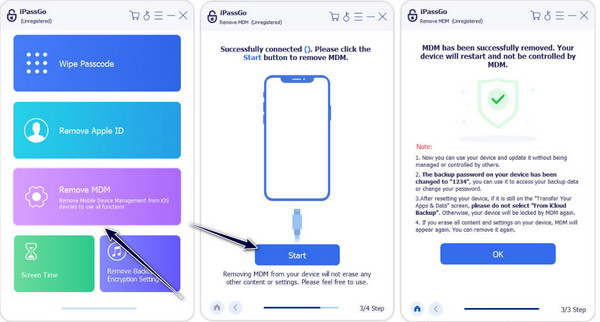
After you click it, the app will remove the MDM profile associated with it. Maintain a strong and stable connection between your iOS device and PC to prevent interruptions. Once it is done, the iPhone will automatically restart, and once opened, there will be no MDM restriction.
Conclusion
Finally, bypassing Company Portal on iPhone can now be done with the help of the quick tutorial we have added here. However, if you do not have contact with your IT department, then choose the imyPass software because it effectively removes MDM restrictions set on your iPhone and iPad.
Hot Solutions
-
Unlock iOS
- Review of the Free iCloud Unlock Services
- Bypass iCloud Activation With IMEI
- Remove Mosyle MDM from iPhone & iPad
- Remove support.apple.com/iphone/passcode
- Review of Checkra1n iCloud Bypass
- Bypass iPhone Lock Screen Passcode
- How to Jailbreak iPhone
- Unlock iPhone Without Computer
- Bypass iPhone Locked to Owner
- Factory Reset iPhone Without Apple ID Password
-
iOS Tips
-
Unlock Android
-
Windows Password

