Unlock iPhone Free With IMEI Number Using the Easiest Way
Unlocking your iPhone with an IMEI number opens a world of possibilities beyond carrier restrictions. In this guide, we'll walk you through the straightforward process, offering newfound freedom for your device. Ready to break free? Read on to unlock the potential of your iPhone. As a bonus tip, explore an additional method to enhance your unlocking experience, ensuring you have the knowledge to unlock your device most efficiently and securely. Don't miss out; dive into the details on how to unlock iPhone free with IMEI number and liberate your iPhone today!
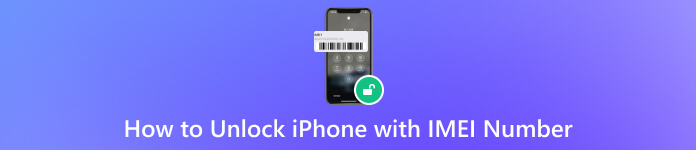
In this article:
Part 1. What is IMEI Number?
IMEI (International Mobile Equipment Identity) is a distinctive 15-digit code assigned to each mobile device, serving as its distinct identifier. It is like your phone's ID number. Some carriers sell locked phones that are associated with their SIM card, and you can't use a SIM card from other carriers on this phone. In that case, you need to provide the phone's IMEI number to the carrier, so that they will remove the carrier lock of your phone if it meets the requirements.
Part 2. How to Unlock iPhone Free with IMEI Number
For iPhone users, there are several ways to find the IMEI and unlock iPhone for free with the IMEI number.
Method 1. Dial Number in Phone App
Open the Phone app and dail: *#06#. The IMEI number will automatically without tapping the call button. You can also check if your iPhone is really unlocked here when unlocking is finished.
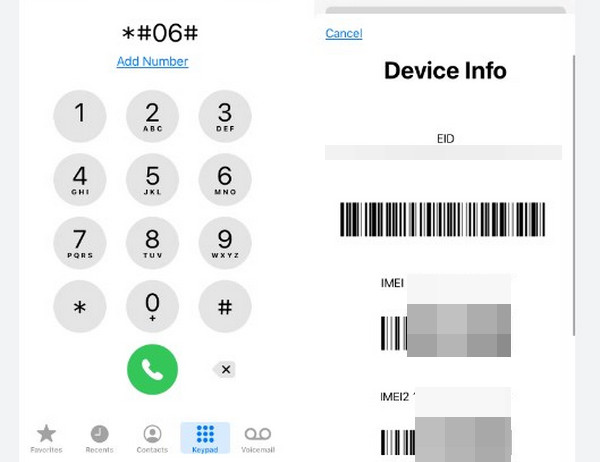
Method 2. Check from Settings App
You can also check the IMEI number from the Settings app. Go to Settings > General > About. And scroll down to find the IMEI number.
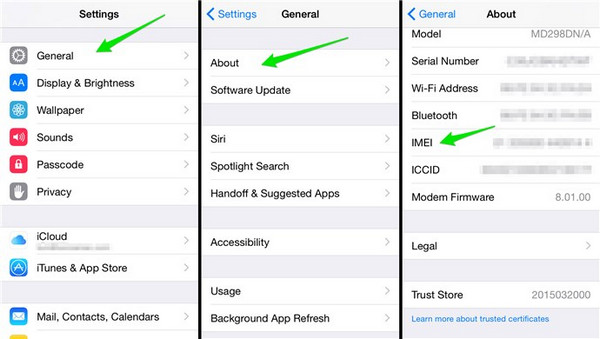
Once you have your iPhone's IMEI number, the subsequent action is to unlock your iPhone using this unique identifier. For a genuinely free solution, contacting your carrier directly proves to be the most reliable method for unlocking your iPhone with its IMEI number. Gather essential details: registered owner's name, account information, email, phone number, IMEI number, and security answers. After that, proceed to the guide below about how to unlock an iPhone with an IMEI number.
Contact carrier customer support for a free IMEI unlock. Use these U.S. carrier numbers:
◆ AT&T: 800-288-2020
◆ T-Mobile: 800-937-8997
◆ Verizon: 800-922-0204
◆ Sprint: 888-211-4727
◆ U.S. Cellular: 888-944-9400
Verify if your iPhone is blocked during the call. Resolve any blocklist issues before proceeding.
Upon approval, receive an unlock code and instructions via email within 30 days. Follow the actions to enter the IMEI iPhone unlocker code and unlock your device for free.
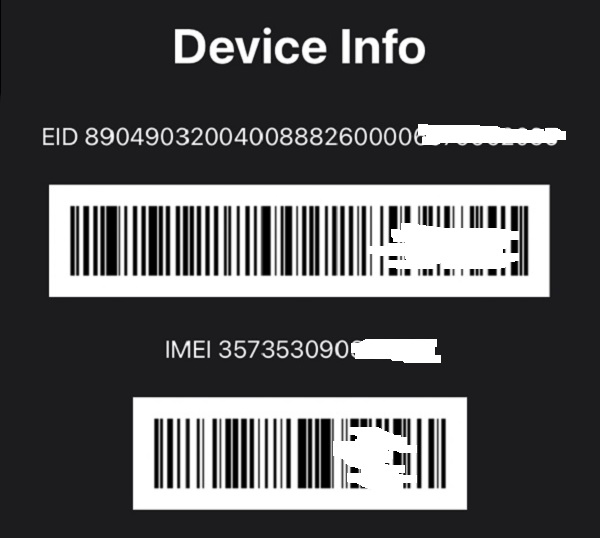
Part 3. Bonus: Unlock iPhone Screen for Free
You can only remove carrier lock (or SIM lock) for free with IMEI number. To solve iPhone ticky lock problems more efficiently, please see the following two programs:

4,000,000+ Downloads
Seamlessly bypasses Face ID, Touch ID, and four or 6-digit screen passcodes.
Unlock an Apple ID if you accidentally forget it.
Offers the utmost security for safeguarding the passwords stored on your iOS devices.
Support the latest iOS 26.

4,000,000+ Downloads
Bypass iPhone iCloud Activation easily and quickly.
100% safe and works for most iPhone models.
Support the latest iOS 26.
FAQs.
-
Is it possible to unlock an iPhone with an IMEI number?
Yes, it is possible to unlock an iPhone using the IMEI number. Contact your carrier, and they can provide instructions and assistance in unlocking your device associated with the specific IMEI.
-
Can I unlock a phone with just the IMEI number?
Yes, you can unlock a phone using just the IMEI number. However, the process depends on the carrier's policies associated with the device. Contact the carrier's customer support for guidance.
-
Can I reset my iPhone with the IMEI number?
No, the IMEI number alone cannot reset an iPhone. The IMEI is primarily used for device identification and unlocking purposes. To reset your iPhone, use the device's settings or perform a factory reset through iTunes.
Conclusion
Ensuring your iPhone's security and unlocking status is paramount. Safeguarding your device with reliable methods is essential. If you're wondering how to check if iPhone is unlocked IMEI, the process involves accessing trusted platforms or contacting your carrier. By prioritizing these measures, you guarantee a secure and transparent understanding of your iPhone's unlock status. This also enhances overall device functionality and peace of mind. Explore the recommended steps to verify your iPhone's unlocking status and enjoy a seamlessly optimized device.
Hot Solutions
-
Unlock iOS
- Review of the Free iCloud Unlock Services
- Bypass iCloud Activation With IMEI
- Remove Mosyle MDM from iPhone & iPad
- Remove support.apple.com/iphone/passcode
- Review of Checkra1n iCloud Bypass
- Bypass iPhone Lock Screen Passcode
- How to Jailbreak iPhone
- Unlock iPhone Without Computer
- Bypass iPhone Locked to Owner
- Factory Reset iPhone Without Apple ID Password
-
iOS Tips
-
Unlock Android
-
Windows Password

