How to Unlock an iPhone With/Without Apple ID [Quick Tutorial]
Getting an iPhone becomes useless when you discover Apple ID restrictions because it belongs to another user. It's a common issue - and one that leads many to ask how to unlock an iPhone without an Apple ID. The experience of being locked out of using an iPhone gets worse whenever the device is purchased secondhand, received as a forgotten backup, or given by a relative. The good news? You’re not stuck. In this article, we will present concrete and successful ways to unlock your iPhone while avoiding complex technical explanations.
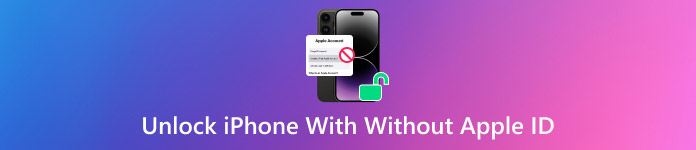
In this article:
| Reasons | Explanation |
| Forgotten Screen Passcode | Attempting to unlock the device multiple times with the wrong passcode locks it, and it may require Apple ID verification to reset or wait until you can enter the passcode again. |
| Activation Lock Enabled | After doing the factory reset or when Find My is activated, the device will ask for the original Apple ID to activate, known as Activation Lock. |
Part 1. Unlock iPhone Screen Lock With/Without Apple ID
1. How to Unlock iPhone With an Apple ID
With iOS 15.2 or later, Apple enables users to unlock their disabled iPhones without iTunes through their Apple ID from the lock screen. Users who remember their Apple ID information choose this method when they want device access without using iTunes or iCloud. You can reset your device straight away using your Apple account, which maintains the connection to your account security.
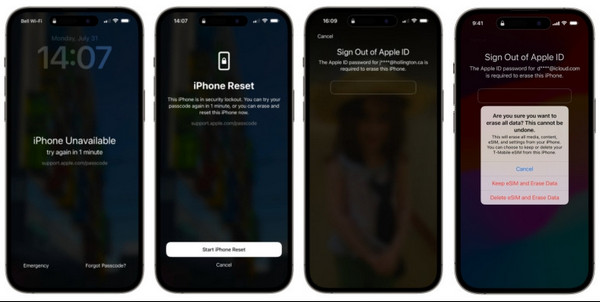
Ensure your iPhone maintains an active internet connection since verification with Apple’s servers plays an essential role during this procedure.
Repeatedly enter the wrong passcode on your iOS device until the Security Lockout screen shows.
Here, tap the Erase iPhone to start the process. Proceed to enter the correct Apple ID password.
To process it, tap the Erase iPhone, and all of the data stored and the settings you have set up will be deleted.
2. How to Unlock iPhone Without Apple ID
imyPass iPassGo is a helpful tool made for people who need to unlock their iPhone without an Apple ID. The tool effectively unlocks iPhones in both situations: Apple ID forgetfulness or second-hand purchases.
Using iPassGo enables users to delete screen passcodes while overcoming Activation Lock without depending on the original Apple ID or password. The tool functions on various iPhone devices along with multiple iOS operating systems while featuring straightforward operations even for those unfamiliar with technology.
Click the appropriate download button that we have here to install and set up the iPassGo before you can launch and use it.
Link your iOS device to the computer where you downloaded the tool to establish a connection. Then, click Wipe Passcode from the app interface and click Start.
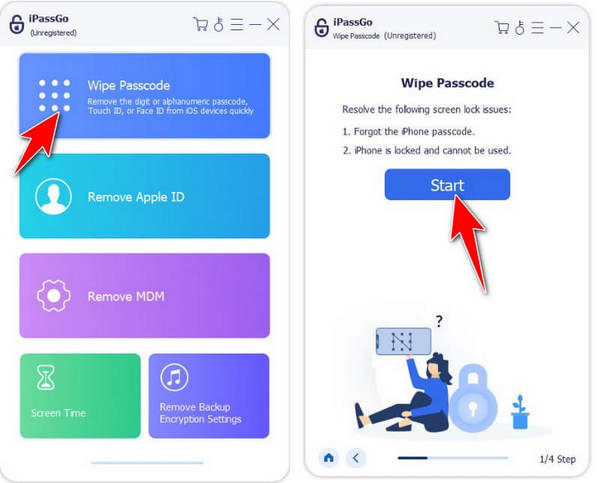
After that, we need to confirm the information that appears on your screen, and this is an essential step, for it will allow you to download a new firmware suitable for your iOS version. Then, click Start to proceed.
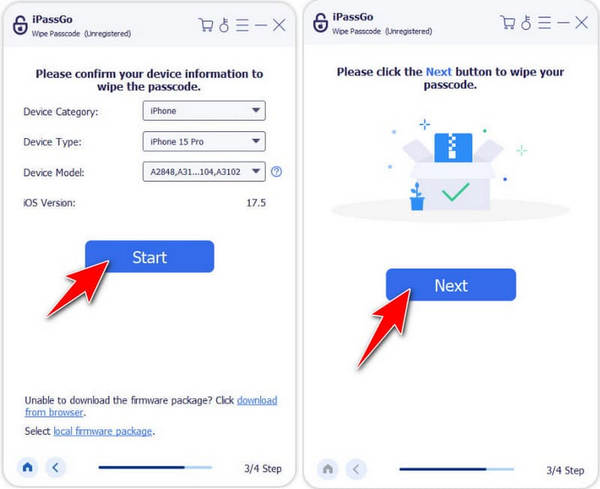
Now that you have the firmware, click the Unlock button, read the warnings, enter the 0000 code, and click Next to start the process of removing the passcode.
Part 2. Unlock iPhone Activation Lock Using Apple ID or Without It
1. How to Unlock Activation Lock With Apple ID
The best method to recover iPhone activation after a factory reset or transfer involves entering your original Apple account details because this approach provides both maximum security and steady results. Its function is part of iCloud security, which protects unauthorized access to your device. The iPhone Activation Lock can be unlocked when you provide credentials that match the ones used during the initial iPhone activation process.
Setting up the device again becomes possible after ownership confirmation using this method. The data protection continues during your login process, whether you do it directly on the device or through iCloud authentication, because Apple’s system provides persistent security. Using iCloud to unlock your device remotely requires choosing a secure trusted browser or device because this protects your login credentials.
Since you know the Apple ID of the iPhone, you can go to iCloud.com with your browser and log in to the account there using the Apple ID and password.
From the list, choose Find My and sign in to your account if prompted.
There, you will see a map and a list of the devices connected to the Apple ID that you have entered. Then, find the iPhone that you want to unlock and press the Erase This Device.
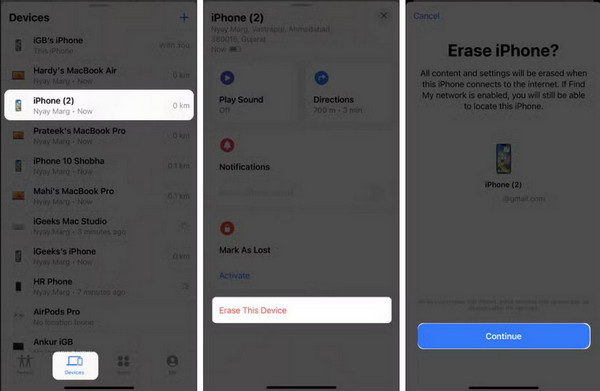
Type in the account ID and password to confirm the process, and you can set it up as a new device or restore it from your lost backup if needed.
2. How to Bypass iPhone Activation Lock Without Apple ID
It becomes an impossible task to bypass the lock screen after getting a second-hand iPhone with an existing connection to the previous owner, or you have simply lost access to your Apple ID. Users facing locked iPhones can use imyPass iPassBye owing to its user-friendly design, which helps new users bypass the lock screen.
Users can erase screen passcodes and disable Activation Lock on their devices through imyPass iPassBye by bypassing the requirement of the initial Apple ID. The tool operates with multiple iPhone devices across different versions of Apple's operating system, which gives users high flexibility in various situations. Whether you're locked out due to a forgotten passcode or stuck on the setup screen, this tool offers a practical solution for anyone wondering how to unlock an iPhone passcode without an Apple ID.
You can get the latest version of the app right now. This ensures compatibility with the newest iOS versions. Once downloaded, install the app and launch it on your computer.
Now, connect your IOS device via USB cable to the PC where you downloaded the iPassBye and click Trust or Trust This Computer to enable its connection.
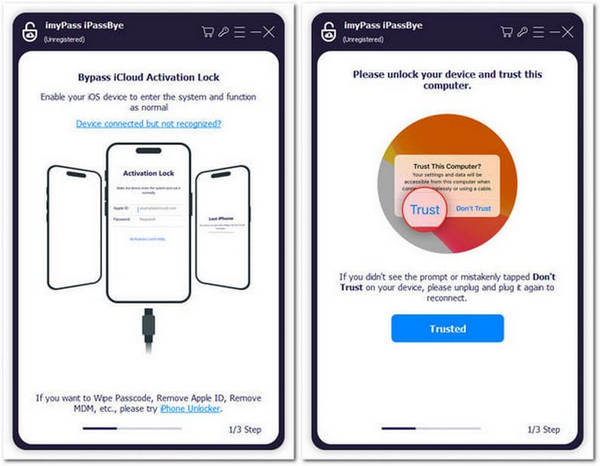
Before we proceed, read the warnings that appear on your screen before you bypass them. Tick the box to confirm that you have read it and click Start to process it. Plus, do not forget to put your iOS in jailbreak mode so the process won’t fail, and click Next.
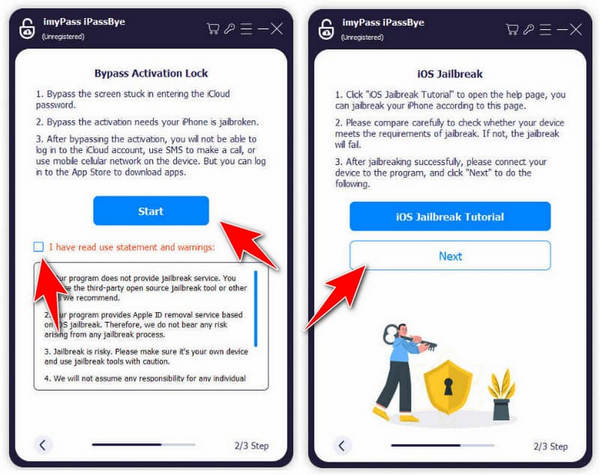
After that, it will generate all the information about your device, confirm if it is right, and click Start Bypassing Activation.
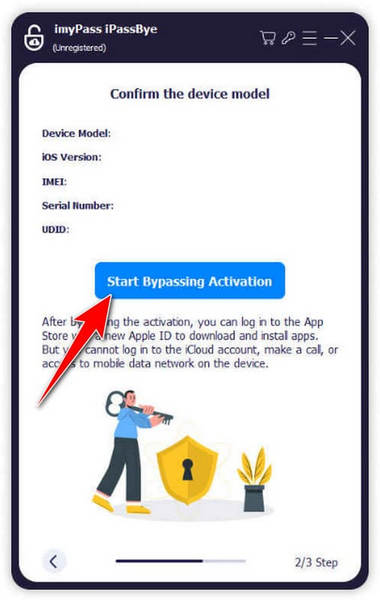
Conclusion
With this tutorial, you now have the power to learn how to unlock an iPhone locked to the owner without an Apple ID, especially when bought as a second-hand device. Thus, the use of the app here should be used accordingly and not for bypassing the phone without authorization.
Hot Solutions
-
Unlock iOS
- Review of the Free iCloud Unlock Services
- Bypass iCloud Activation With IMEI
- Remove Mosyle MDM from iPhone & iPad
- Remove support.apple.com/iphone/passcode
- Review of Checkra1n iCloud Bypass
- Bypass iPhone Lock Screen Passcode
- How to Jailbreak iPhone
- Unlock iPhone Without Computer
- Bypass iPhone Locked to Owner
- Factory Reset iPhone Without Apple ID Password
-
iOS Tips
-
Unlock Android
-
Windows Password

