SIM Card Locked on My iPhone: Why & How to Solve the Issue
Unlocking the SIM card on an iPhone is a crucial step to liberate your device for use with different carriers. Whether you've completed your contract or acquired a second-hand iPhone, this process ensures flexibility and freedom in choosing a service provider. In this guide, we'll explore the simple steps to unlock your iPhone's SIM card, allowing you to switch carriers and use your device internationally. Unlocking your iPhone's SIM card opens up a world of possibilities, offering flexibility and the ability to tailor your mobile experience to your preferences. Without further ado, let’s learn how to unlock SIM card on iPhone!
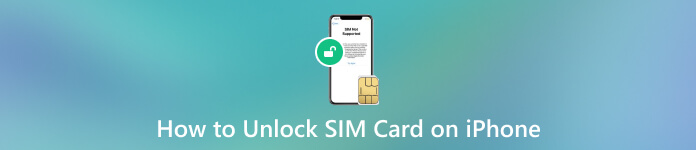
In this article:
Part 1. How to Unlock SIM Card on an iPhone
One effective way to unlock the SIM card on your iPhone involves disabling the SIM PIN. Throughout this process, you may be prompted to input your SIM PIN; if you recall it, feel free to enter. However, if uncertain about the SIM PIN, it is crucial to avoid attempting to guess it. If you proceed, consider joining the default SIM PIN indicated in the service document or customer service page. Be cautious about correctly considering the PIN, as multiple incorrect attempts may lock the SIM card permanently. After that, move to the guide below on how to unlock a locked SIM card on iPhone:
Launch the Settings application on your iPhone to initiate the process. Afterward, navigate the Phone option within the list and select the SIM PIN.
Turn off the SIM PIN function. Once done, check if you can successfully use your SIM without error. Additionally, you can modify the existing SIM PIN code on your iPhone.
This allows you to establish a new SIM PIN, providing an alternative means to unlock your SIM card in the future. That’s how to unlock iPhone SIM on settings.
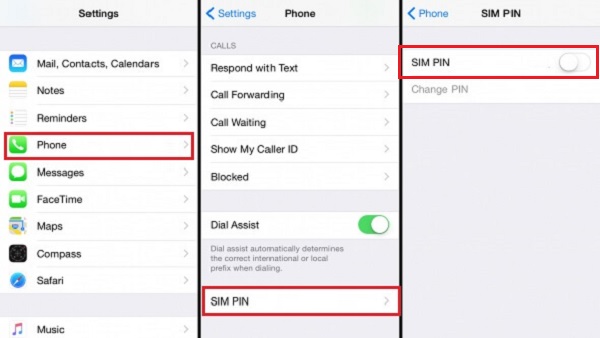
Part 2. Tips About SIM Card Lock on iPhone
Ensuring smooth and uninterrupted communication on your iPhone involves effectively understanding and managing SIM card security. A locked SIM card can pose challenges, but you can navigate these issues seamlessly with the right knowledge and practices. Here are some tips to help you manage and prevent iPhone SIM card locked issues, ensuring a reliable and hassle-free mobile experience.
• Always remember the PIN associated with your SIM card. Entering the wrong PIN multiple times can lead to a locked SIM card.
• If you need to remember your PIN or encounter issues, contact your mobile carrier for assistance. They can provide you with the necessary information or unlock codes.
• If your SIM card is permanently locked, you may need a PUK (Personal Unblocking Key) from your carrier. Keep this code safe.
• Regularly update your iPhone's software to ensure compatibility with the SIM card and to benefit from any security enhancements.
• If switching SIM cards or carriers, follow the correct procedures to avoid SIM lock issues.
• If you change your carrier or get a new SIM card, update the SIM PIN on your iPhone accordingly.
Part 3. Bonus: Unlock iPhone With a Professional Tool
Regardless of your service provider, the comprehensive imyPass iPassGo is an effective solution for unlocking iPhone SIM locks. Beyond SIM cards, it supports various iOS locks, including screen passcodes, Apple ID, Activation Lock, and iTunes backup encryption. This versatile tool is invaluable for users with forgotten iPhone passcodes or attempting to eliminate their Apple ID without the requisite passcode. Also, you can unlock any iPhone model, including the iPhone X series and above. It offers a holistic solution to address a range of iOS security challenges.
Install the iPhone Unlocker
Use the Free Download buttons below to get the installer for your computer OS. Whether you are working on Windows or macOS, there’s an available version. After installing, open the software.
Select the Unlock Mode
Next, the software’s main interface will appear on the screen. Pick the Wipe Passcode option from the main menu and proceed.
Link iPhone and Begin
Now, get your authorized lightning cable and use it to attach your iPhone to the computer where the unlocker was installed. When the tool analyzes your device, hit the Start button to begin. Keep in mind that all data will be removed after the process.
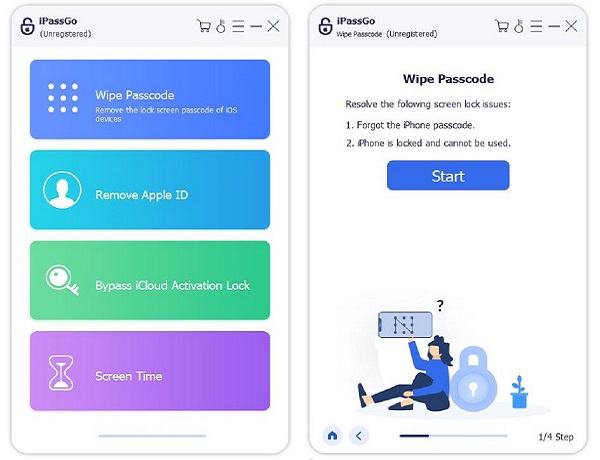
Get the Suitable Firmware
Verify your device information before initiating the unlock, then click Start to download the firmware package from the network. The download process and verification of the firmware package typically take only a few minutes.
Unlock the iPhone Passcode
After downloading, select Unlock, carefully read and confirm the notification. Then, enter 0000 to proceed if you agree to remove the passcode. Wait briefly, and the passcode will be automatically removed from your device.
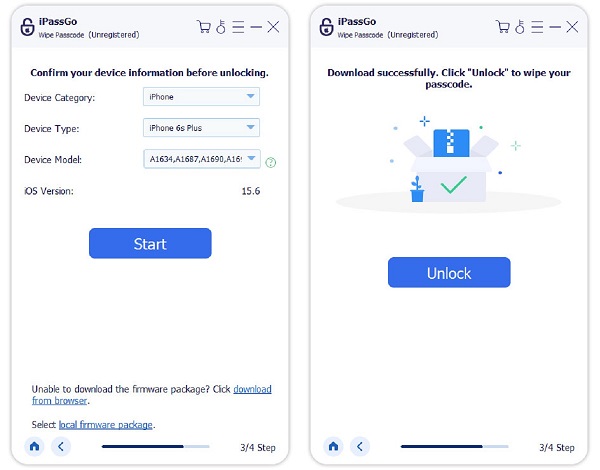
further reading:
FAQs.
-
Why does my iPhone say my SIM card is locked?
Your iPhone might indicate a locked SIM card for various reasons. That includes entering an incorrect PIN multiple times, having a locked SIM from your carrier, or updating your PIN after a recent change.
-
How can I unlock my SIM PIN on my iPhone?
To unlock your SIM PIN on your iPhone, navigate to Settings, tap Cellular, and hit SIM PIN. Enter your current PIN, and follow the on-screen prompts to modify or turn it off. Alternatively, seek assistance from your carrier for guidance.
-
What happens when your SIM card is locked?
When your SIM card is locked, your iPhone will request the PIN. Multiple incorrect entries may result in permanent locking, necessitating a PUK (Personal Unblocking Key) from your carrier for restoration.
Conclusion
Achieving a seamless SIM card unlock iPhone process is essential for enhanced device flexibility and carrier options. Utilizing efficient methods, like opening SIM cards on iPhone settings, makes the process more convenient. Furthermore, whether encountering a locked SIM due to incorrect entries or transitioning between carriers, the significance of a smooth SIM card unlock for iPhone users cannot be overstated. Also, you can enhance your iPhone experience with the simplicity and effectiveness of imyPass iPassGo for the ultimate convenience in opening your iPhone.
Hot Solutions
-
Unlock iOS
- Review of the Free iCloud Unlock Services
- Bypass iCloud Activation With IMEI
- Remove Mosyle MDM from iPhone & iPad
- Remove support.apple.com/iphone/passcode
- Review of Checkra1n iCloud Bypass
- Bypass iPhone Lock Screen Passcode
- How to Jailbreak iPhone
- Unlock iPhone Without Computer
- Bypass iPhone Locked to Owner
- Factory Reset iPhone Without Apple ID Password
-
iOS Tips
-
Unlock Android
-
Windows Password

