Emergency Call iPhone Unlock - Hack to Access iPhone Without Password
Getting locked out of your iPhone can happen quickly, such as a forgotten passcode, a change you did not save, or a glitch after an update. Some users try the emergency call screen as a workaround, hoping for a quick fix. This method, often called emergency call iPhone unlock, has sparked curiosity and confusion alike. In this guide, we will show you how it works, what risks come with it, and better ways to unlock your device.
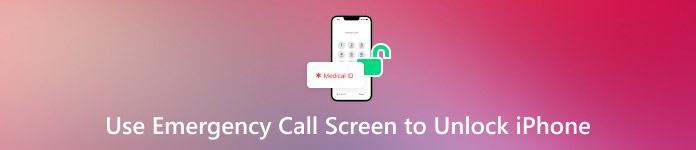
In this article:
Part 1. How to Jailbreak Your iPhone Using the Emergency Call Screen?
A significant number of people ask whether one can open an iPhone with the help of an emergency call number. The quick response is no, not at any rate reliably and officially. Some tricks have been discussed online, such as dialing 112 or 911 during the lock screen, though these normally exploit bugs in older versions of iOS. Such methods do not always work, and they may be dangerous when used in excess. Still, for educational purposes, here is how the emergency call number to unlock iPhone method is said to work:
On your iPhone, slide to unlock and enter any wrong code.
Dismiss the passcode screen, then slide to unlock again. This time, tap the Emergency Call button instead of typing a passcode.
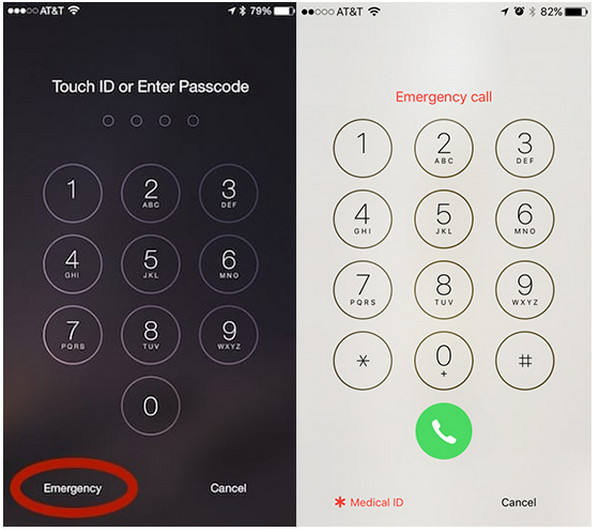
Press and hold the Power button until the slide to power off option appears, then tap Cancel. The top taskbar will turn light blue.
Dial 112, tap the Call button, and quickly hit Cancel. Right after, press and release the Power button to turn off the screen.
Wake up your iPhone by pressing the Home or Power button. Then, long-press the Power button for about 3 seconds and hit Emergency Call before the slider appears. If the glitch works, the device may unlock.
Although this method is more of a glitch than a secure solution, it has gained attention from users who are curious about bypassing the lock screen. Keep in mind that it does not work on all devices or iOS versions and may not be safe to rely on. So, if you are using a newer version of iOS, then read the next part we have added in here.
Part 2. Effective and Simple Ways to Unlock iPhone without Passcode
Forgetting your iPhone passcode or getting locked out can happen to anyone, and when it does, finding a quick, reliable solution becomes urgent. While some people turn to tricks like emergency call iPhone unlock, most of these methods no longer work on modern devices. The good news is, you do not need to rely on glitches to get back in.
Today, simple tools and proven techniques make unlocking your iPhone easier than ever. In this section, we will examine effective ways to access your device without a passcode, starting with one of the best options available: imyPass iPassGo. Here is how to unlock your iPhone step by step.
Download the software on your PC by clicking the supported version, installing it, and launching it to start using the app.
Next, click Wipe Password from the available features, link your device to the PC, and click Start to initiate. Remember that this process will remove all your data and update the device version to the latest it supports.
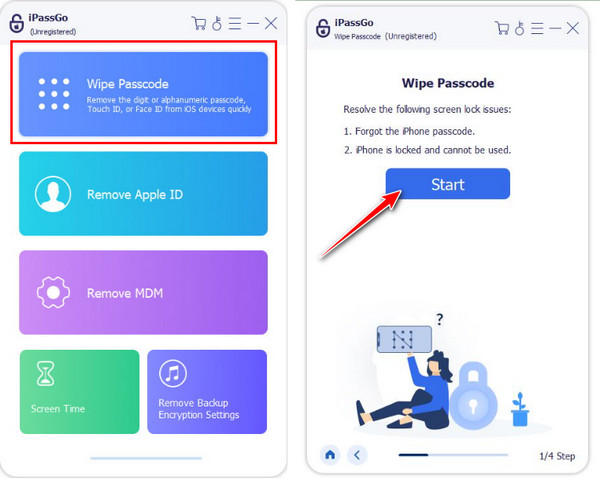
Information about your device will appear. Review it quickly to ensure that all the information is correct so you can download the firmware suitable for your device, then click Start again.
After downloading the firmware, click the Unlock button. Read the notification, type in 0000 to confirm that you want to proceed, and wait until it is done.
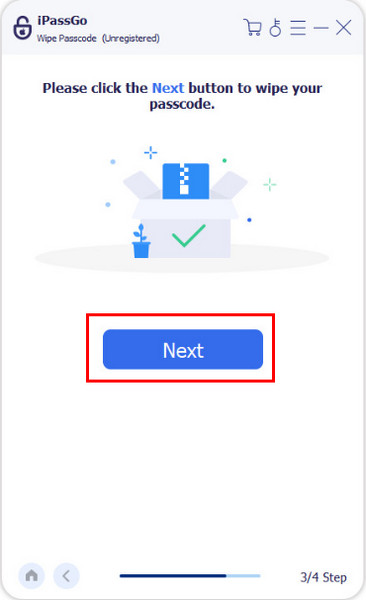
Part 3. Unlock iPhone with Passcode by Other Methods
There is more than one way to unlock an iPhone, especially if you know where to look. Whether you have access to iCloud, an old iOS version, or a synced computer, here are three alternative methods that can help you regain control of your device.
1. Unlock iPhone Using Find My iPhone
When your iPhone is locked and you cannot access the screen, iCloud can become your remote control. This method works best if Find My iPhone was enabled before the issue started. It lets you reset a locked iPhone or iPad from a distance and start fresh, so no cables or downloads are needed.
Go to iCloud.com and sign in using your Apple ID.
Select Find My, then open All Devices to view every linked device.
Click on your locked iPhone and choose Erase iPhone. Once you do this, the passcode will be removed. This is a safer alternative to trying an emergency call iPhone unlock workaround.
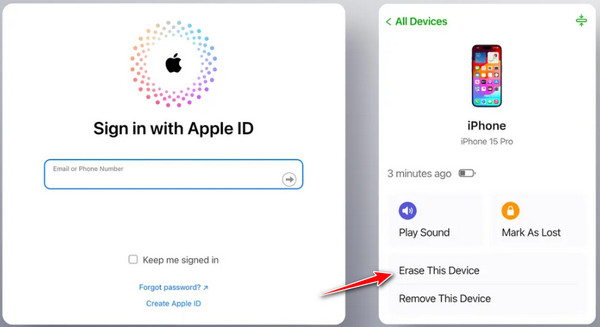
2. Unlock iPhone Passcode with Siri Remote
If you are using an older iPhone with an outdated iOS version, you might still be able to take advantage of a quirky trick involving Siri. While not guaranteed, this creative method once bypassed the lock screen without a passcode.
Maintain the press on the Home button or Side button to activate Siri, then say, "What's the time now?" and tap the clock button once it appears.
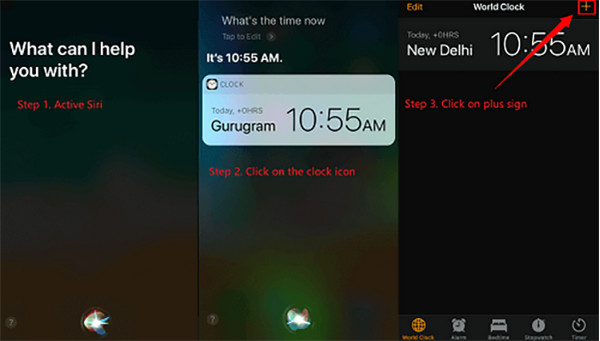
On the World Clock screen, tap the + button, type random characters, select them all, then tap Share and choose Message.
In the To field, type a single letter and tap Return. Wait a moment, then press the Home button. In some cases, this opens the Home screen, a result of the emergency call number to unlock iPhone technique working through a system glitch.
3. Unlock iPhone with iTunes
If you have used iTunes to sync your iPhone before, unlocking it with the same computer is a fast and official solution. This method resets the device and clears the passcode. So, if you are interested in unlocking your iPhone with iTunes, then here are the steps.
Connect your iPhone to the synced computer and launch iTunes.
Click the iPhone button, then go to Summary in the sidebar.
Select Restore iPhone and follow the on-screen instructions. This option is especially helpful for users who want to unlock their iPhone passcode without a computer using an emergency call, but now need a guaranteed fix.
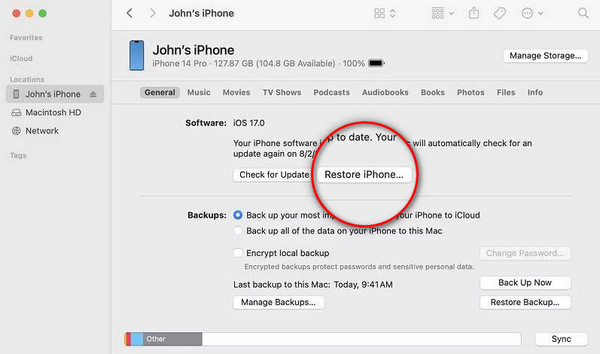
Conclusion
Trying to figure out how to unlock an iPhone passcode without a computer using an emergency call can lead you down a path filled with outdated tricks, unreliable hacks, and mixed results. Although tips such as calling via an emergency call screen or a Siri bug might have helped in the past on older models, it is not guaranteed to be true in all circumstances and conditions. This is why one should consider more reliable and working options, be it using Find My iPhone, iTunes, or well-conversant systems, such as iPassGo.
The same procedure can be used to unlock your phone, and since every user has a suitable method available on their device, you should use the one that suits your gadget and your iOS version better.
Hot Solutions
-
Unlock iOS
- Review of the Free iCloud Unlock Services
- Bypass iCloud Activation With IMEI
- Remove Mosyle MDM from iPhone & iPad
- Remove support.apple.com/iphone/passcode
- Review of Checkra1n iCloud Bypass
- Bypass iPhone Lock Screen Passcode
- How to Jailbreak iPhone
- Unlock iPhone Without Computer
- Bypass iPhone Locked to Owner
- Factory Reset iPhone Without Apple ID Password
-
iOS Tips
-
Unlock Android
-
Windows Password

