4 Ways to Unlock HP Windows 11/10/8 When You Forgot HP Laptop Password
If you are locked out of your HP laptop, you cannot use this computer normally. Password forgotten is the common cause of HP laptop and desktop not working. What to do to unlock a computer when you forgot your HP laptop password? Don’t worry about that. You can try the following HP laptop password unlocking methods here.

In this article:
Method 1. Reset Password with Another Account [Admin Required]
SVC (Super Administrator Account) is a hidden feature for Windows 11/10/8.1/8. If you forgot the HP laptop password on Windows 11/10 and Windows 8.1/8, you can get out of your locked HP account.
Reboot your HP laptop.
In the HP login screen, press the Shift key 5 times.
After activating the SVC account, go to Control Panel.
Find your locked HP user account in the User Profile.
Modify the HP laptop password and reboot it.

Method 2. Create a Bootable Drive [Easy & No Data Loss]
imyPass Windows Password Reset is capable to reset Windows admin and standard user password. Almost all laptop and desktop brands are supported. Thus, you can reset the HP laptop administrator password without losing data. No matter you are logged out of an HP laptop, forgot HP login password, or forgot HP administrator password, you can crack the original password successfully.

4,000,000+ Downloads
Reset the forgotten HP laptop password with a bootable CD/DVD and USB flash drive.
Create a new Windows account after removing the password without lagging.
Compatible with Windows 11/10/8.1/8/7/Vista/XP/Server.
Guarantee a 100% success rate for HP laptop forgot password.
Launch the HP password reset tool on your normal computer. To create an HP password reset disk, insert a blank CD/DVD/USB into your computer. Then click Burn CD/DVD or Burn USB based on your purchase plan. After the burning process, click OK and eject the burned disk.

Power on your locked HP laptop. Press ESC several times quickly and press F9, or press F9 directly when your computer is rebooting to enter the Boot Menu. In the Boot Menu, select your inserted CD/DVD or USB drive name. Then press Enter to save.

After rebooting your HP laptop, select the Windows operating system. Choose the user account that you want to reset the forgotten HP password for.

Click Reset Password and confirm in the popping-up window. At last, eject your burned disk and reboot your computer. You can use your HP laptop without entering the password.

Method 3. Use Password Reset Wizard [With Previously Created Reset Disk]
You can use a previously prepared password reset disk that was created by the locked computer when you forget the password. If you didn't create a password reset disk before you forgot your password on the locked computer, return to Method 3.
Insert the reset disk you created previously.
Enter the wrong password and click Reset Password under the textarea.
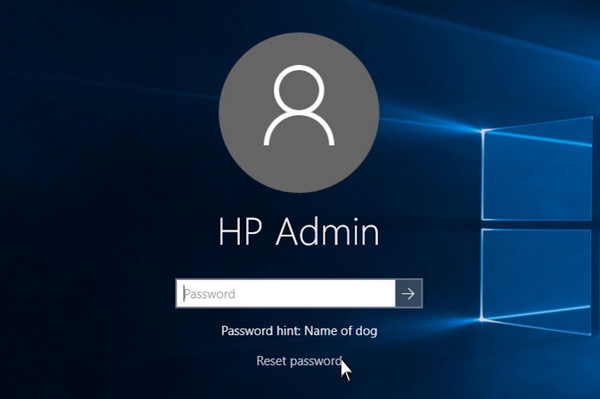
Enter the new password twice and create a hint. Click Next.
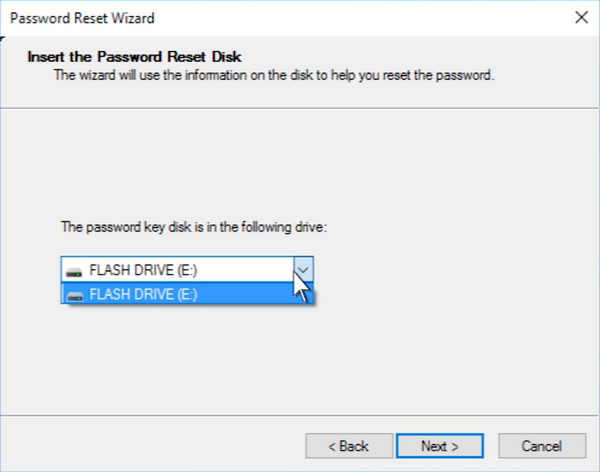
Click Finish and enter the new password on the lock screen. You will enter your HP laptop.
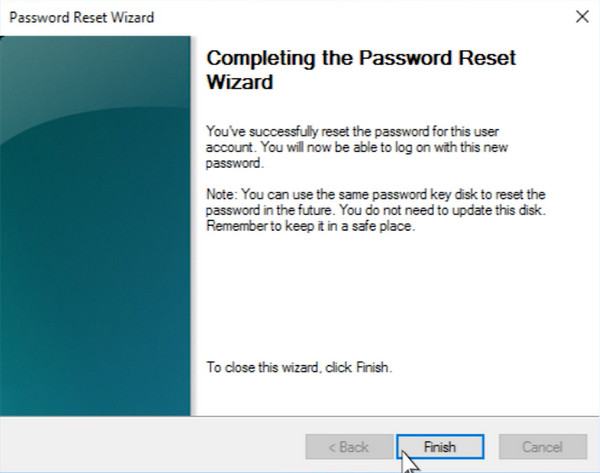
Method 4. Factory Reset HP Laptop When Others Fail [Data Loss]
By factory resetting an HP laptop, you can remove all files from the primary partition. Thus, you can factory reset an HP laptop to remove the forgotten password.
Reboot HP. Tap F11 continuously during the HP laptop rebooting.
Choose Back up your files first followed by Next.
Wait for a while to complete the HP laptop factory reset process.
Your HP laptop will be empty. Meanwhile, this HP laptop is unlocked.

FAQs.
-
Can you remove the forgotten administrator account password?
Yes. You can use imyPass Windows Password Reset to find and reset a locked administrator account on Windows 11/10/8/7. Your computer can stay safe. All your HP files and customized settings will not be erased.
-
How to remove the forgotten HP laptop password with Password Reset Wizard?
If you have created a password reset disk before, you can unlock your HP laptop with a disk easily. Put the password reset disk into your HP laptop. Type any character in the password field. Press Enter followed by OK. Click Reset password and run Password Reset Wizard to unlock an HP laptop or computer.
-
Can you use another admin account to reset the password on an HP laptop?
Yes. You can fix the locked admin account with other available ones on your HP laptop. Open Windows Control Panel first. Choose User Accounts followed by Manage Another Account. Select the locked HP account. Click Change the Password to change the password for HP.
Conclusion
That’s all to remove and reset the HP laptop password. Thus, calm down if you forgot your HP laptop password. You can use third-party and default computer unlock tools to remove the old password. As a result, you can get into the locked HP computer without entering the password. Be aware that HP Recovery Manager and factory reset will erase all Windows data. You had better make a backup in advance. Or you can run imyPass Windows Password Reset to unlock HP Windows 11/10/8/7 without losing data.
Hot Solutions
-
Windows Password
-
Windows Tips
-
Fix Windows
-
Password Tips

