How Forgotten Windows 7 Password No Disk Recovery Works
"I forgot my Windows 7 password and cannot log in. How can I reset it without a disk?"
"Is there a way to recover my account safely if I do not have an admin password?"
"Can I unlock my computer without losing my files?"
Do not panic! Many users face Windows 7 forgetting the password without a disk, and you can still get back into your computer safely. You can try a common approach to recover a forgotten Windows password, use a reliable Windows password resetting program, or buy a ready-made reset disk. You will learn all these solutions in this guide!
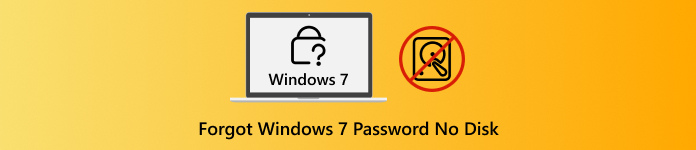
In this article:
Part 1: Everything You Can Do After You Forgot Your Windows Password
Forgetting your Windows password can be frustrating. It can stop you from using your computer. But there are safe steps you can try first. You do not have to rush to reset your computer or erase your files. You can act carefully and still protect your data.
1. Guess the Password for Several More Times and Days
The first thing to do is try to remember your password over a few days. Take your time and type slowly. Try old passwords or simple changes you may have made. Sometimes, taking a break helps your brain remember. Keep trying safely because Windows does not delete your files if you enter the wrong password a few times. Patience can often help you log in without any risk.
2. Avoid Using Troubleshoot Unless Absolutely Necessary
Windows has a Troubleshoot option, but it can erase your data if used wrong. Only use it as a last resort. Some reset choices remove files and applications, while others keep them. Read carefully before clicking anything. It is safer to try guessing your password first. Troubleshooting is useful, but it carries risk, so do not rush into it.
Part 2: Common Ways You Can Try to Recover a Forgotten Windows Password
If you forgot the Administrator password on Windows 7 and do not have a reset disk, one effective way to regain access is by using Command Prompt in Safe Mode. This approach works especially well on Windows 7 and does not require a disk.
It relies on the hidden built-in Administrator account, which usually has no password. If this account was enabled before, you can safely use it to reset your password and log back into your computer without losing any data or settings.
Run your computer and keep pressing F8 until the Advanced Boot Options screen appears. It will let you access Safe Mode and special tools.
From the menu, pick Safe Mode with Command Prompt and press Enter. Your computer will begin in Safe Mode and open the Command Prompt later.
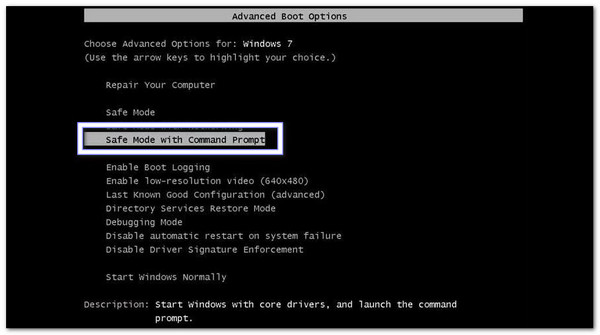
On the login screen, the built-in Administrator account should appear. Select it. The Command Prompt window will open automatically.
Type the command: net user user_name new_password. Then, replace user_name with your account name and new_password with the password you want. After that, press Enter to run it.
If it works, you will see a message: "The command completed successfully." You can now refresh your computer and log in using your new password.
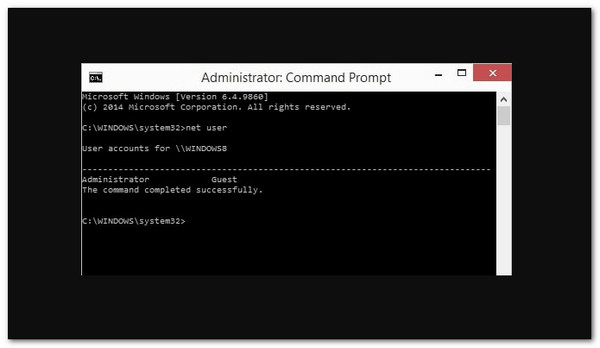
There you go! This method is safe and does not erase your files. It may look tricky, but following the steps slowly will help you reset your Windows 7 password easily.
Part 3: Download Windows Password Resetting Tool
Once you forget your Windows 7 password and have no disk, you cannot access your computer the usual way. Microsoft suggests using a password reset disk, but if you do not have one, imyPass Windows Password Reset is the perfect solution.
This program works without an existing disk and lets you reset your password using a CD/DVD or USB flash drive. With BIOS or Legacy mode, it keeps all your data safe, can remove or reset passwords in seconds, and guarantees 100% success.

4,000,000+ Downloads
Works with Windows 7, 11, 10, 8, XP, and Vista.
Make CD/DVD or USB boot drives in just a few minutes.
Reset any Windows password for admin or user accounts.
Remove admin or local passwords to unlock a computer directly.
First and foremost, get imyPass Windows Password Reset on another working computer.
Next, insert a blank CD, DVD, or USB flash drive. Then, open the program and choose Create Password Reset CD/DVD or Create Password Reset USB Flash Drive. Now, it is time to select your disk or USB from the drop-down list, then click Burn CD/DVD or Burn USB to create the reset medium.
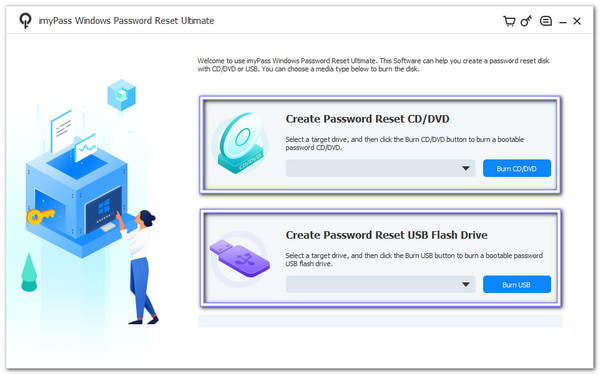
Once it is ready, please remove it from the working computer. Then, please insert it into the computer with the forgotten password. Turn on the computer. If it does not boot from the disk or USB automatically, go to your boot menu and select it manually.
On the reset screen, choose your Windows 7 operating system. Then, please select the user account you want to reset. Hit the Reset Password button. A pop-up will appear. Click OK, then type a new password and confirm it carefully.
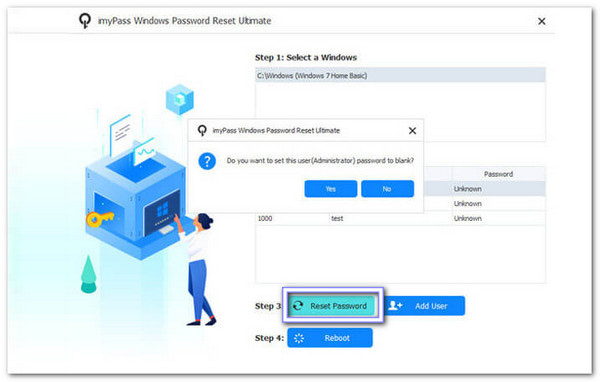
After resetting the password, click the Reboot button, and proceed to remove the CD, DVD, or USB. Your computer will restart and go to the login screen. Now, log in using your new password. You can now access your computer safely. All your files, apps, and settings will stay the same.
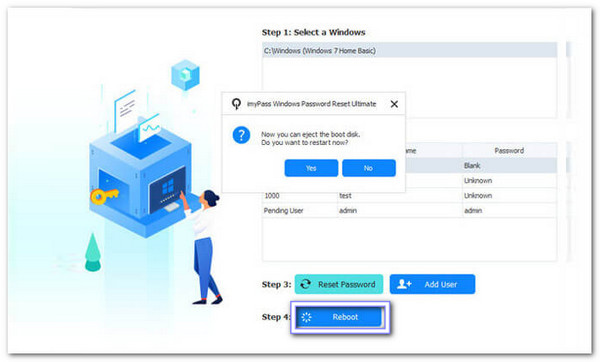
Additional Details: Besides helping with Windows 7, imyPass Windows Password Reset can also remove passwords on Windows 10 permanently. It also works for admin and user accounts on other versions, too, like Windows 8, 8.1, XP, and Vista.
Part 4: Buy a Reset Disk from Amazon
"I forgot my Dell laptop password for Windows 7 without a disk, and now I cannot log in. What should I do?"
Do not worry! Buying a reset disk from Amazon can solve your problem. These ready-made tools help you unlock your computer safely. They are not just for Dell laptops, but also work for Lenovo, HP, Acer, and more. You do not need to create anything yourself, and they are compatible with most Windows versions.
Before buying, make sure the disk matches your Windows version. Once it arrives, please insert it into your computer, boot from it, and follow the on-screen guide to reset your password. This method keeps your files safe and provides a fast, reliable way to regain access to your computer without losing any data.
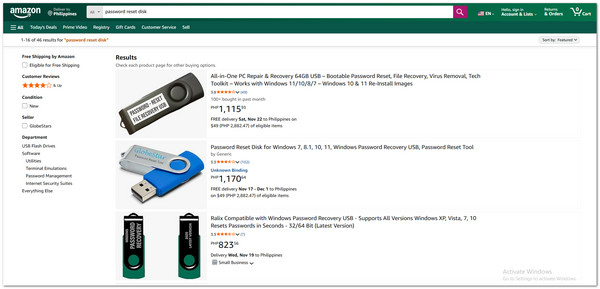
Conclusion
You can be confident that your Windows 7 password has been reset with the help of the steps provided above. With imyPass Windows Password Reset, all you need is a CD/DVD or USB to reset, remove, or create a Windows account quickly.
There is no need for an original password or a reset disk. If you ever forgot your Windows 7 password without a disk, imyPass Windows Password Reset offers a safe solution to regain access to your computer.
Hot Solutions
-
Windows Password
-
Windows Tips
-
Fix Windows
-
Password Tips

