Bypass Windows 11/10 Login Using Command Prompt - 2 Cases
To bypass the admin password login on Windows using Command Prompt is a simple way to reset a local admin password. It works if you forgot the password or just want to change it. This guide covers both cases, while signed in and without logging in. We will also provide the ultimate way to get admin privileges. Time to begin!
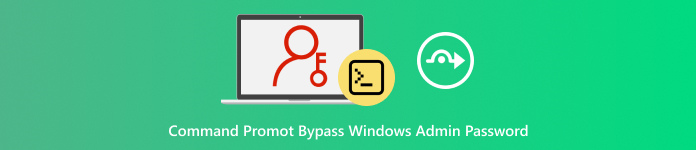
In this article:
Part 1: Command Bypass Admin Password When Logged In
When logged in to Windows, you can change or clear a local admin password using an elevated Command Prompt. This approach, often called bypass Windows 10/11 login with Command Prompt, works because the system trusts your signed-in session, so changes apply right away.
Run Command Prompt as administrator and use the built-in net user command to set a new password or remove it. Expect the change to be instant and to affect sign-in and any apps that use those credentials.
Sign in to Windows like you always do. Make sure you are using an account that has admin rights.
Run the Start menu and type cmd in the search box. Right‑click Command Prompt and pick Run as administrator. Say Yes if Windows asks for permission.
In the Command Prompt display, type net user and press Enter. You will see a list of local user names. Find the admin account name you want to change.
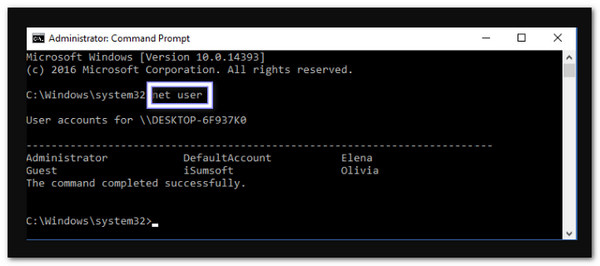
To set a new password, type net user <username> <password> and press Enter. Replace <username> with the admin name and <password> with the new password you want.
To remove the password instead, type net user <username> "" and press Enter.
Example: net user cocosenor "" will clear the password for the local account named cocosenor.
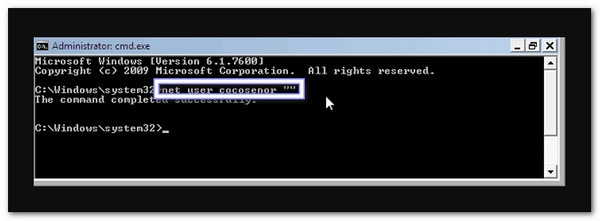
Note: Only do this on your own computer or with permission. It works for local accounts only and does not apply to online accounts or a Microsoft password reset.
Part 2: Command Bypass Admin Password Without Logging In
This method, often called bypassing the admin password login on Windows using Command Prompt, uses a Windows installation or recovery disk to access a command prompt without logging in.
It allows you to create a new administrator account or fix a broken user profile directly from the login screen. The process changes some system files and can help regain access without reinstalling Windows.
Start by booting your computer from the Windows installation DVD. Once the Install Windows screen shows up, look at the bottom left corner and click Repair your computer.
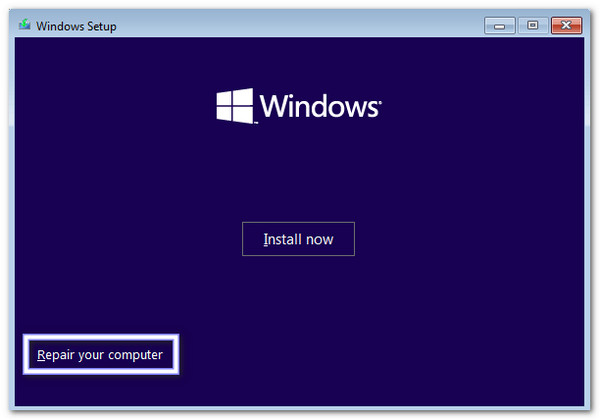
The next screen depends on your Windows version. If you have a Windows 10 or 8 installation disk, select Troubleshoot, then Advanced Options, and finally Command Prompt.
If you are using a Windows 7 installation disk, just click Command Prompt under System Recovery Options. It will open a black Command Prompt window where you can type commands.
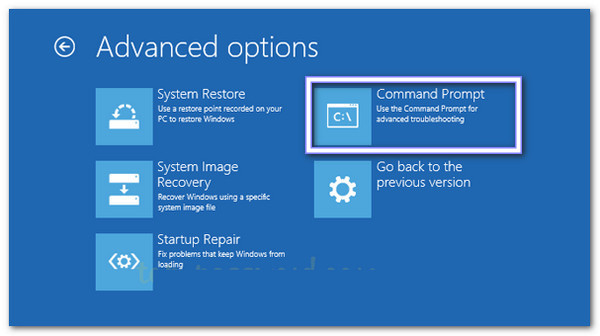
In the Command Prompt, you will replace a special Windows file so you can access administrative tools later. First, type: copy d:windowssystem32sethc.exe d: and press Enter. It backs up the original file.
Then, type: copy /y d:windowssystem32cmd.exe d:windowssystem32sethc.exe and press Enter. It replaces the Sticky Keys program with the Command Prompt. It allows you to open Command Prompt at the login screen.
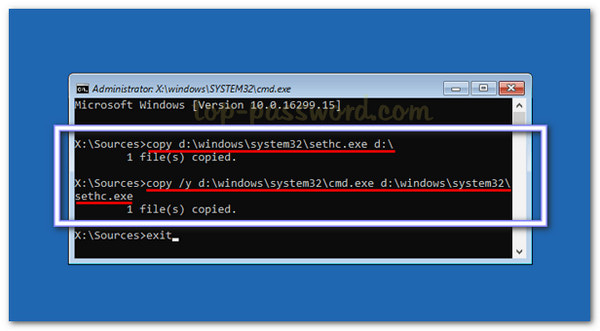
After the commands finish, close the Command Prompt and restart your computer. Make sure to remove the installation DVD so Windows loads normally. Once you reach the login screen, press the Shift key five times quickly. It will run a Command Prompt window instead of sticky keys. Here, you can create a new administrator account.
Type:
net user {user_name} /add
net localgroup administrators {user_name} /add
Replace {user_name} with the name you want for the new account. Then, press Enter after each command.
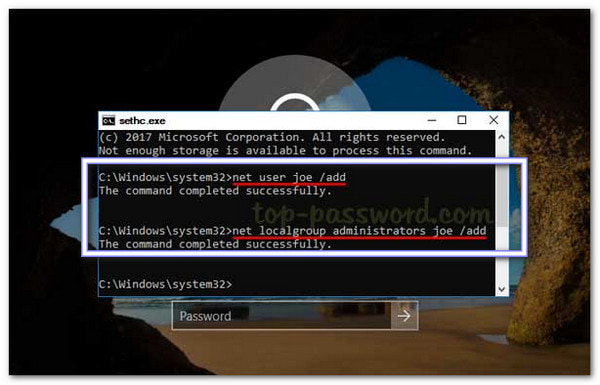
Once the commands are done, close the Command Prompt and restart your computer. Now, you can log in with the new administrator account you created. It gives you full access to your Windows computer without losing files or reinstalling the system.
Part 3: Ultimate Way to Get Admin Privilege
You have learned how to bypass the admin password login on Windows using Command Prompt. What about the ultimate way to get admin privilege? You can have that with imyPass Windows Password Reset. It is the easiest and safest program to take back control of your Windows computer.
If you forgot the administrator password, imyPass Windows Password Reset can reset or remove it instantly on Windows 11, 10, 8.1, 7, 8, Vista, and XP without deleting any files. You can also create new admin accounts in minutes. Besides that, it lets you make a CD, DVD, or USB boot drive quickly.

4,000,000+ Downloads
Supports FAT16, FAT32, NTFS, and NTFS5 file systems.
Works on Windows computers that use BIOS or Legacy mode.
Offers active customer support for quick help when you need it.
Works with many brands like Dell, HP, Lenovo, ASUS, Acer, Sony, etc.
Resets or removes Windows passwords and creates a new admin account.
On a working computer, free download, install, and run imyPass Windows Password Reset. On your screen, decide what media type to use. You can select Create Password Reset CD/DVD if you prefer to burn a bootable password CD/DVD.
If you want to burn a bootable password USB flash drive, choose the other option, which is Create Password Reset USB Flash Drive. Once done, take out the burned disk and close the program.
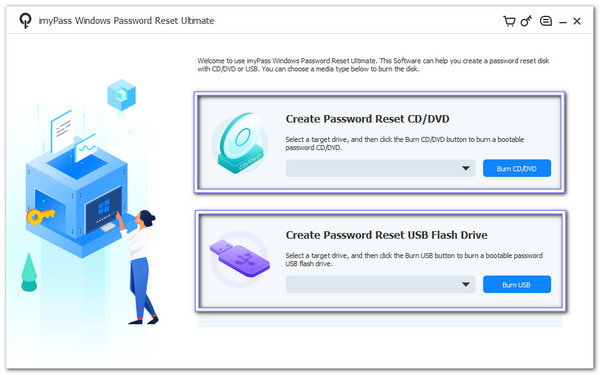
Put the burned CD/DVD or USB into the locked Windows computer. Then, reboot and press F12 or ESC to open the Boot menu. You can use the arrow keys to select your disk or USB. Once picked, press Enter, then save and exit so the computer restarts from the drive.
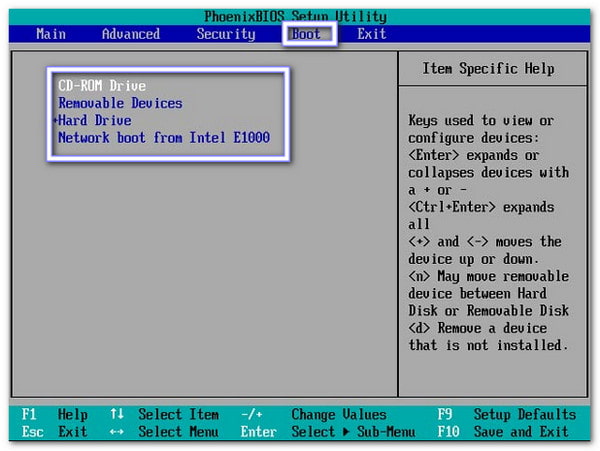
When the imyPass Windows Password Reset interface appears, choose the current Windows operating system listed. The program will load tools for that operating system so you can change account settings from outside Windows.
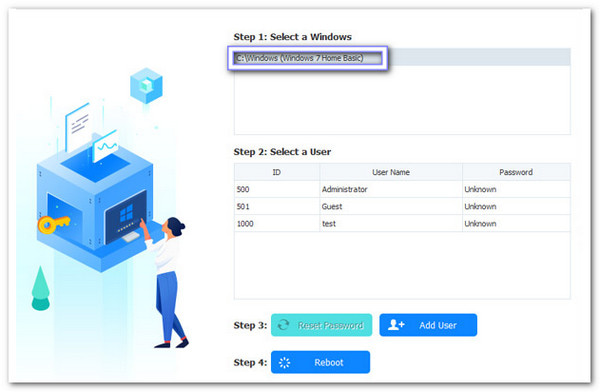
All user accounts show up on the screen. Pick the administrator account you want to change. Click Reset Password, confirm with OK, and the old password is removed so you can sign in without it.
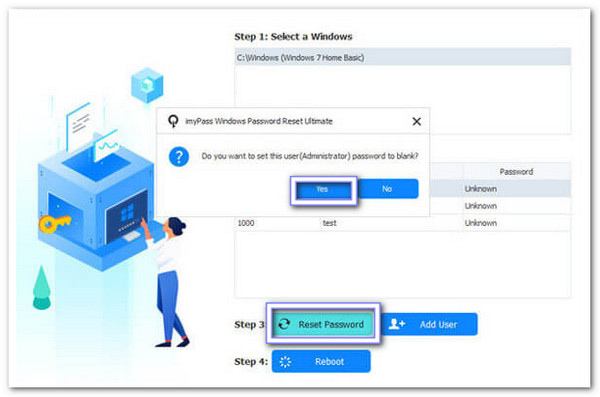
If you prefer a new admin, select the Windows operating system and click Add User. Type the new user name and a password, click OK, then Reboot. After the restart, sign in with the new admin account to get full admin privileges.
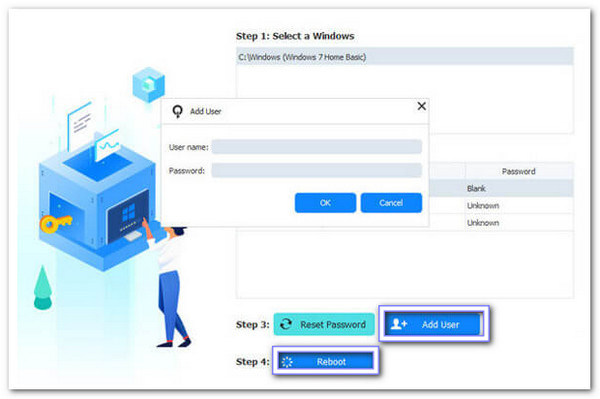
Now you are done! You can surely put your trust in imyPass Windows Password Reset if you want to bypass Windows 7, 8, 10, or 11 passwords. Do not hesitate to use it in this kind of situation!
Conclusion
Bypassing Windows login using Command Prompt is not recommended. Only do this on a computer you own or have permission to use. If you need a safe solution, imyPass Windows Password Reset lets you remove or reset login passwords fast. It can change admin or standard user passwords without losing files. It is something you need when you need to regain full access to your Windows computer.
Hot Solutions
-
Windows Password
-
Windows Tips
-
Fix Windows
-
Password Tips

