Change Apple ID Age: Unlock Features & Avoid Restrictions
Apple ID age is associated with many resources and services. In this concise guide, we'll navigate the delicate task of changing the age on Apple ID on iPhone, iPad, and Mac, helping you access various features of the Apple ecosystem. We also provide a 100% working bonus tip to do that.

In this article:
Part 1. Why Should You Change Your Apple ID Age
Due to different legal requirements, the minimum age for an Apple ID varies by region (therefore, apart from changing age, you can also change Apple ID to countries that have a lower minimum age restriction to reach resources). In the United States, for example, the minimum age is 13. However, this can differ in other countries.
It's important to note that some Apple ID settings and features work differently for children under 13. For example, a child under 13 cannot create an Apple ID without permission and consent from a parent or guardian. The age restrictions are based on local regulations, and policies may change. Therefore, to bypass the age restriction, control Screen Time, and explore more features, please follow the steps to change your Apple ID age.
Part 2. How to Change the Age of Apple ID on iPhone and iPad
How to Change the Age of Apple ID for 13 and Above:
This method works for people who set the wrong age above 13, and they want to change it to the right age, which is also above 13. In this case, the option would be easy, and there are generally no restrictions. Nonetheless, your account may be banned by Apple if you change your Apple ID age randomly. Therefore, please don't change it frequently.
Go to the Settings app on your iPhone, iPad, or iPod. Scroll down and tap your name at the top of the Settings menu. If you use an older iOS version, look for Apple ID instead.
Tap on Personal Information (or Name, Phone Numbers, Email in some iOS versions). You may be prompted to add your Apple ID password for security verification. In the Account section, look for the Date of Birth option.
Selecting the new date from the calendar interface. After updating, tap Done to save your changes.
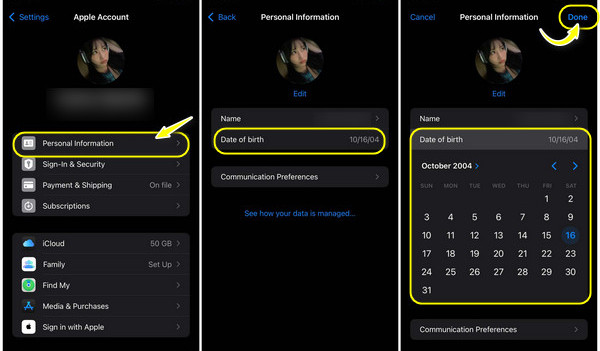
How to Change the Age of Apple ID for 13 and Below:
If the Apple ID age is under 13 now, and you want to change it to above 13, the only method is to contact Apple support and let them do it for you. This is because once the Apple ID account age is set as under 13, it will be regarded as a children's account. Either the parents or the child can't change the age.
You can also try a hack method: first, set the birthday to 13 years ago, today; one day later, the age will be over 13 years, and you can change the age to the real age that is over 13 freely.
If the hack doesn't for you, then the last resort is to create a new Apple ID account and set the age to above 13.
Part 3. How Do You Change the Age on the Apple ID on Mac
The tutorial here will teach you to change the Apple ID's age if you are a Mac user. So, if you are interested in this, follow the guide below:
Open your web browser, go to appleid.apple.com, and log in with your Apple ID and password.
Look for the Personal Information section on the page. Under Personal Information, find and select Birthday. Update your birth date using the available options.
After updating, click on Save to confirm the changes.
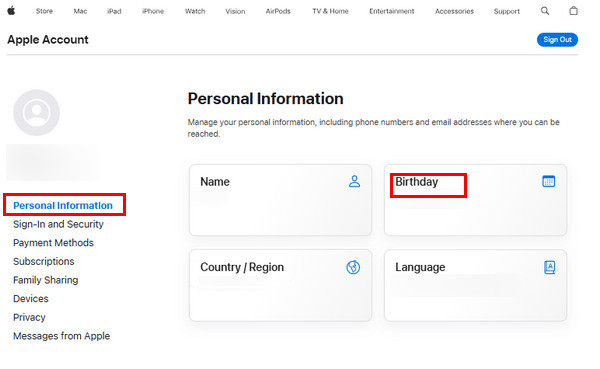
In addition to changing your name on Apple ID, you can also change your Apple ID email/password here.
Part 4. The Best Tool to Remove Apple ID If It Is Stuck on Your iOS [Bonus Tips]
As we mentioned in Part 2, the last resort to change Apple ID age from under 13 to above 13 is to create a new Apple ID account. If you are stuck in removing the old children account, please try imyPass iPassGo, the ultimate tool for hassle-free Apple ID management.
It is a cutting-edge solution designed to simplify removing your Apple ID, providing a seamless experience for users seeking a fresh start or transitioning between accounts.

4,000,000+ Downloads
It guarantees a secure removal of your Apple ID without the Apple ID password.
iPhone, iPad, or iPod Touch, iPassGo seamlessly adapts to various iOS devices.
Streamlines the Apple ID removal process, delivering a swift and efficient solution.
User-friendly with a straightforward experience for users of all technical backgrounds.
FAQs.
-
How do I change my Apple ID from adult to child?
If you need to switch an Apple ID from an adult account to a child account, the process involves creating a Family Sharing group. The family organizer, usually an adult, can add a child to the group and designate them as part of the family. Through Family Sharing settings, the child's Apple ID details, including age settings, can be managed by the family organizer.
-
Does age affect Apple ID?
Yes, age plays a significant role in Apple ID functionality. The minimum age requirement, typically between 13 to 16 years, varies by location and adheres to privacy laws like COPPA. This age restriction helps strike a balance between providing access to Apple's services and safeguarding the privacy of younger users.
-
Can I change my Apple ID age multiple times?
Apple typically allows users to change their Apple ID age only once, so ensuring the accuracy of the information entered during the modification process is crucial. Repeated attempts to alter age details may result in restrictions or complications with your Apple ID.
Conclusion
We provide several ways to deal with this problem: how to change age on Apple ID. If you want to change the age from under 13 to above 13, the only official solution is to contact Apple support. If no reply, you can try imyPass iPassGo.
Hot Solutions
-
Unlock iOS
- Review of the Free iCloud Unlock Services
- Bypass iCloud Activation With IMEI
- Remove Mosyle MDM from iPhone & iPad
- Remove support.apple.com/iphone/passcode
- Review of Checkra1n iCloud Bypass
- Bypass iPhone Lock Screen Passcode
- How to Jailbreak iPhone
- Unlock iPhone Without Computer
- Bypass iPhone Locked to Owner
- Factory Reset iPhone Without Apple ID Password
-
iOS Tips
-
Unlock Android
-
Windows Password

