Apple ID Switch: How to Manage and Change It on iPhone
Many users encounter situations where they need to change their Apple ID while using their iPhone. Maybe you want to keep your work and personal accounts separate to avoid clutter. Maybe you bought a used device and need to bind your account, or maybe you just want to switch to a new email address to manage Apple services. Whatever the reason, learning how to change Apple ID properly can help you better protect your privacy, optimize your device experience, and ensure that data isn't lost during the switch.
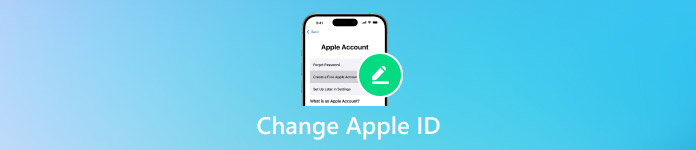
In this article:
Part 1. Can You Change Apple ID on Apple Devices
Many users ask, when changing devices or managing their privacy, "Can I change my Apple ID?" The answer is yes. Whether you're using an iPhone, iPad, or Mac, the Apple ID switch can be done as needed, and the process isn't complicated as long as it's done correctly.
On iOS devices, you can not only switch entire accounts but also adjust the iCloud service that is tied to them. If you're searching for how to change Apple ID on iPhone, you'll find that Apple offers the most common method of logging out of your old account and logging in to a new one.
Therefore, whether it is how to change Apple ID on iPad or how to change Apple ID on Mac, the overall logic is the same: log out of the original account and log in to the new one. The difference between different devices mainly lies in the operation interface and the setting interface.
Part 2. How to Change Apple ID on iPhone
The need to replace an Apple ID on an iPhone is common, such as when you want to give an old device to a family member or need to separate work and personal accounts. Here are the steps on how to change Apple ID accounts on iPhone.
Open the Settings app. Tap the Apple ID avatar at the top. Swipe down, find and click Log Out. Enter the password of the existing account and confirm the logout.
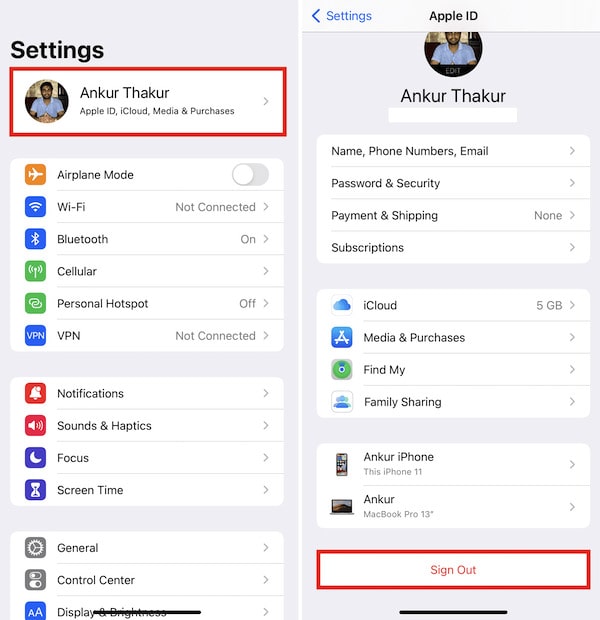
Then go back to the main Settings screen. Tap Sign in to your iPhone. Enter your email address and password for your new Apple ID and follow the prompts to complete the verification.
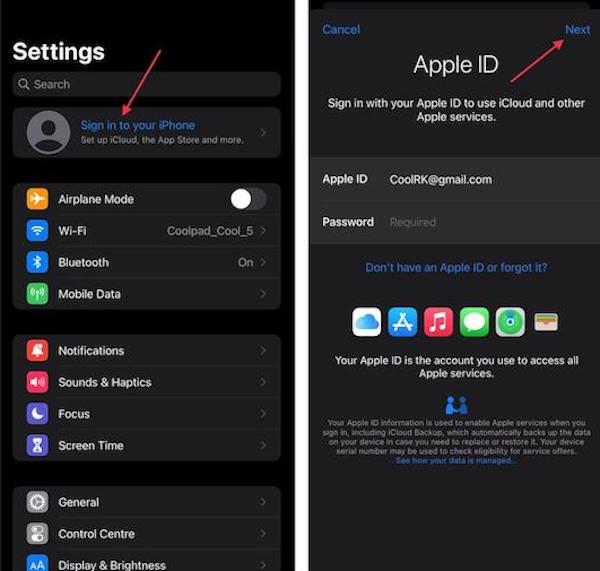
Apple considers data security, and you can also choose whether to keep iCloud data, like contacts, calendars, and photos, local when you log out. Once you sign in to a new account, you can recover iCloud or turn off iCloud syncing.
Part 3. How to Reset Apple ID Password
The password plays a crucial role in changing your Apple ID. If you forget your password, you won't be able to log out of your old account and successfully switch your Apple ID.
On iPhone
Open Settings and tap your Apple ID.
Select Password & Security, then click Change Password.
To set a new Apple ID password, enter the unlock password as prompted on the screen.
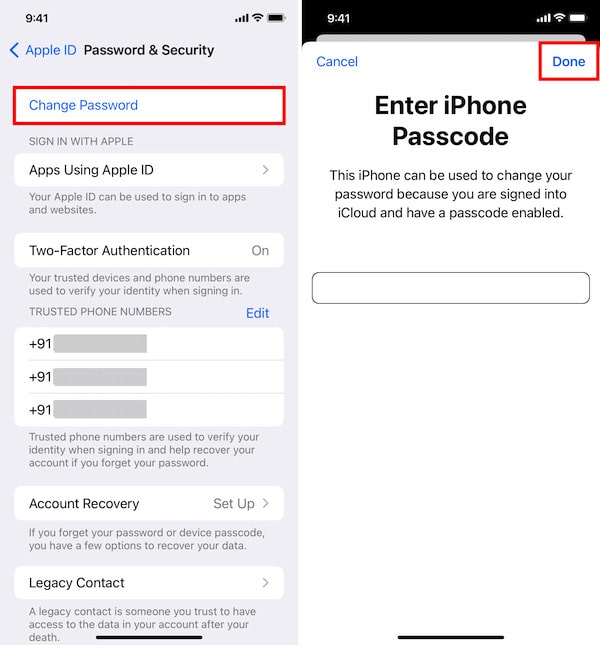
On Mac
Open System Settings, or System Preferences in some versions of macOS.
Tap the Apple ID at the top.
Enter Password & Security, select Change password, and complete the verification as prompted.
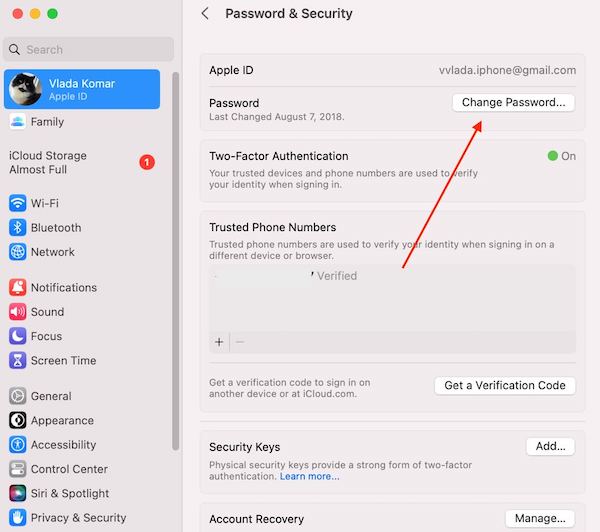
Of course, this only works if you have an old password. What if you say "I forgot my Apple ID password?" Don't worry—you can use Apple's forgot password service or reliable third-party software to change it.
Part 4. Why You Can't Change Apple ID
While changing an Apple ID isn't complicated in most cases, plenty of users can't make the switch. These obstacles are often not system failures but common causes.
• Password incorrect
If you can't provide the correct Apple ID password when you log out of your old account, the switch will be automatically blocked. This is also the biggest hurdle many users encounter when trying the Apple ID switch.
• Find My iPhone is enabled
When the device turns on Find My iPhone or Find My iPad, Apple requires the original Apple ID and password to turn it off. If you can't close it, you can't exit iCloud, and you can't do how to change your iCloud account on your iPhone or iPad.
• Unstable network connection
During the Apple ID switch, the device needs to communicate with the Apple server. If the network is interrupted, the logout or login operation may fail.
• System version or device restrictions
Sometimes older versions of iOS have compatibility issues, resulting in different interfaces or options. Devices managed in part by companies or schools may also have restrictions in place that prevent you from changing your Apple ID.
Part 5. How to Remove or Change Apple ID Without Password
When you forget your Apple ID password, it's almost impossible to log out or switch manually. At this point, professional tools can help you bypass the limitations. imyPass iPassGo is an unlocking tool designed for iOS users that removes or changes your Apple ID without a password, putting you back in control of your device.

4,000,000+ Downloads
Intuitive interface and simple operation for novices.
Wide compatibility with most iPhone and iPad models.
Efficient unlocking, removing or replacing your Apple ID in minutes.
Ensure data security during operation.
Click Forgot Passcode in the bottom-right corner when you see an iPhone Unavailable screen, which is due to many wrong password attempts.

The software will automatically detect, read the possible consequences of this operation and confirm that it is correct and click Start.

Then wait for the software to complete the removal automatically, without entering any old passwords. Once the removal is complete, your device will return to the original Settings screen. At this point, you can directly complete a new Apple ID switch.

Conclusion
That's all for how to change Apple ID on iPhone, but it's not as complicated as you might think. If you forget your password or run into system restrictions, imyPass iPassGo helps you securely and efficiently remove your old account and bind your new Apple ID. With these tips, you'll have the flexibility to switch your Apple ID from device to device and enjoy a smoother experience.
Hot Solutions
-
Unlock iOS
- Review of the Free iCloud Unlock Services
- Bypass iCloud Activation With IMEI
- Remove Mosyle MDM from iPhone & iPad
- Remove support.apple.com/iphone/passcode
- Review of Checkra1n iCloud Bypass
- Bypass iPhone Lock Screen Passcode
- How to Jailbreak iPhone
- Unlock iPhone Without Computer
- Bypass iPhone Locked to Owner
- Factory Reset iPhone Without Apple ID Password
-
iOS Tips
-
Unlock Android
-
Windows Password

